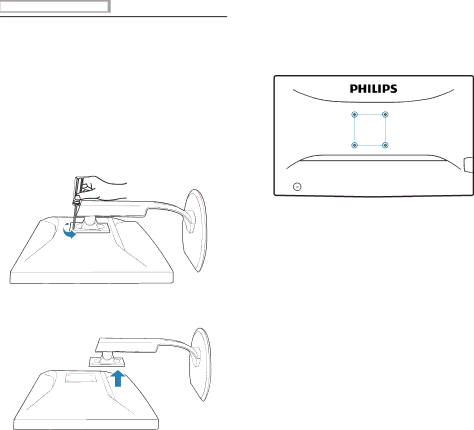
2. Setting up the monitor
2.3 Remove Base Stand and Base
![]() Remove the Base
Remove the Base
Condition:
For VESA standard mounting applications.
273P3L
1. Remove the 4 screws.
2. Remove the base from the monitor.
![]() Note
Note
This monitor accepts a 100mm x 100mm
100mm
100mm
7