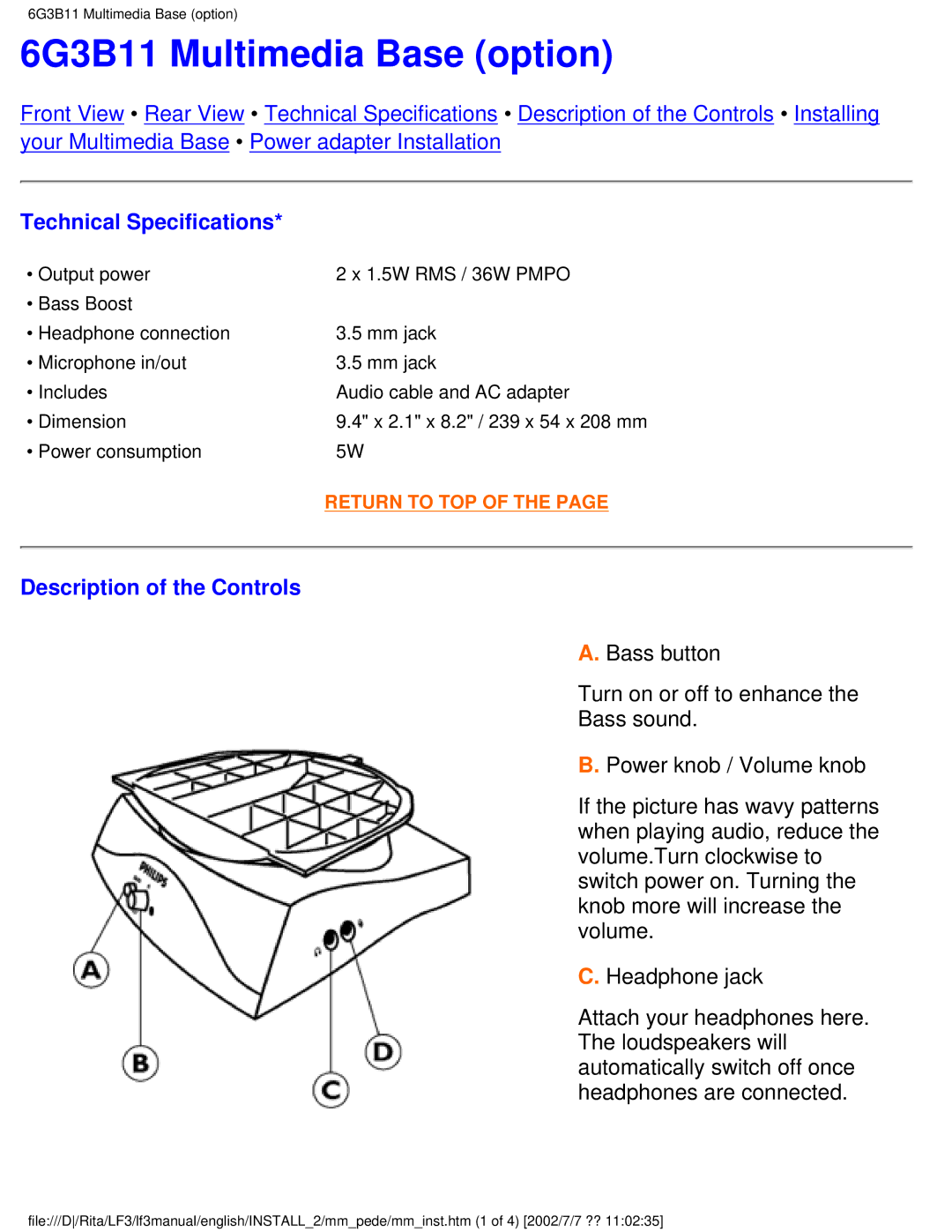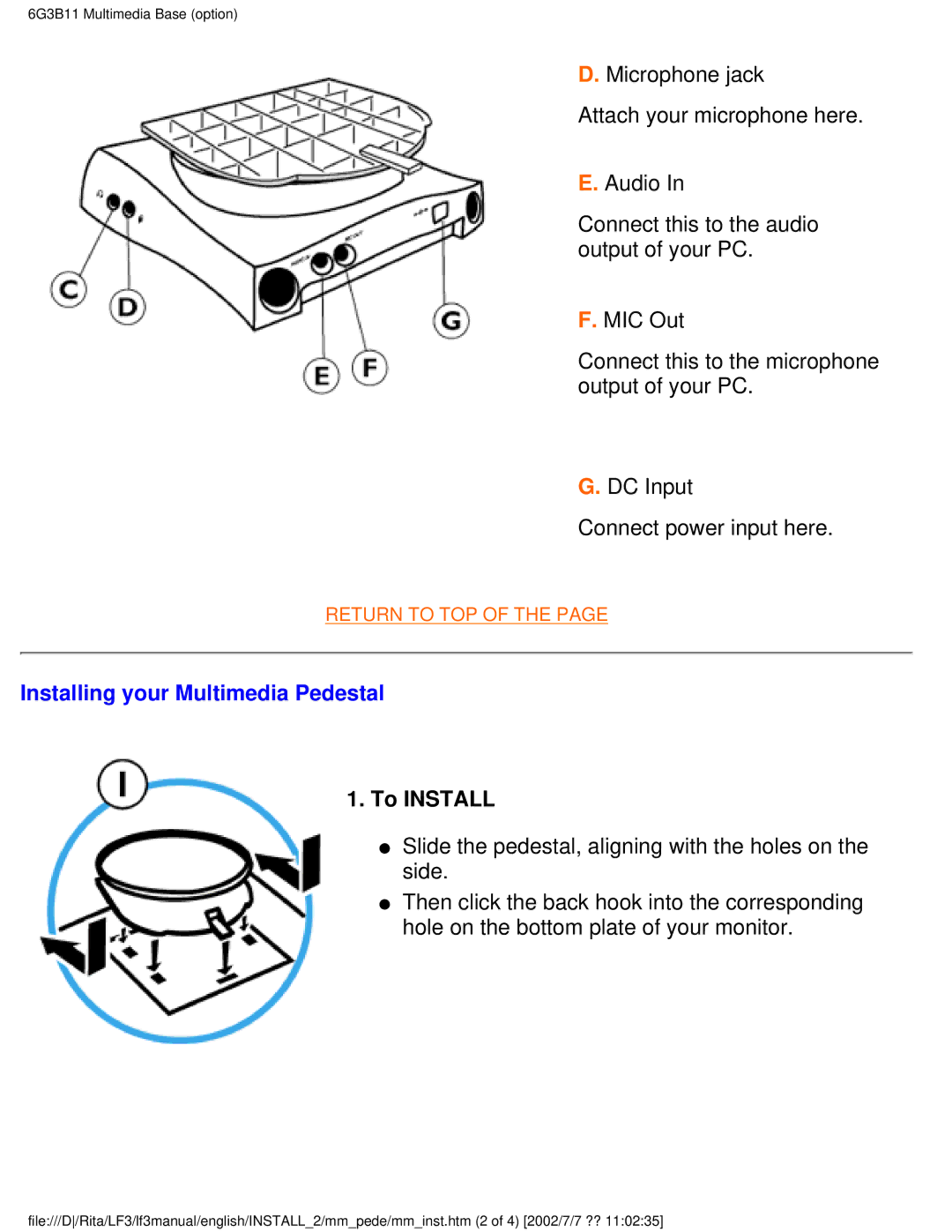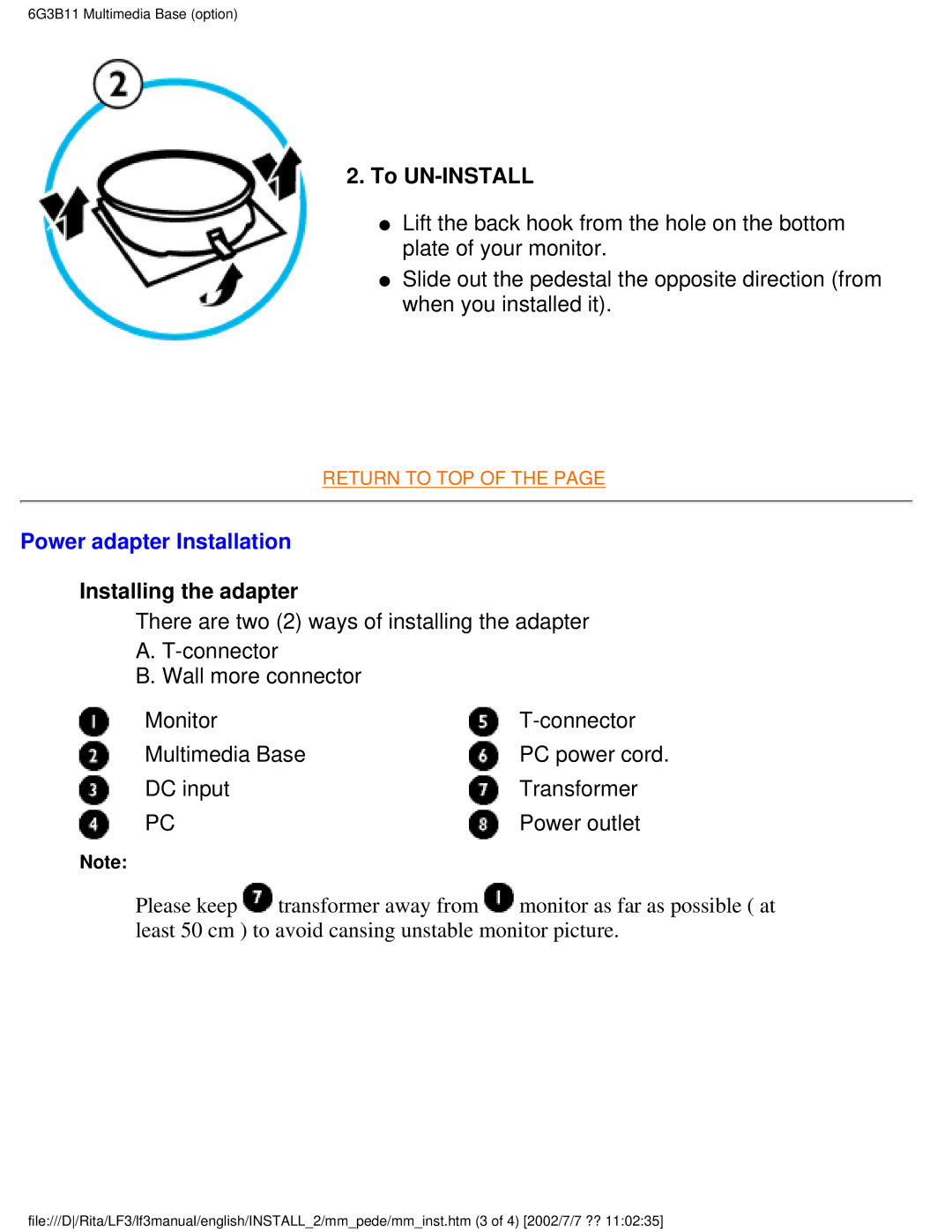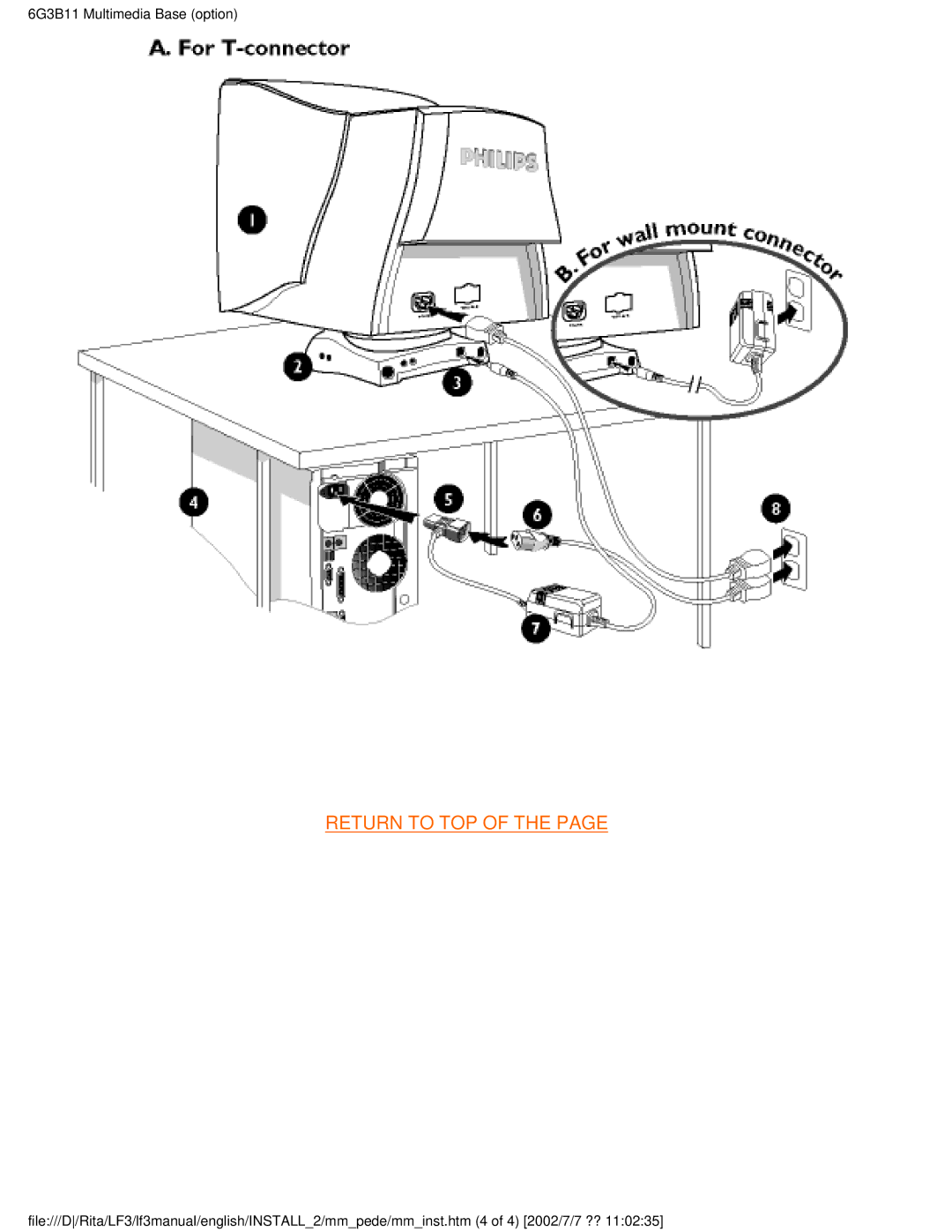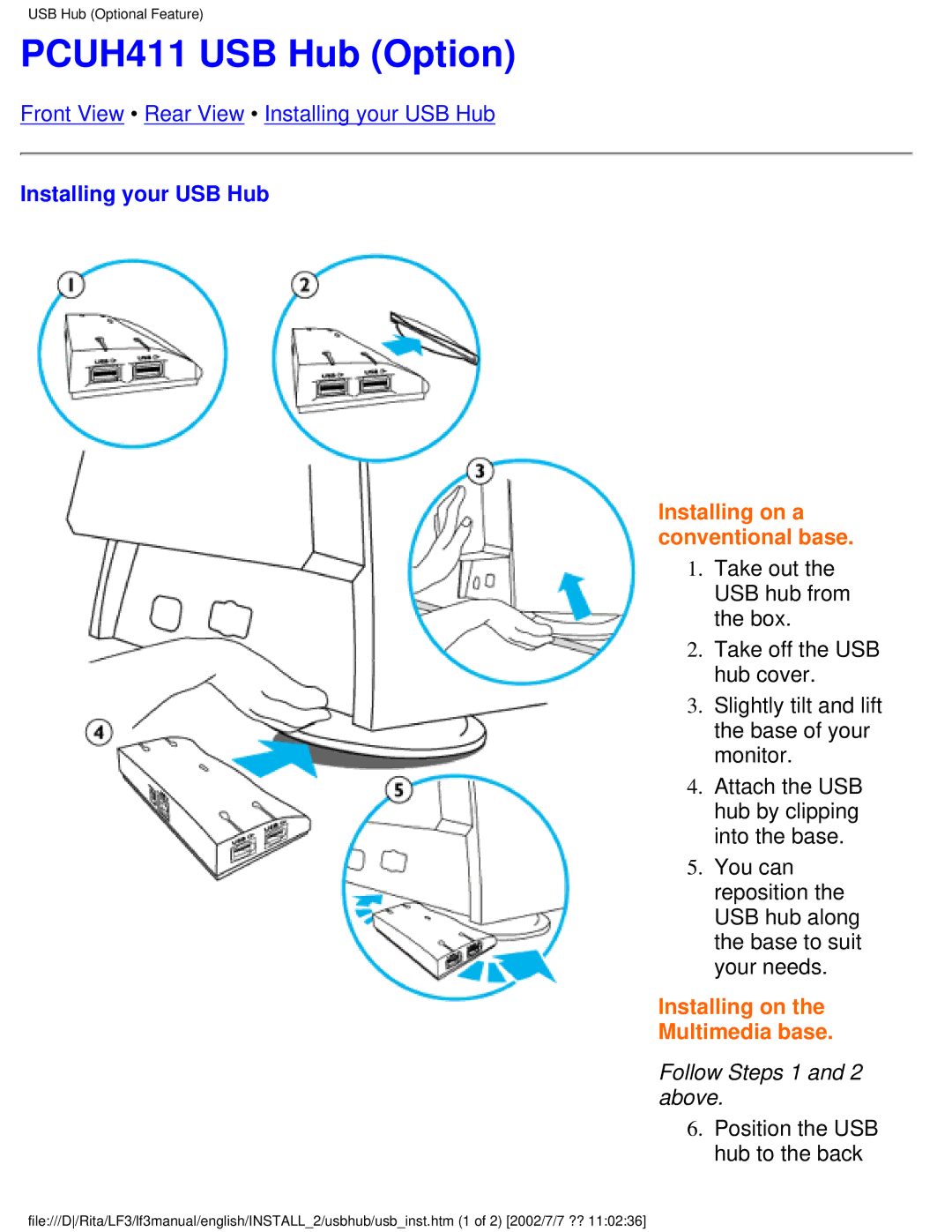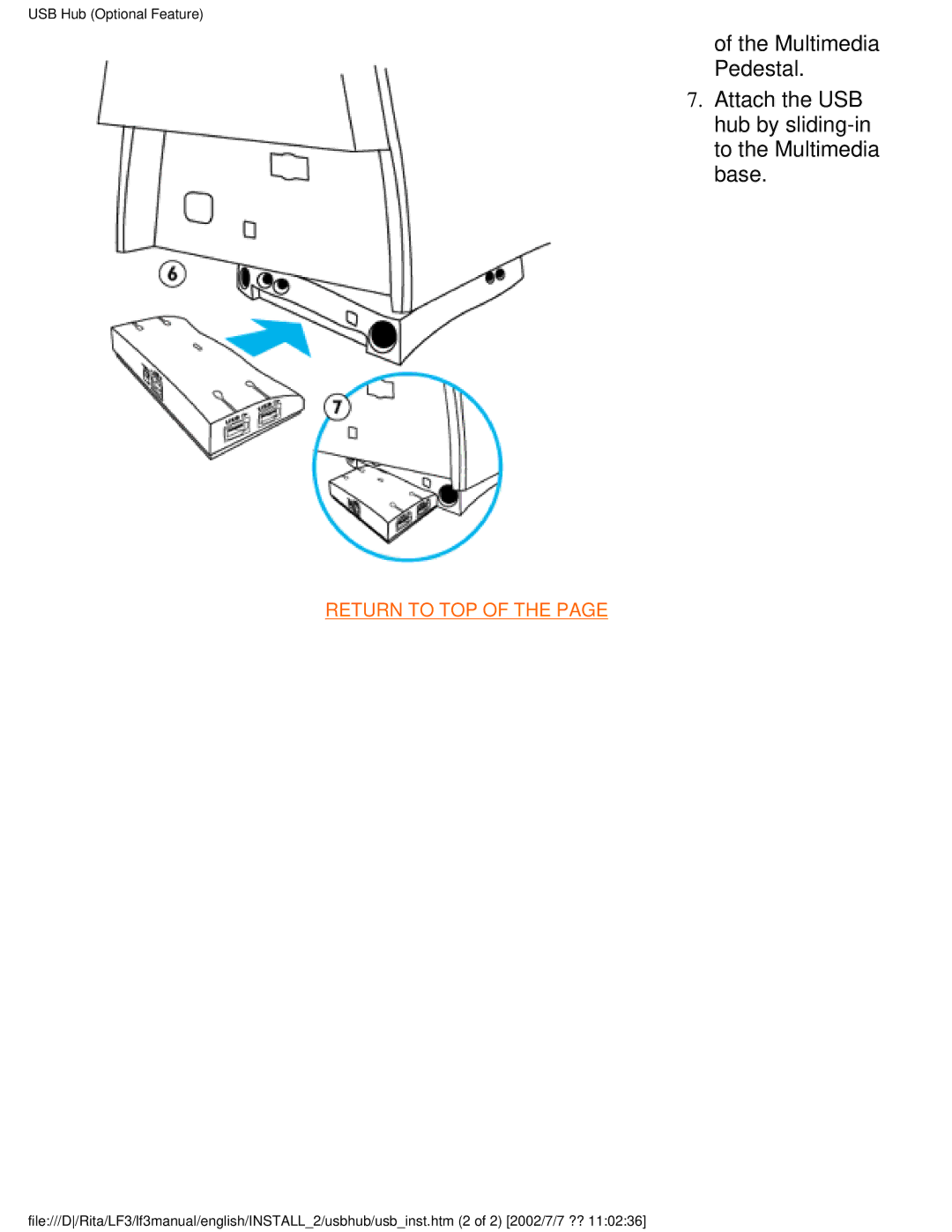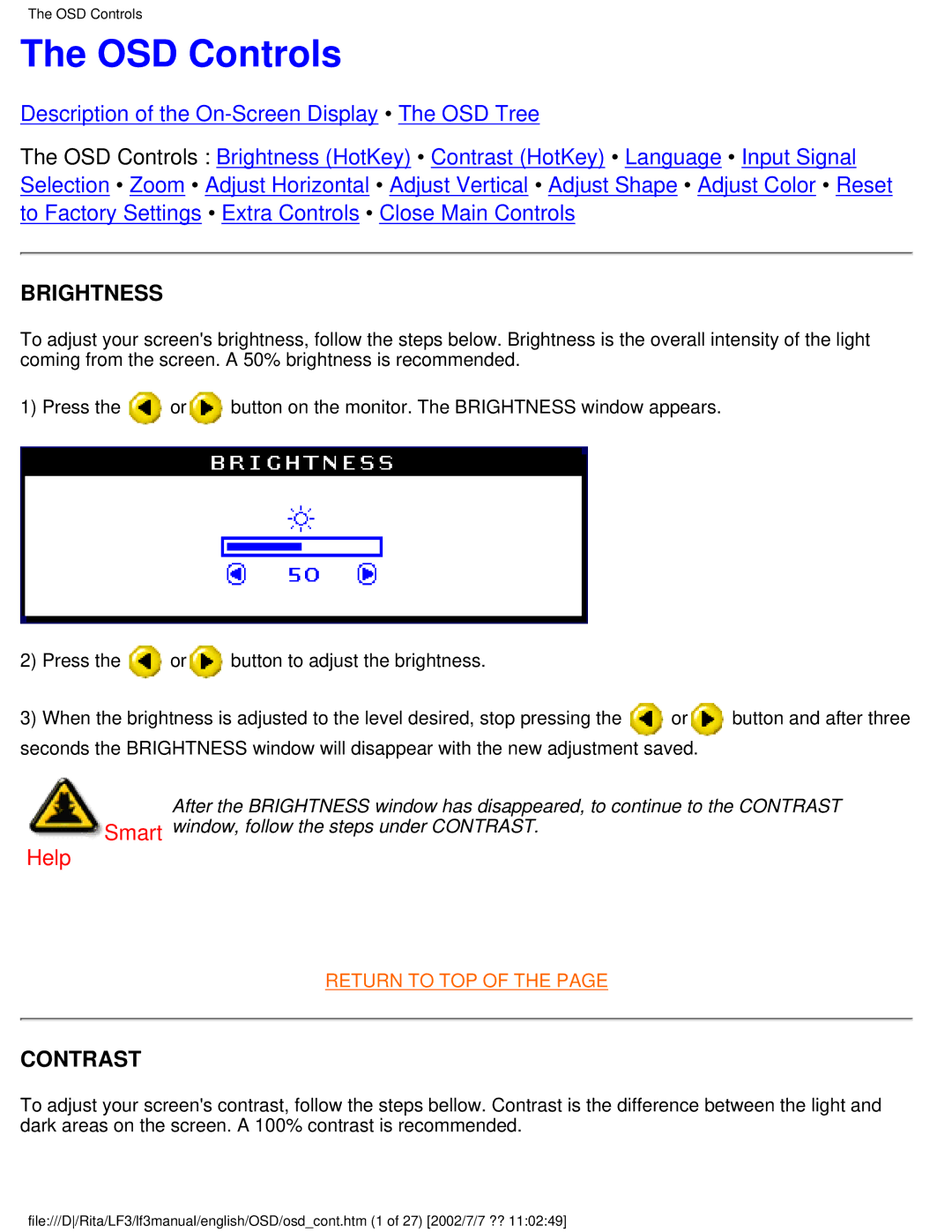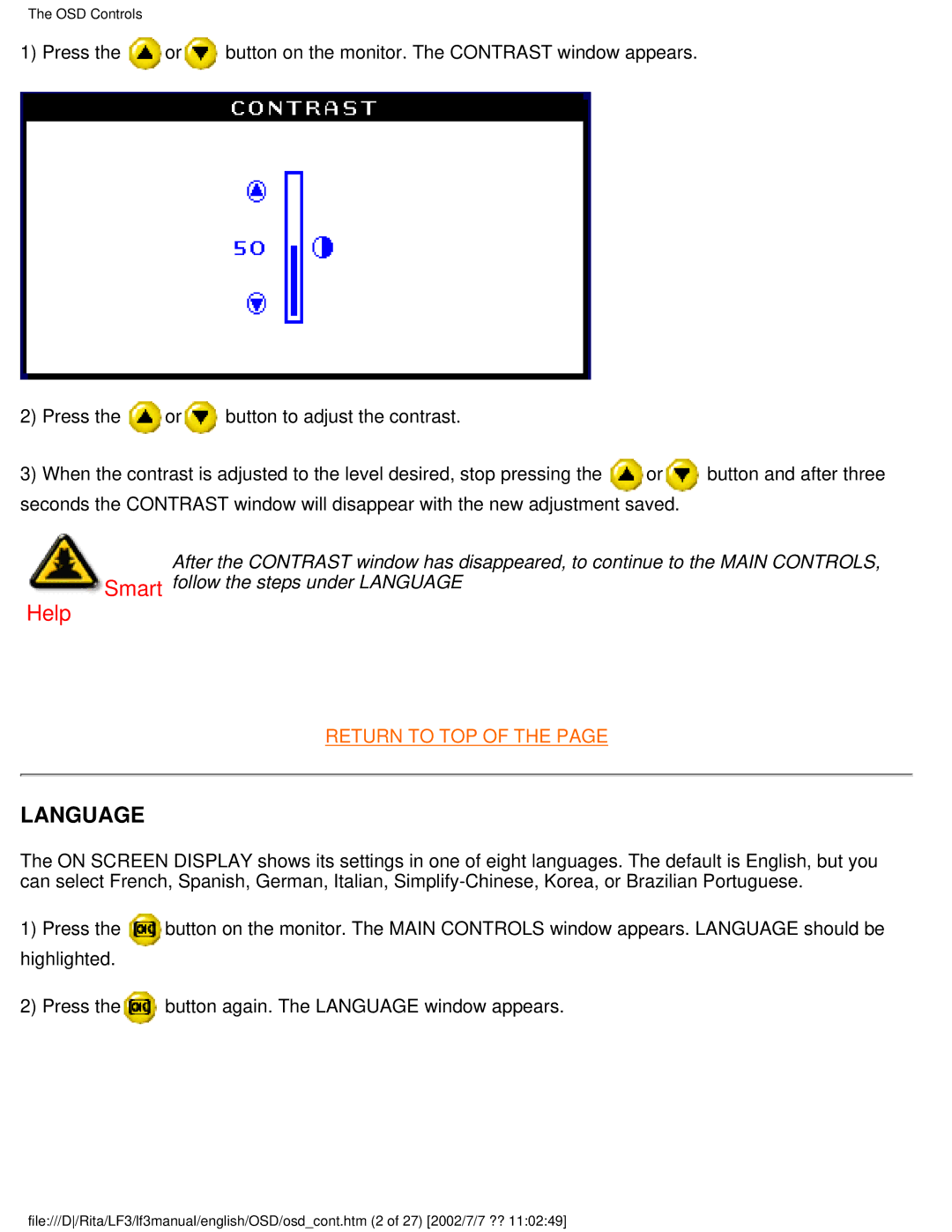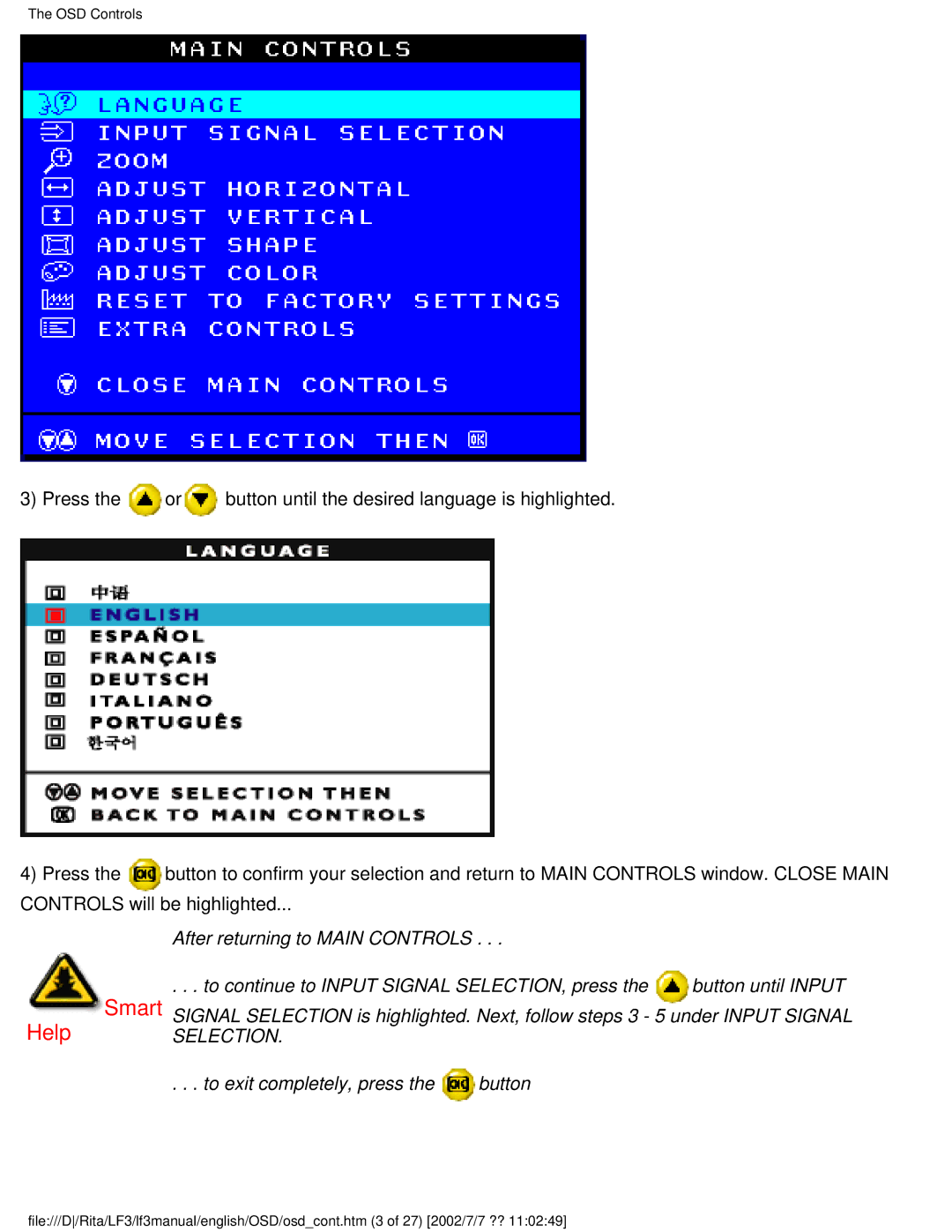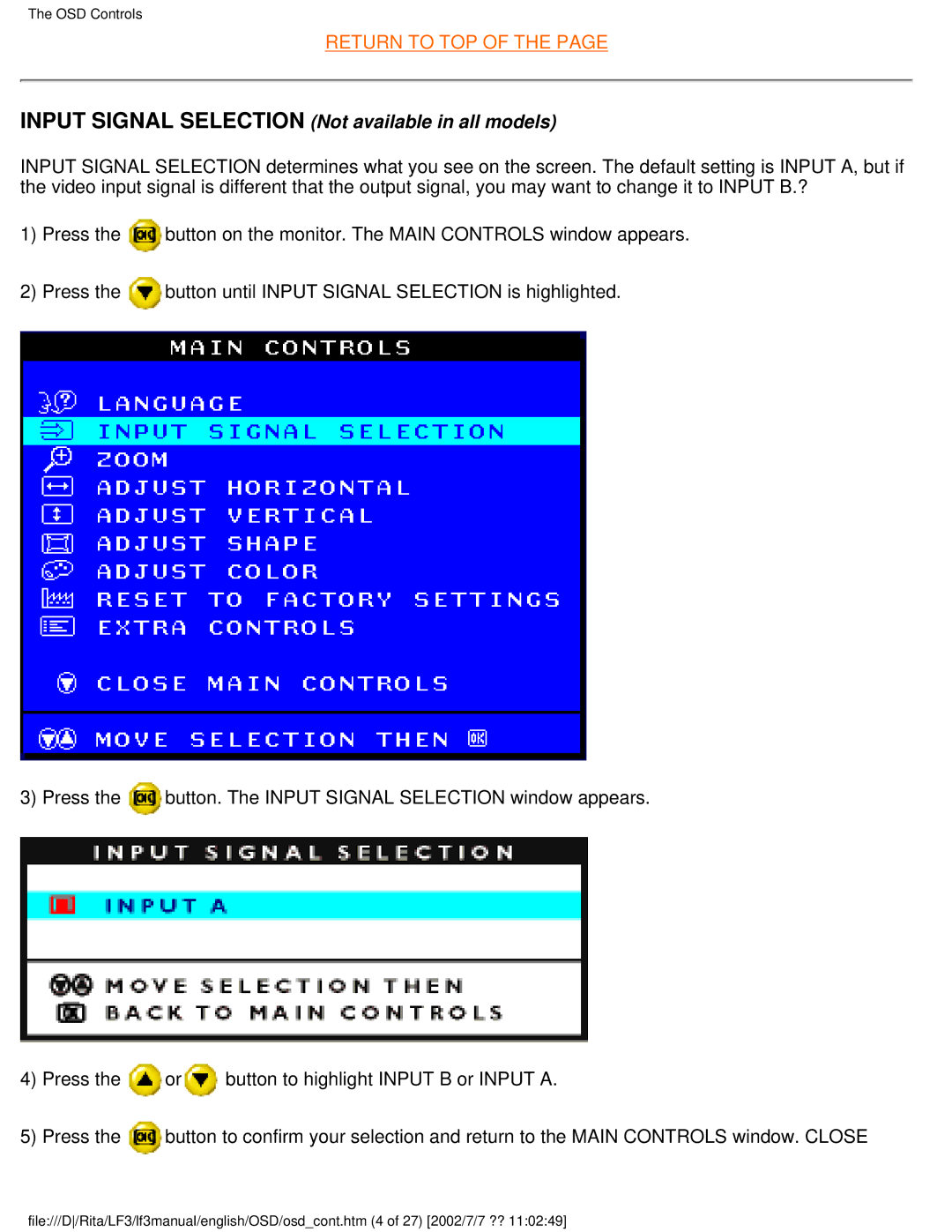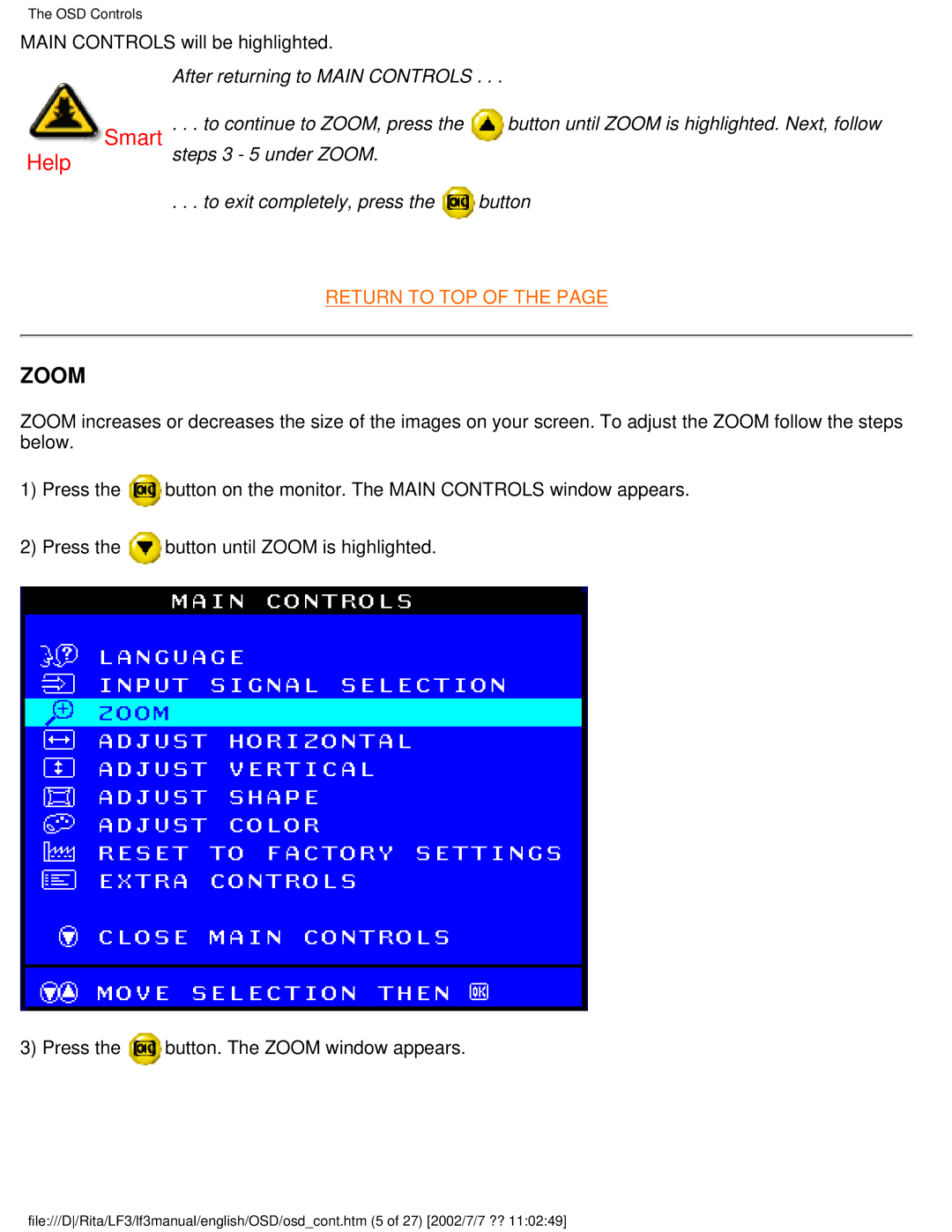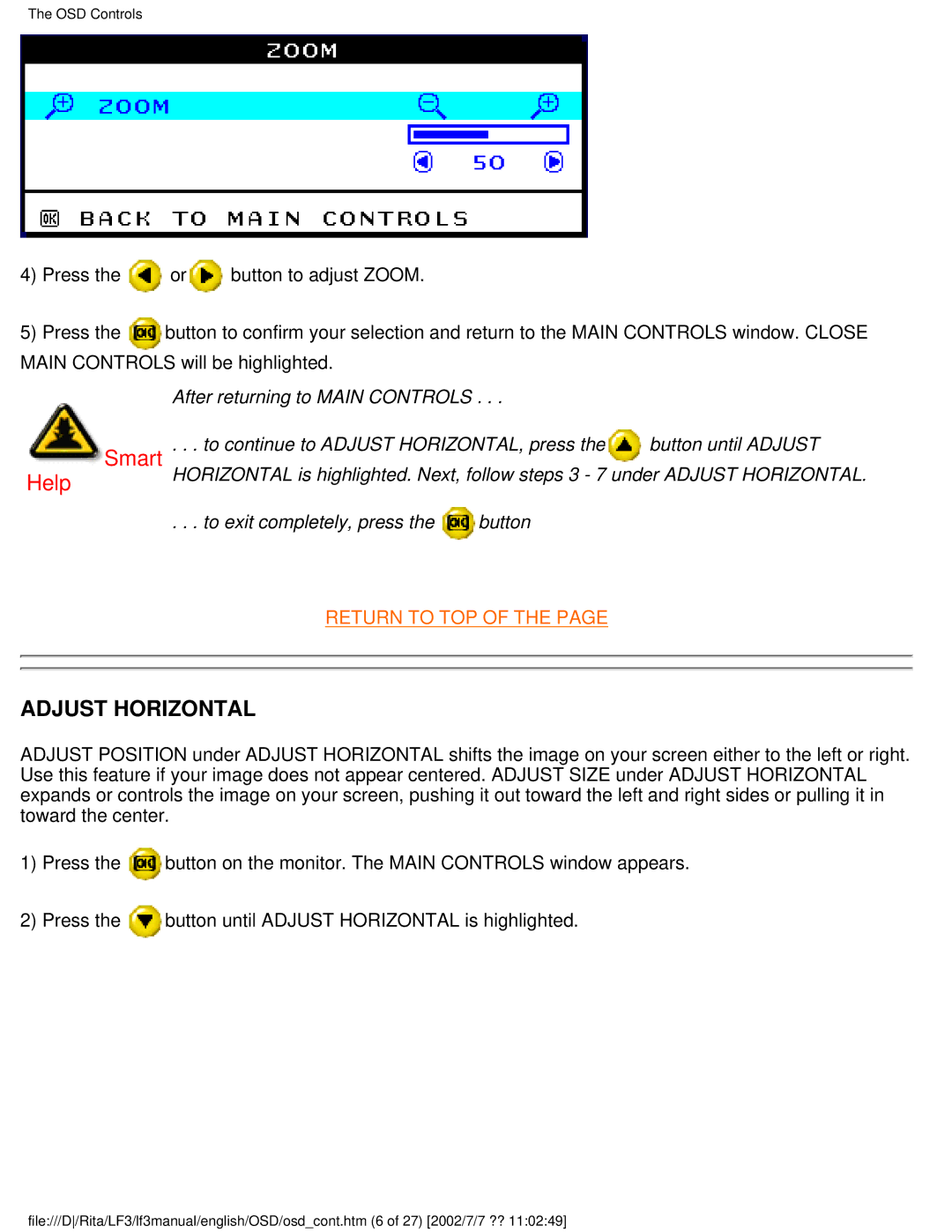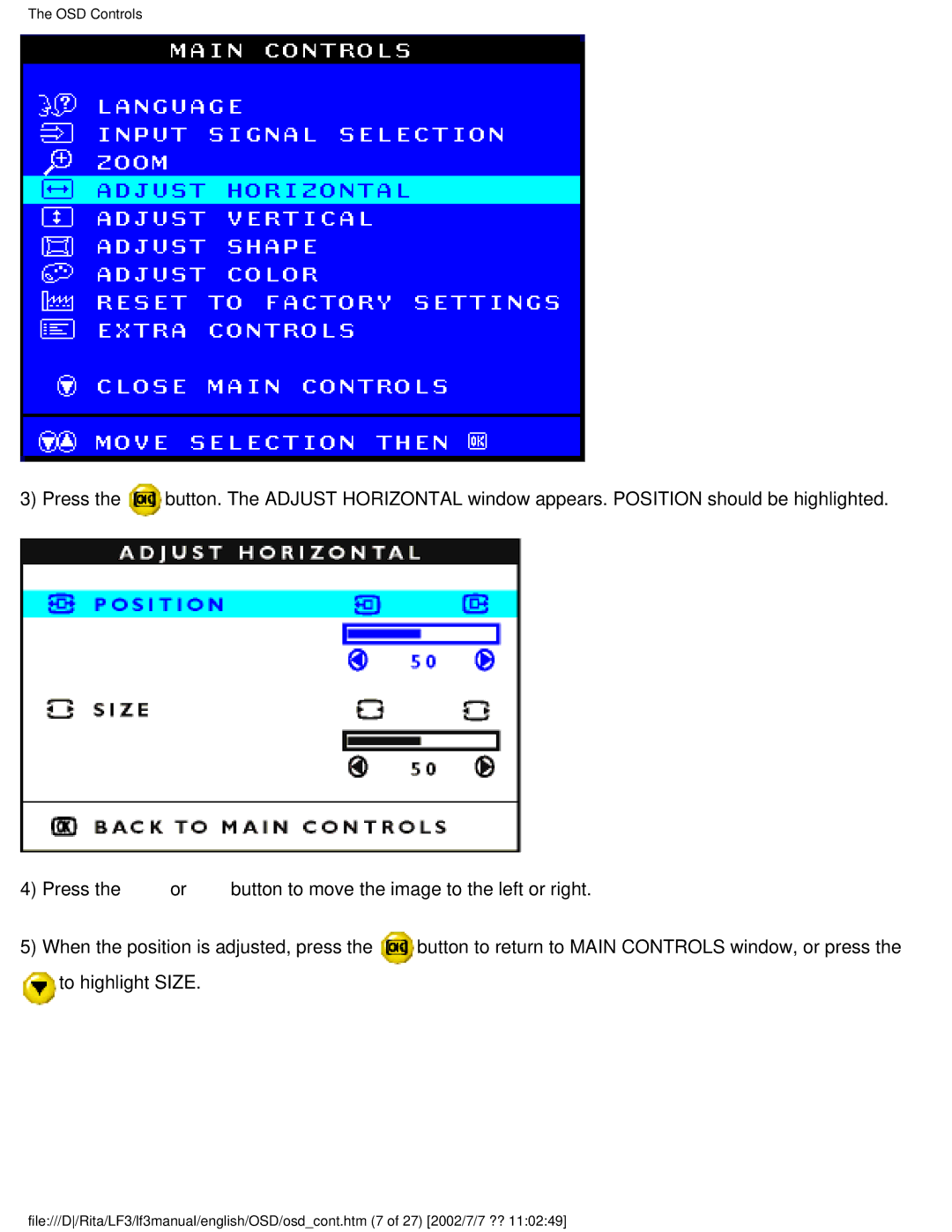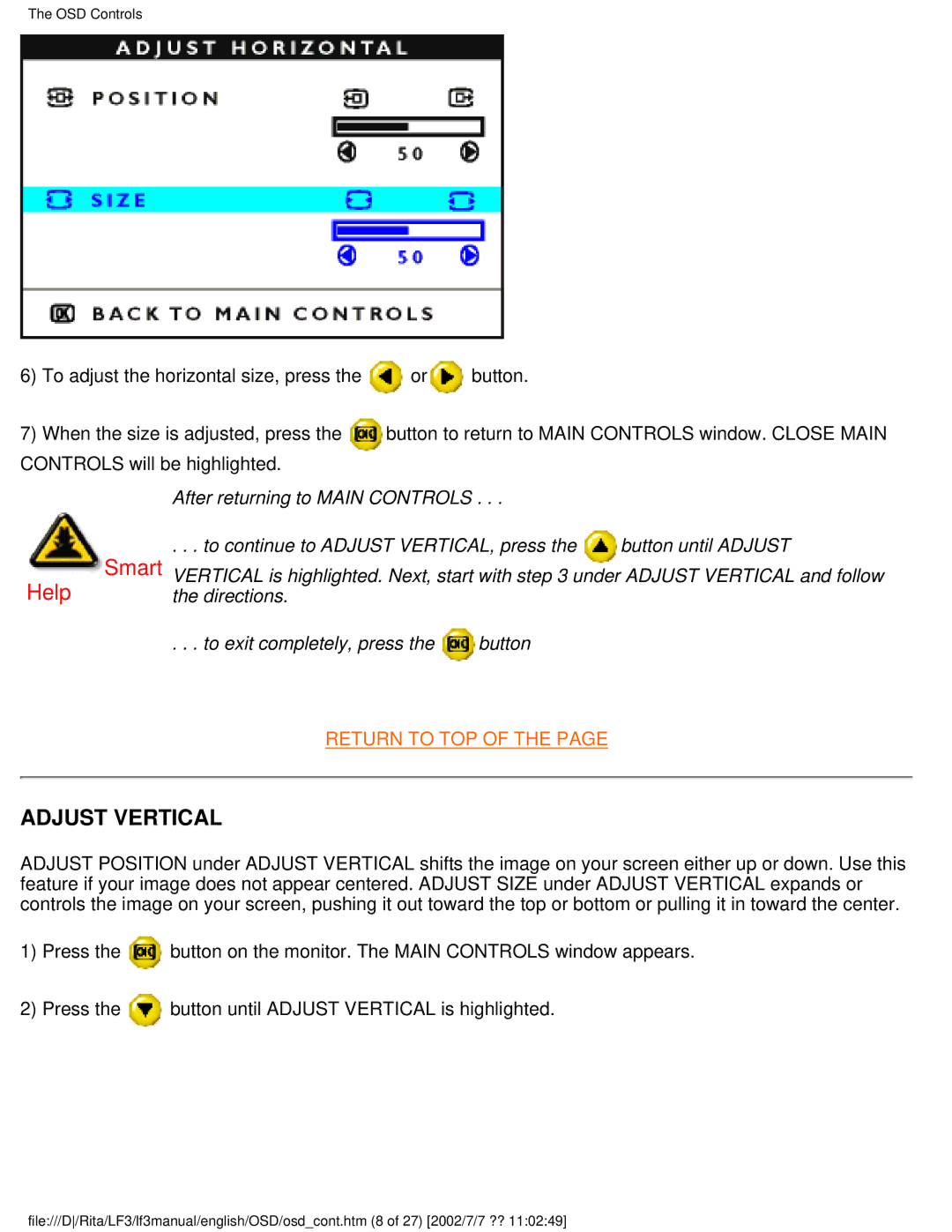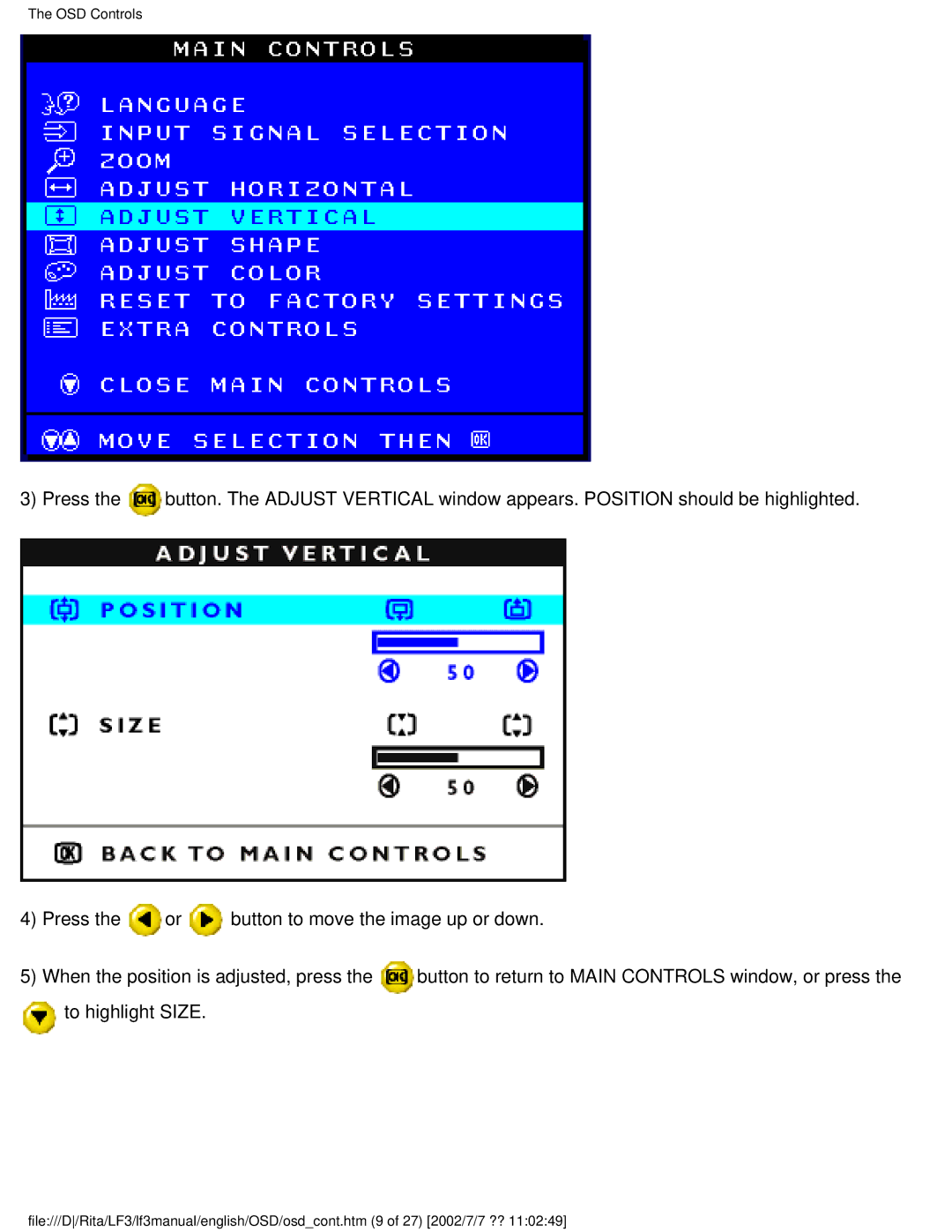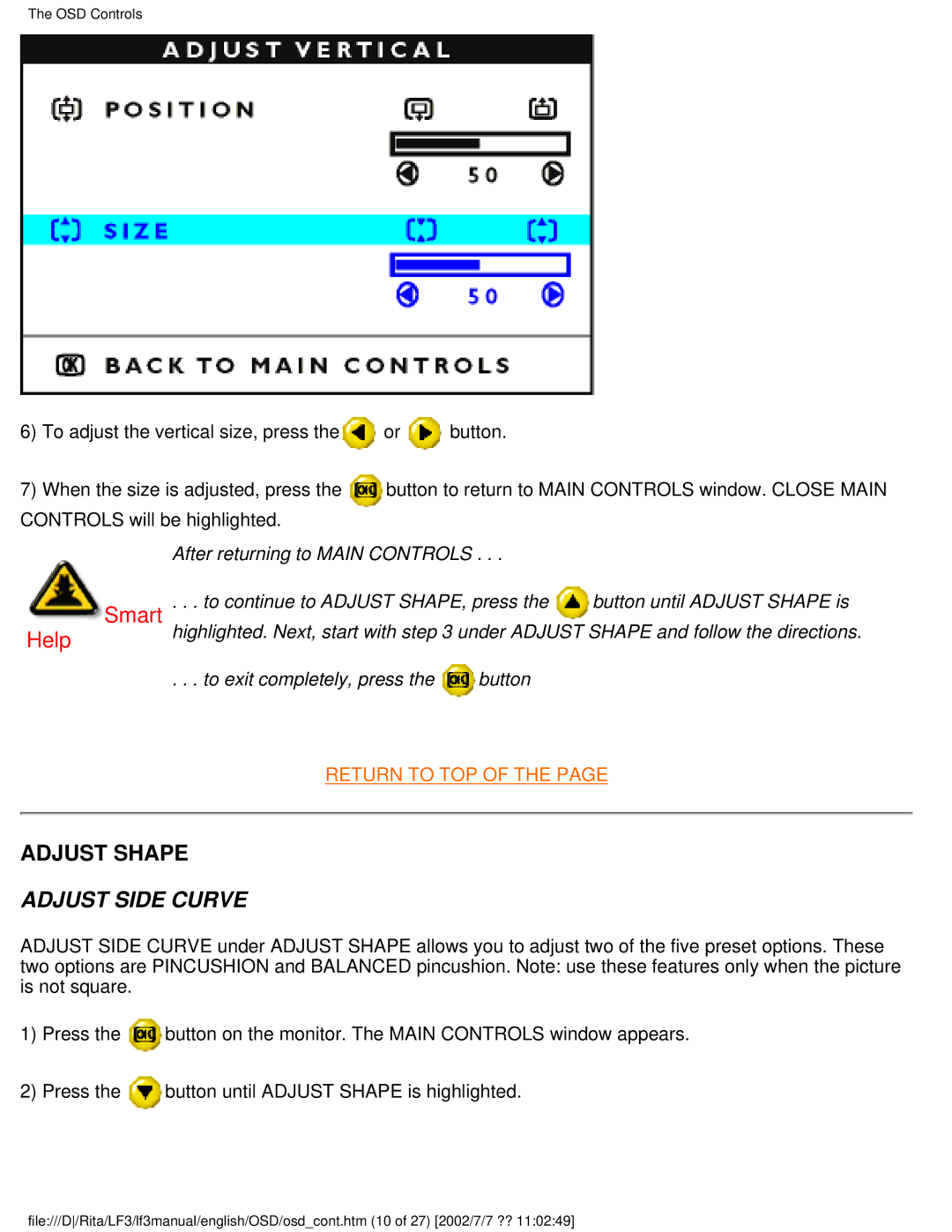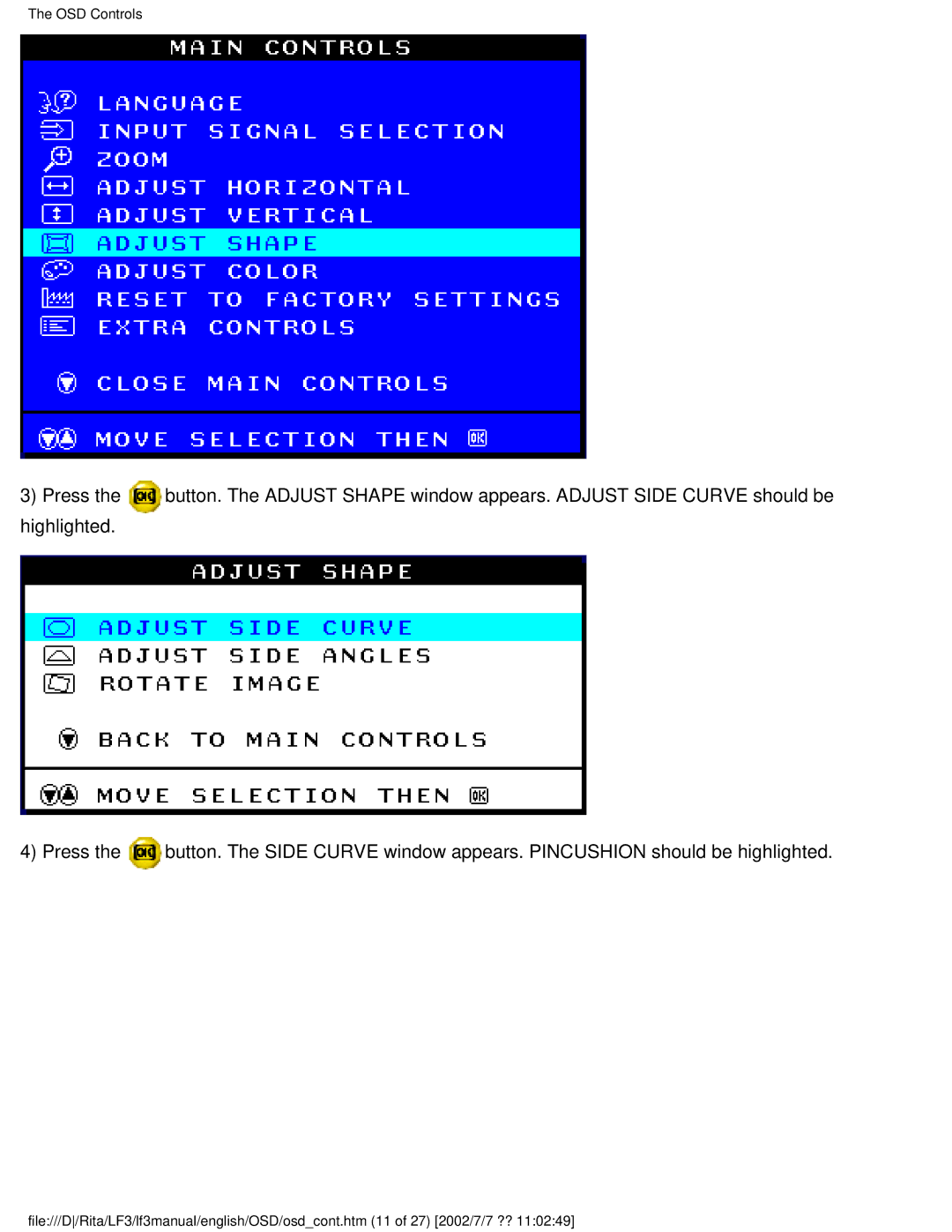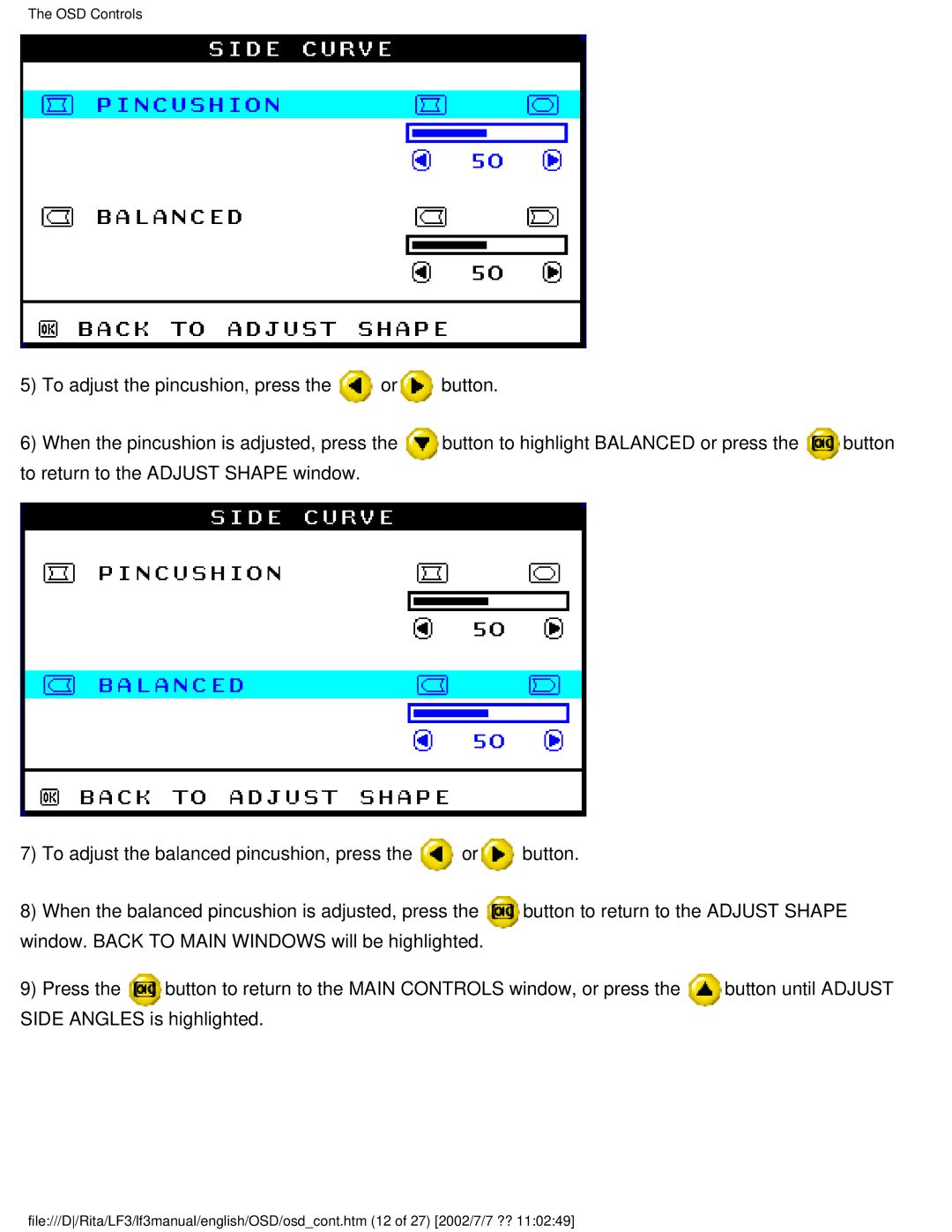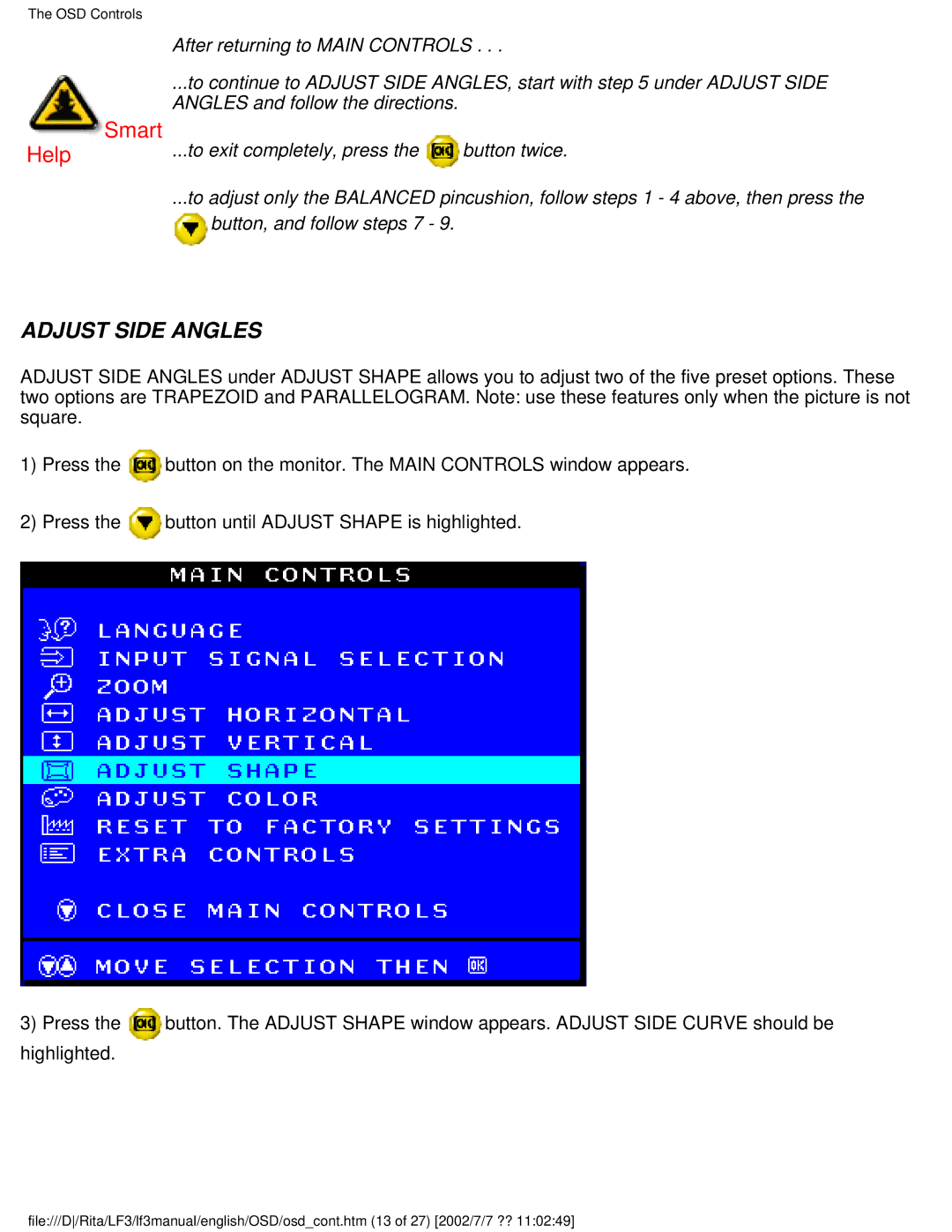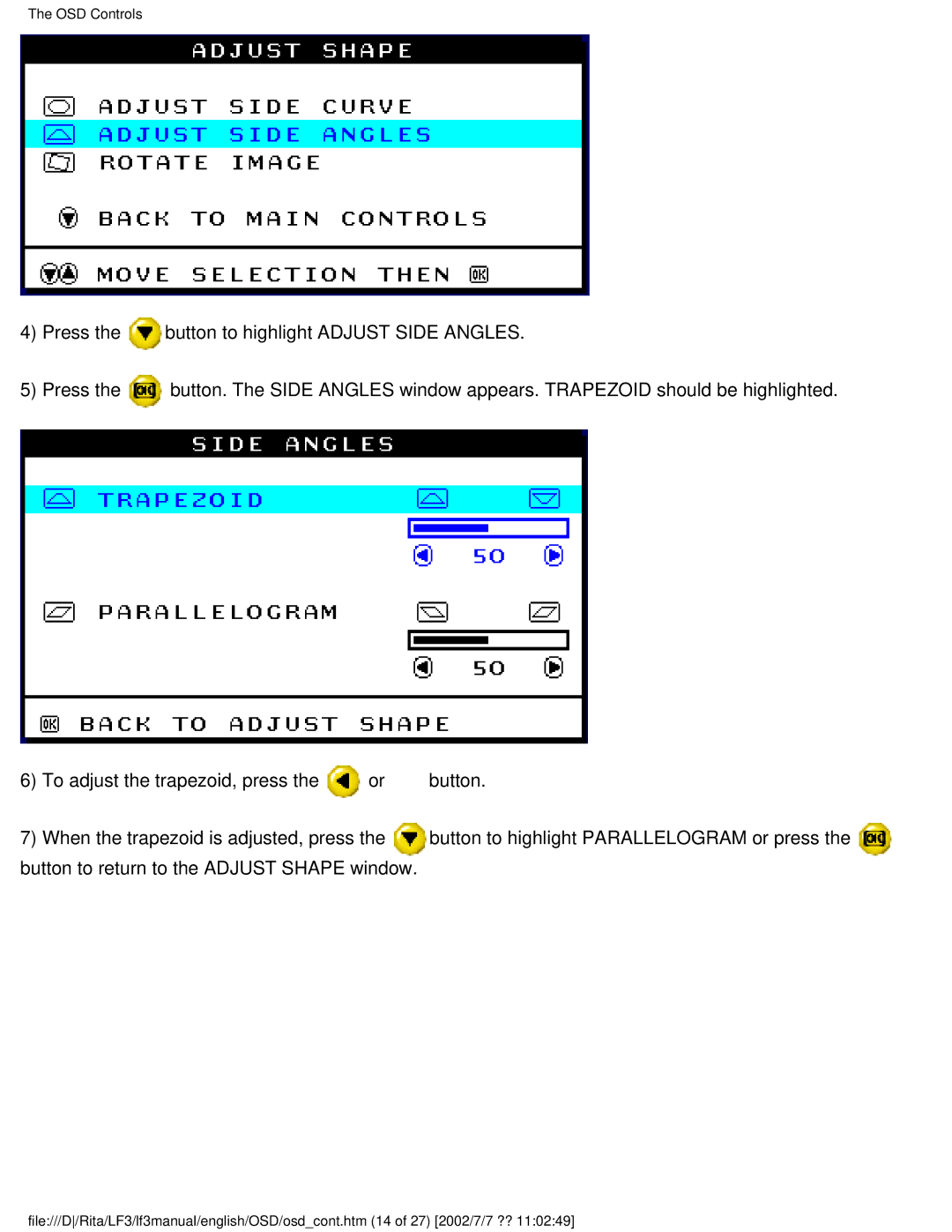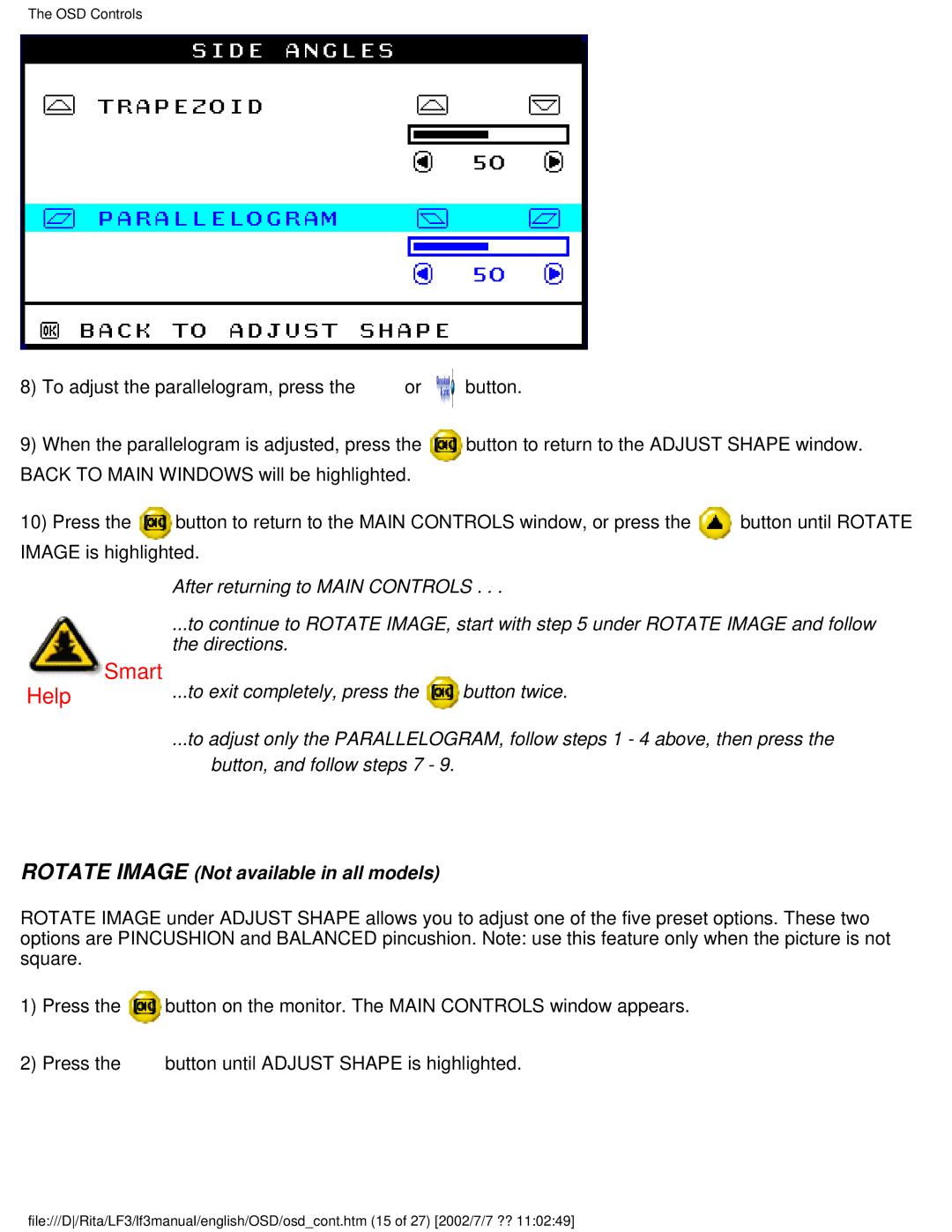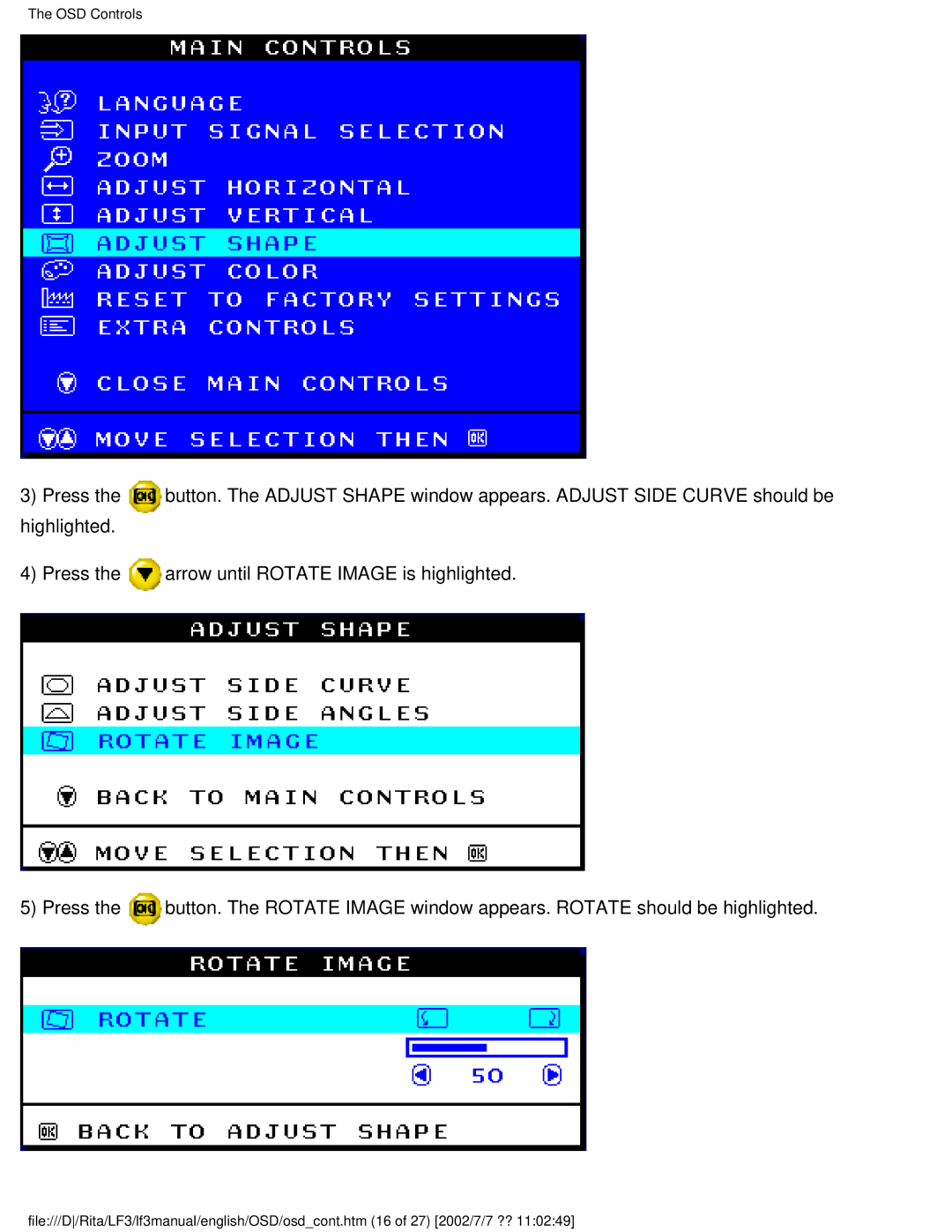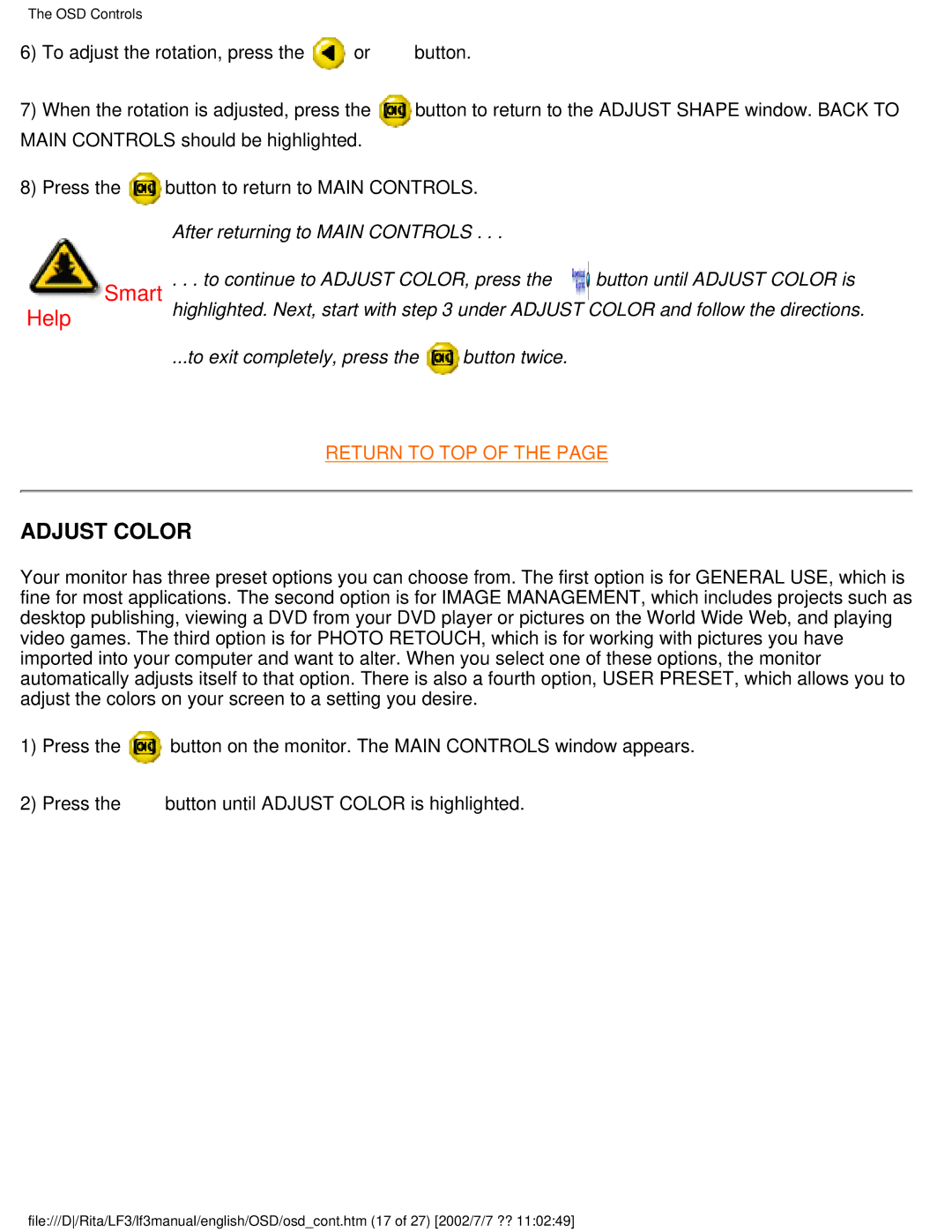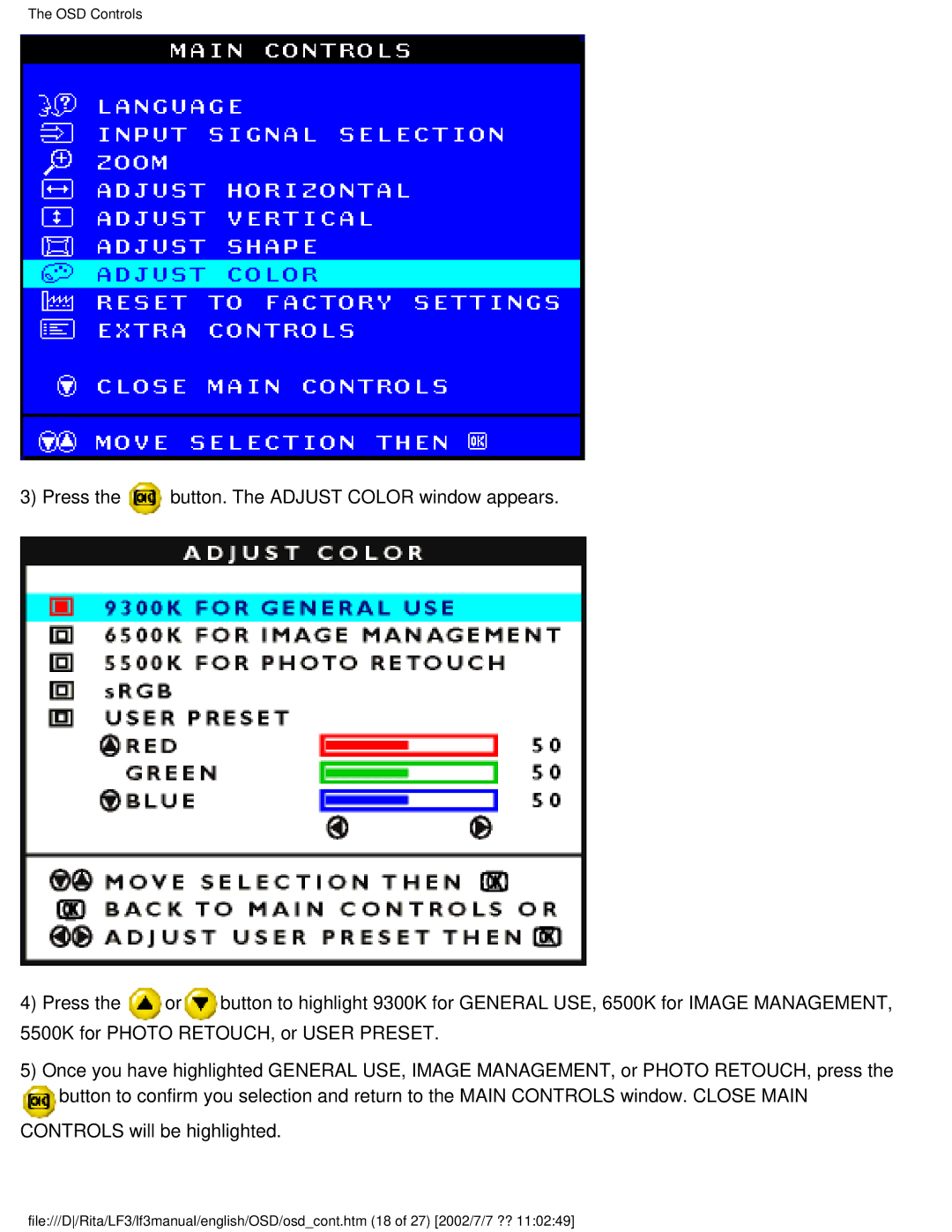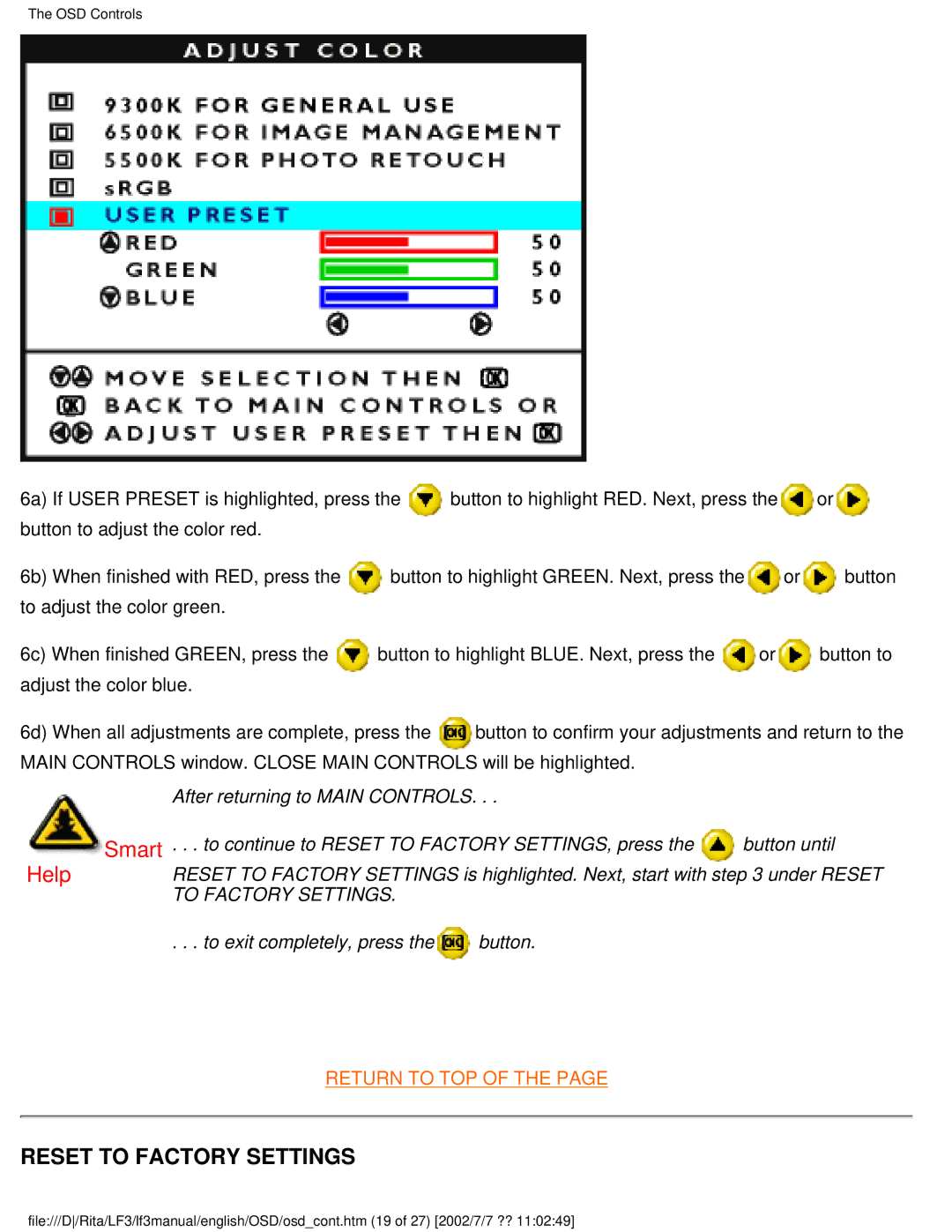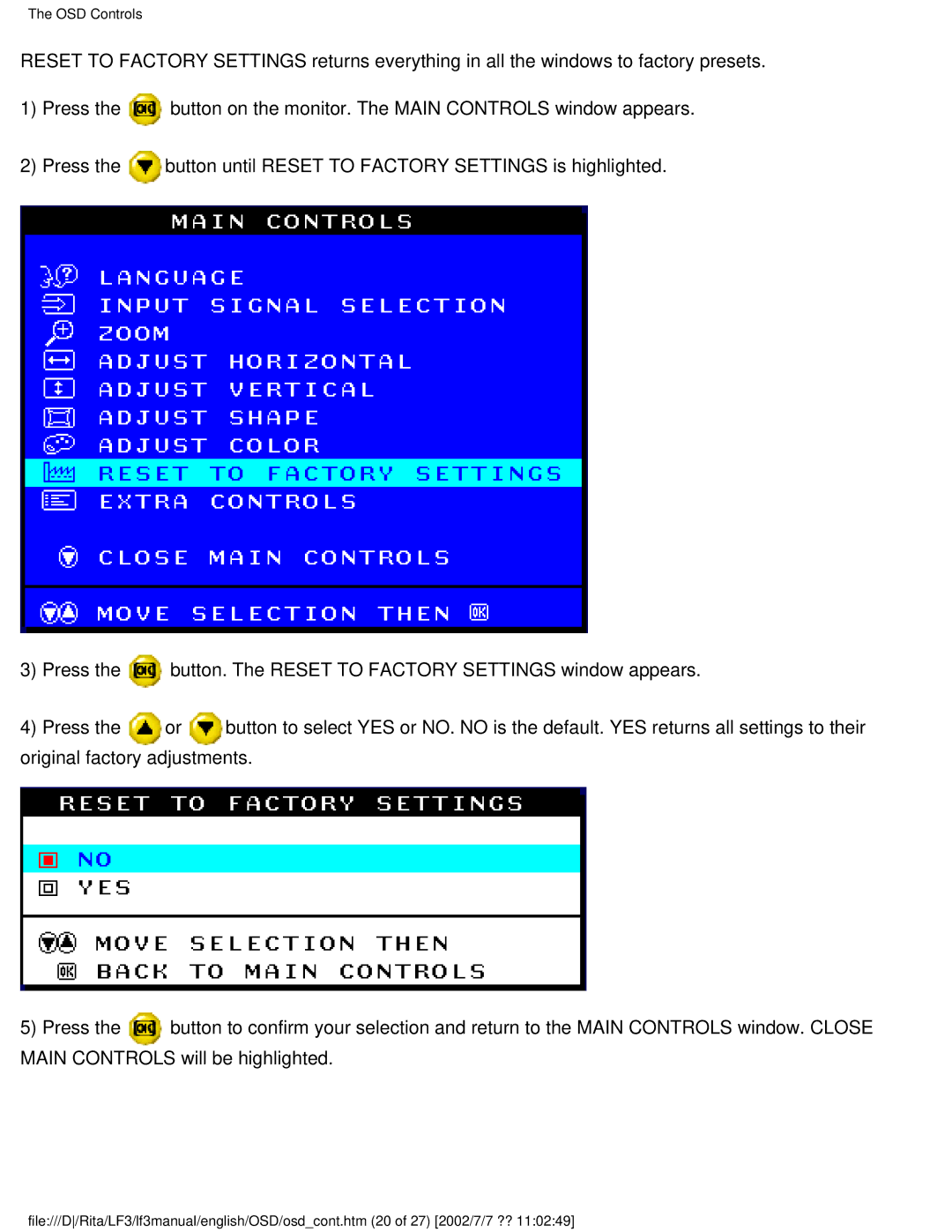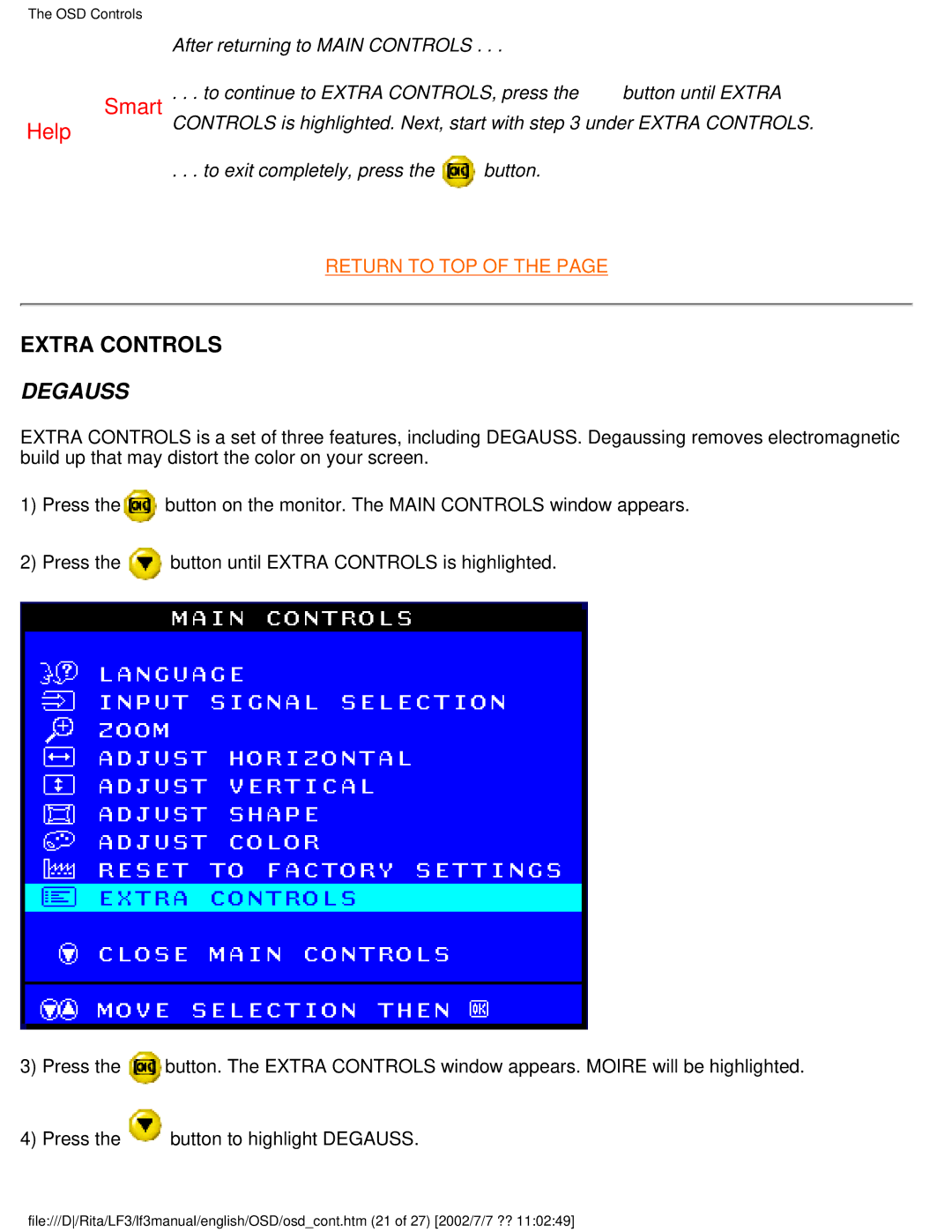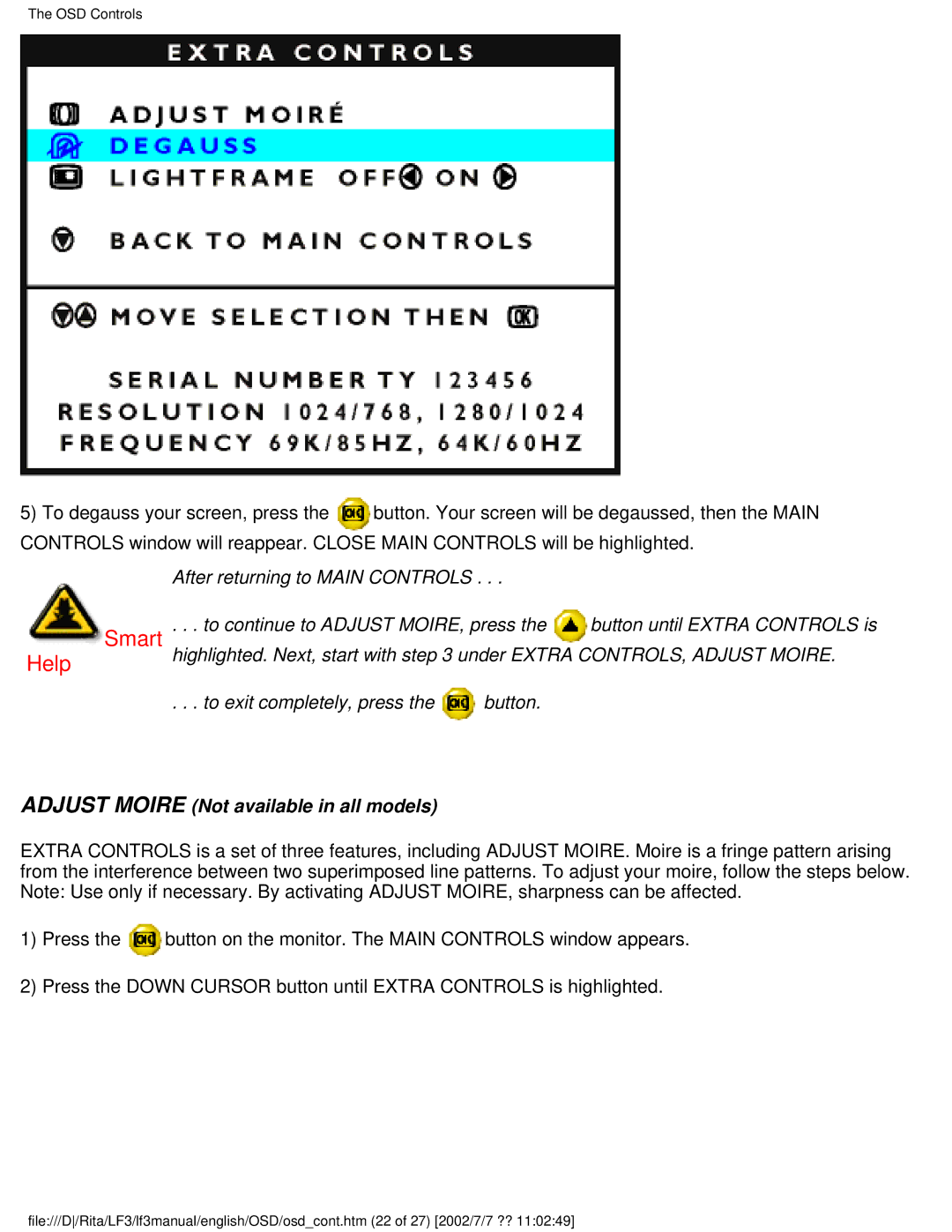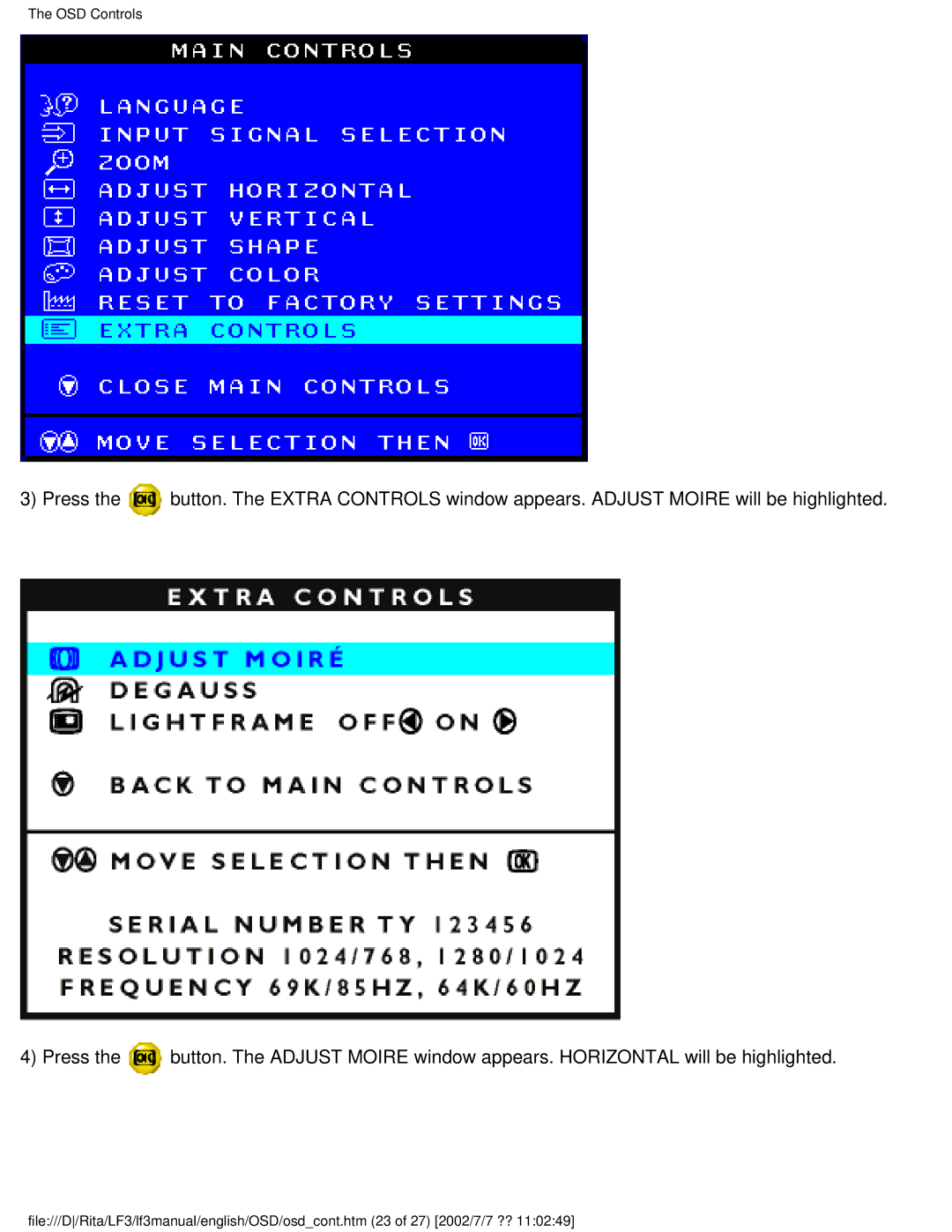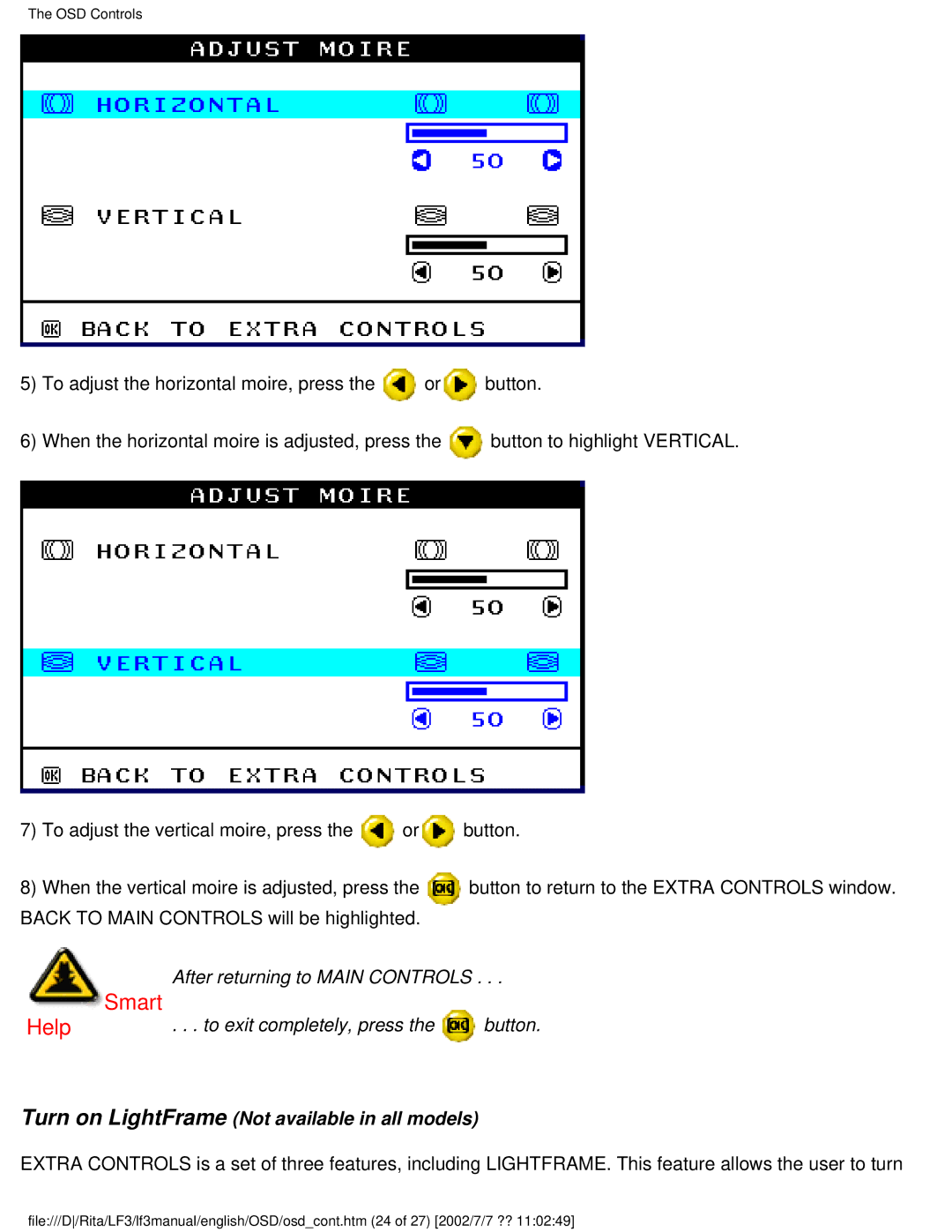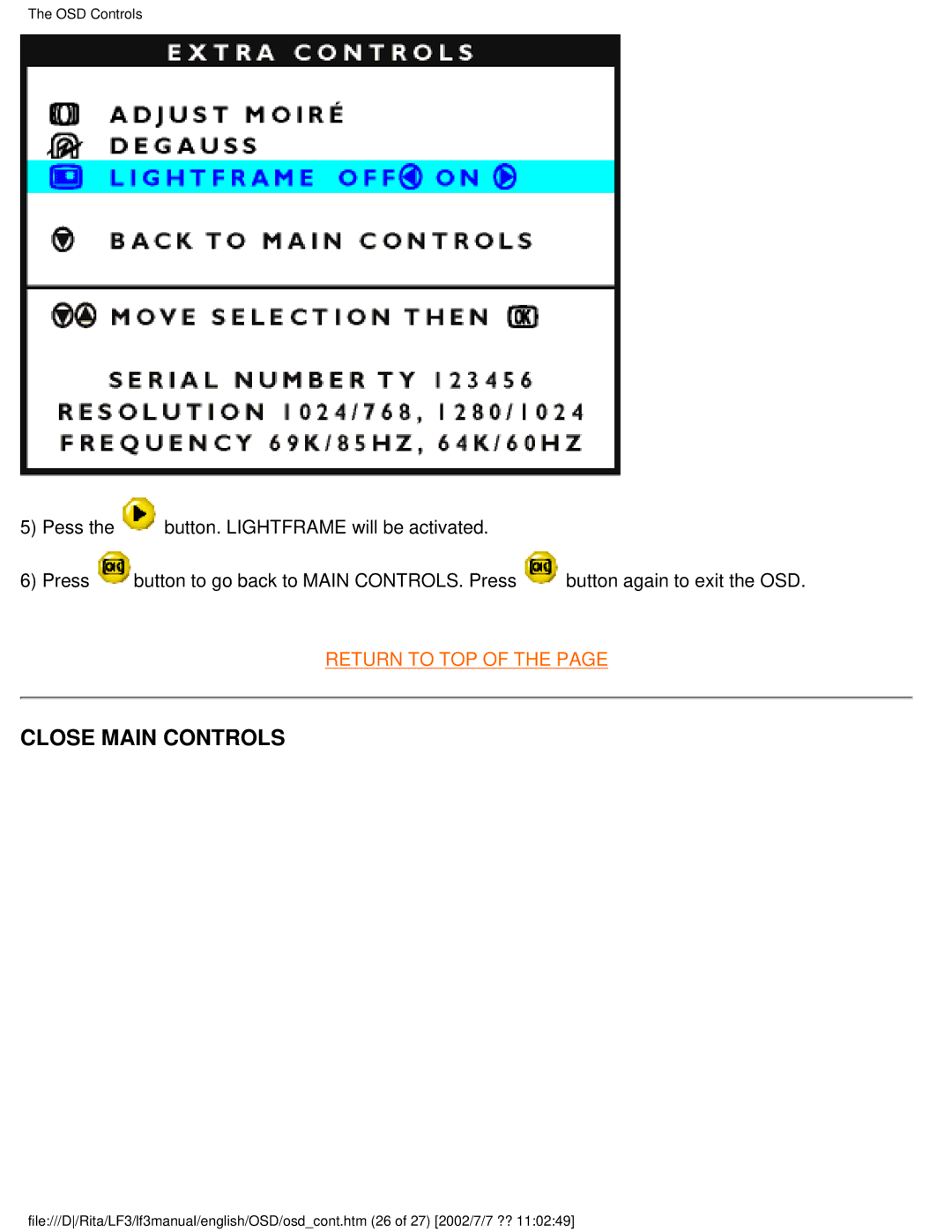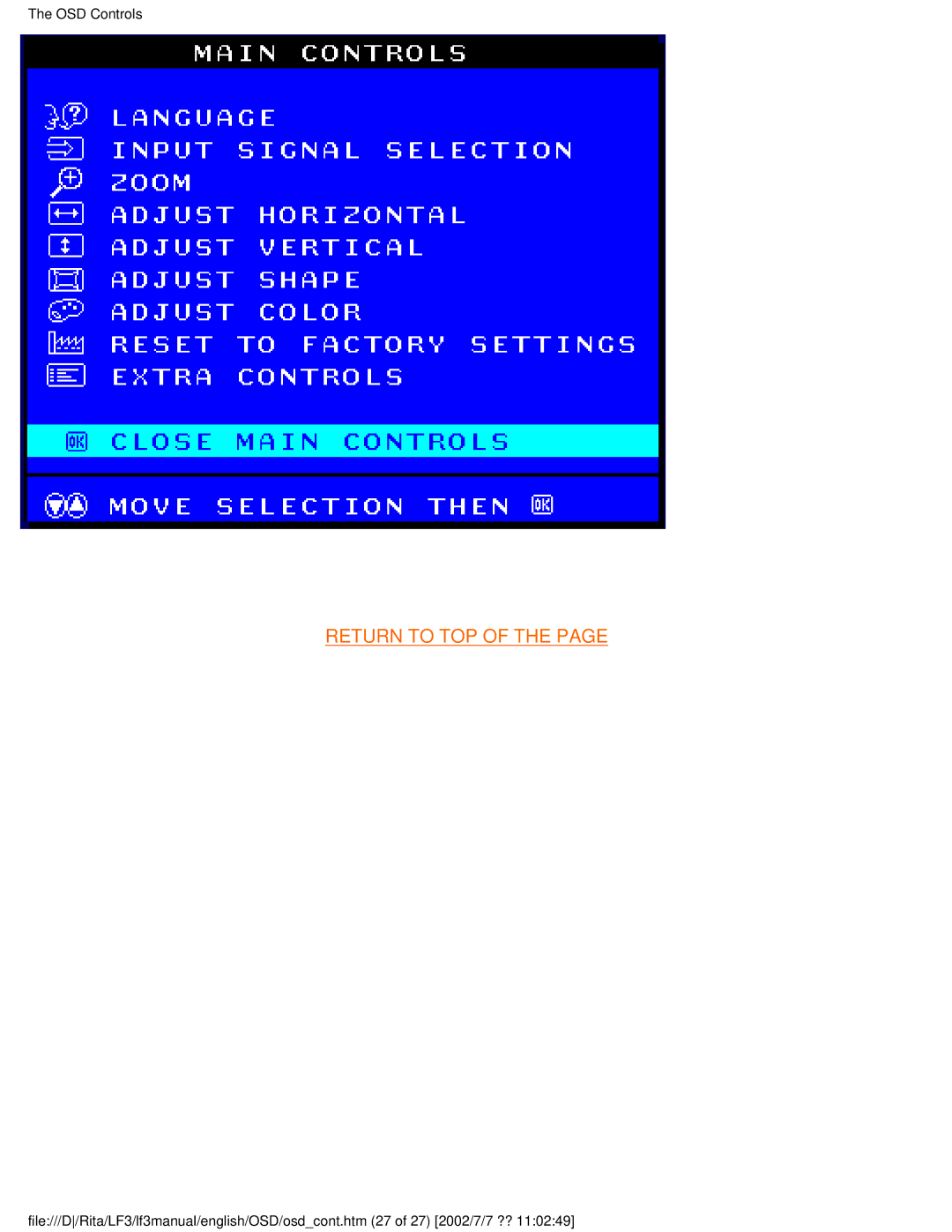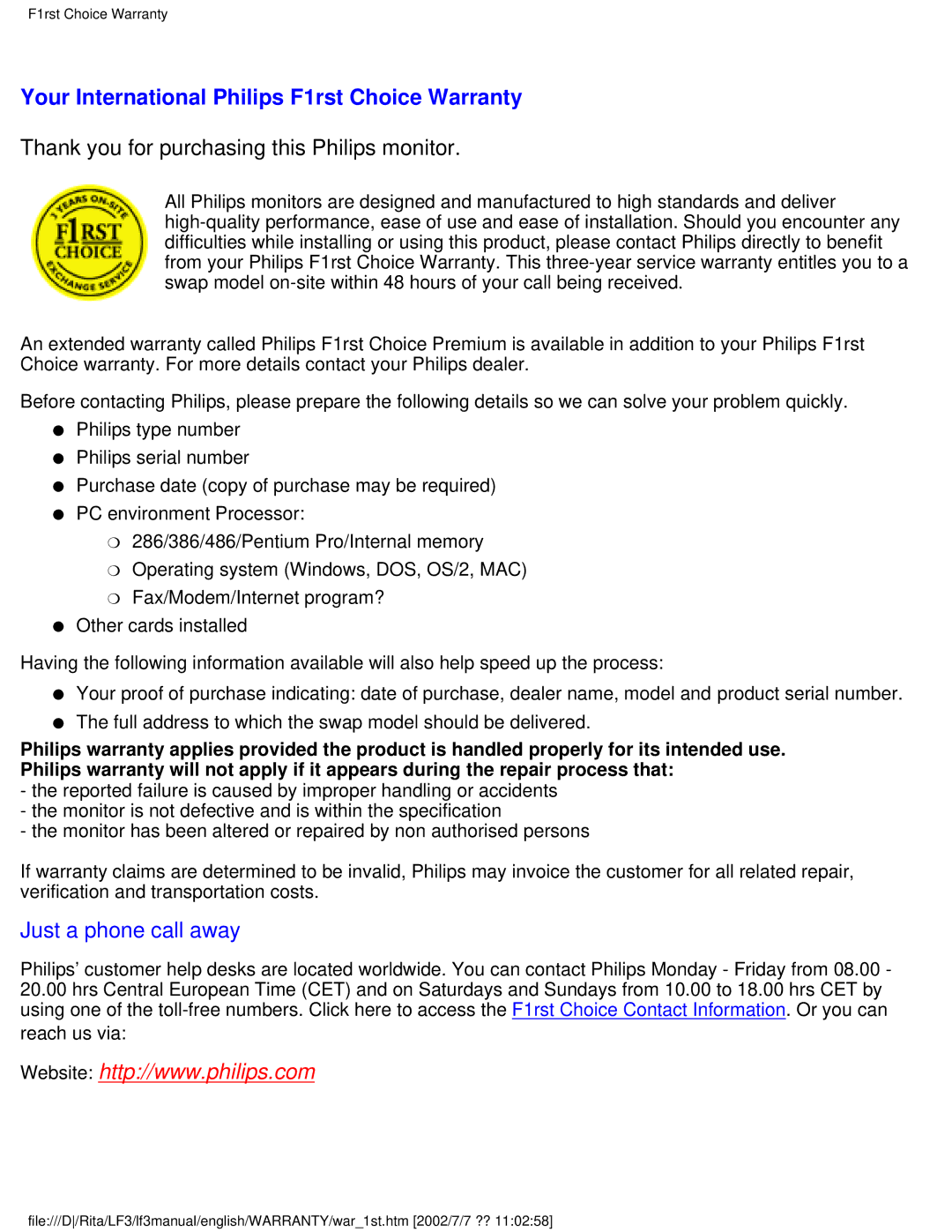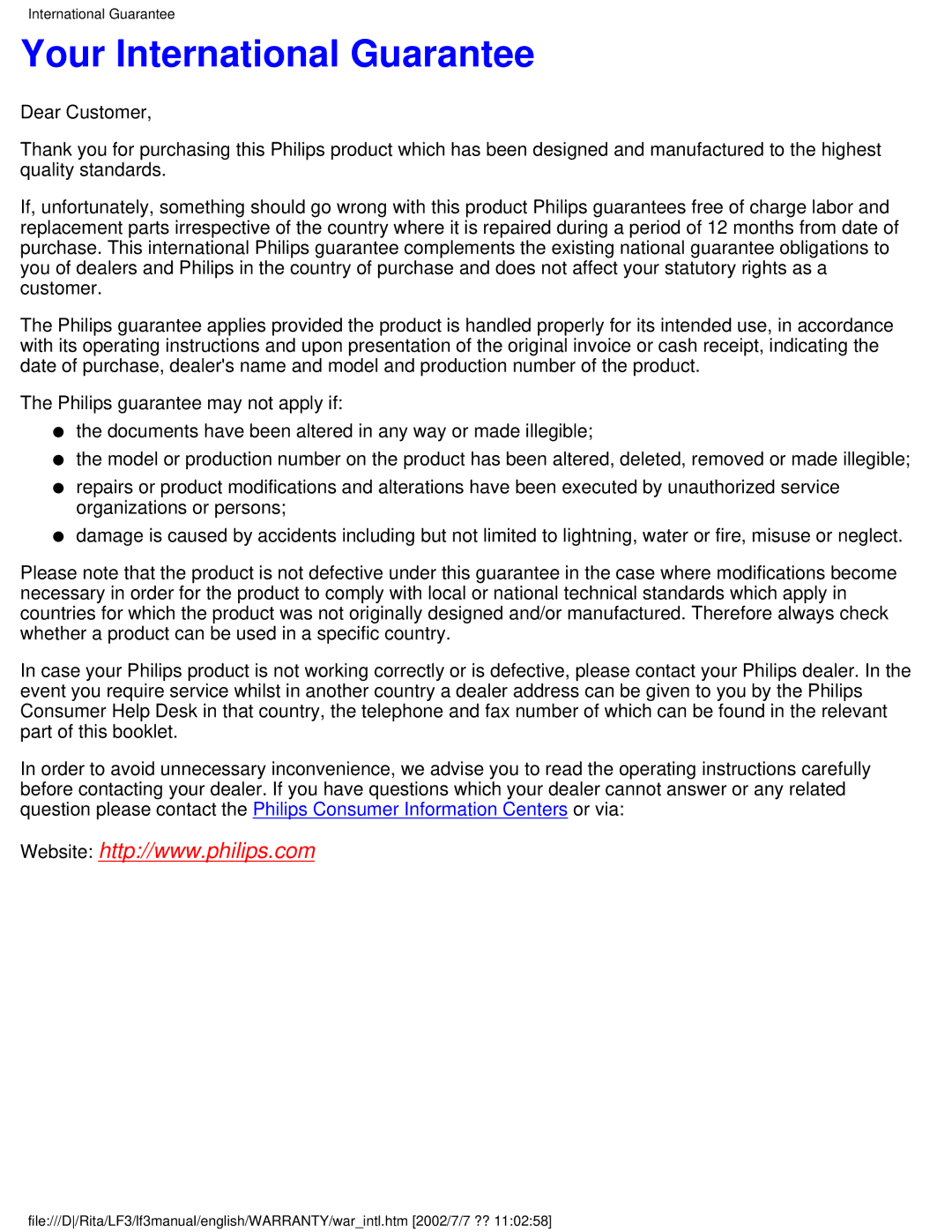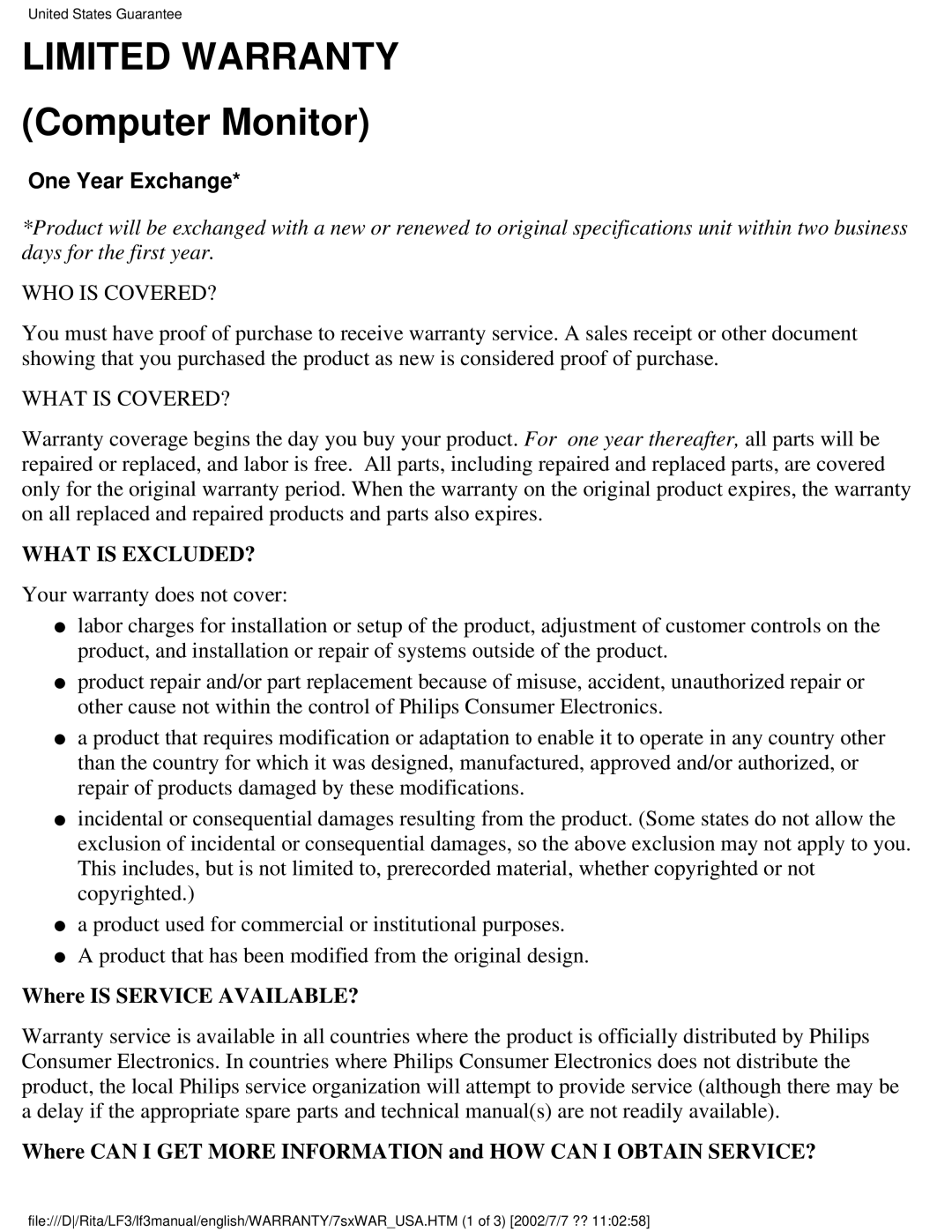107B specifications
The Philips 107B is a notable addition to the realm of computer displays, providing a balanced combination of performance and user experience for users in diverse environments. This monitor, primarily aimed at business and professional users, features a 17-inch screen size, delivering crisp and clear visuals that can enhance productivity in tasks ranging from text editing to graphic design.One of the standout characteristics of the Philips 107B is its CRT technology, which was prevalent prior to the rise of LCD. This technology supports better color reproduction and viewing angles, making it a preferred choice for those who require precise color accuracy. The monitor boasts a maximum resolution of 1280x1024, allowing for detailed images and text sharpness that is essential for any professional setting.
The Philips 107B also features a refresh rate of up to 85 Hz, which significantly reduces flicker and eye strain during extended use. This is a crucial aspect for employees who spend long hours in front of a screen. Furthermore, with a dot pitch of 0.27 mm, the monitor ensures that text is displayed with clarity, making it easier to read even smaller fonts.
The design of the Philips 107B is both functional and aesthetic. It includes adjustable tilt capabilities, allowing users to optimize their viewing angle for maximum comfort. The sleek casing complements modern office decor, enhancing the overall workspace.
In terms of connectivity, the Philips 107B supports standard VGA connections, making it compatible with a wide range of computers and graphics cards. This versatility ensures that industries relying on legacy systems can utilize this monitor without issues.
Additionally, as part of Philips's commitment to sustainability, the 107B incorporates energy-efficient features. This monitor operates with lower power consumption compared to many other models of its time, aligning with the growing trend towards eco-friendly office equipment.
In conclusion, the Philips 107B remains a significant choice for those seeking a reliable CRT monitor with effective performance, strong color fidelity, and user-centric features. Its blend of technology and thoughtful design continues to make it a viable option for professional environments, even as monitors evolve and adapt to new standards. Users can rely on its capabilities to enhance their workflows, making it a timeless choice in the legs of display technology history.