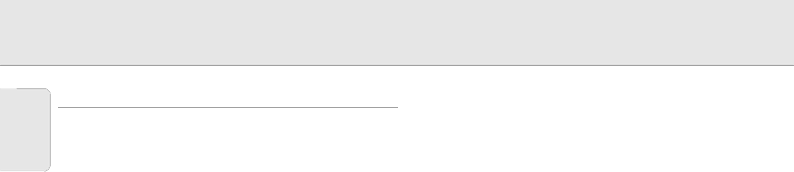
5. FUNCTIONAL OVERVIEW
See illustrations on page 4
English
CONTROLS
On projector (fig. 1)
1Power ON z
For switching the projector in power on. Standby/OFF y
For switching the projector in standby mode.
2Lens
For selecting the optical lens adjustments Zoom and Focus and the electronic Keystone correction. The button toggles between the
3
For selecting the Data 1 signal as the current projection source.
4
For selecting the Data2 signal as the current projection source.
5Video button
For selecting the video signal or
6Auto sync
For activating the Auto sync operation in Data mode.
7OK
For action confirmation in the menu when the menu is on the screen (activated)
8Cursor Control
When the menu is active the Cursor Control buttons control the menu cursor. The cursor control, by means of the local keyboard, works with up/down and left/right button operation.
9D-Zoom
For addressing the
0
Digital Freeze function: to instantly freeze a moving image.
!
Digital Video Effect correction: to enhance image quality.
@
Allows to modify or customise the picture display mode.
#Menu
For activating and
$Volume buttons
To adjust audio volume level.
%Temperature warning indicator (Temp.)
Flashes when the temperature of the projector is too high
^Lamp replacement indicator (Lamp) Lights to indicate the status of the lamp; Green: lamp is ready
Flashing green: warming up
Red: change the lamp
&Audio / Video - Mute
For muting the sound of the projector (or an externally connected sound amplifier) and for muting the picture.
*Power indicator y I
Lights up red when the projector enters standby mode. Lights up green when the projector is turned on.
(Cooling fan
Intake of air for ventilation.
)Kensington Security Standard connector
Slit for inserting an optional locking device (Kensington lock).
¡Carrying handle
™Foot releases/height adjustment
For adjusting the height and vertical angle of the projector.
£Remote control sensors
Receive the signals from the remote control.
≤Speakers
∞Cooling fan
Exhaust of air for ventilation.
§Air filter/Cooling fan
6