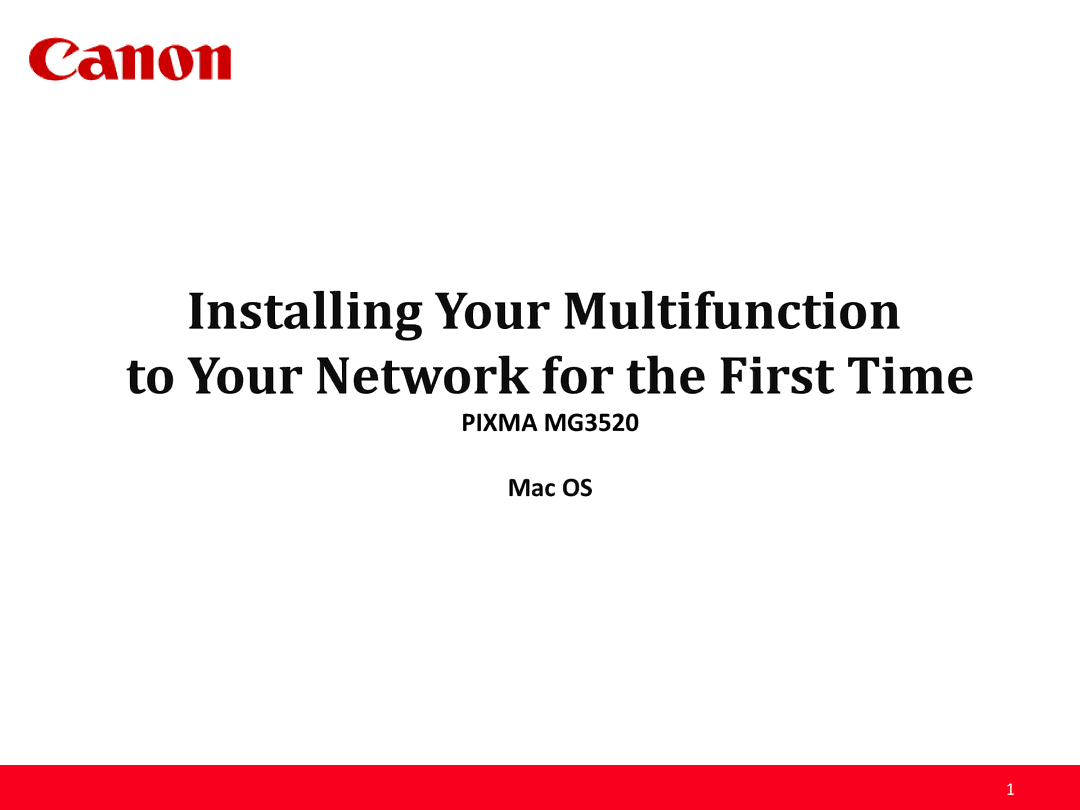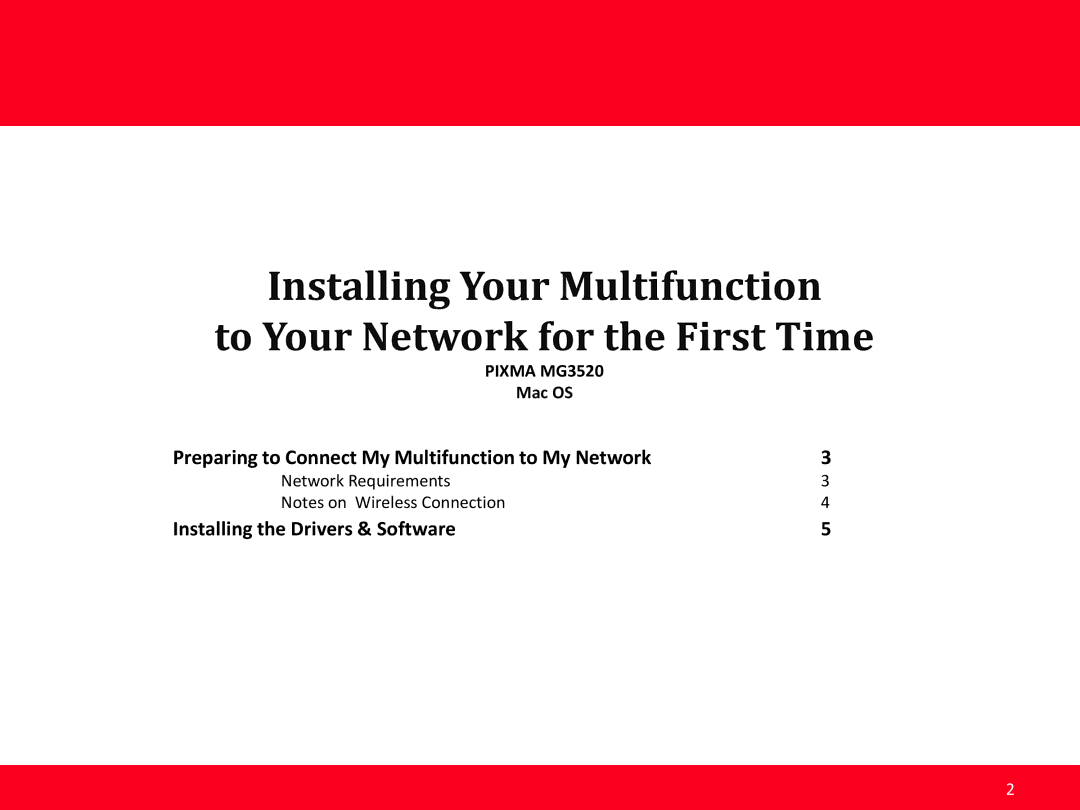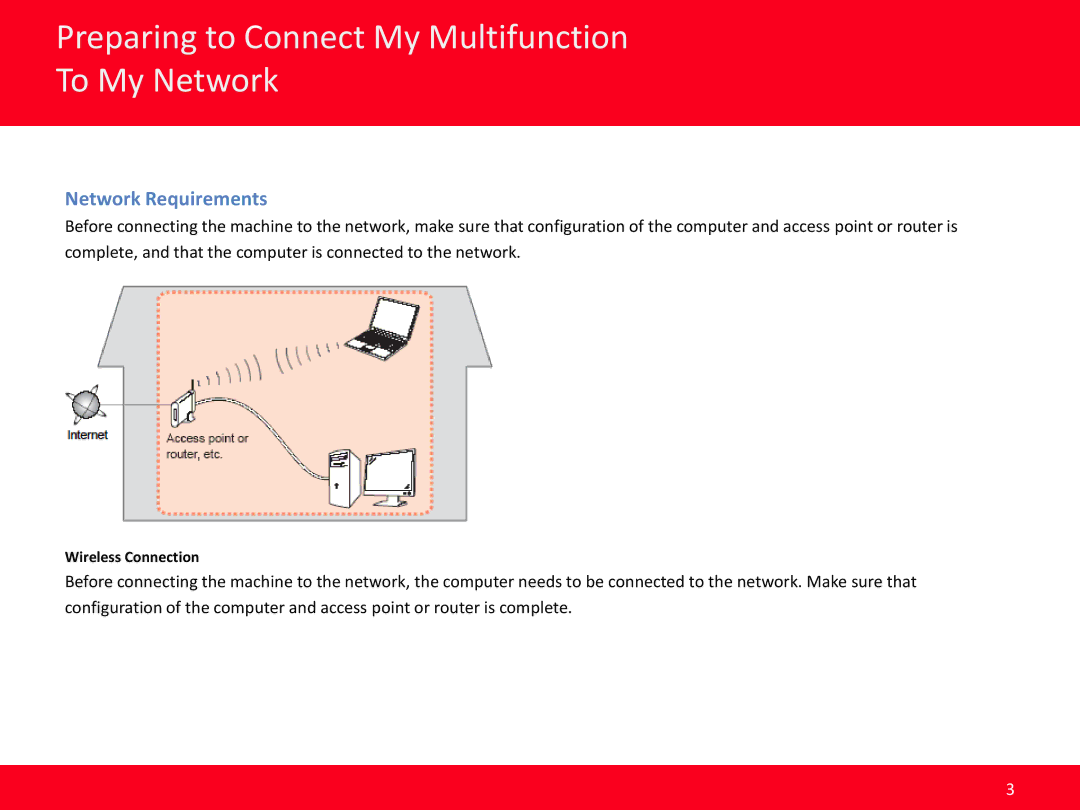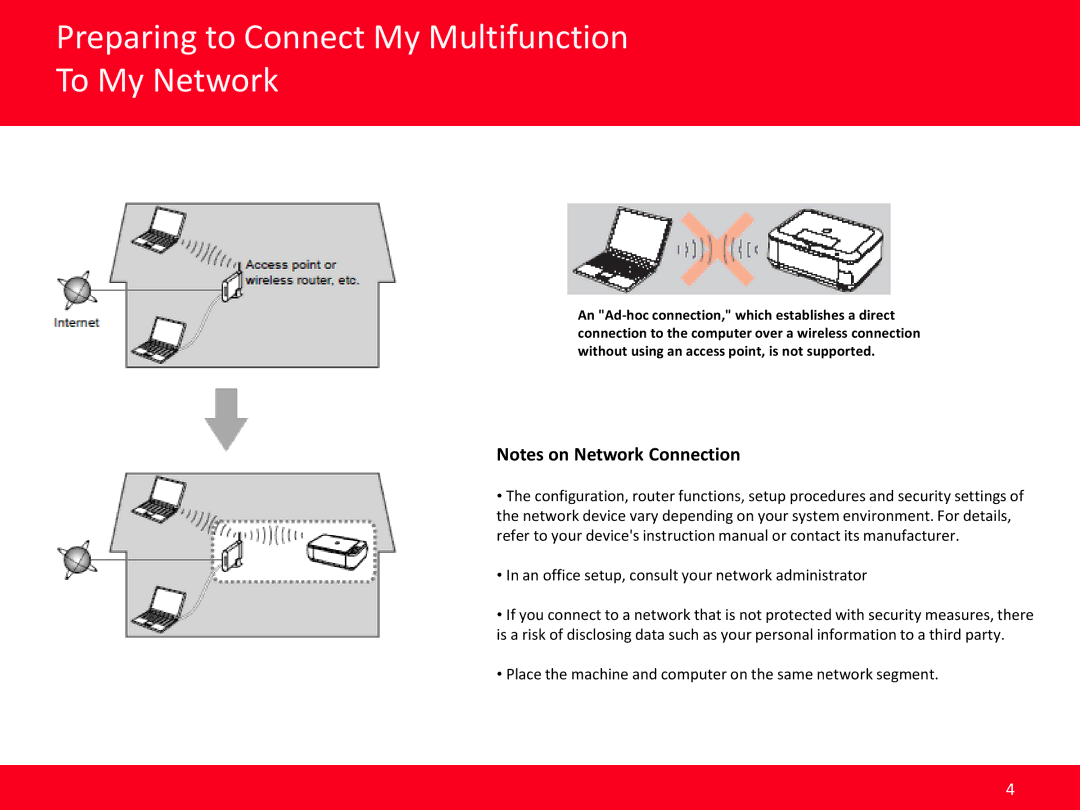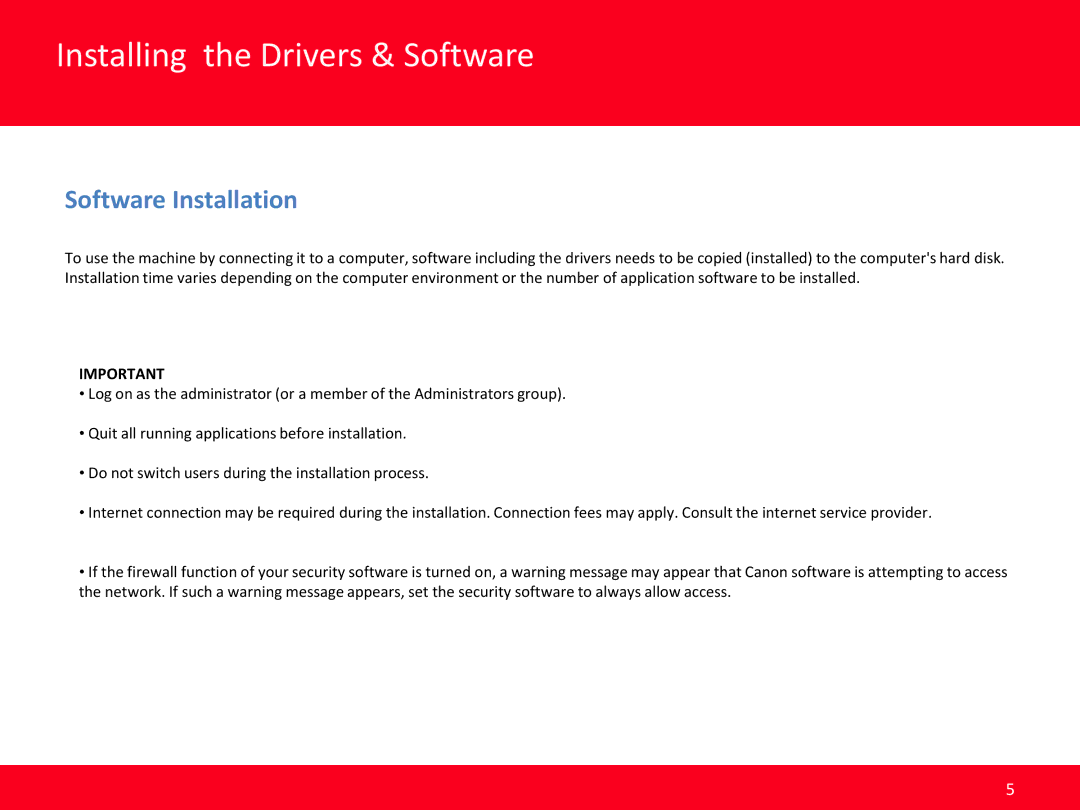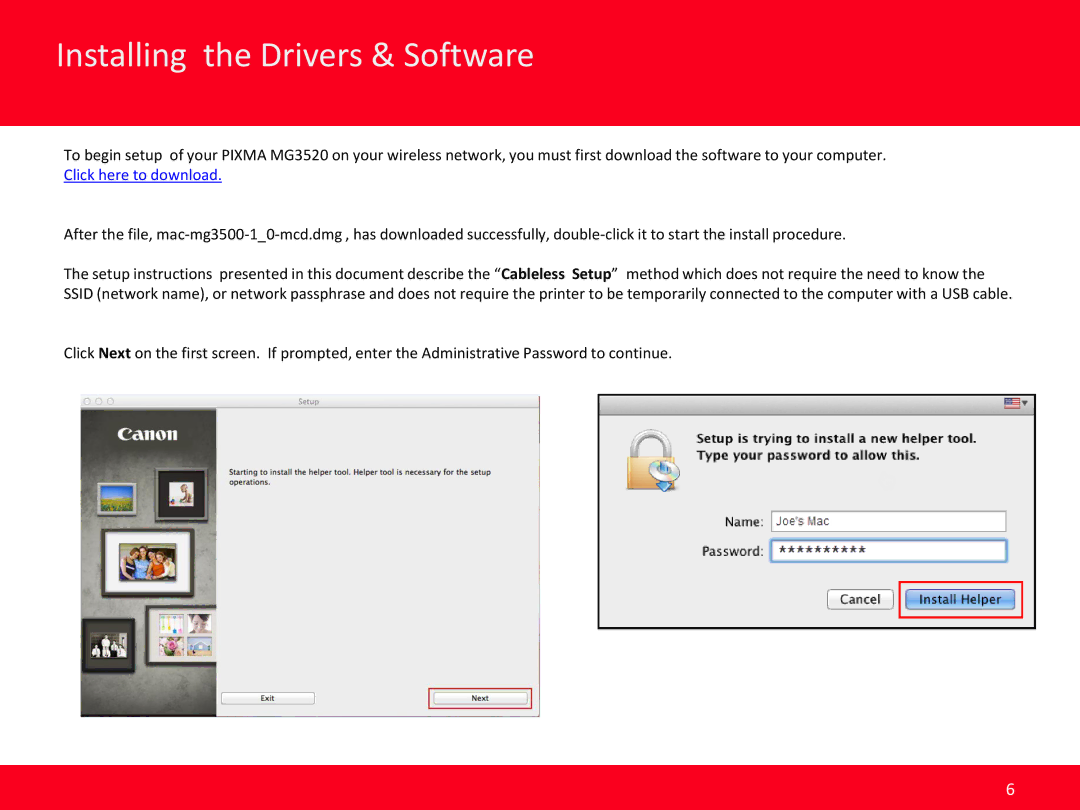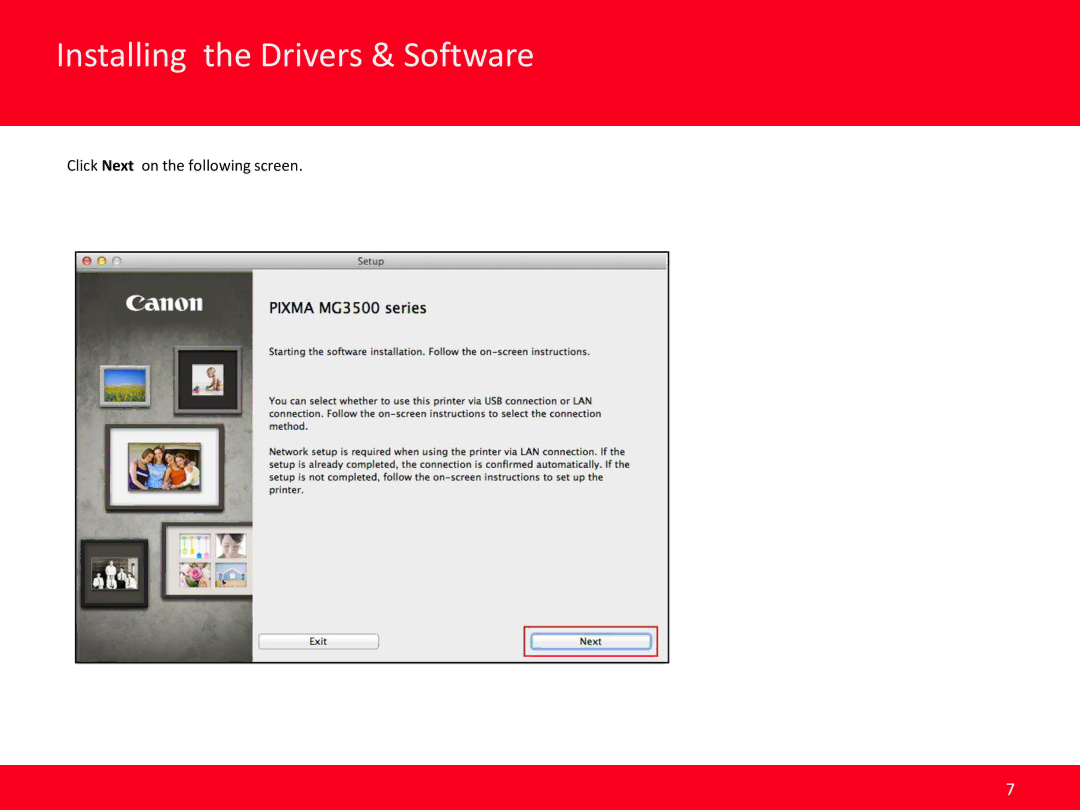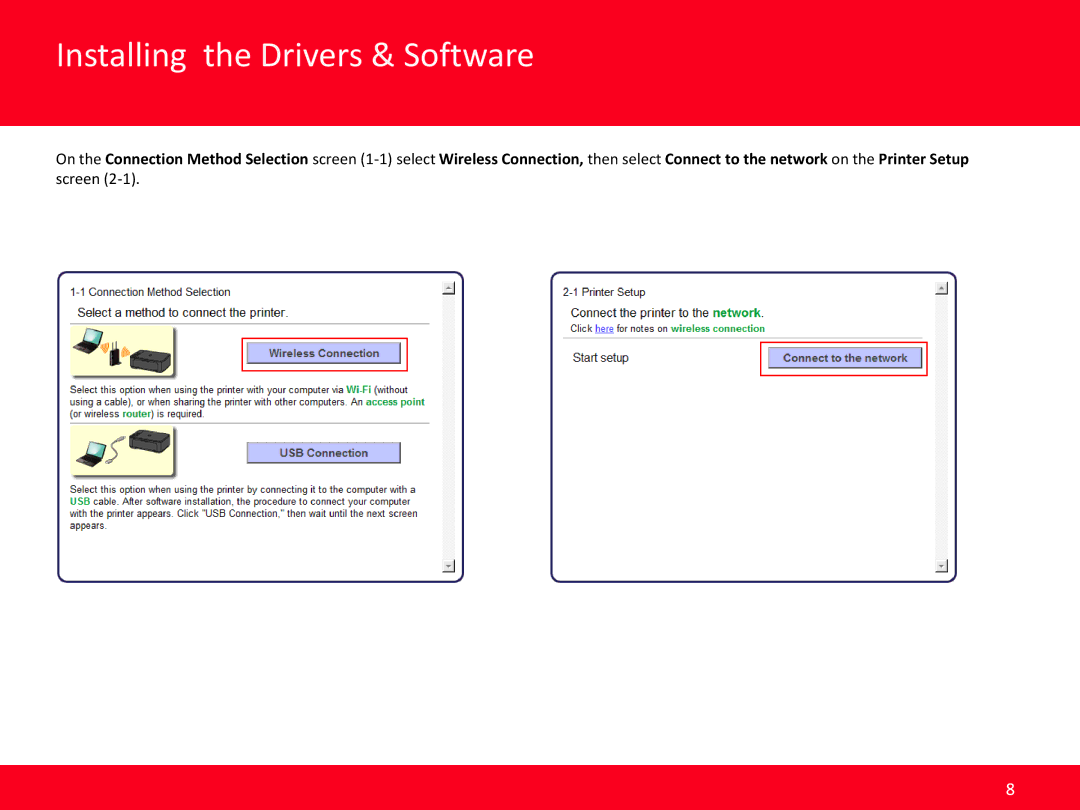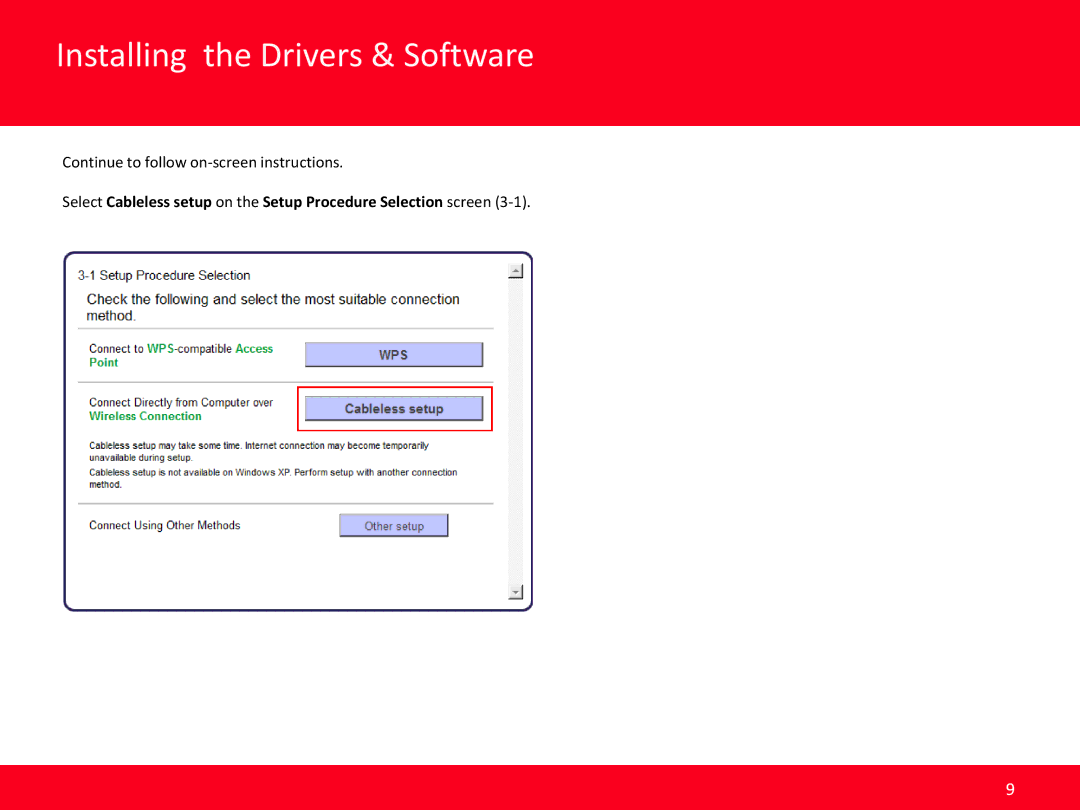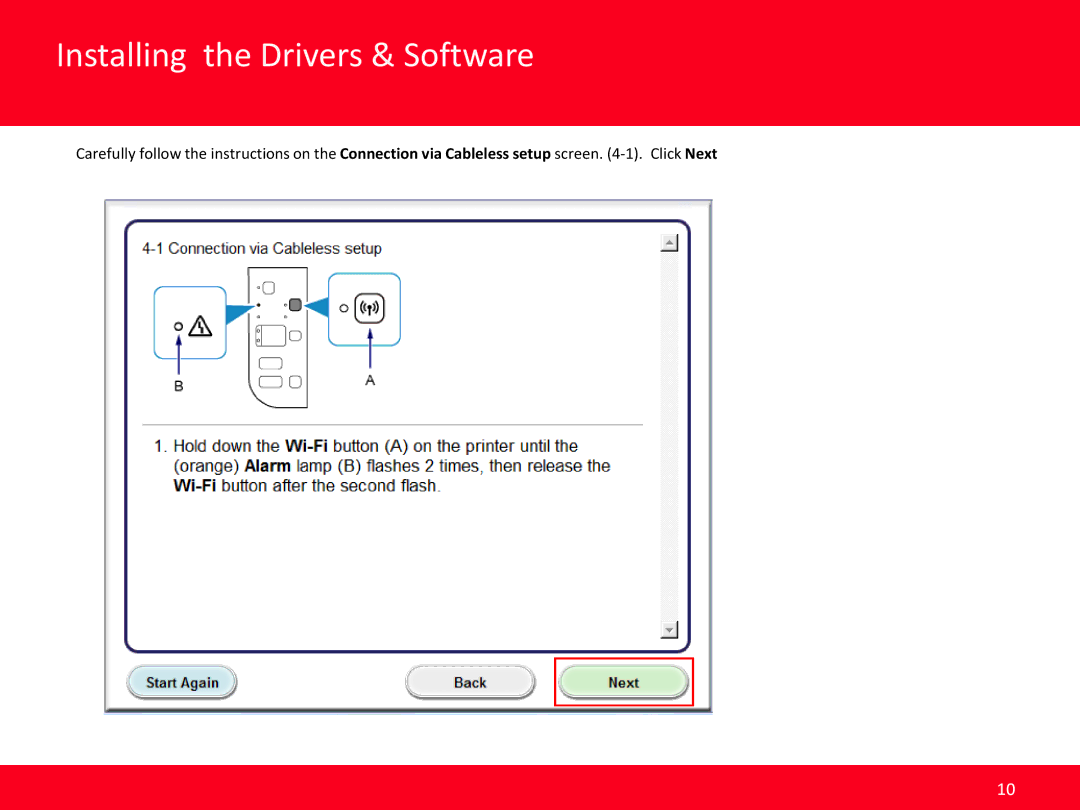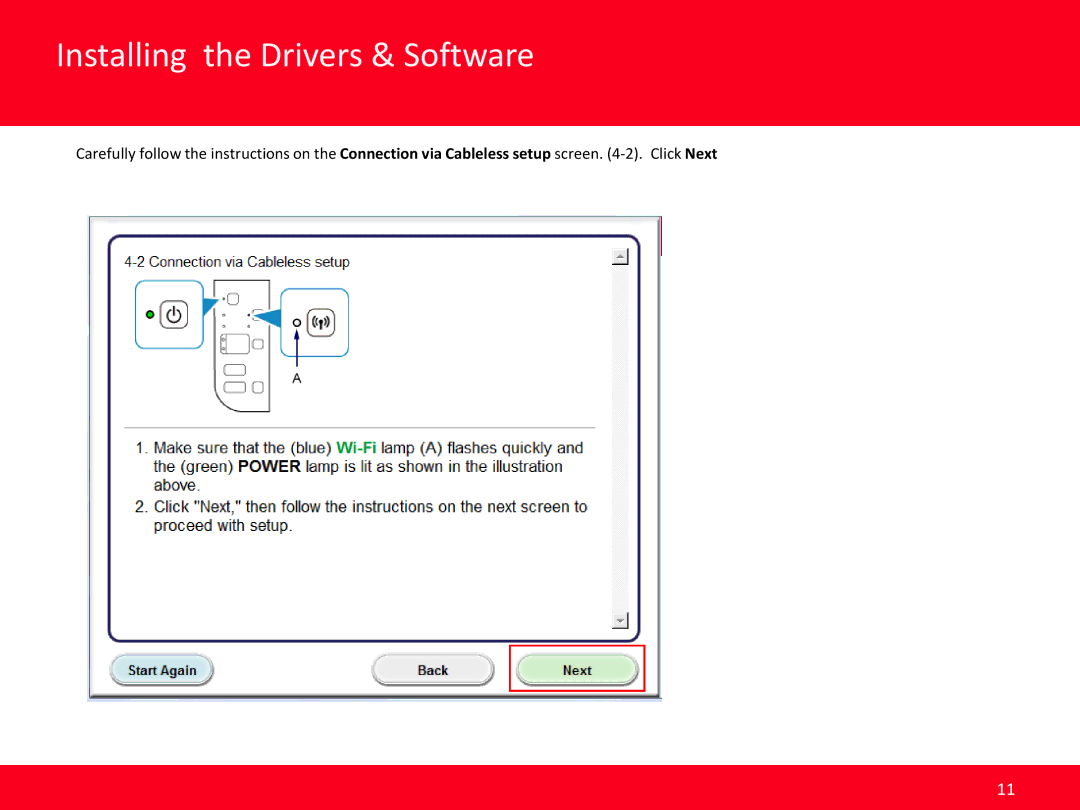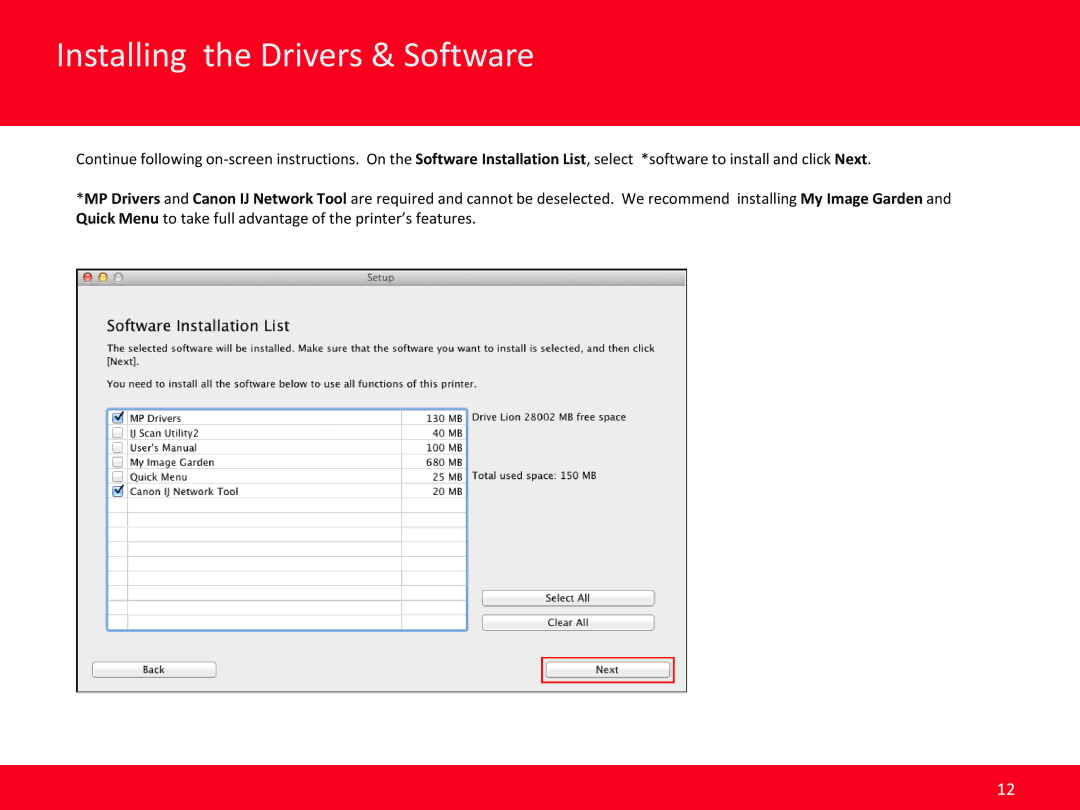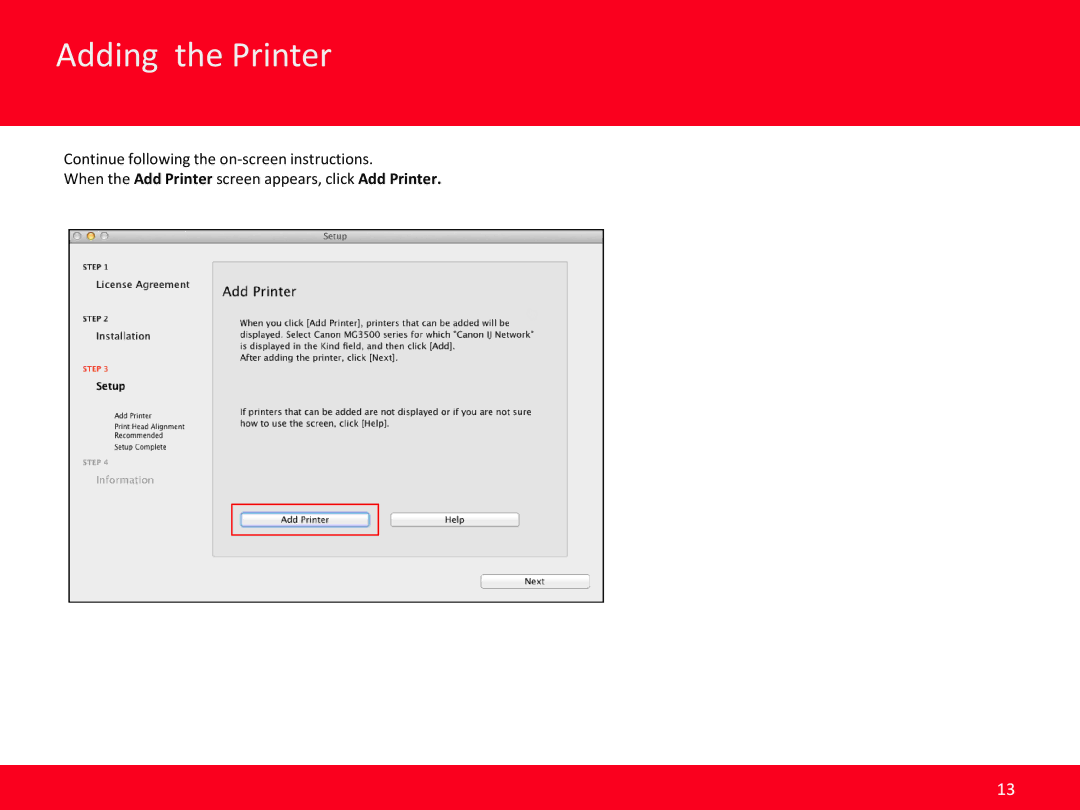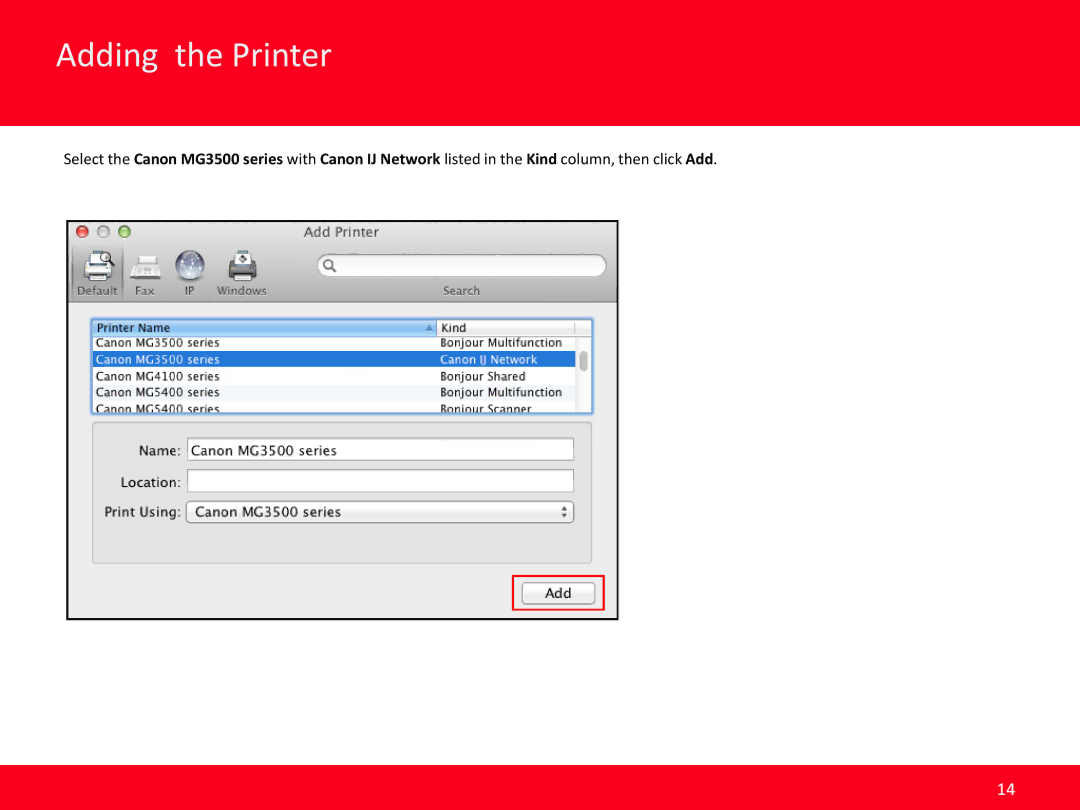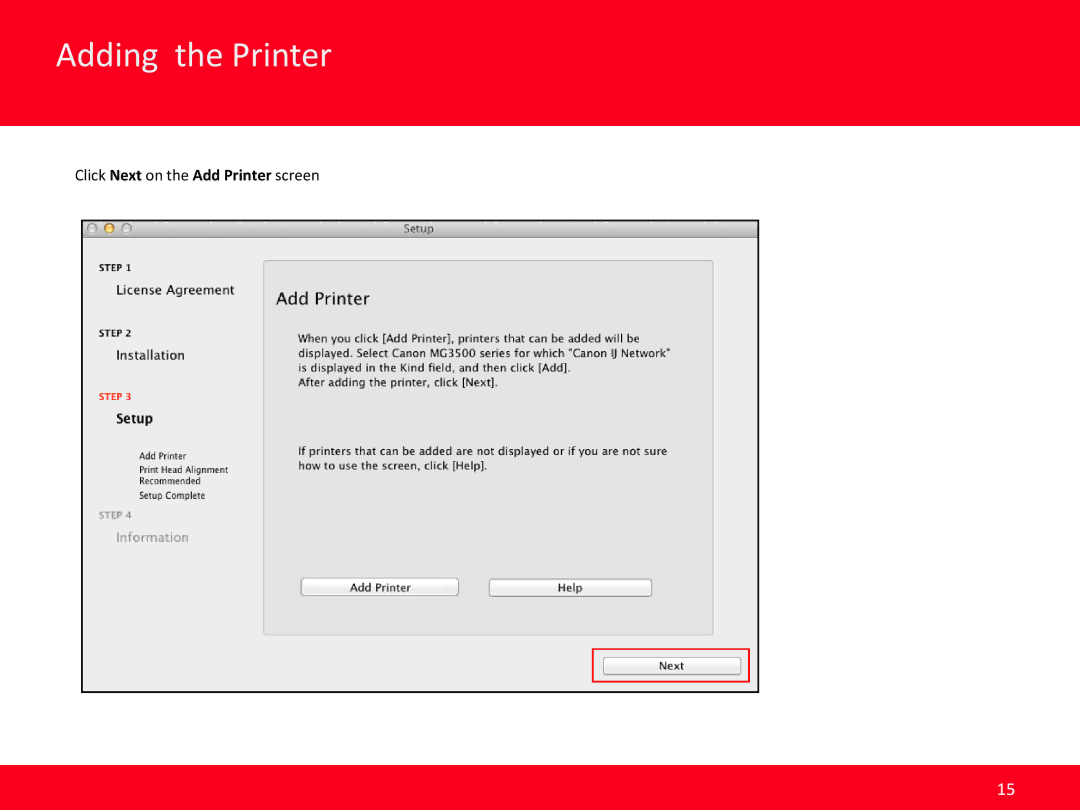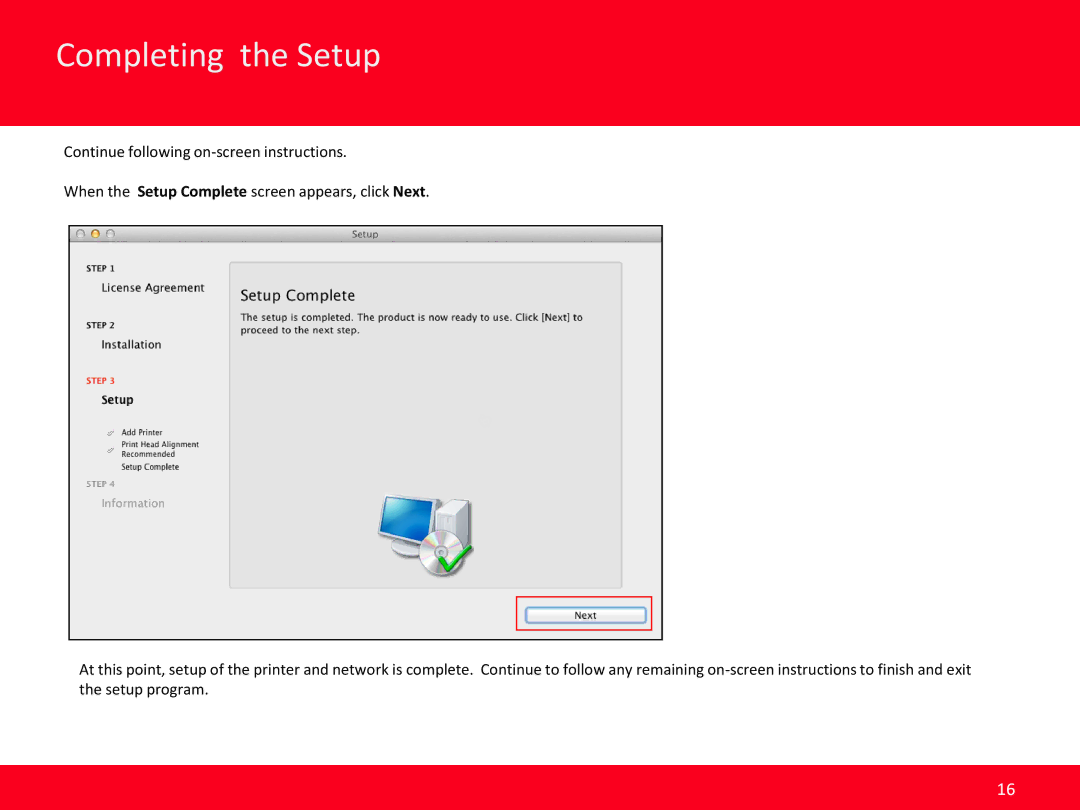MG3520 specifications
The Canon MG3520 is a versatile all-in-one inkjet printer designed to meet the needs of both home and small office users. With its compact design, this printer can easily fit into any workspace, while still delivering impressive performance for printing, scanning, and copying tasks.One of the standout features of the MG3520 is its wireless connectivity options. The printer supports Wi-Fi Direct and allows users to connect their devices directly without the need for a network, offering flexibility and convenience for mobile printing. The Canon PRINT app enhances this experience further, enabling users to print images and documents directly from their smartphones or tablets. Additionally, the MG3520 is compatible with Apple AirPrint and Google Cloud Print, facilitating seamless printing from various cloud services.
The MG3520 utilizes Canon’s FINE technology, which stands for Full-photolithography Inkjet Nozzle Engineering. This technology ensures high-quality prints with remarkable detail. The printer combines individual ink cartridges (black, cyan, magenta, and yellow) to deliver vibrant colors and sharp black text. It boasts a maximum resolution of 4800 x 1200 dpi, making it ideal for producing stunning photos as well as crisp documents.
In terms of speed, the MG3520 is efficient, with print speeds reaching up to 9.2 images per minute (ipm) for black and white documents, and 5.0 ipm for color prints. This efficiency is crucial for those who require quick turnaround times for their printing tasks. The printer also supports automatic duplex printing, which not only saves paper but also adds to its eco-friendly characteristics.
The scanning functionality of the MG3520 is equally impressive, featuring a flatbed scanner with an optical resolution of 1200 x 2400 dpi. This allows for high-quality scanning of documents and photos, making it an essential tool for digitizing important materials. The included My Image Garden software offers users various editing options, such as filters and special effects, enhancing their creative projects.
Overall, the Canon MG3520 stands out with its combination of wireless connectivity, high-quality printing capabilities, and user-friendly features. Its compact size and multifunctional design make it a practical choice for individuals and families looking for a reliable all-in-one printer that can handle a variety of tasks efficiently.