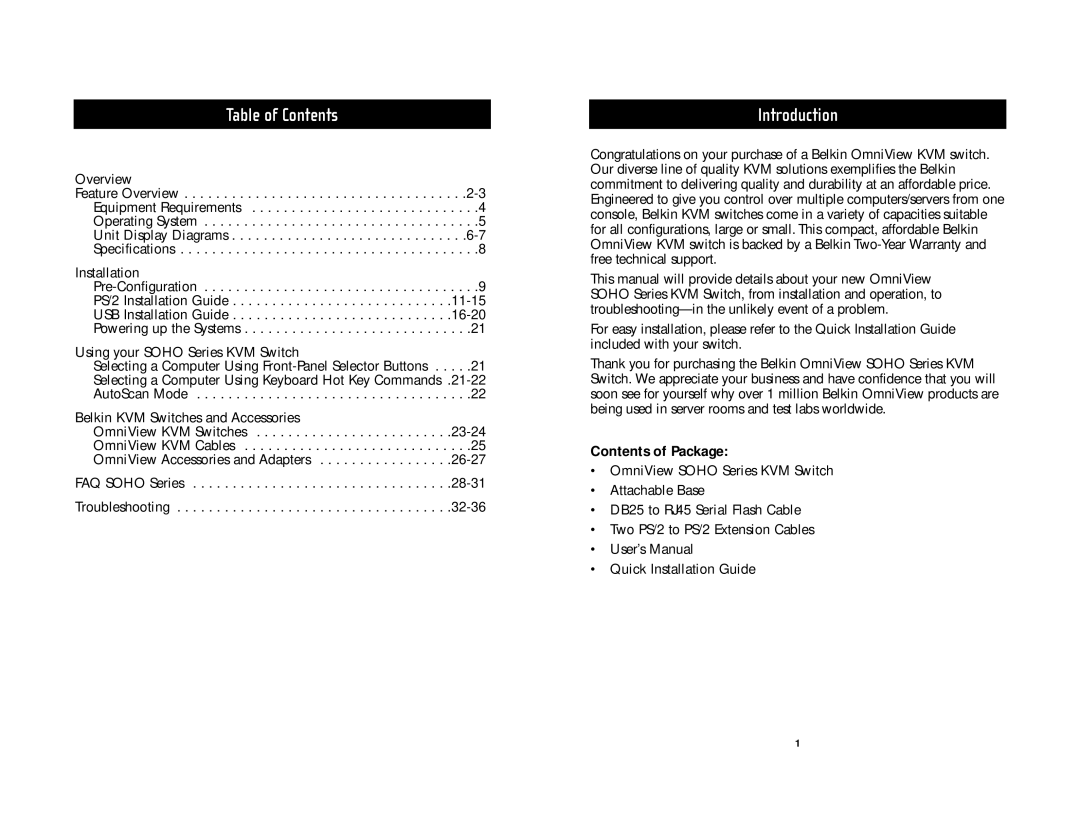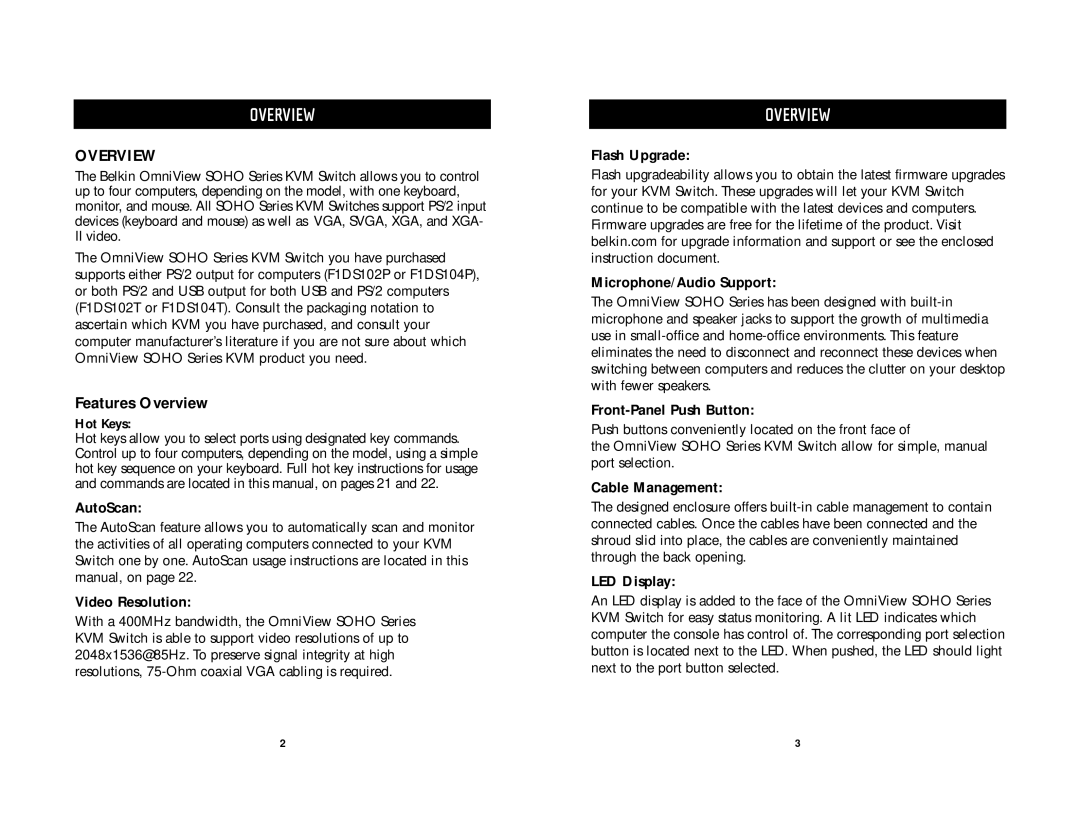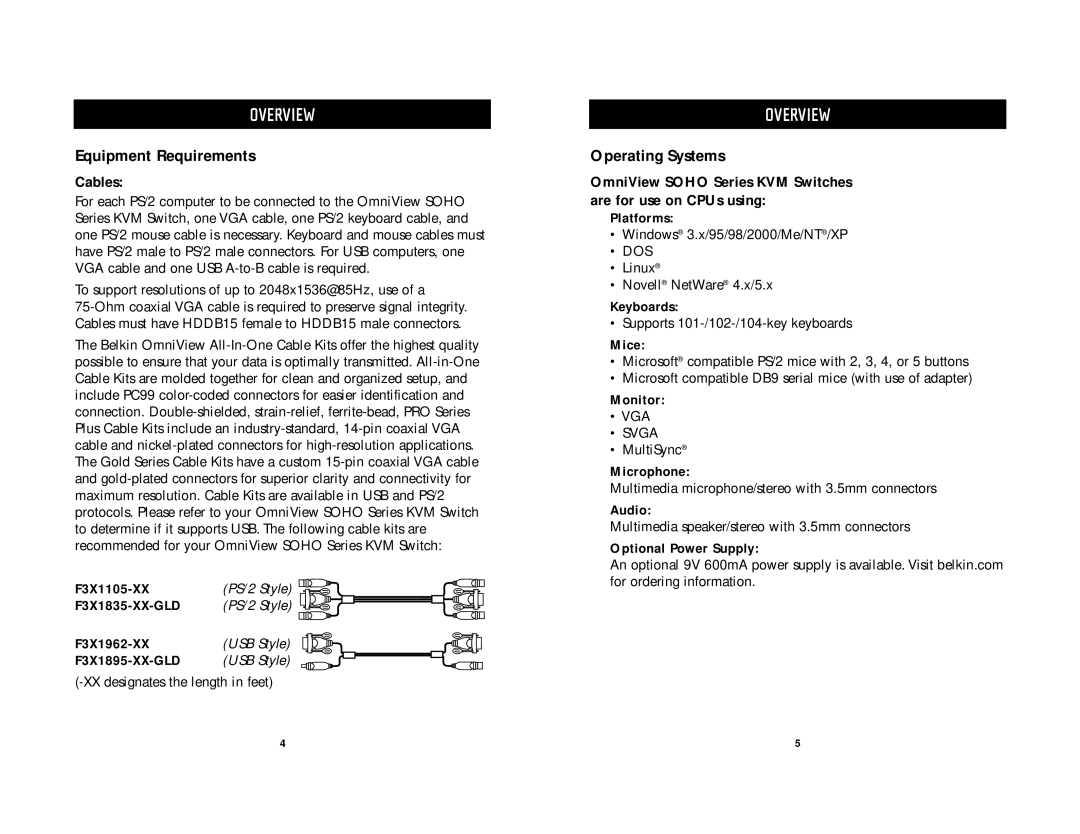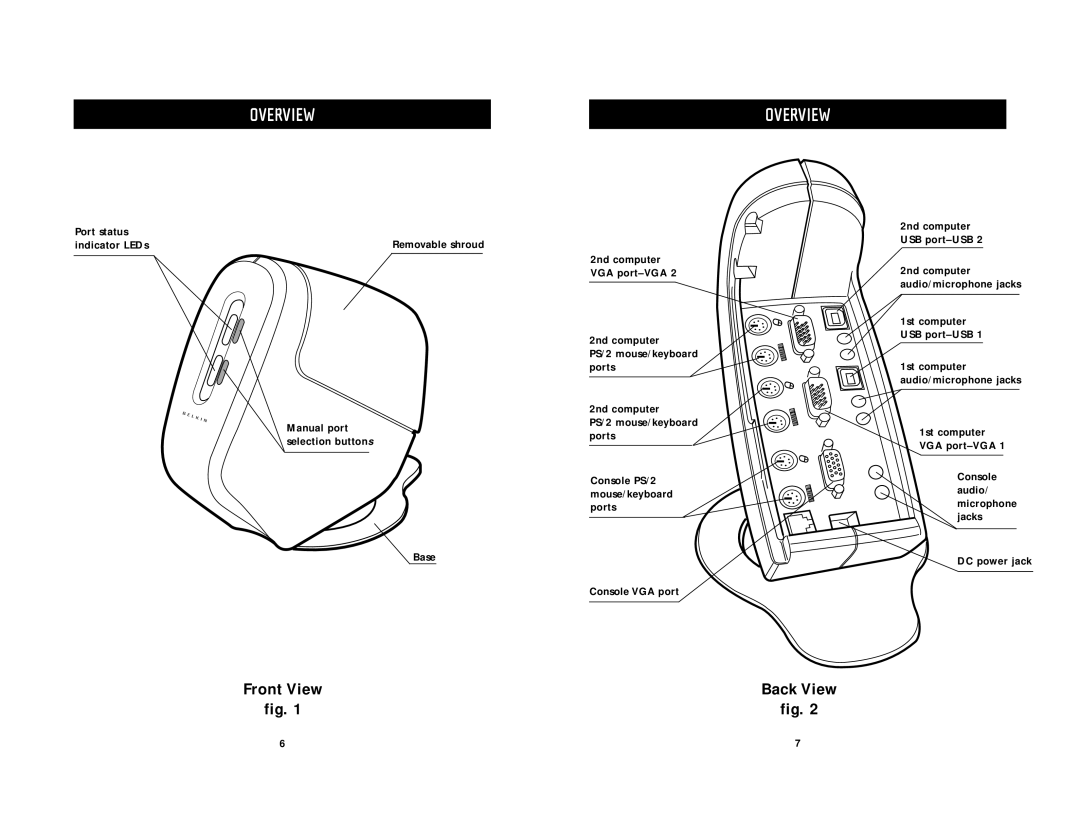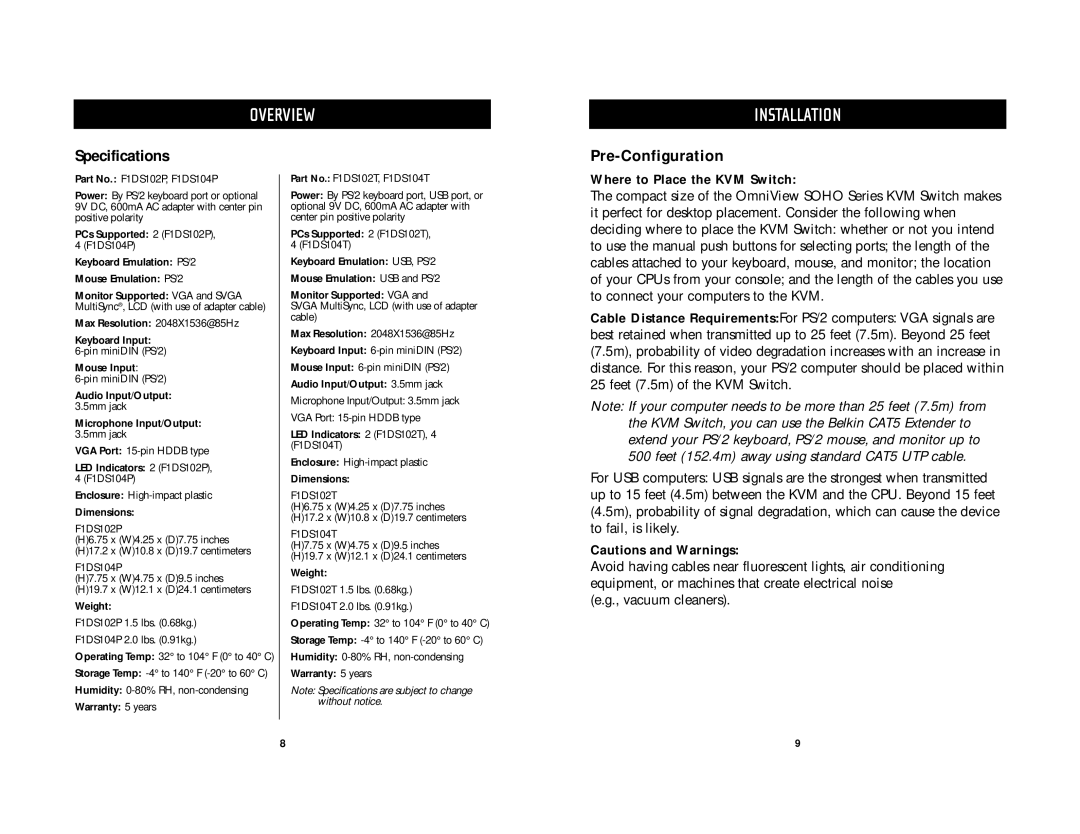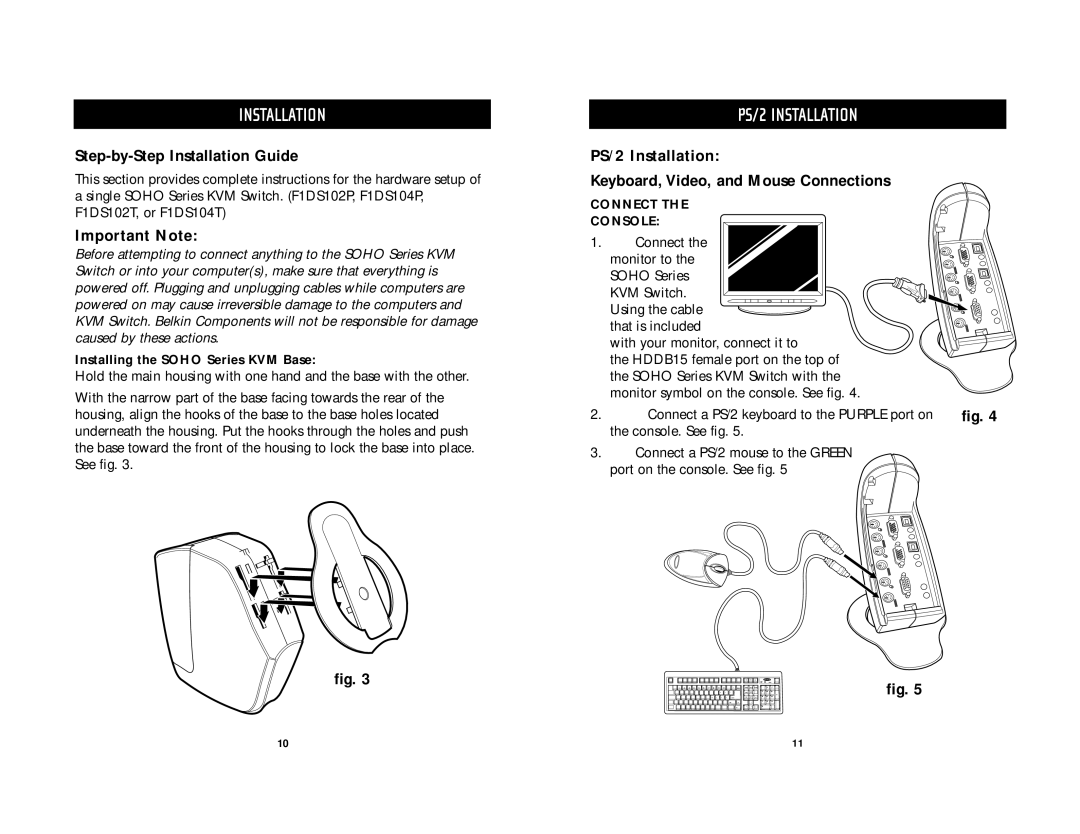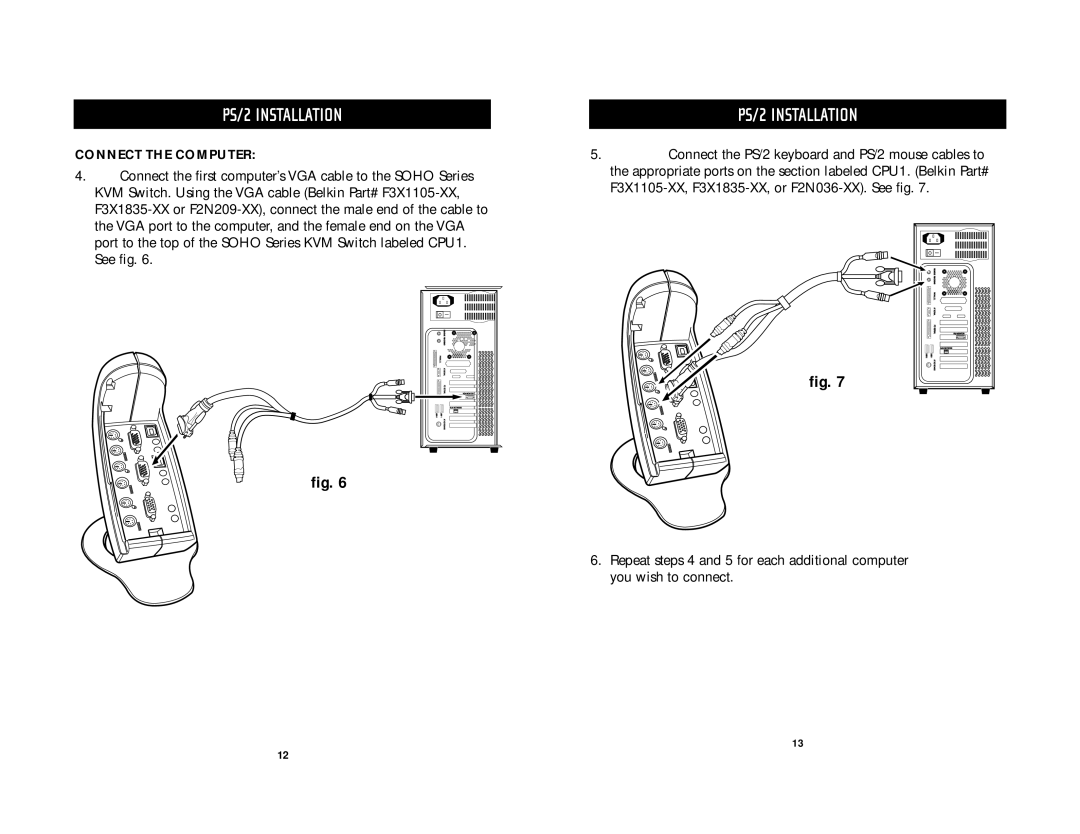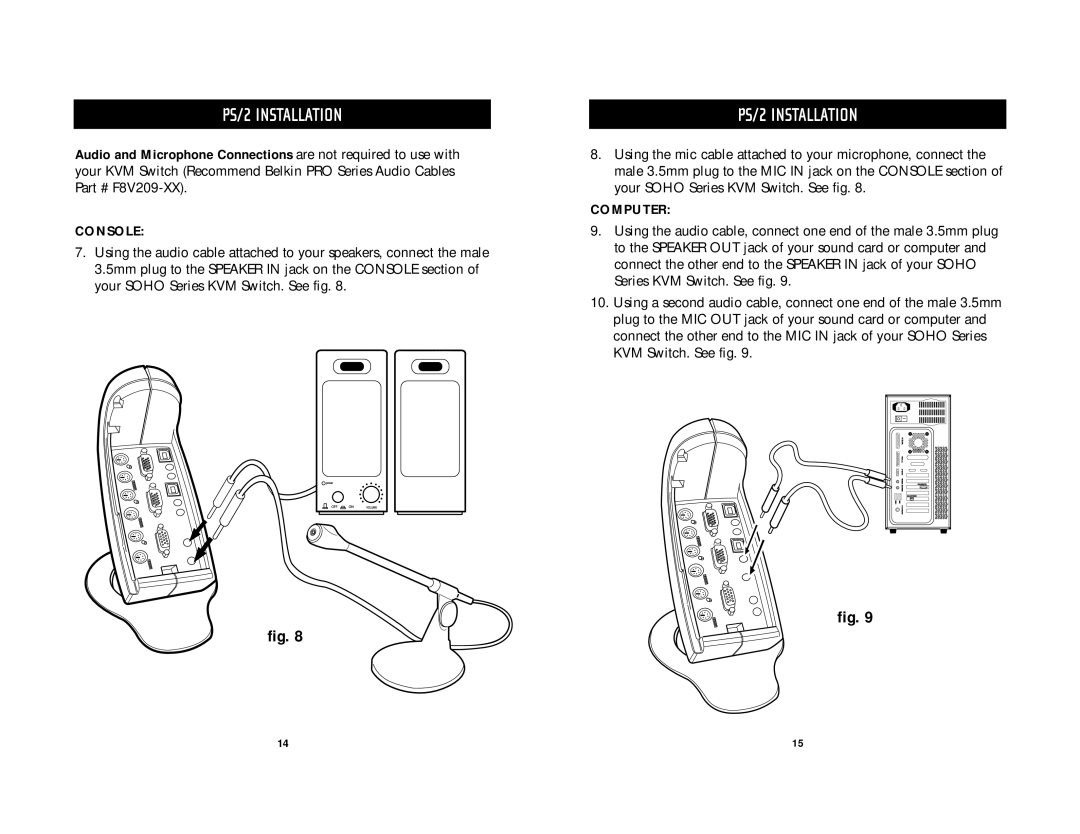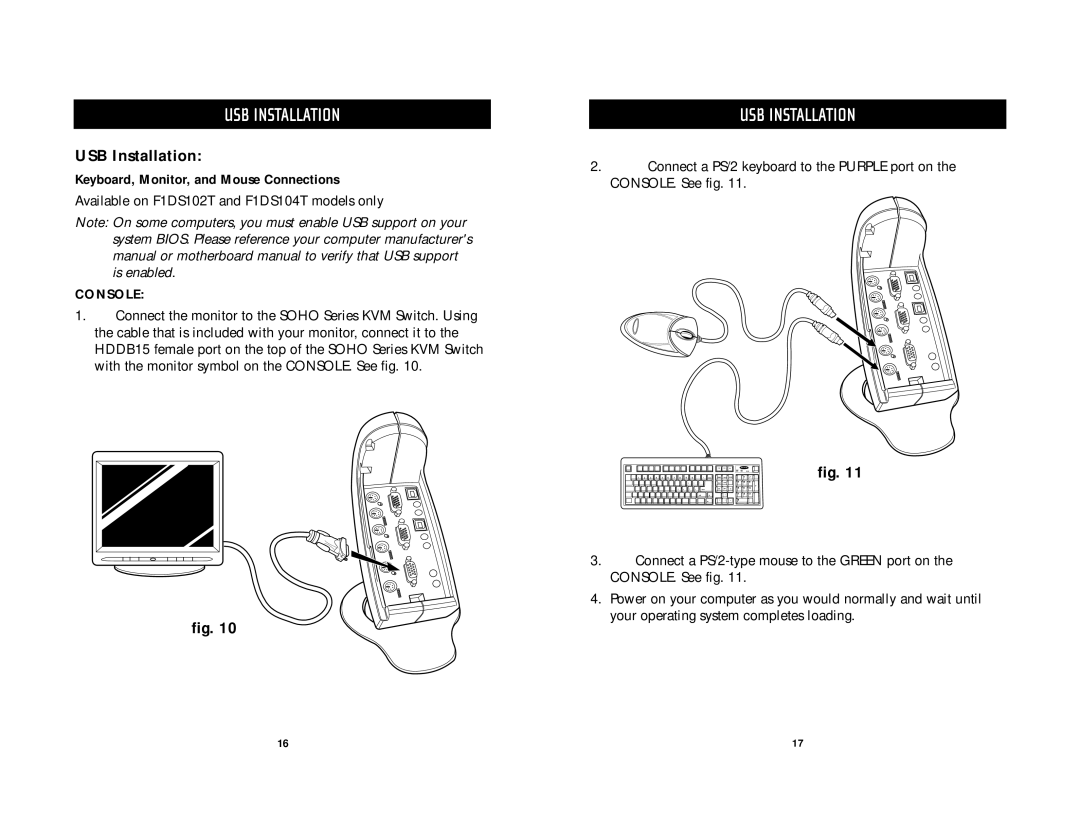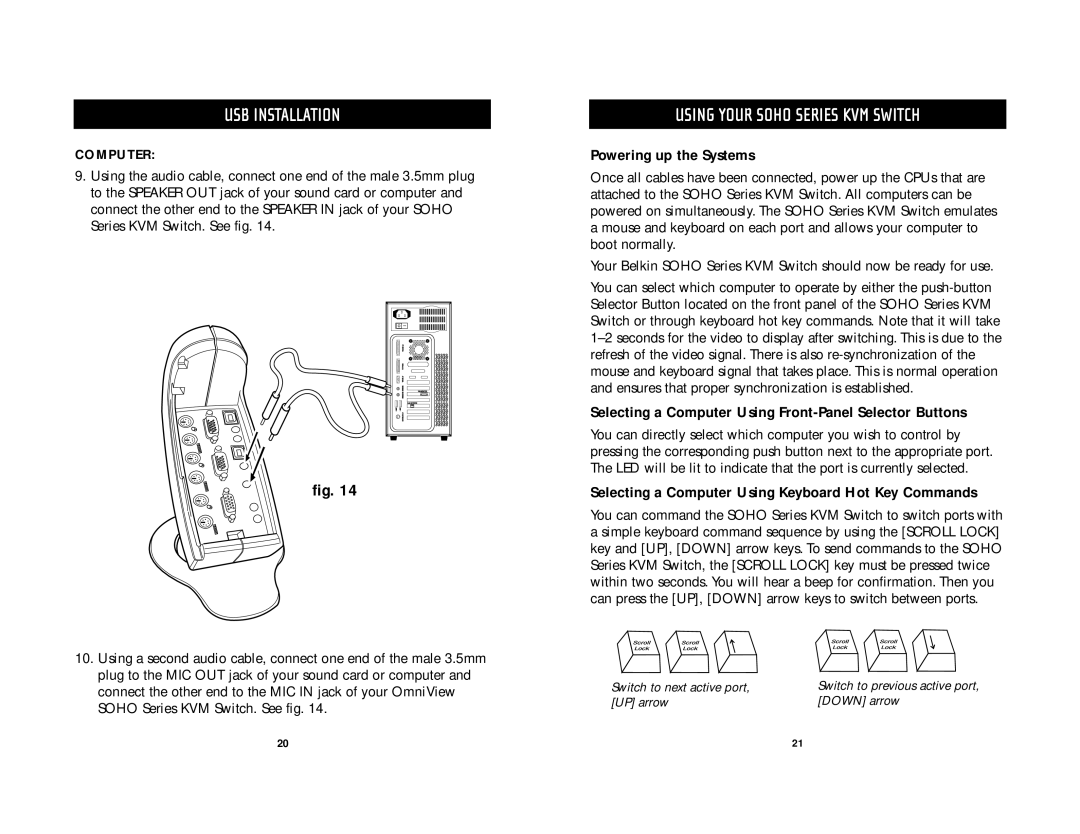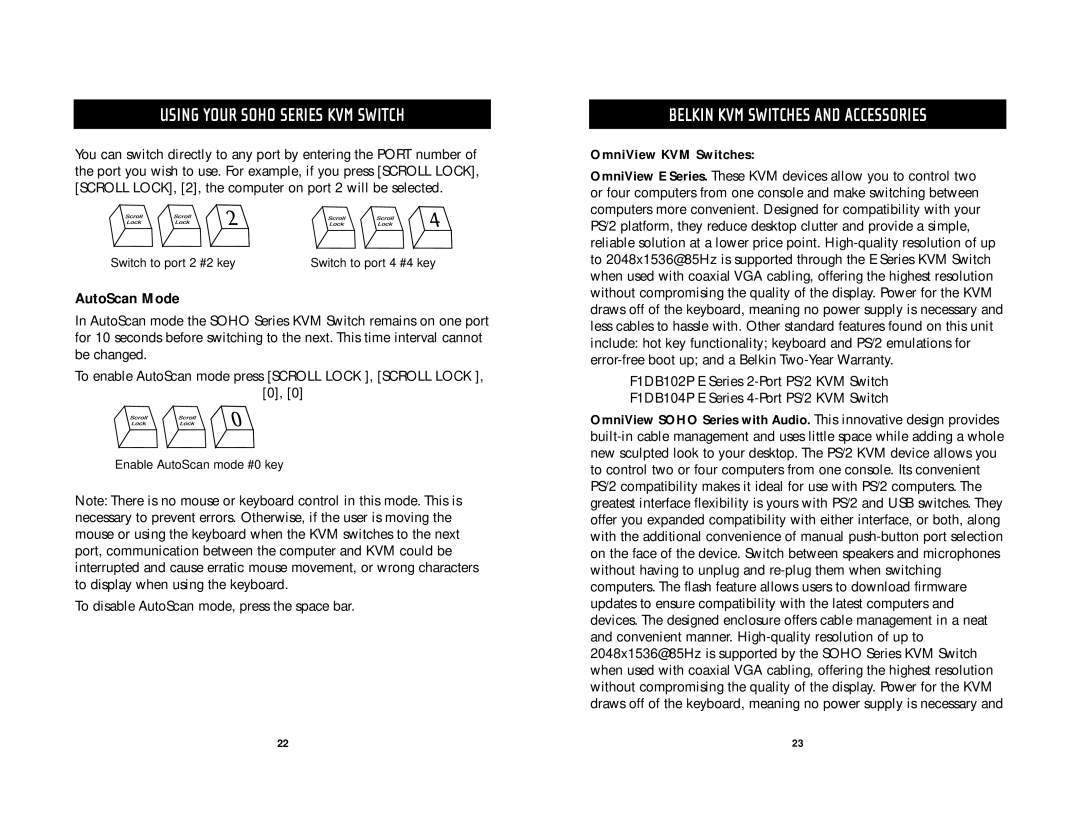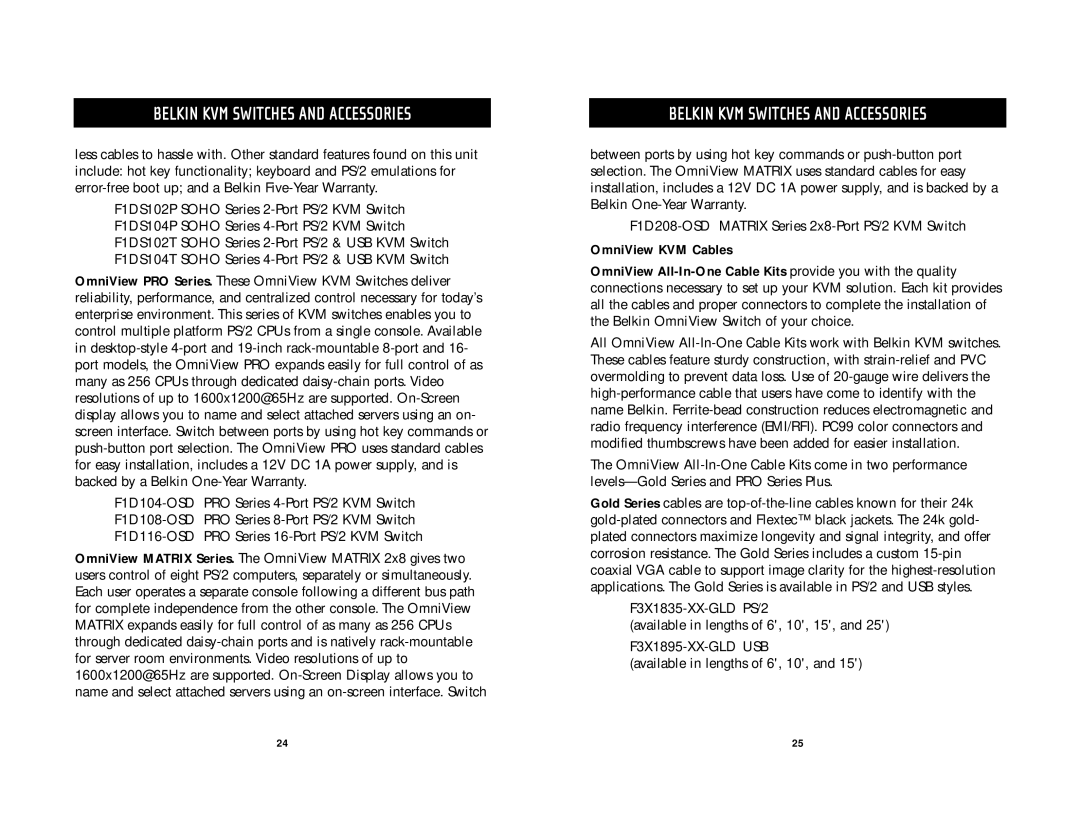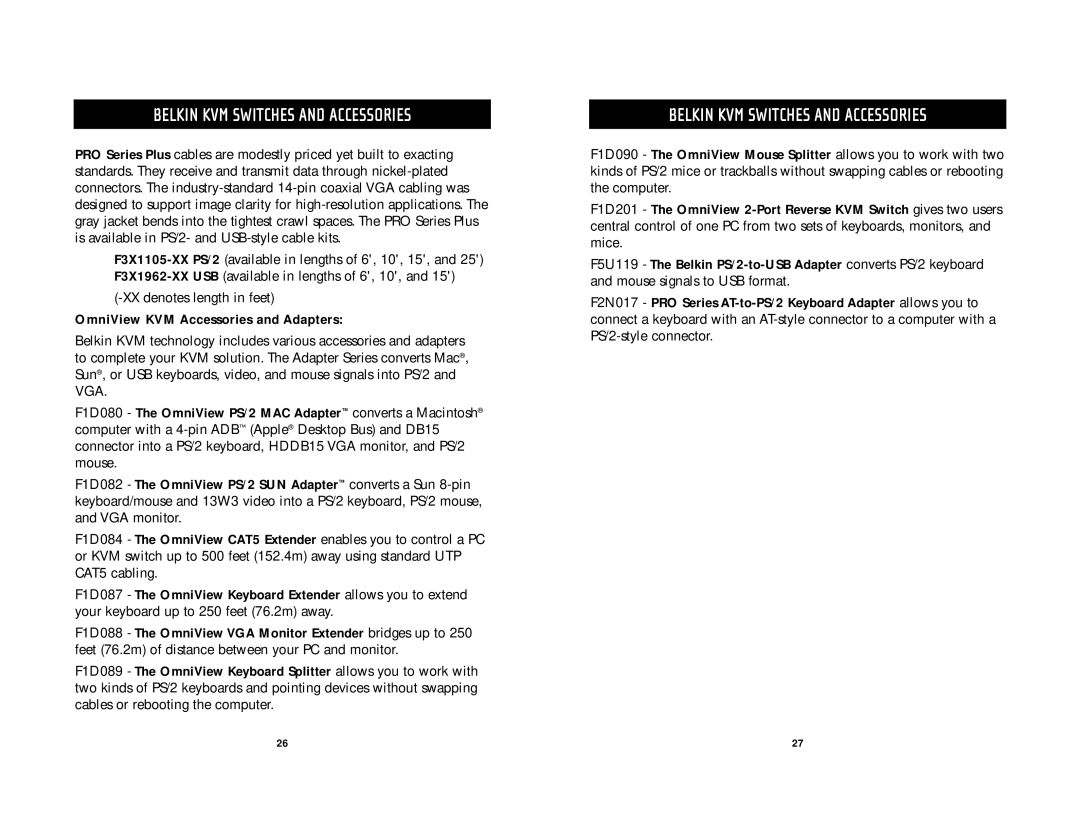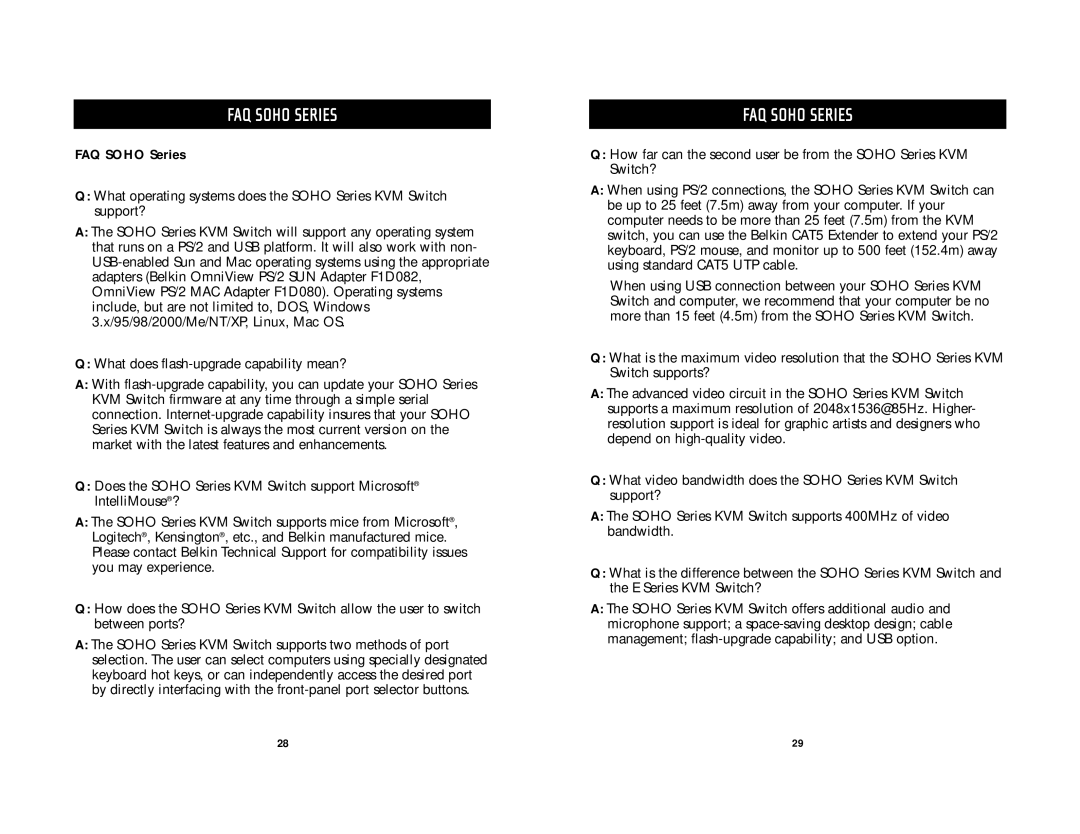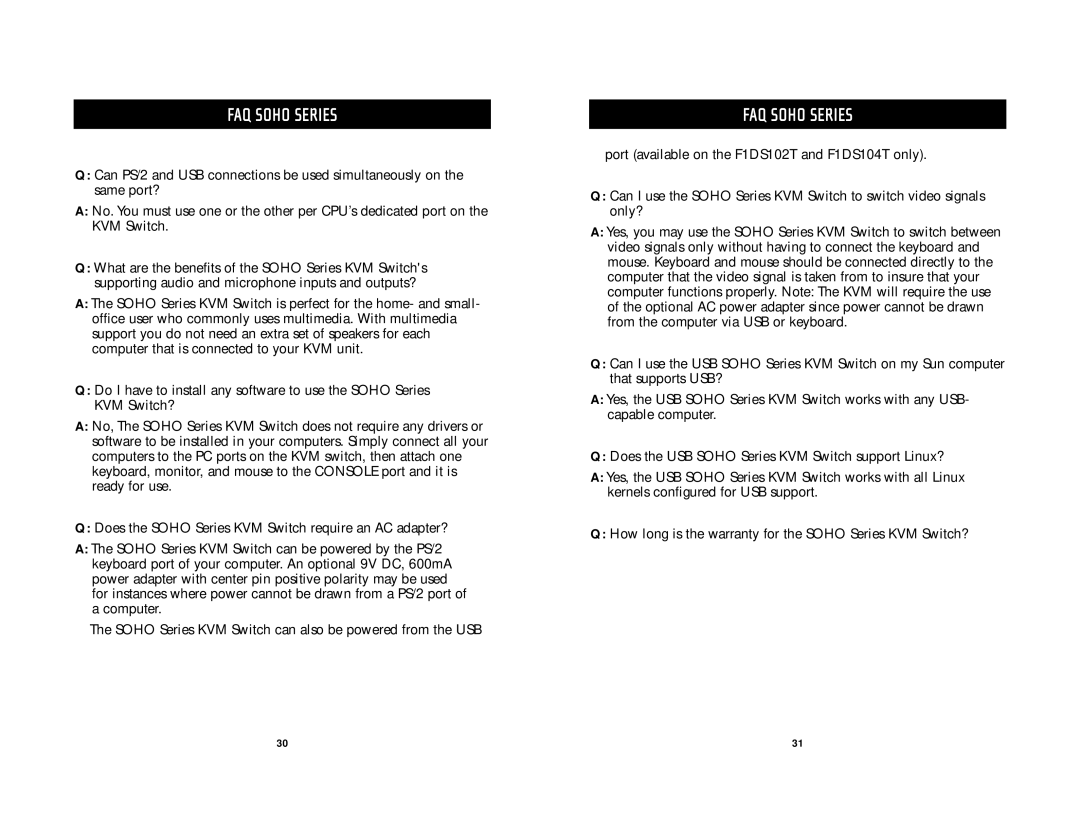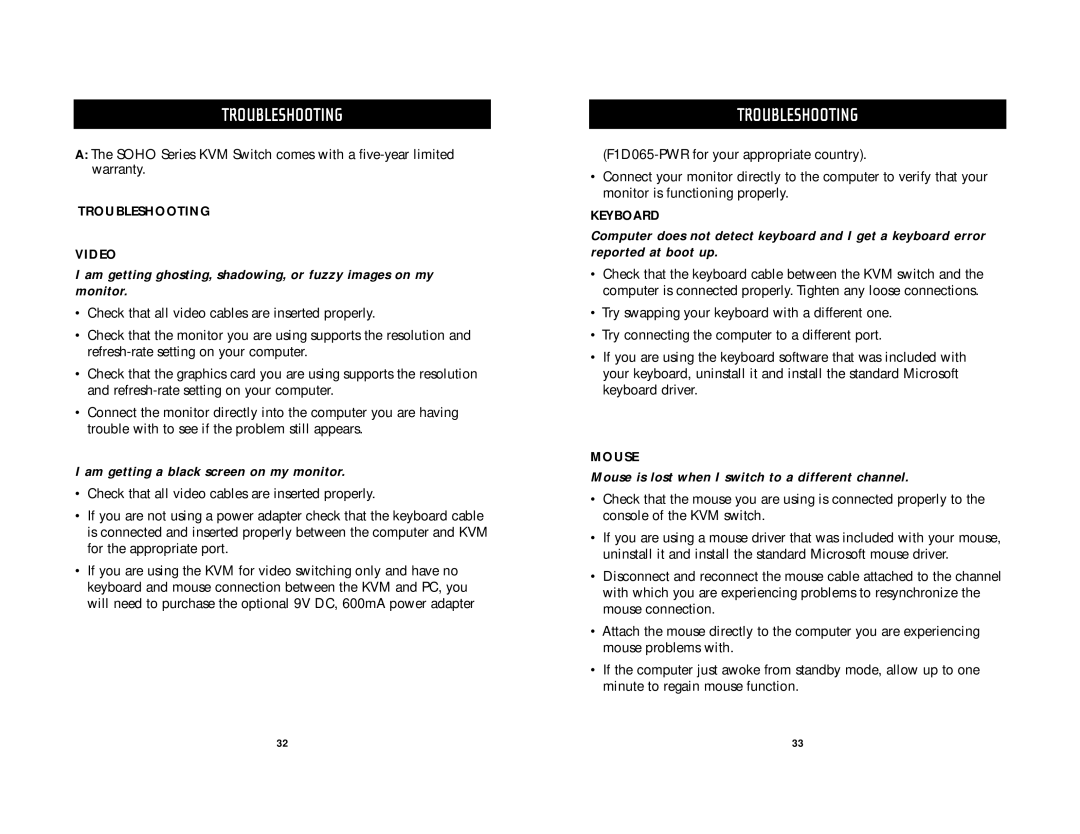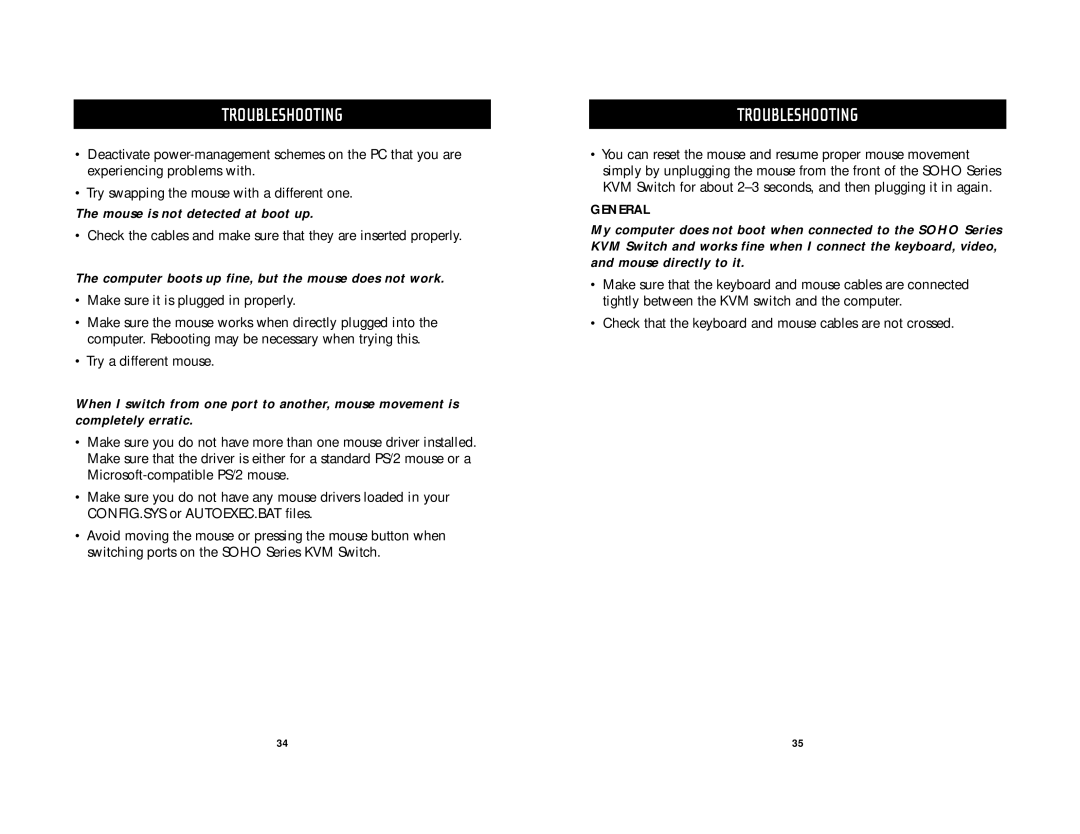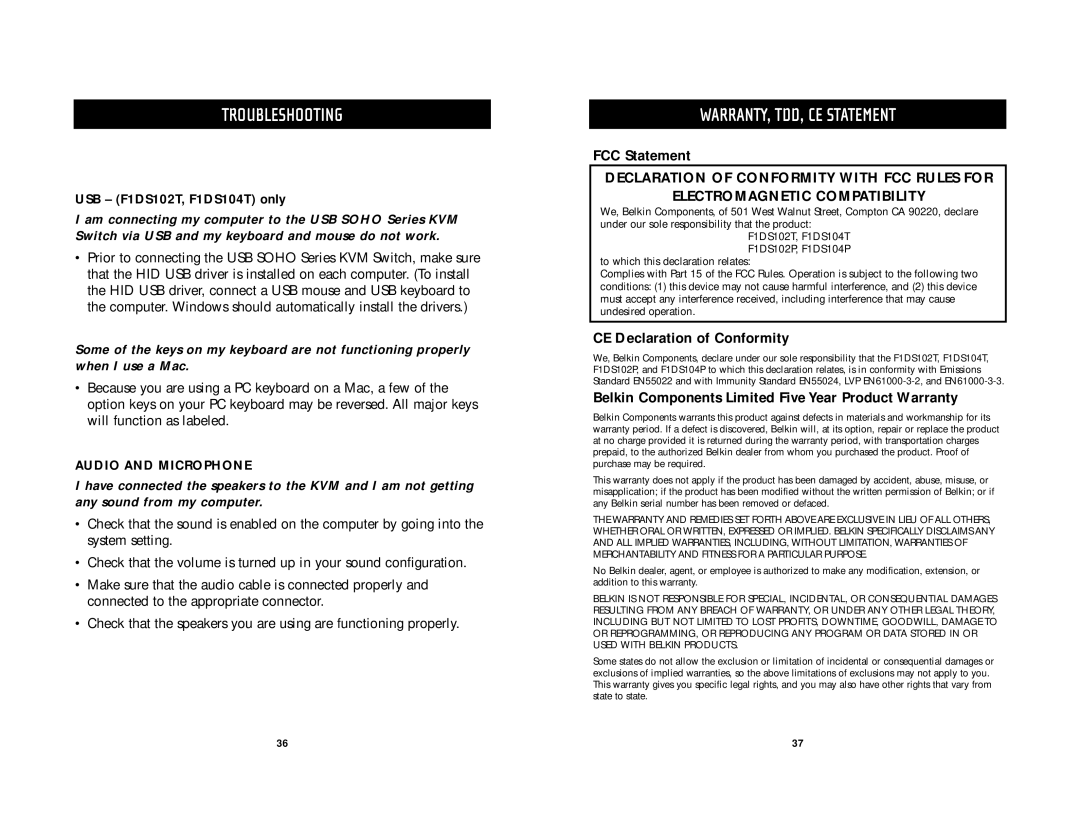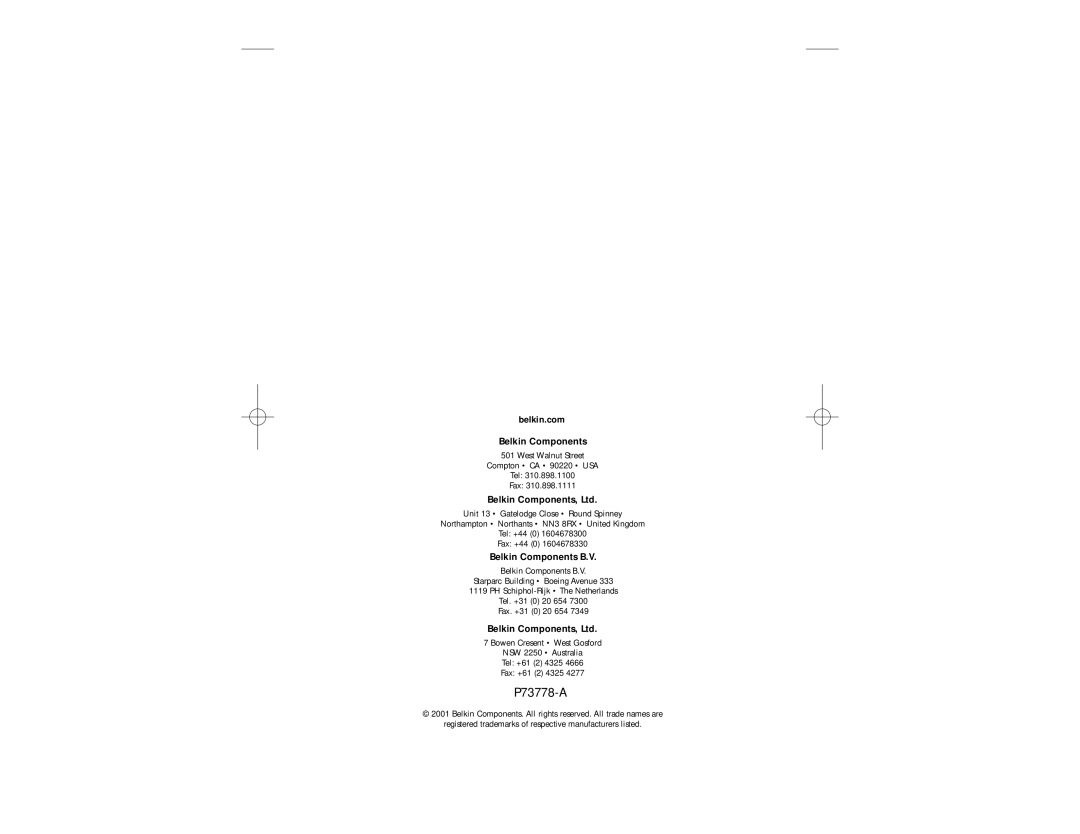Table of Contents
Overview
Feature
Equipment Requirements . . . . . . . . . . . . . . . . . . . . . . . . . . . . .4
Operating System . . . . . . . . . . . . . . . . . . . . . . . . . . . . . . . . . . .5
Unit Display
Specifications . . . . . . . . . . . . . . . . . . . . . . . . . . . . . . . . . . . . . .8
Installation
Using your SOHO Series KVM Switch
Selecting a Computer Using
Belkin KVM Switches and Accessories
OmniView KVM
OmniView KVM Cables . . . . . . . . . . . . . . . . . . . . . . . . . . . . .25
OmniView Accessories and
FAQ SOHO
Introduction
Congratulations on your purchase of a Belkin OmniView KVM switch. Our diverse line of quality KVM solutions exemplifies the Belkin commitment to delivering quality and durability at an affordable price. Engineered to give you control over multiple computers/servers from one console, Belkin KVM switches come in a variety of capacities suitable for all configurations, large or small. This compact, affordable Belkin OmniView KVM switch is backed by a Belkin
This manual will provide details about your new OmniView SOHO Series KVM Switch, from installation and operation, to
For easy installation, please refer to the Quick Installation Guide included with your switch.
Thank you for purchasing the Belkin OmniView SOHO Series KVM Switch. We appreciate your business and have confidence that you will soon see for yourself why over 1 million Belkin OmniView products are being used in server rooms and test labs worldwide.
Contents of Package:
•OmniView SOHO Series KVM Switch
•Attachable Base
•DB25 to RJ45 Serial Flash Cable
•Two PS/2 to PS/2 Extension Cables
•User’s Manual
•Quick Installation Guide
1