Erasing a lost or forgotten password (clearing CMOS)
This section applies to lost or forgotten passwords. For more information about lost or forgotten passwords, go to Access IBM.
Note: Some models have a POV daughter card installed on the system board. In these models, the password is stored in the EEPROM on the POV card and cannot be erased. See “Identifying parts on the system board” on page 13 for the location of the POV card.
To erase a forgotten password:
1.Refer to “Accessing system board components and drives” on page 12.
2.Locate the Clear CMOS/BIOS recovery jumper on the system board. See “Identifying parts on the system board” on page 13.
3.Move the jumper from the standard position (pins 1 and 2) to the maintenance or configure position (pins 2 and 3).
4.Install the PCI riser and adapters if removed.
5.Lower the drive bay assembly and reconnect any cables that were disconnected.
6.Close the cover and connect the power cable. See “Closing the cover and connecting the cables.”
7.Restart the computer, leave it on for approximately 10 seconds, and then turn off the computer.
8.Repeat step 1.
9.Move the CMOS/BIOS recovery jumper back to the standard position (pins 1 and 2).
10.Reassemble the computer and close the cover. See “Closing the cover and connecting the cables.”
Closing the cover and connecting the cables
After working with options, you need to install any removed parts, close the cover, and reconnect cables, including telephone lines and power cords. Also, depending on the option that is installed, you might need to confirm the updated information in the IBM Setup Utility program.
To close the cover and connect cables to your computer:
1.Ensure that all components have been reassembled correctly and that no tools or loose screws are left inside your computer.
2.Clear any cables that might impede the replacement of the cover.
3.Make sure the drive bay assembly is lowered and that the drive locks are both in the locked position. Otherwise, you cannot close the cover.
4.Close the cover.
5.If a cover lock is installed, lock the cover.
6.If your computer is being placed in the vertical position, attach the floor stand.
Attention: To prevent overheating and possible component damage, always attach the floor stand when placing the computer in the vertical position.
7.Reconnect the external cables and power cords to the computer. See “Locating connectors on the rear of your computer” on page 9.
8.To update the configuration, see Chapter 3, “Using the IBM Setup Utility,” on page 27.