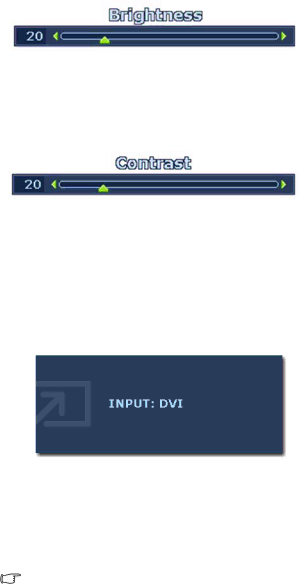
Hot key mode
The monitor keys perform as hot keys to provide direct access to particular functions whenever the menu isn't currently displaying
Brightness hot key
Press the tkey to display the Brightness indicator. Further press the tkey to increase or the ukey to decrease the screen brightness, and press the MENU key to exit.
Contrast hot key
Press the ukey to display the Contrast indicator. Further press the tkey to increase or the ukey to decrease the screen contrast, and press the MENU key to exit.
PIP hot key
Press the Enter key to activate the picture in picture display and select the picture in pic- ture display source.
Pressing this key continually allows you to switch between the video input sources or turn the PIP function off.
When the messages of the desired input source displays, release the key to set the PIP input source. The message will last around 3 seconds.
The setting will take effect immediately.
This command can bring up a window from a second image source. Thus you can watch images from 1 computer graphic/PC video source
![]() *HDMI, short for High Definition Multimedia Interface, is the first
*HDMI, short for High Definition Multimedia Interface, is the first
26 How to adjust your monitor