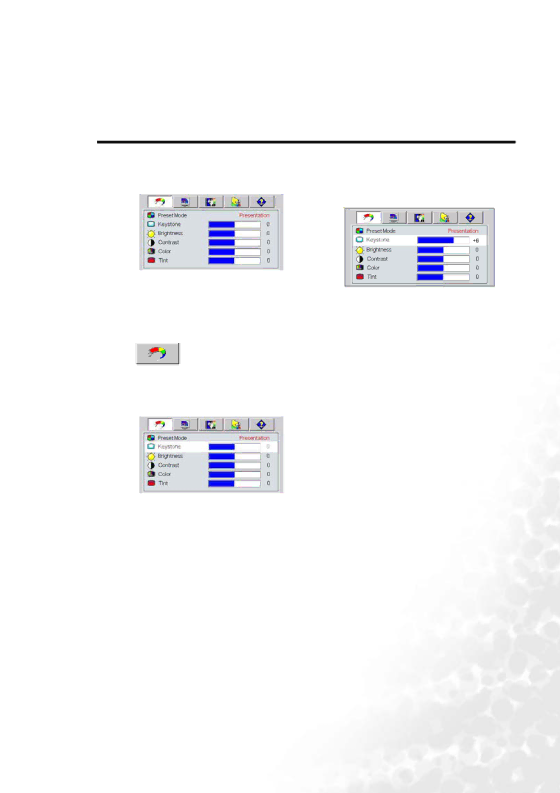
Using the Menus
The projector is equipped with
There are 10 different menu languages. (Refer to page 30 for more details.)
The following example describes the adjustment of the keystone.
1. Press 6Menu on the projector or Menu 4. | Adjust keystone values by press- | |||
on the remote control to turn the on- | ing 3 Left / Right 4 on the | |||
screen menu on. | projector or 3 / 4 on the | |||
|
|
| remote control. | |
|
|
| ||
|
|
|
|
|
|
|
|
|
|
|
|
|
|
|
2.Use 3Left/ Right 4on the projector or 3 / 4 on the remote control to select
Picture menu.
5.Press5Exit on the projector or press Menu twice* on the remote control to leave and save the setting.
3. | Press 5Exit or 6Menu on the projector | *The first press leads you back to the |
|
| submenu and the second press closes |
or 6/ 5 on the remote control to select | the | |||
Keystone. | ||||
| ||||
|
|
|
| |
|
|
|
| |
|
|
|
| |
Operation 25