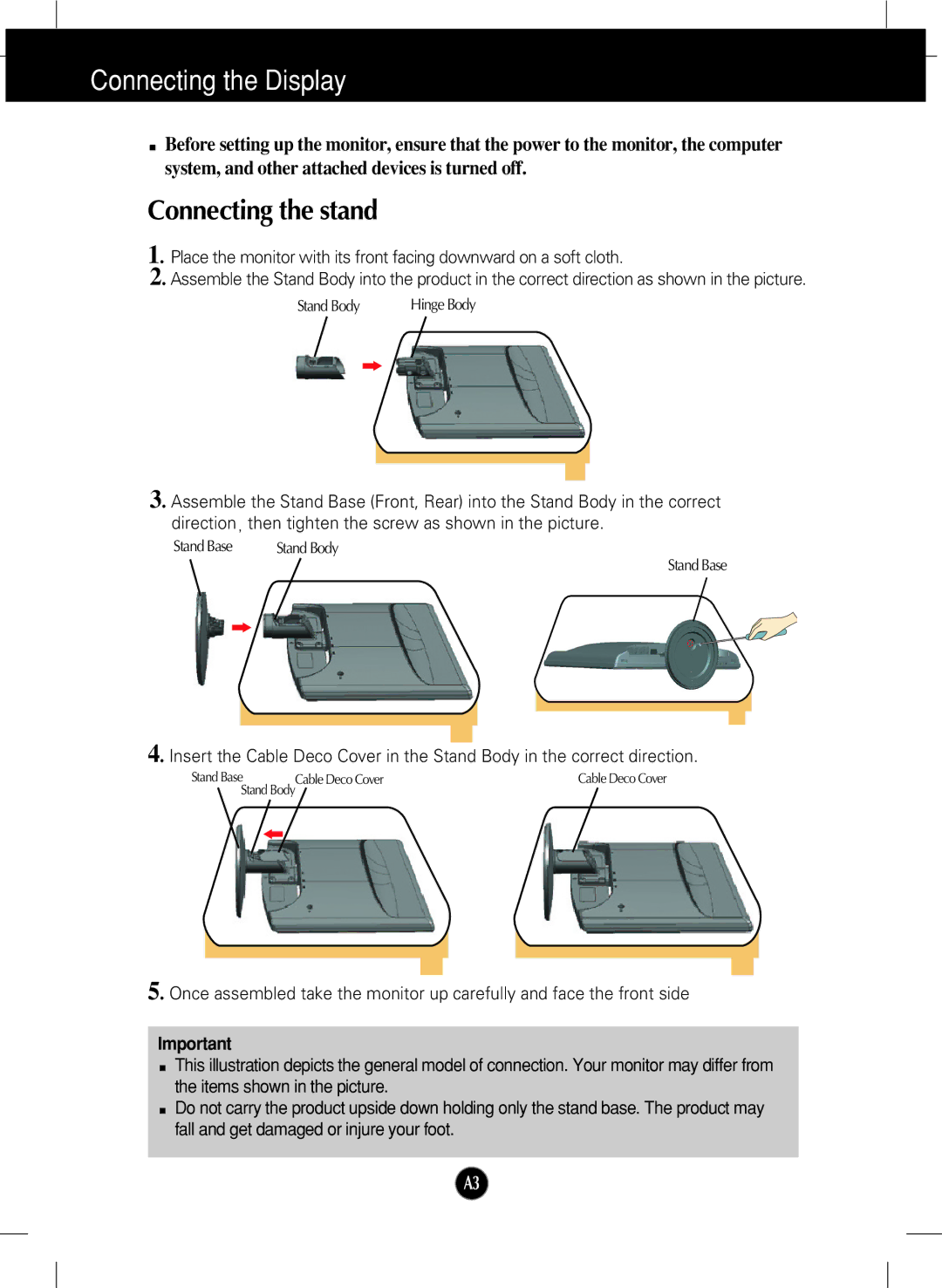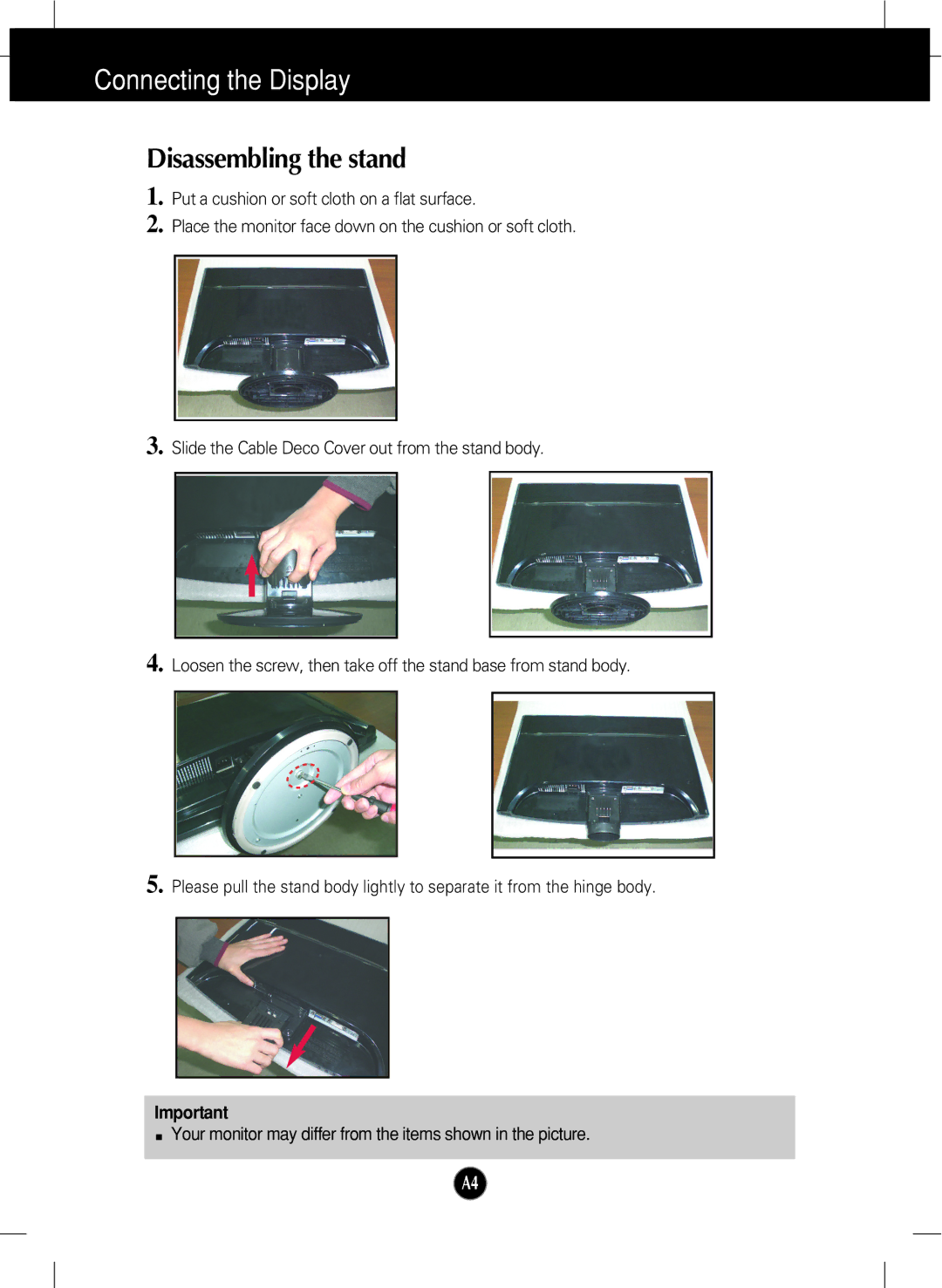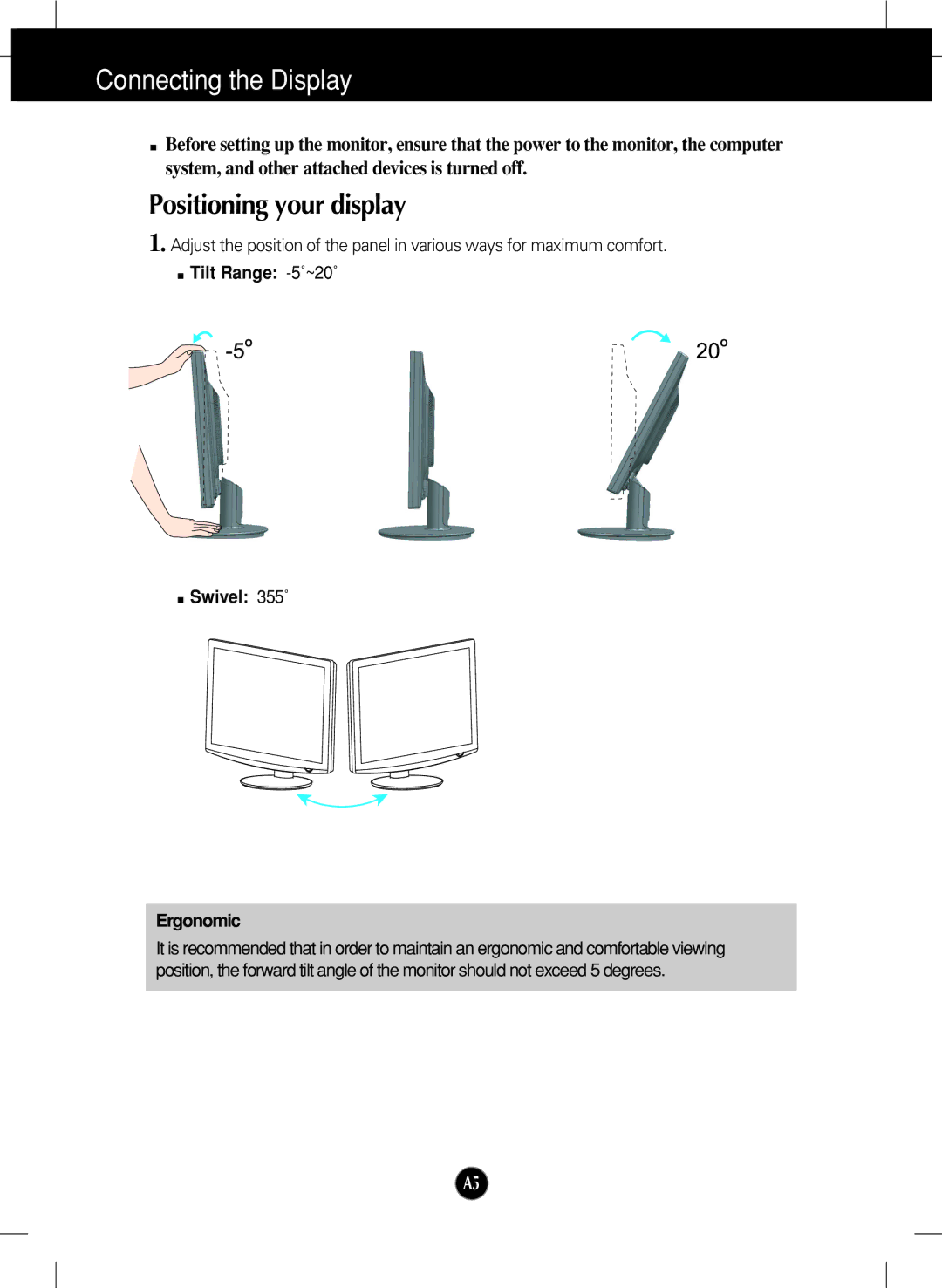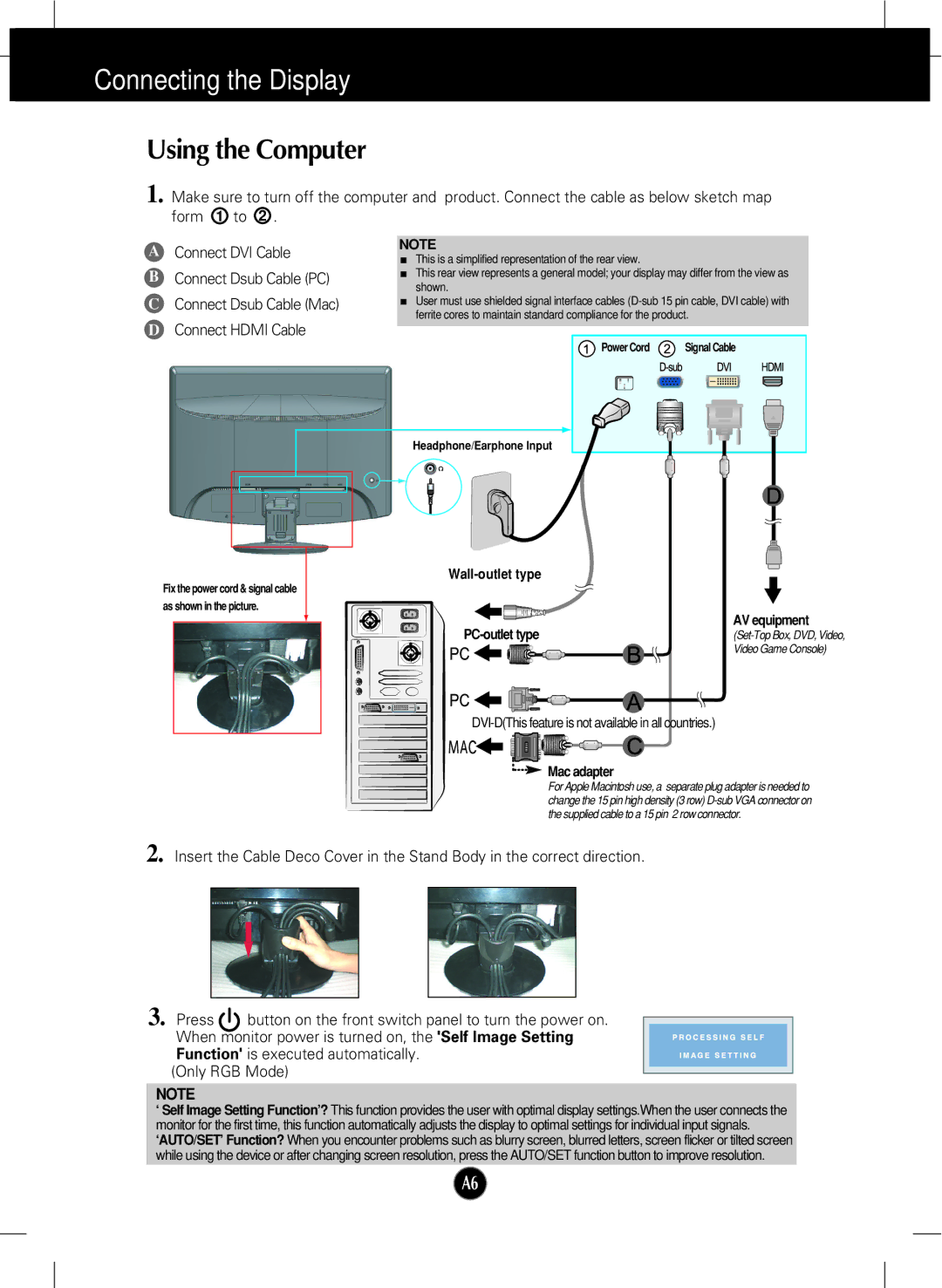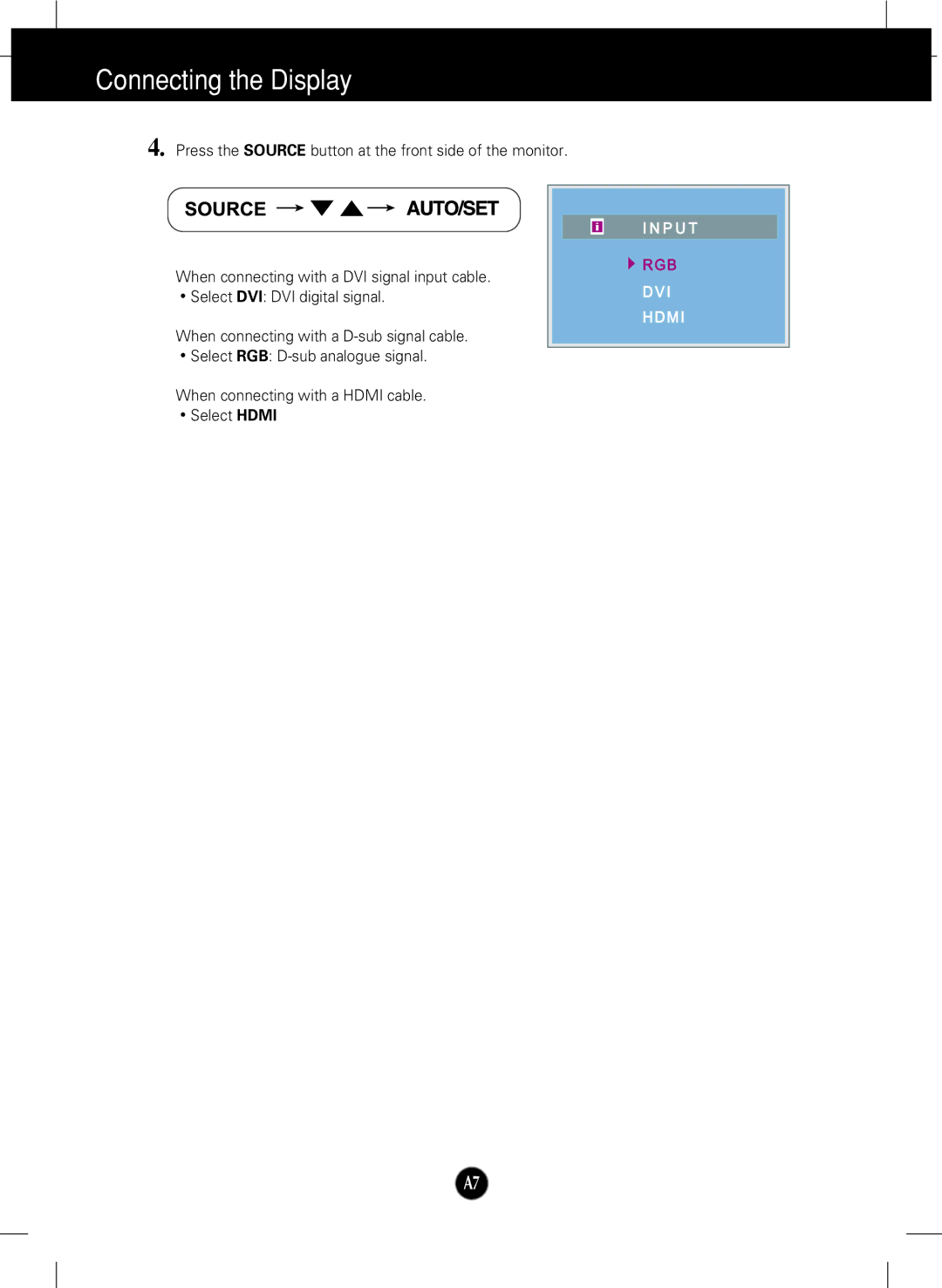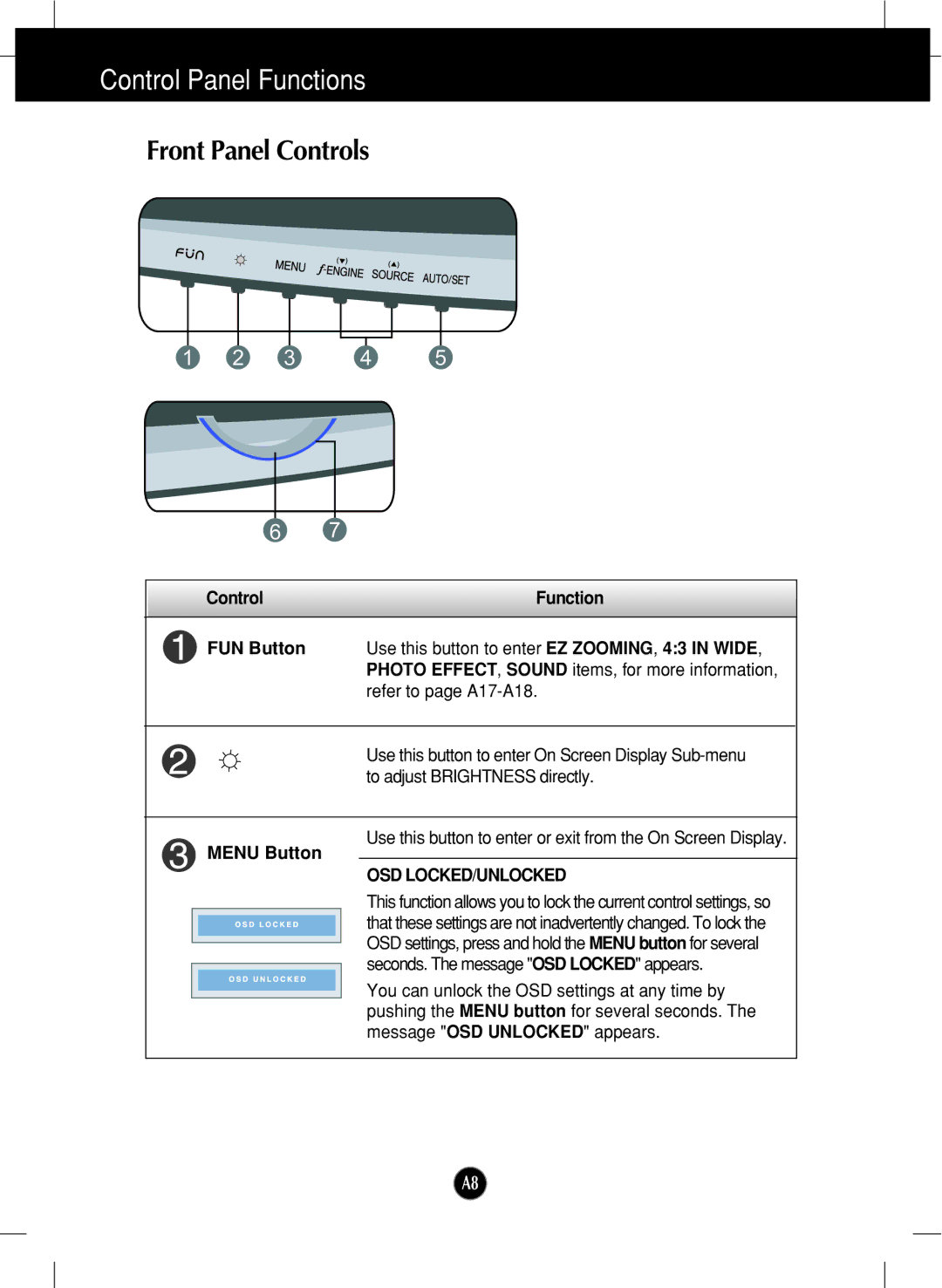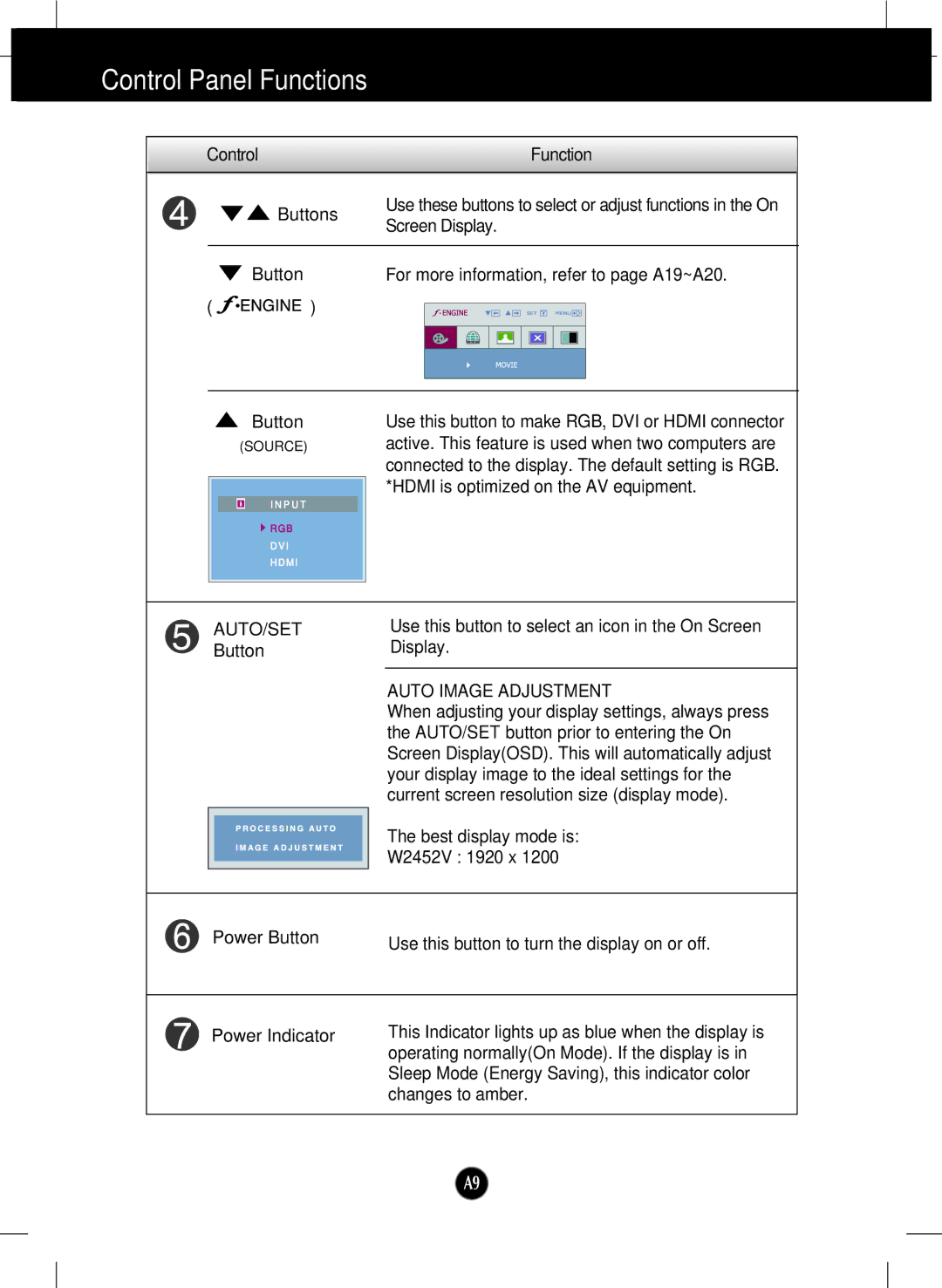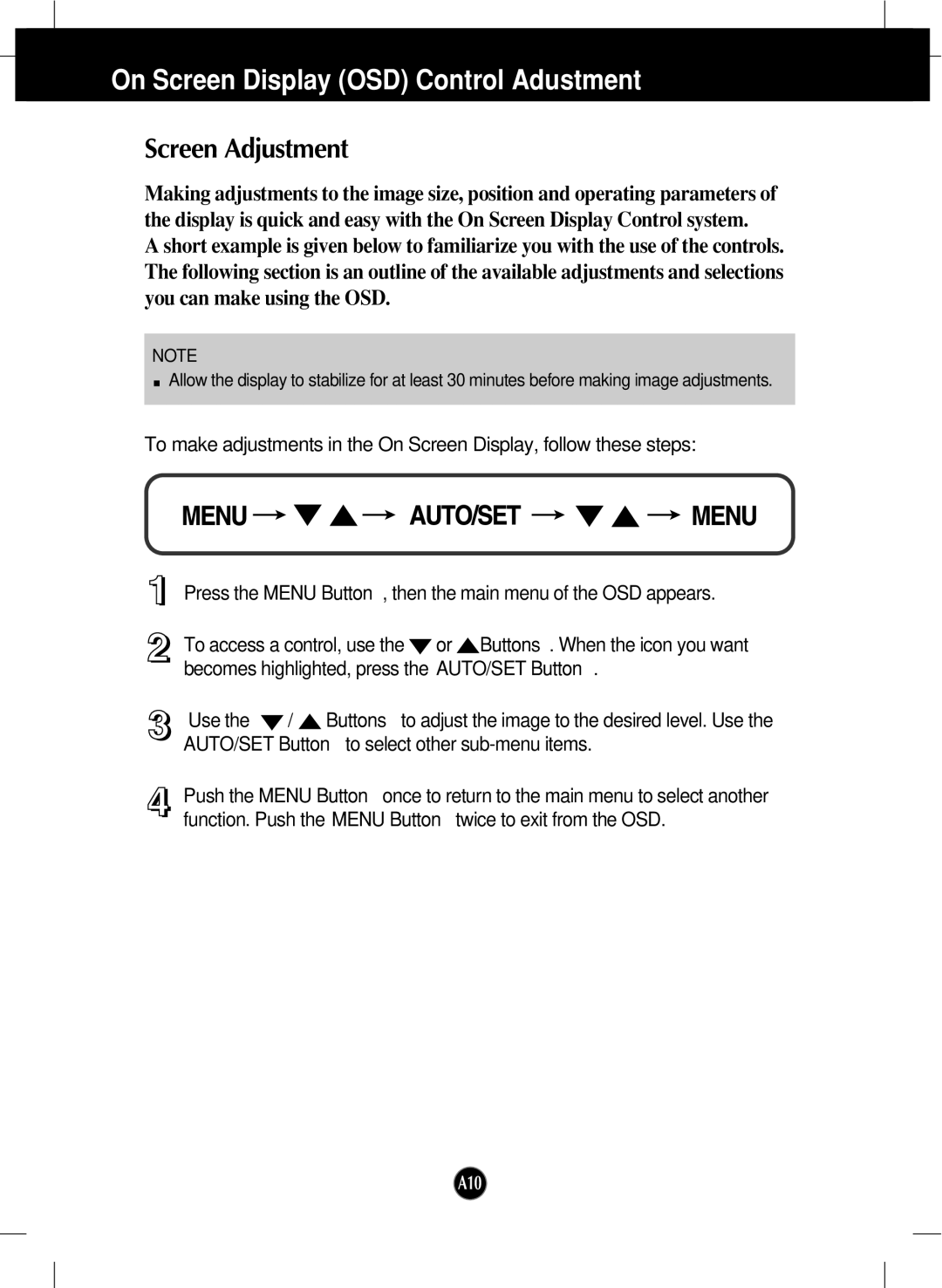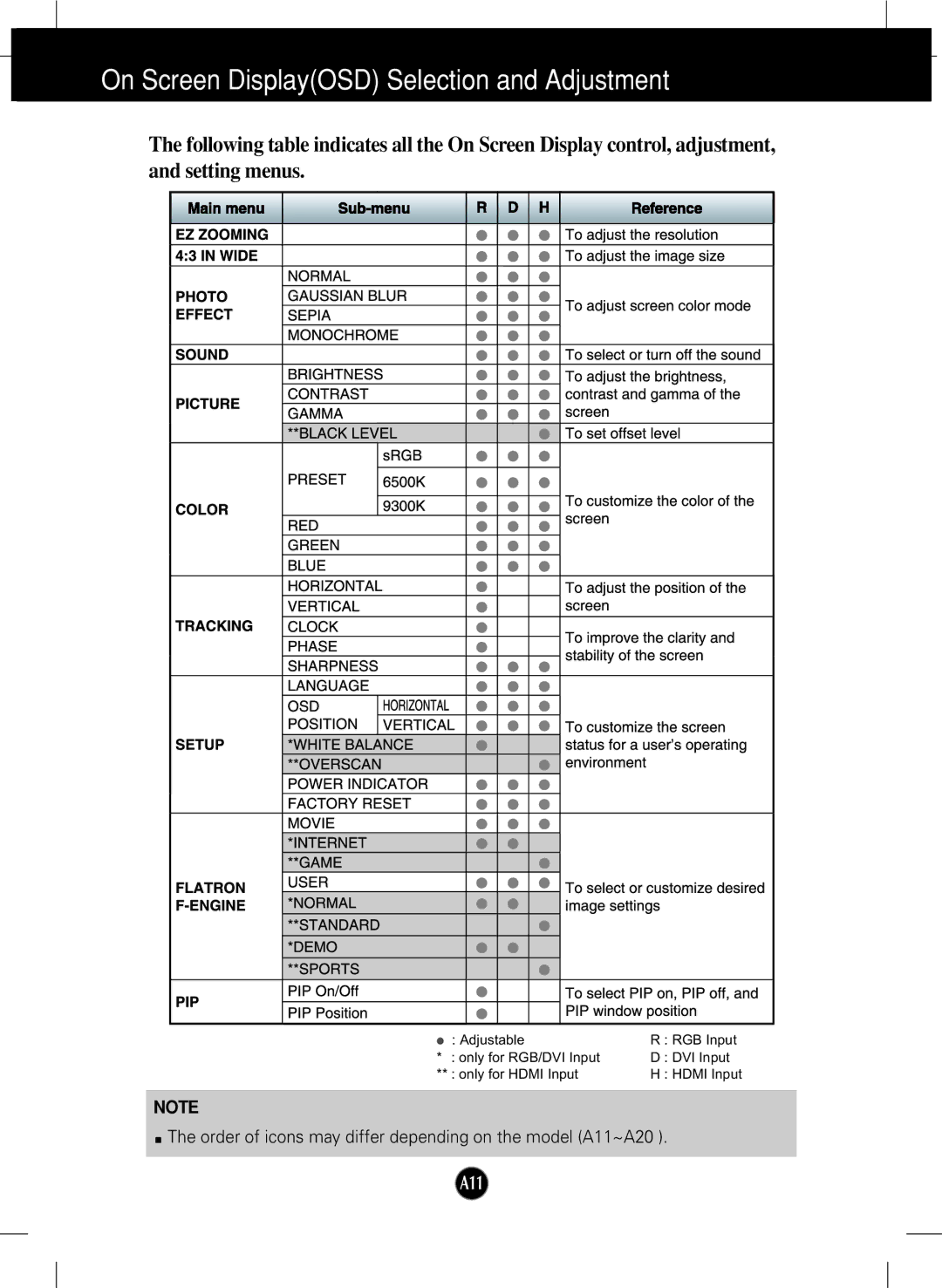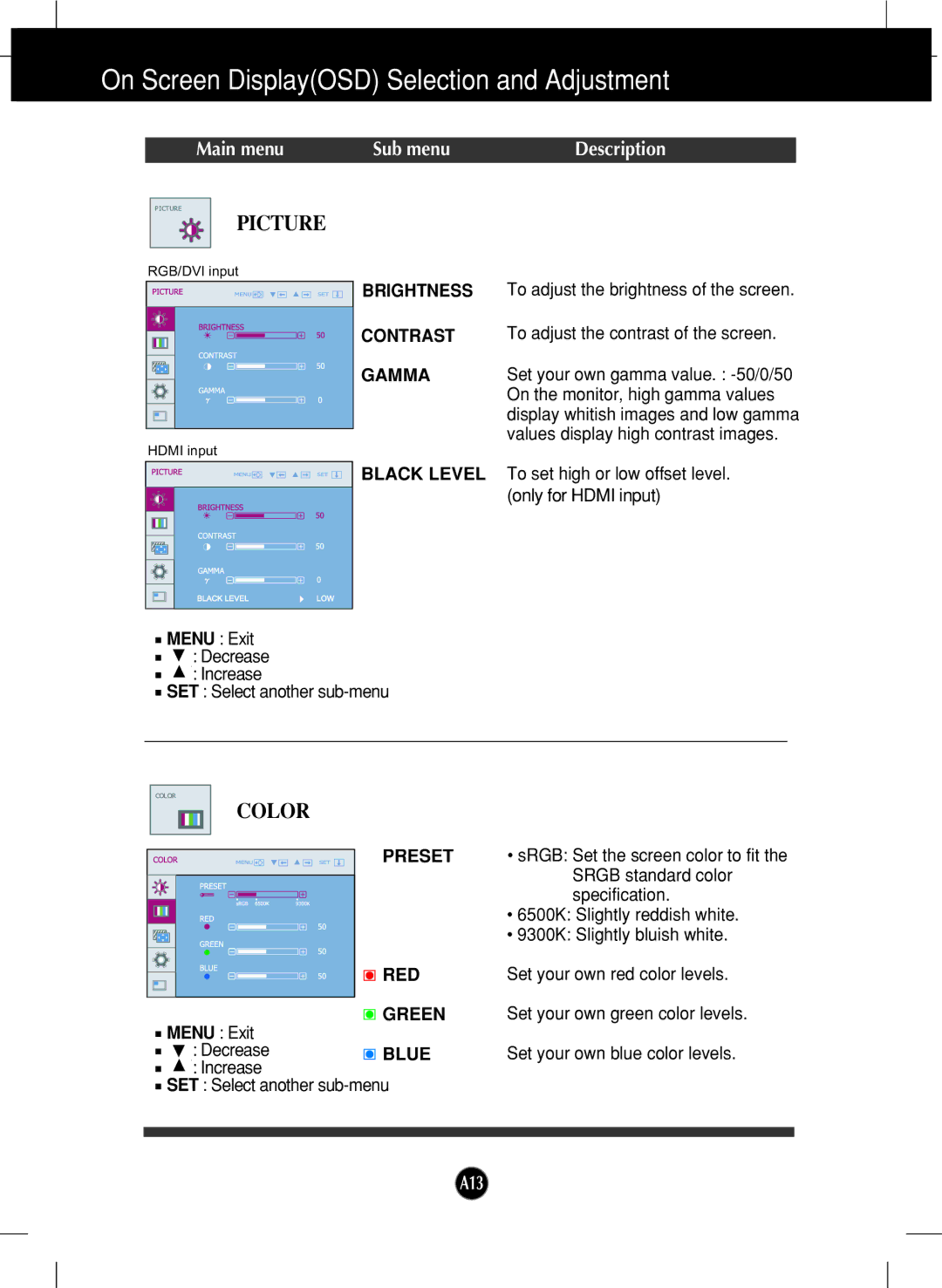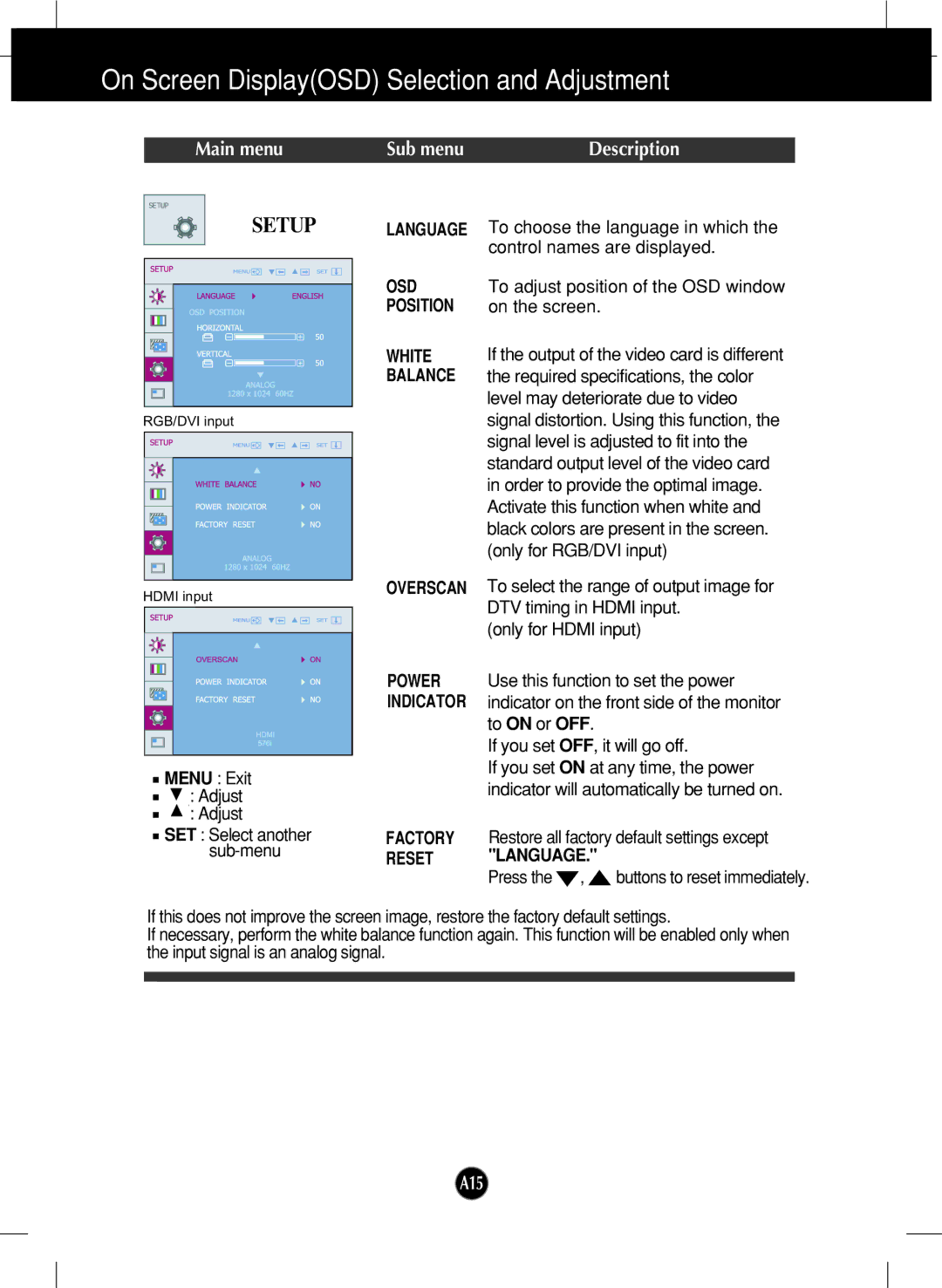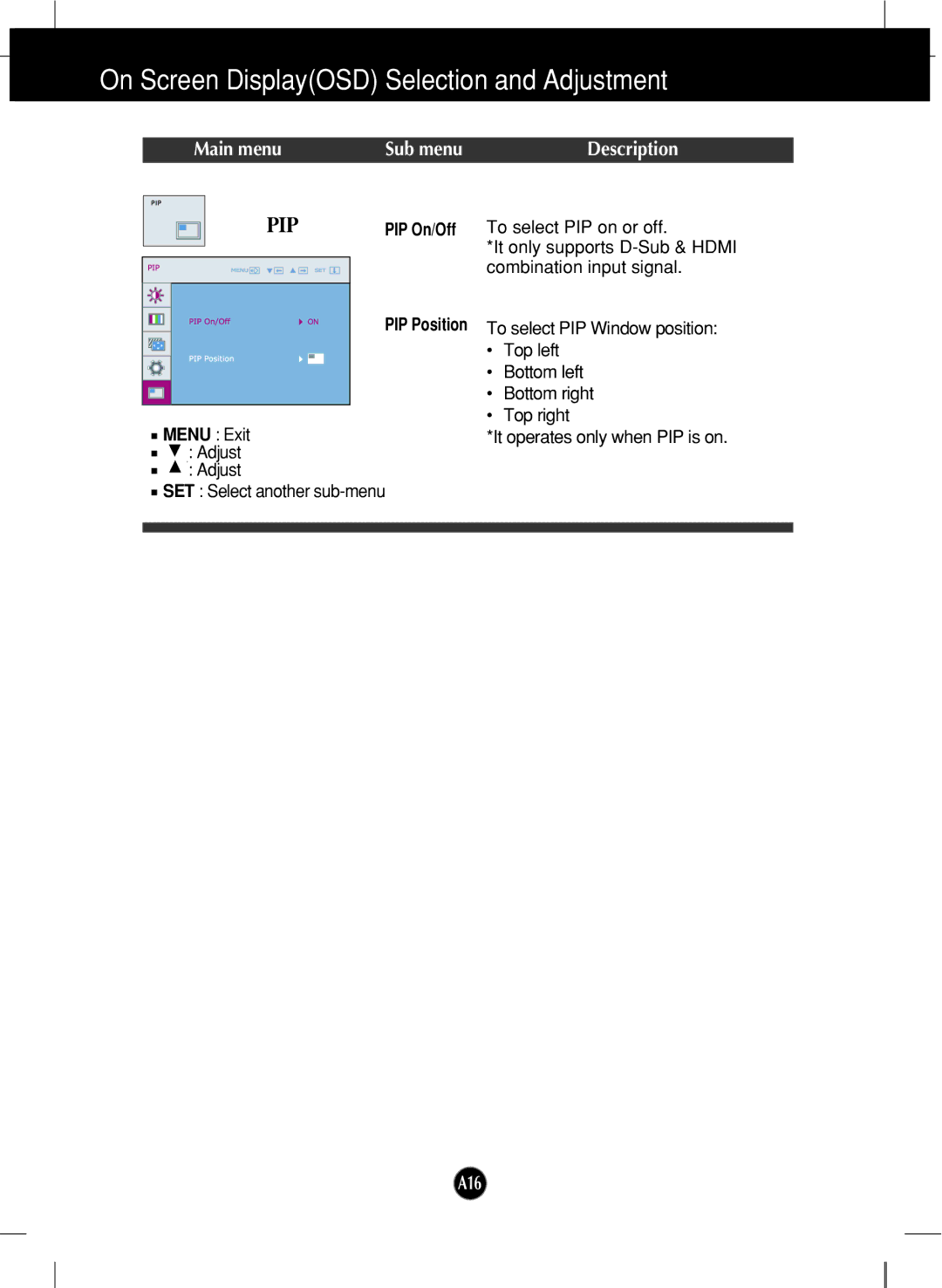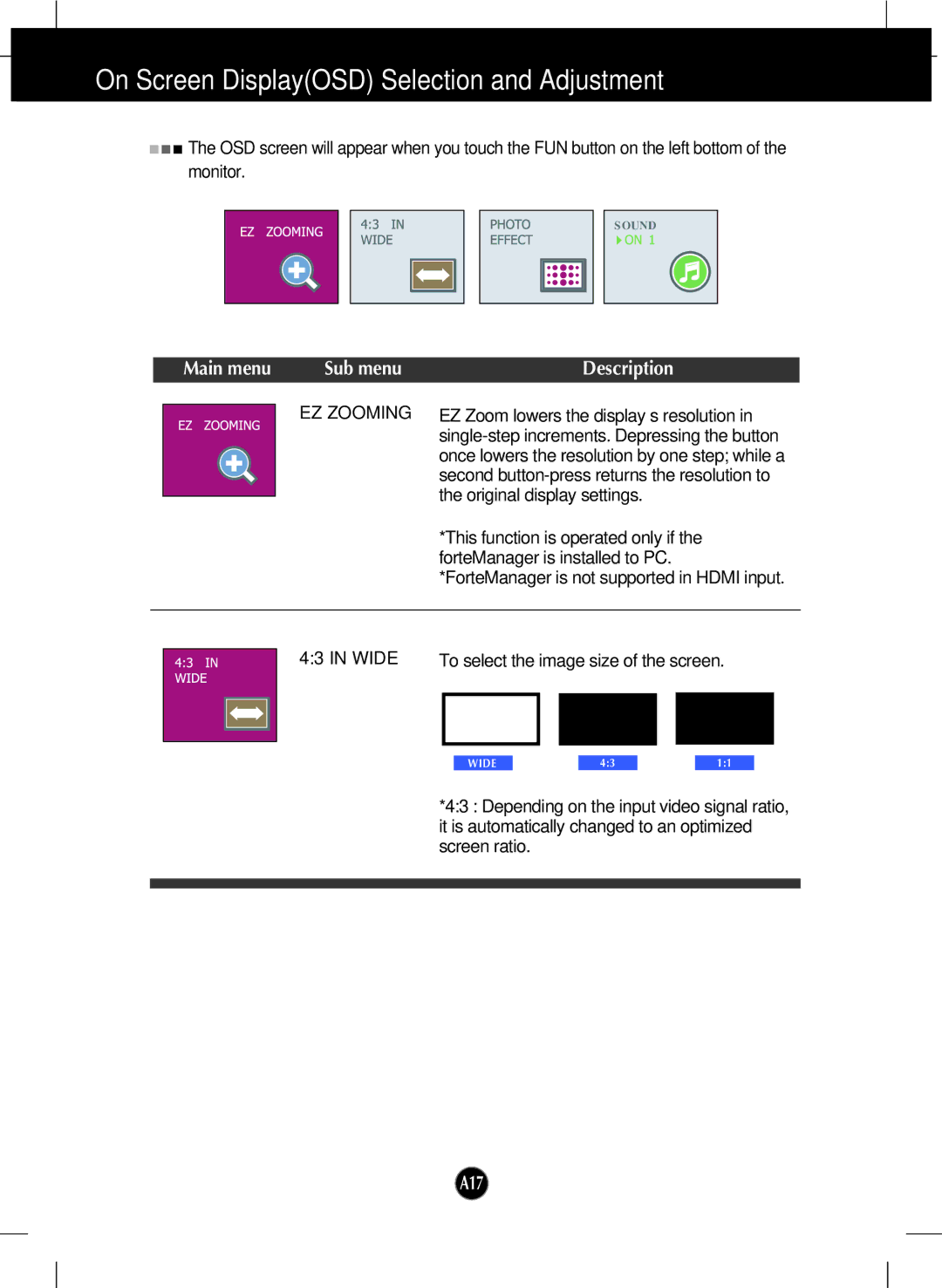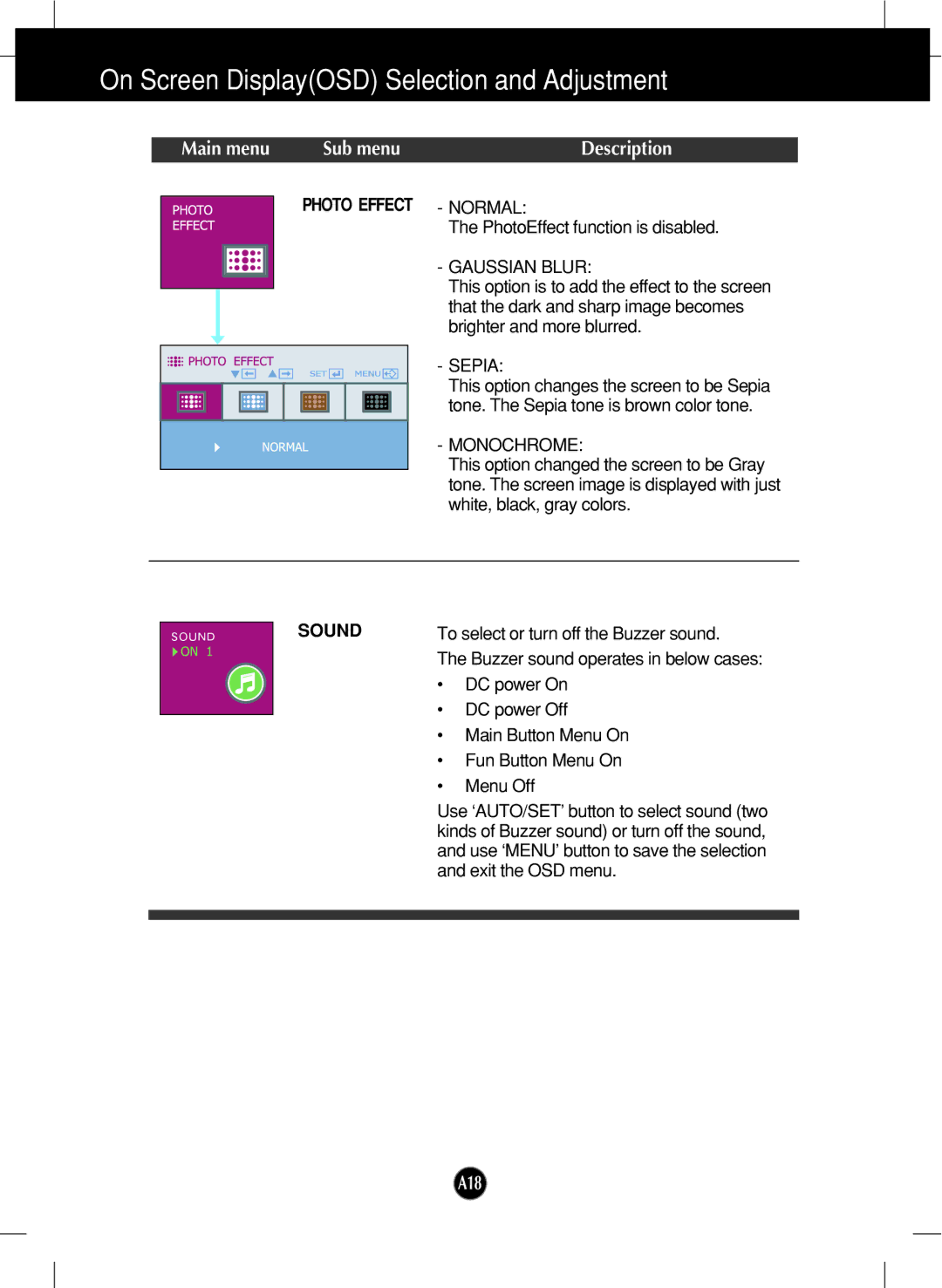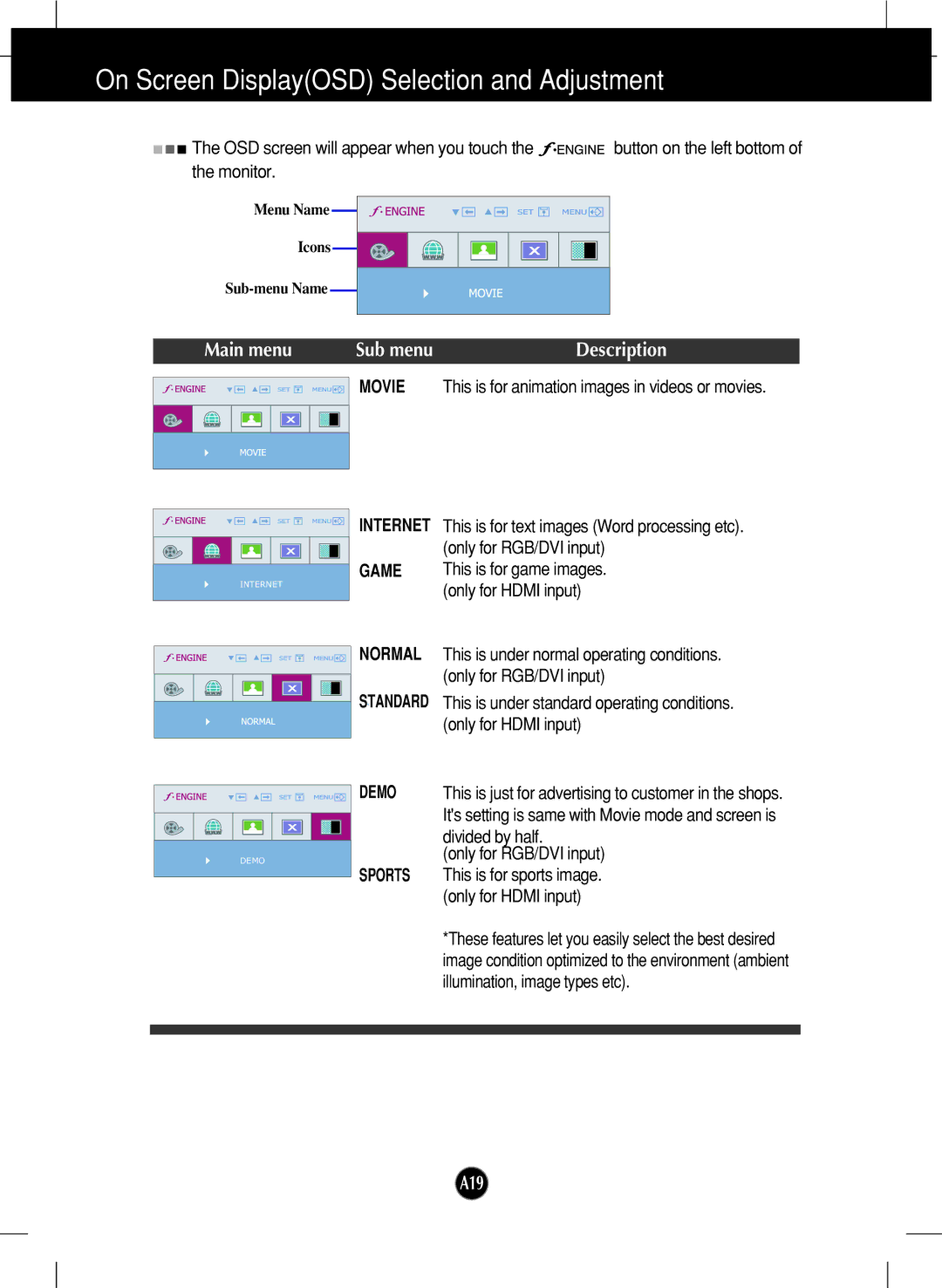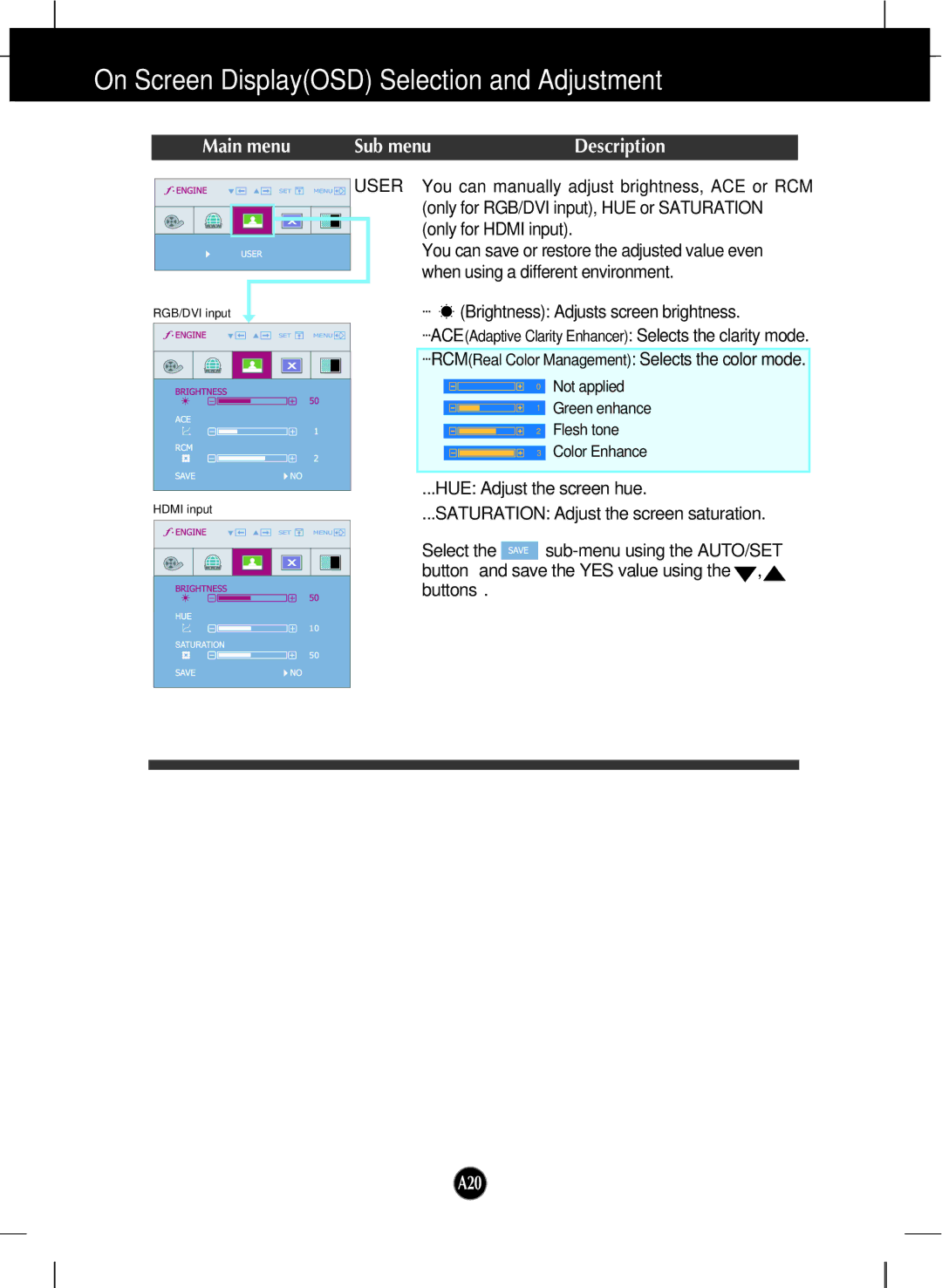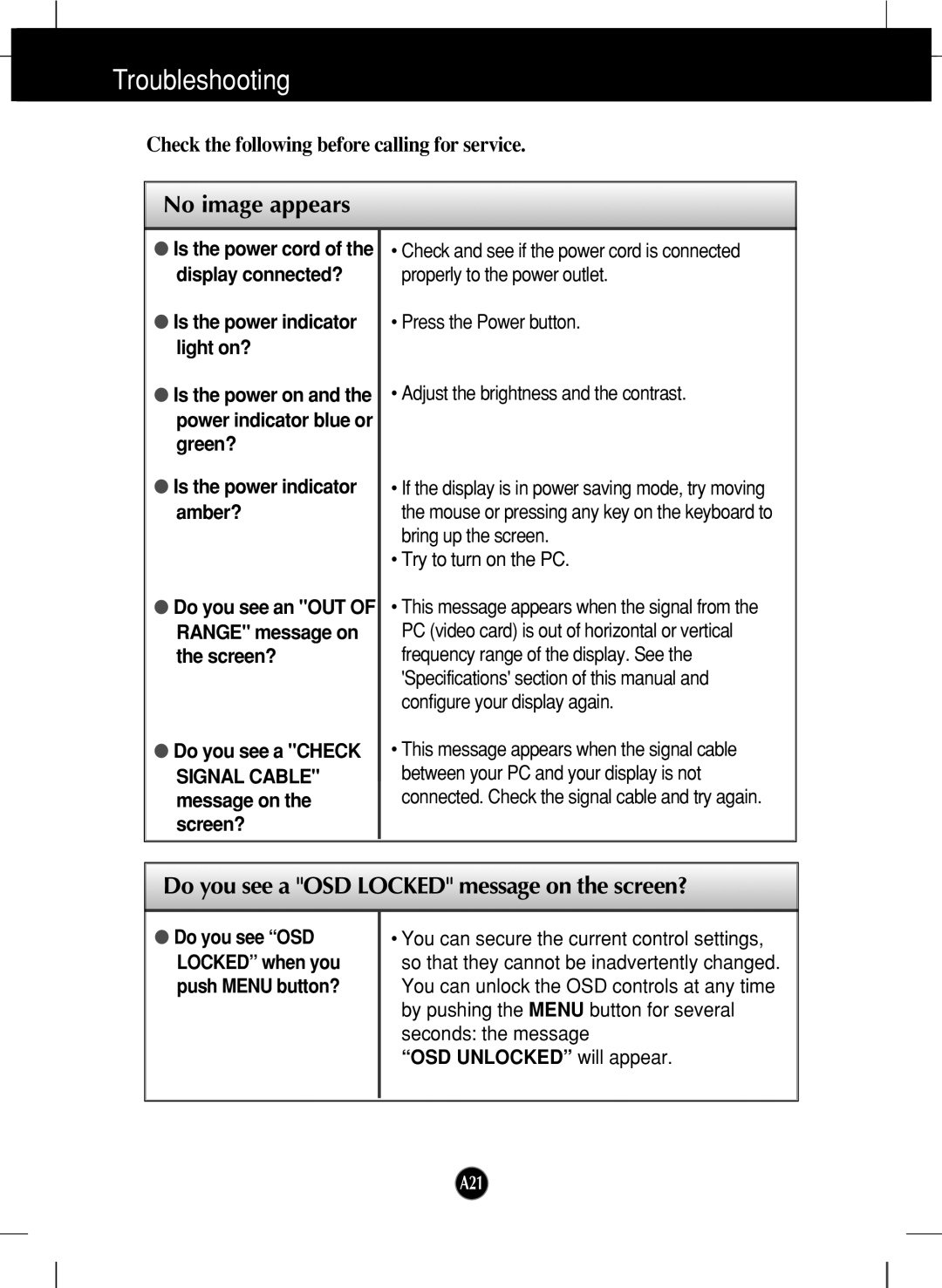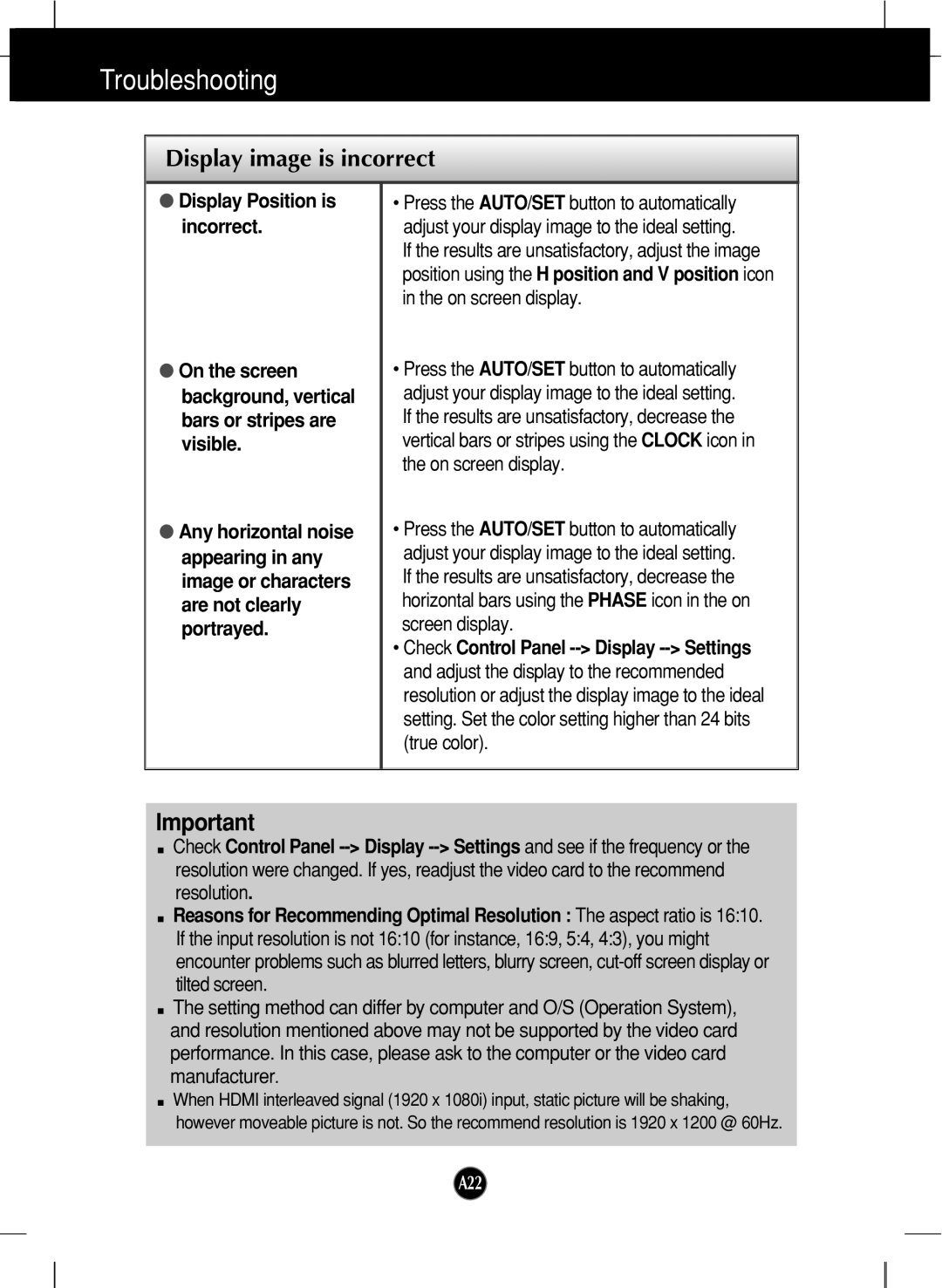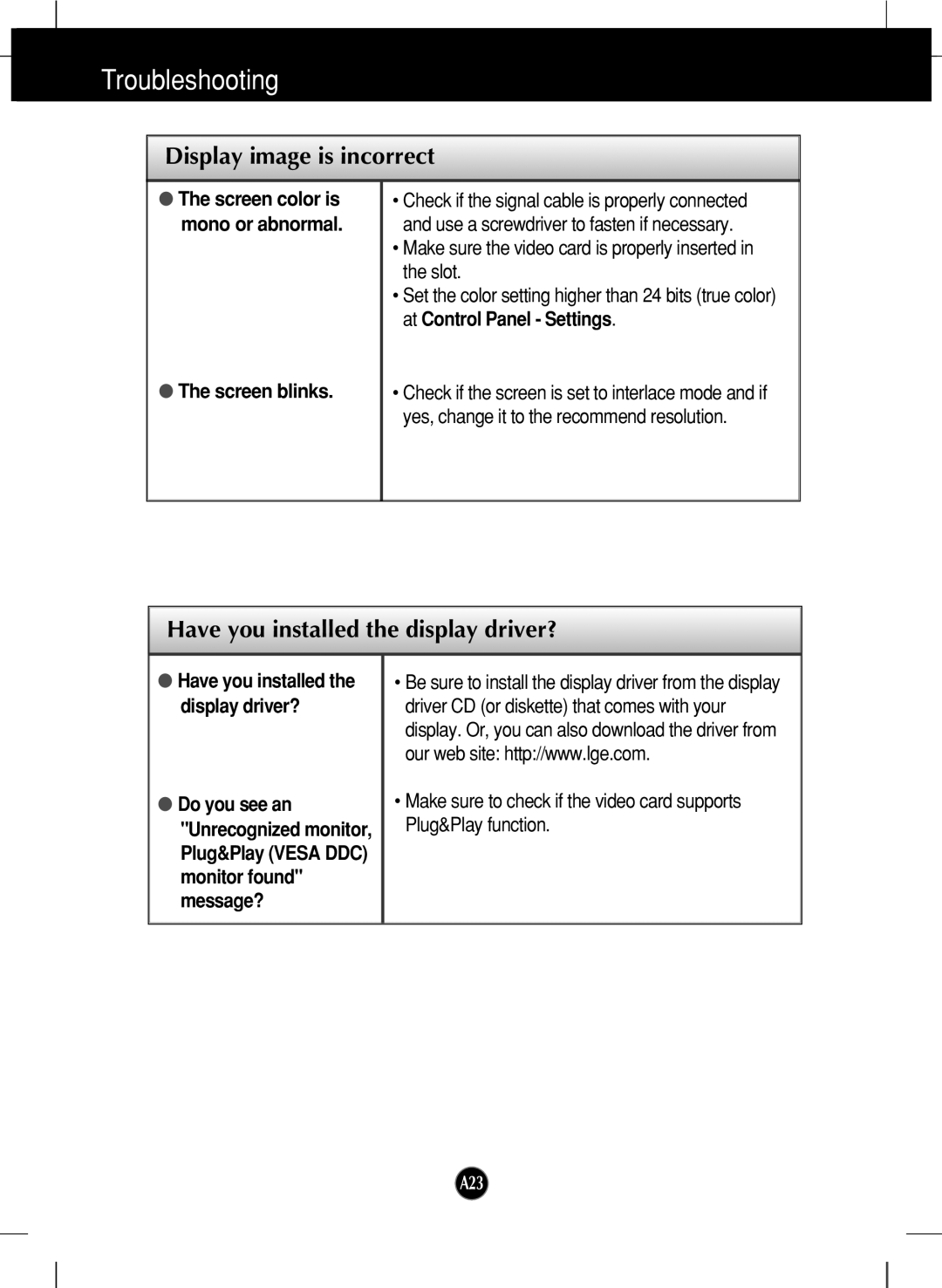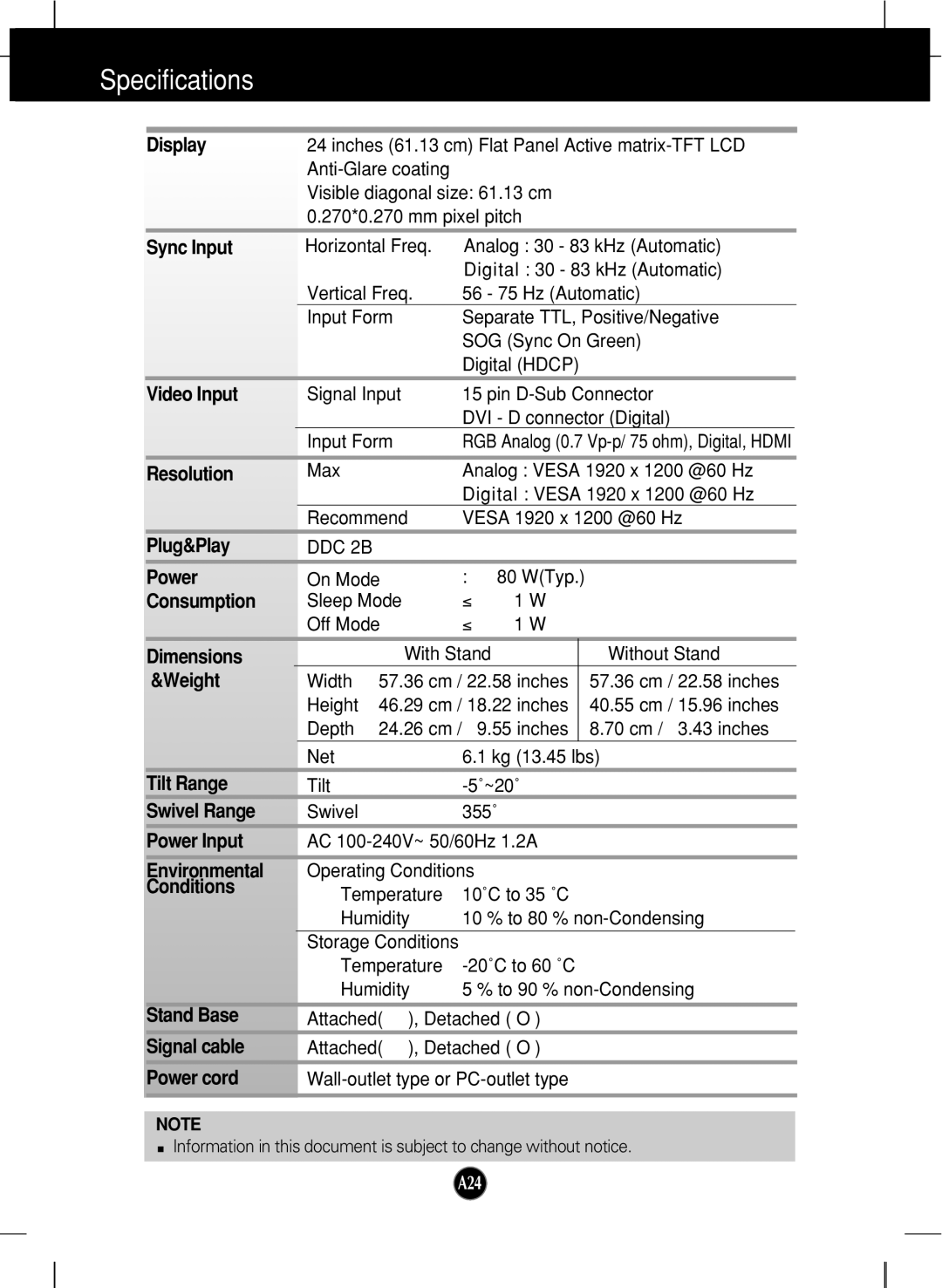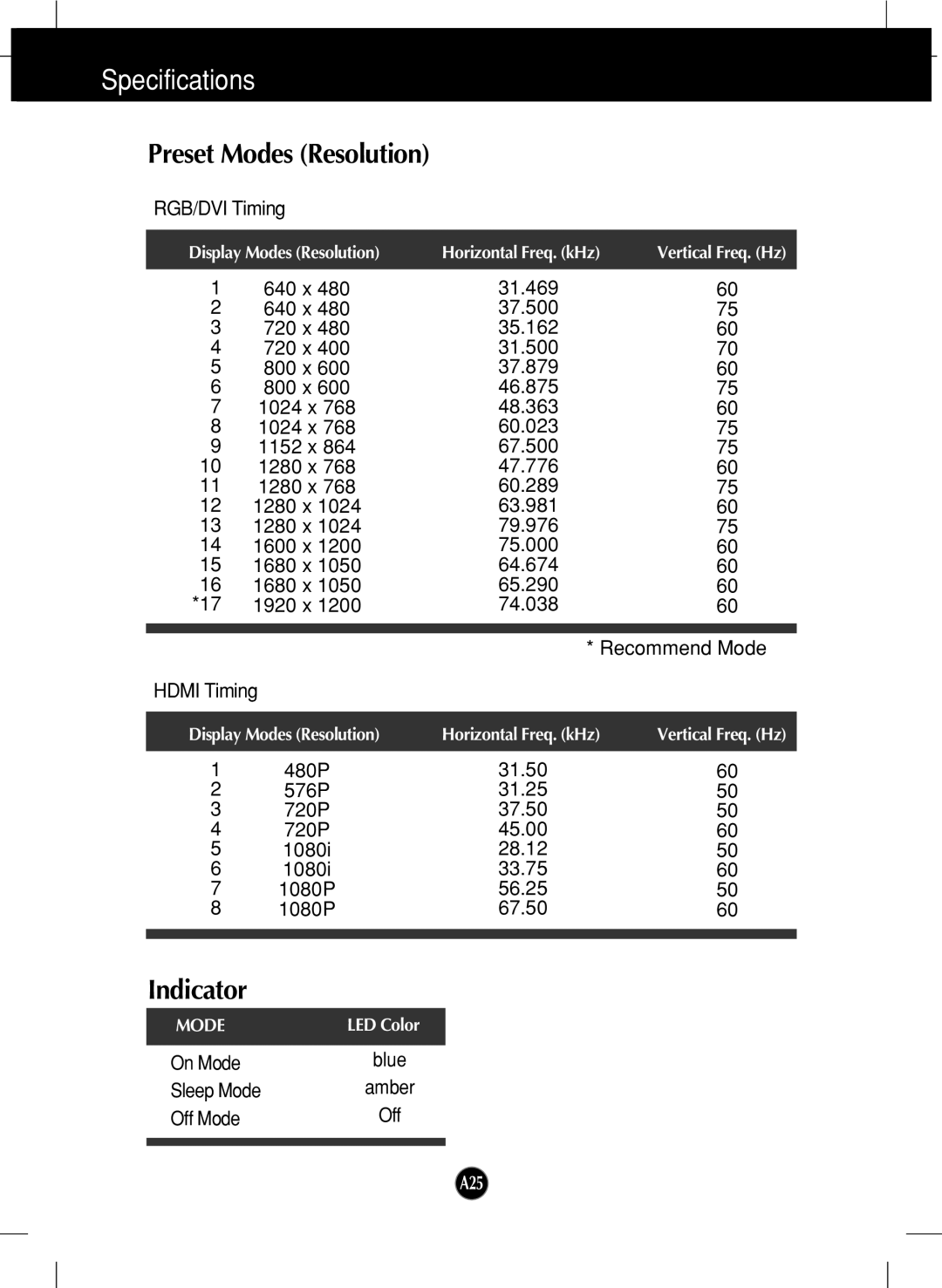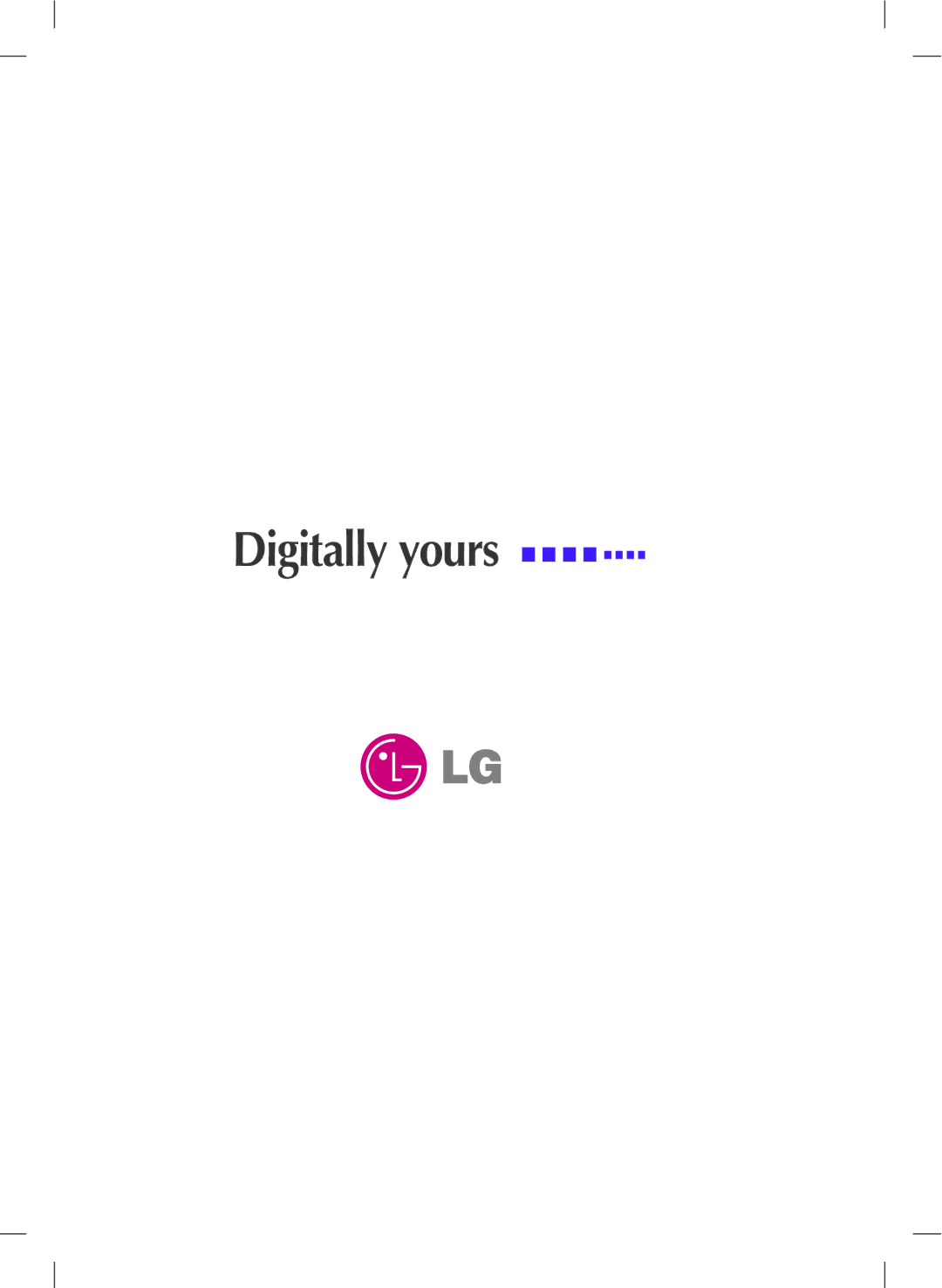On Screen Display(OSD) Selection and Adjustment
Main menu | Sub menu | Description |
SETUP |
|
SETUP | LANGUAGE |
| OSD |
| POSITION |
| WHITE |
| BALANCE |
RGB/DVI input |
|
HDMI input | OVERSCAN |
| |
| POWER |
| INDICATOR |
MENU : Exit |
|
: Adjust |
|
: Adjust |
|
SET : Select another | FACTORY |
RESET | |
|
To choose the language in which the control names are displayed.
To adjust position of the OSD window on the screen.
If the output of the video card is different the required specifications, the color level may deteriorate due to video signal distortion. Using this function, the signal level is adjusted to fit into the standard output level of the video card in order to provide the optimal image. Activate this function when white and black colors are present in the screen. (only for RGB/DVI input)
To select the range of output image for DTV timing in HDMI input.
(only for HDMI input)
Use this function to set the power indicator on the front side of the monitor to ON or OFF.
If you set OFF, it will go off.
If you set ON at any time, the power indicator will automatically be turned on.
Restore all factory default settings except
"LANGUAGE."
Press the ![]() ,
, ![]() buttons to reset immediately.
buttons to reset immediately.
If this does not improve the screen image, restore the factory default settings.
If necessary, perform the white balance function again. This function will be enabled only when the input signal is an analog signal.
A15