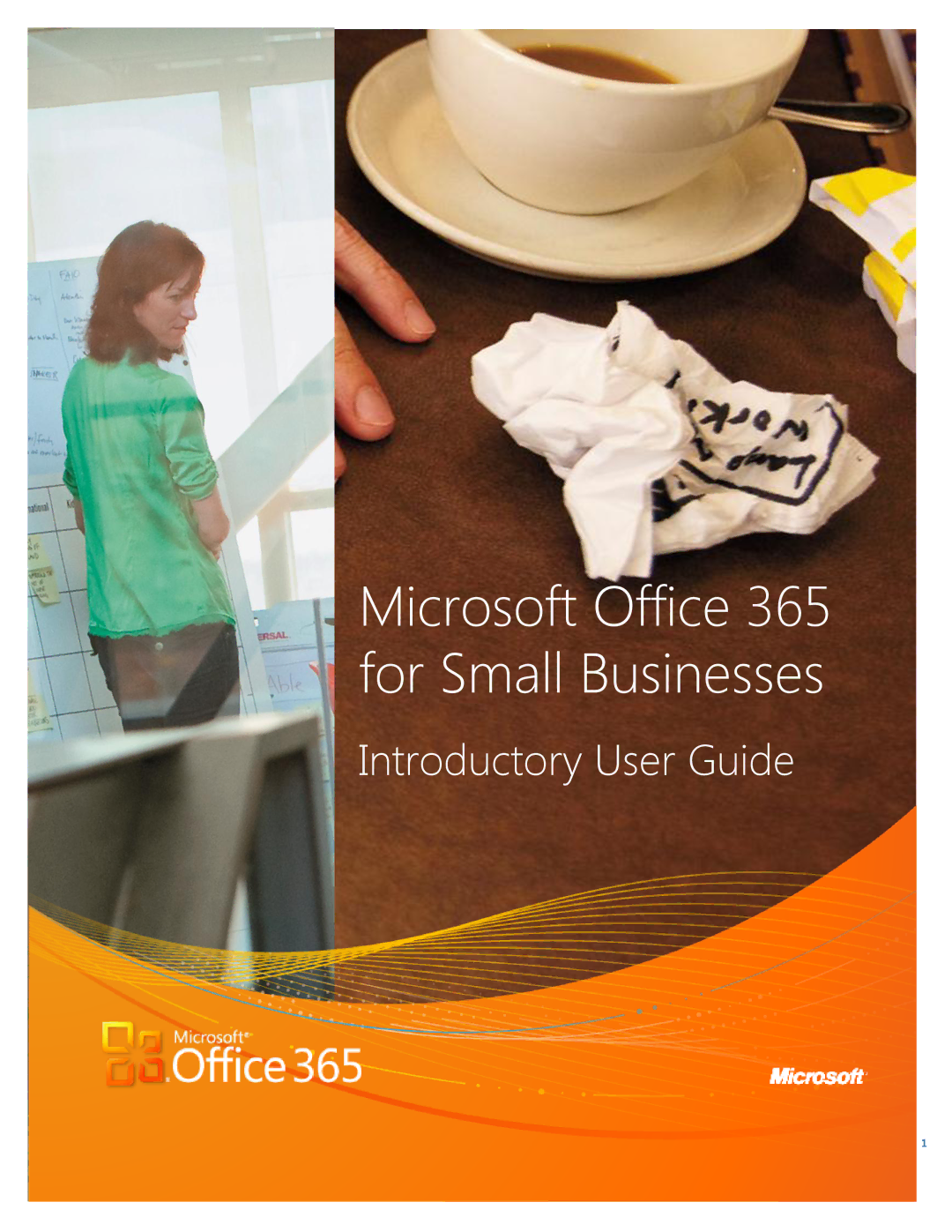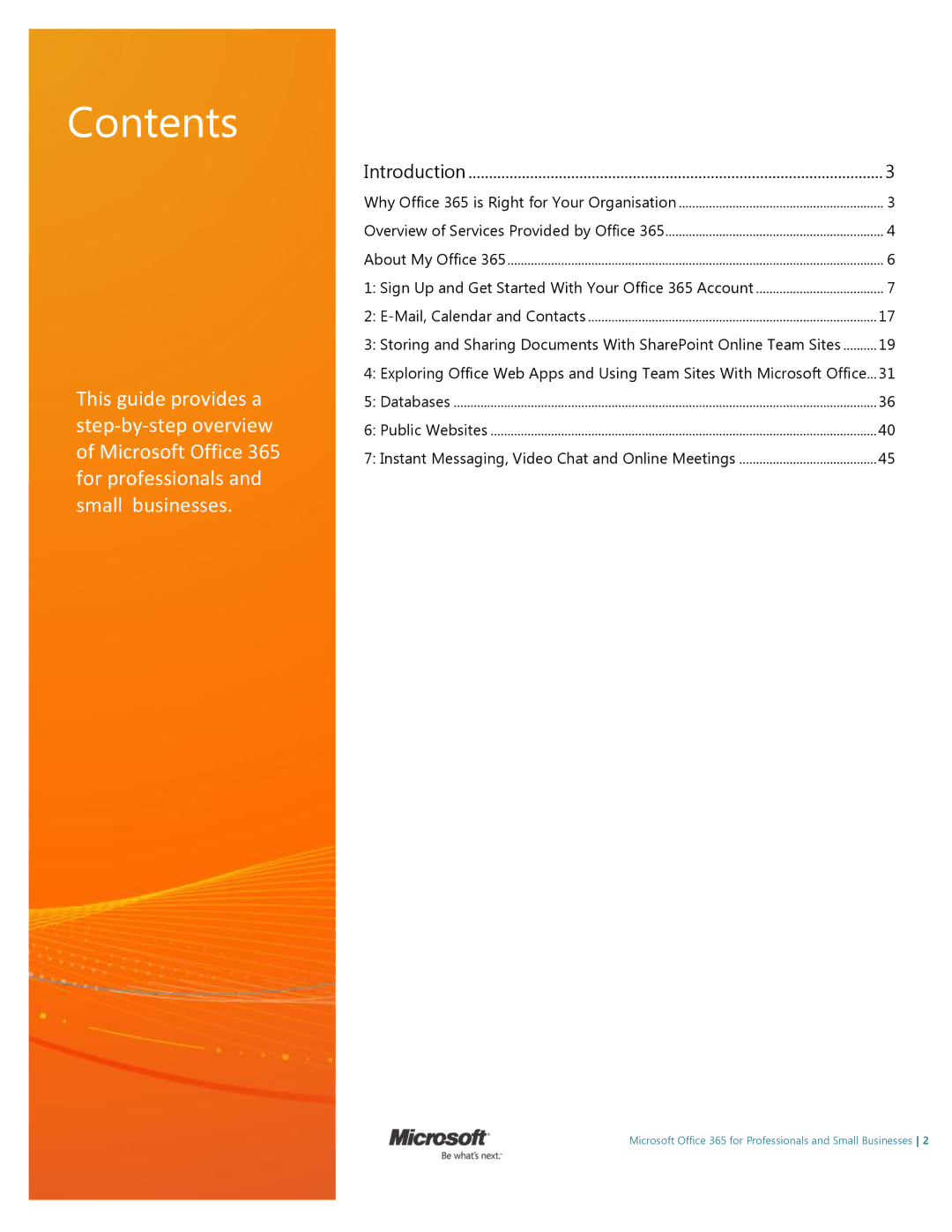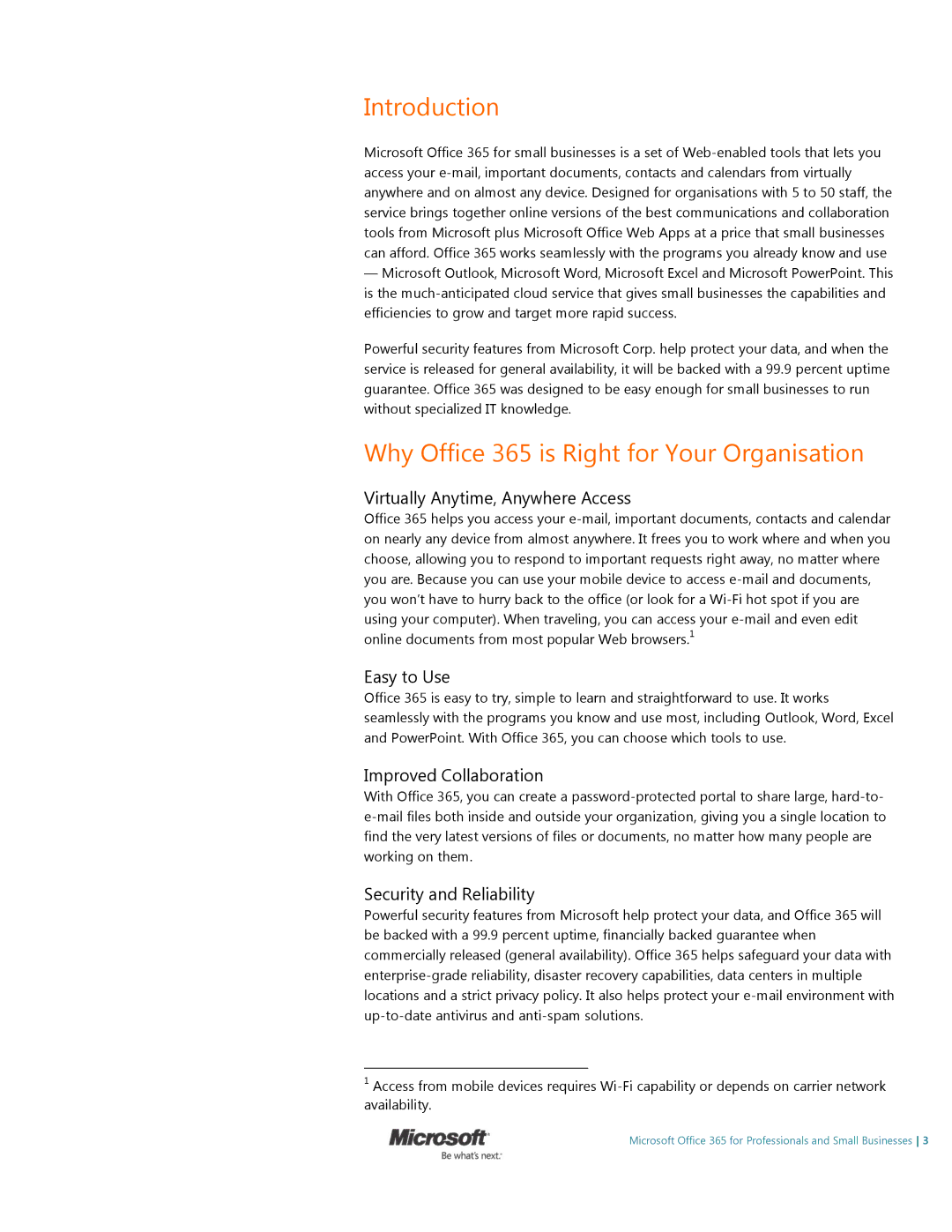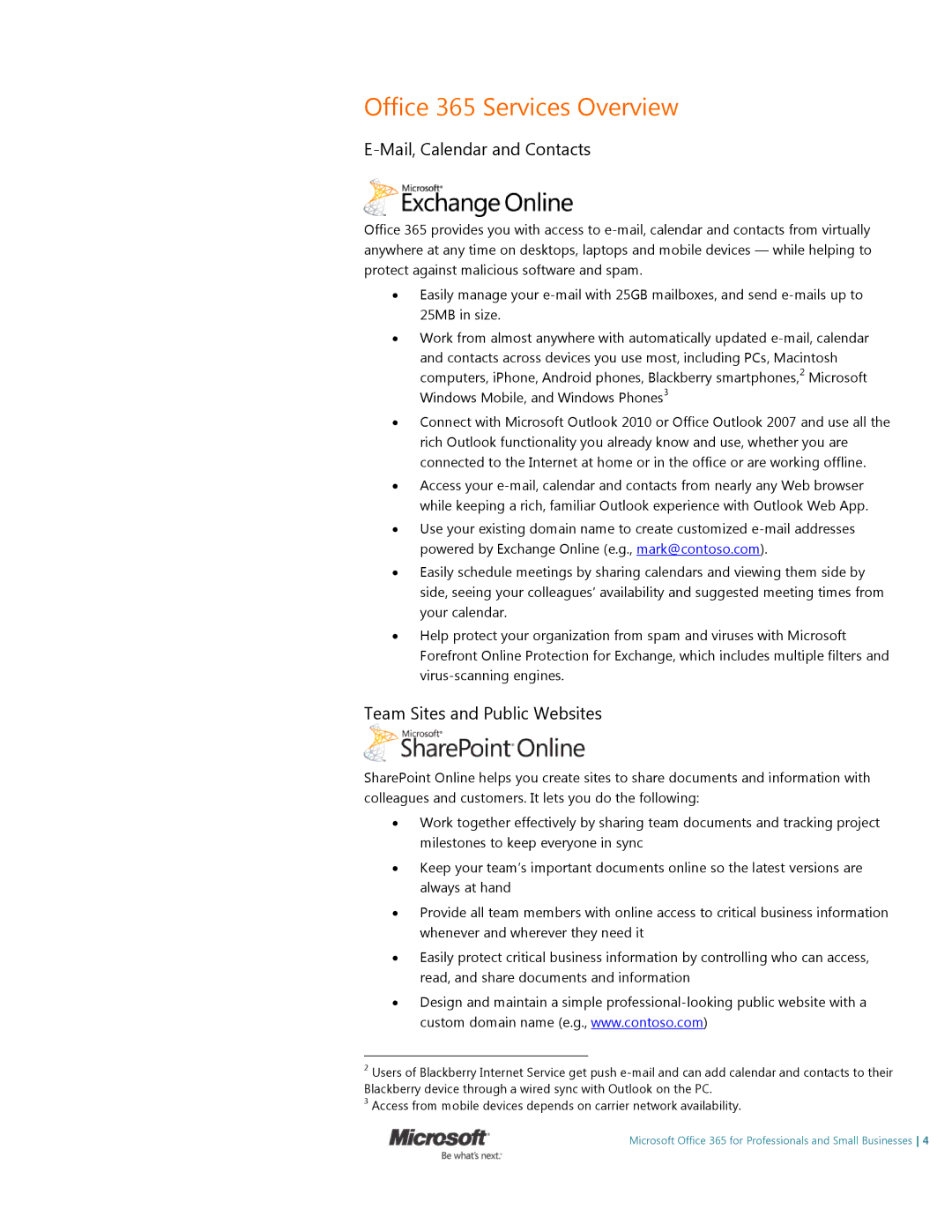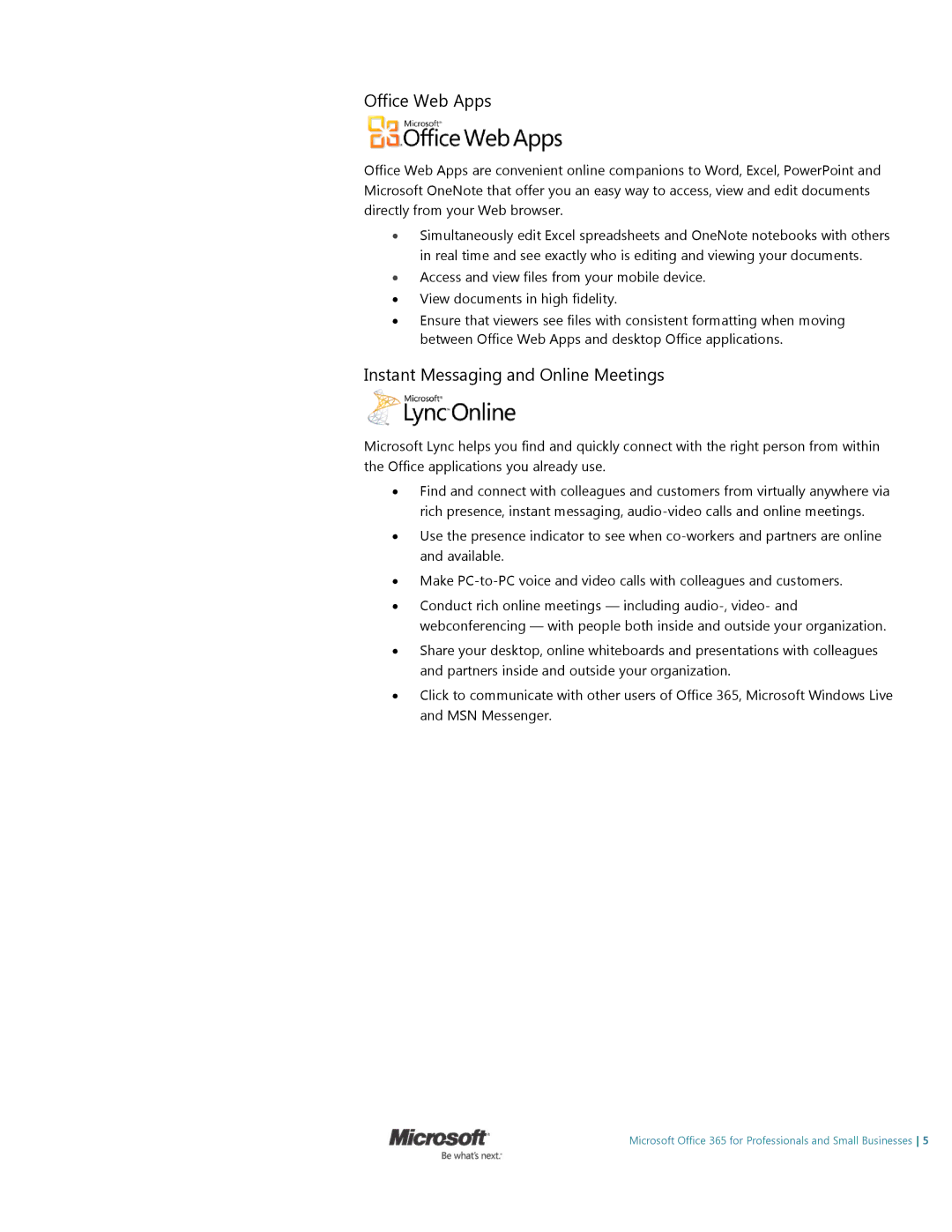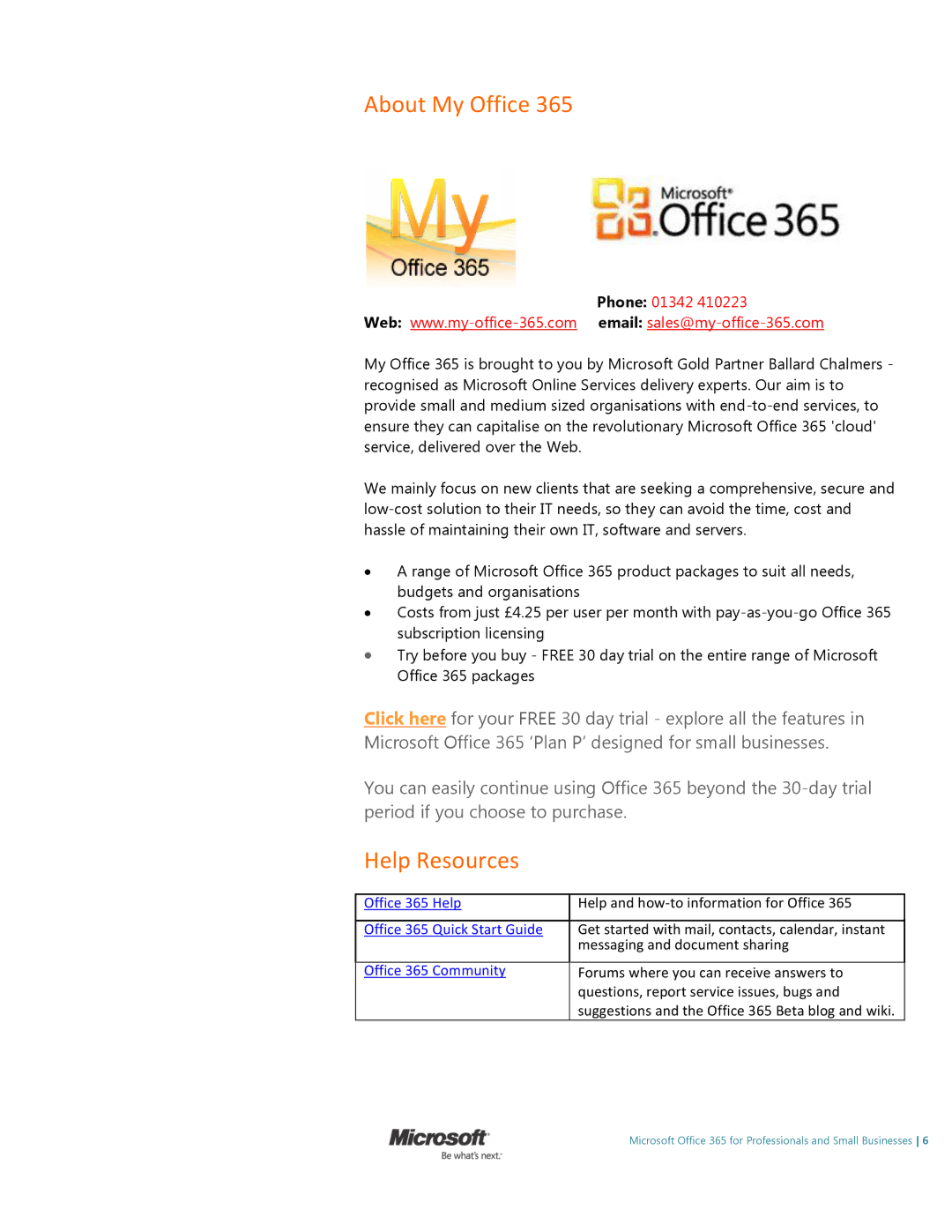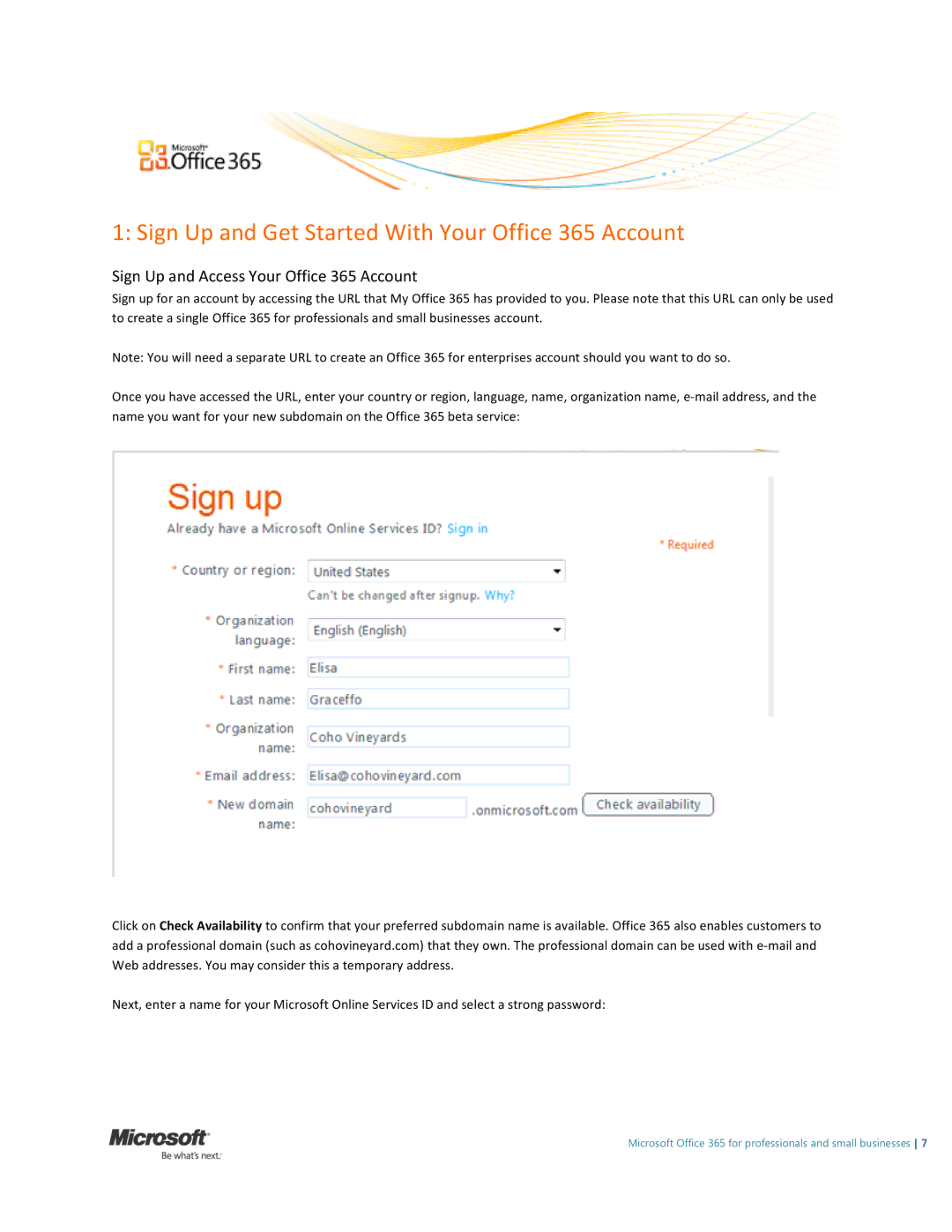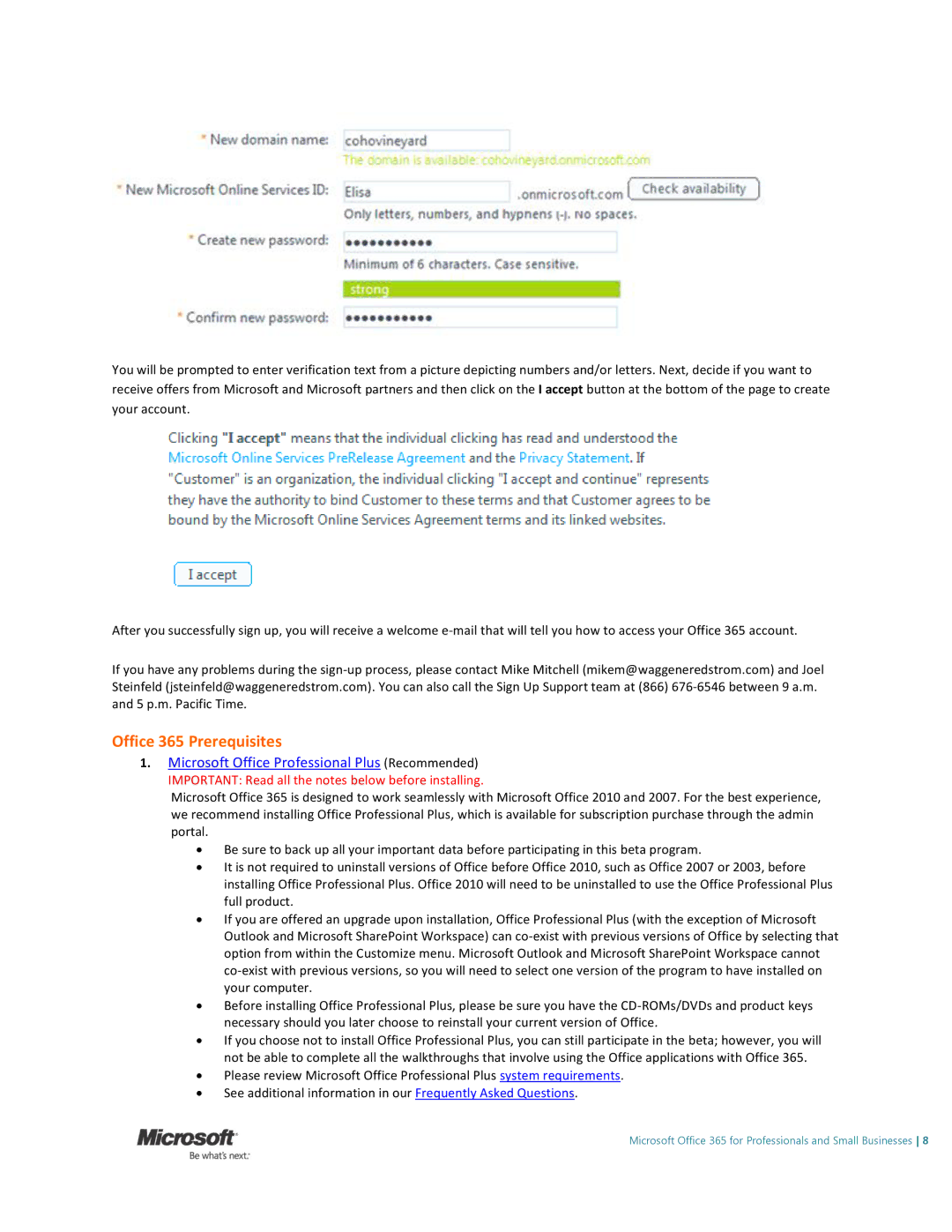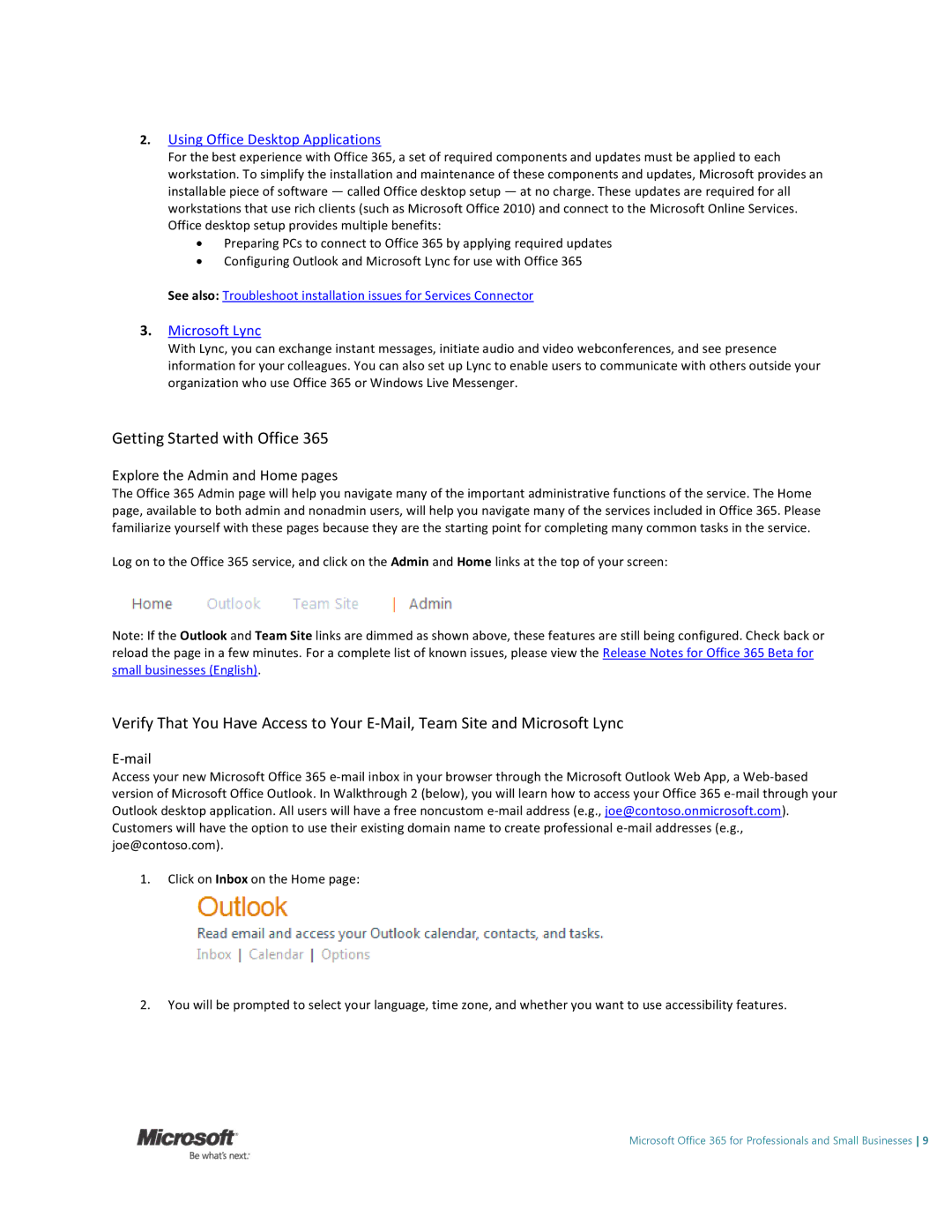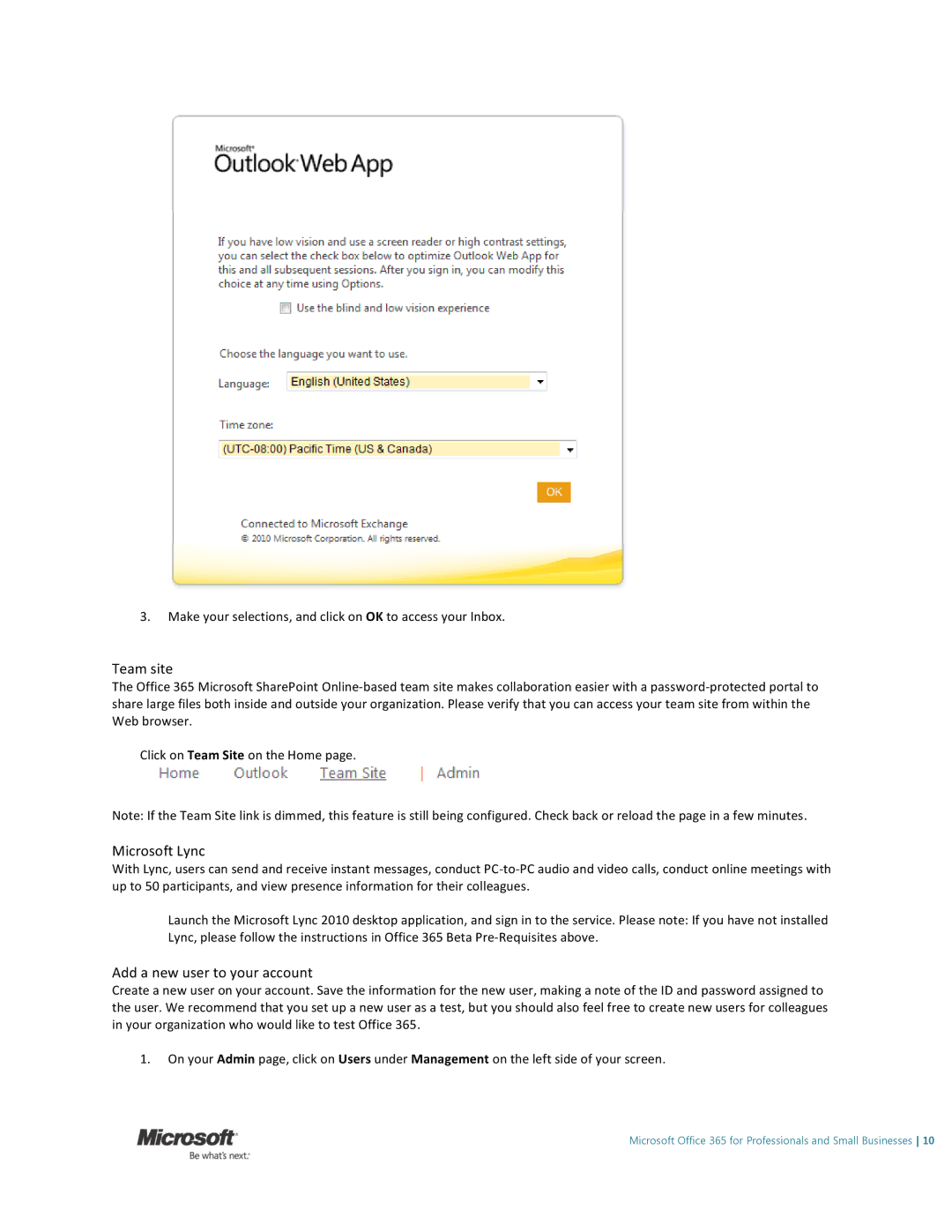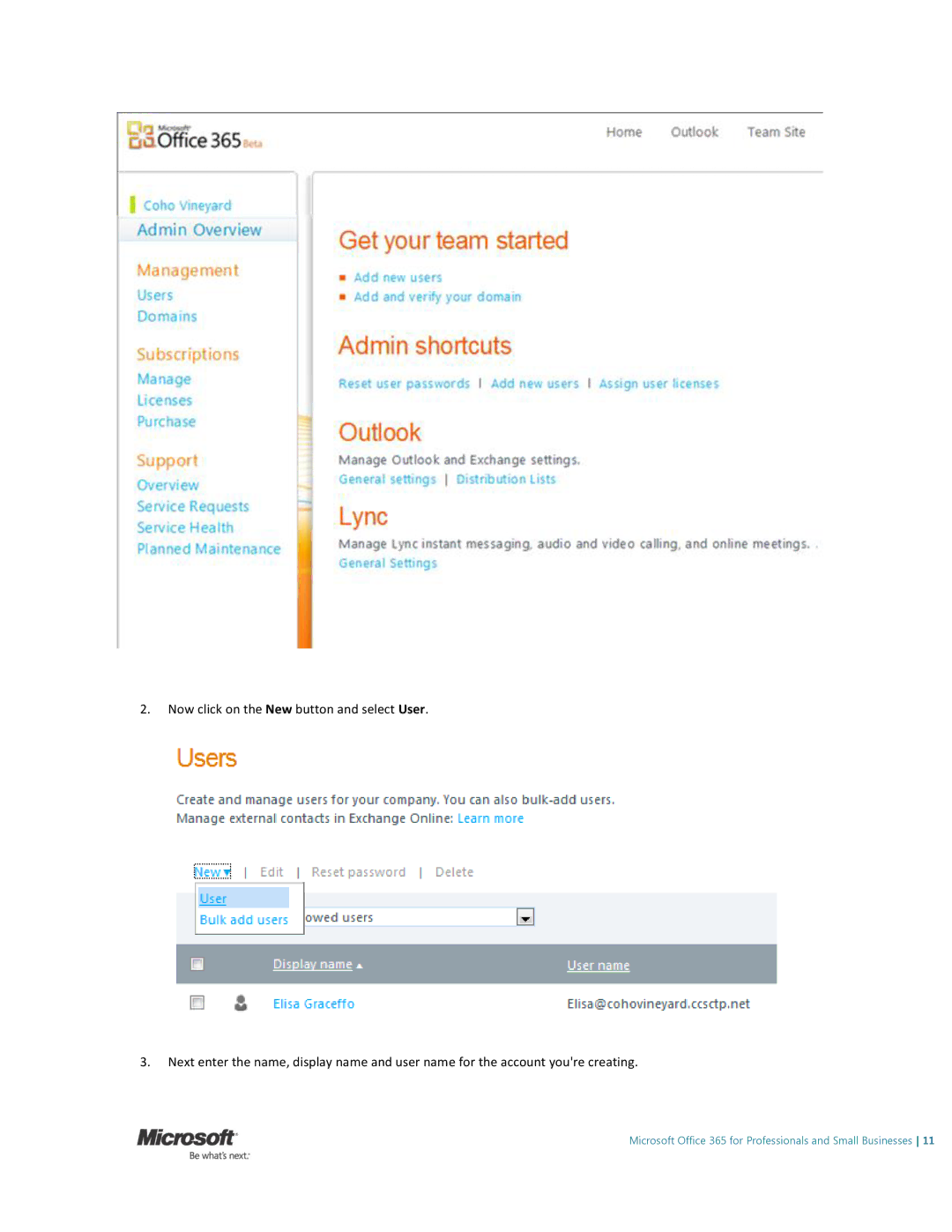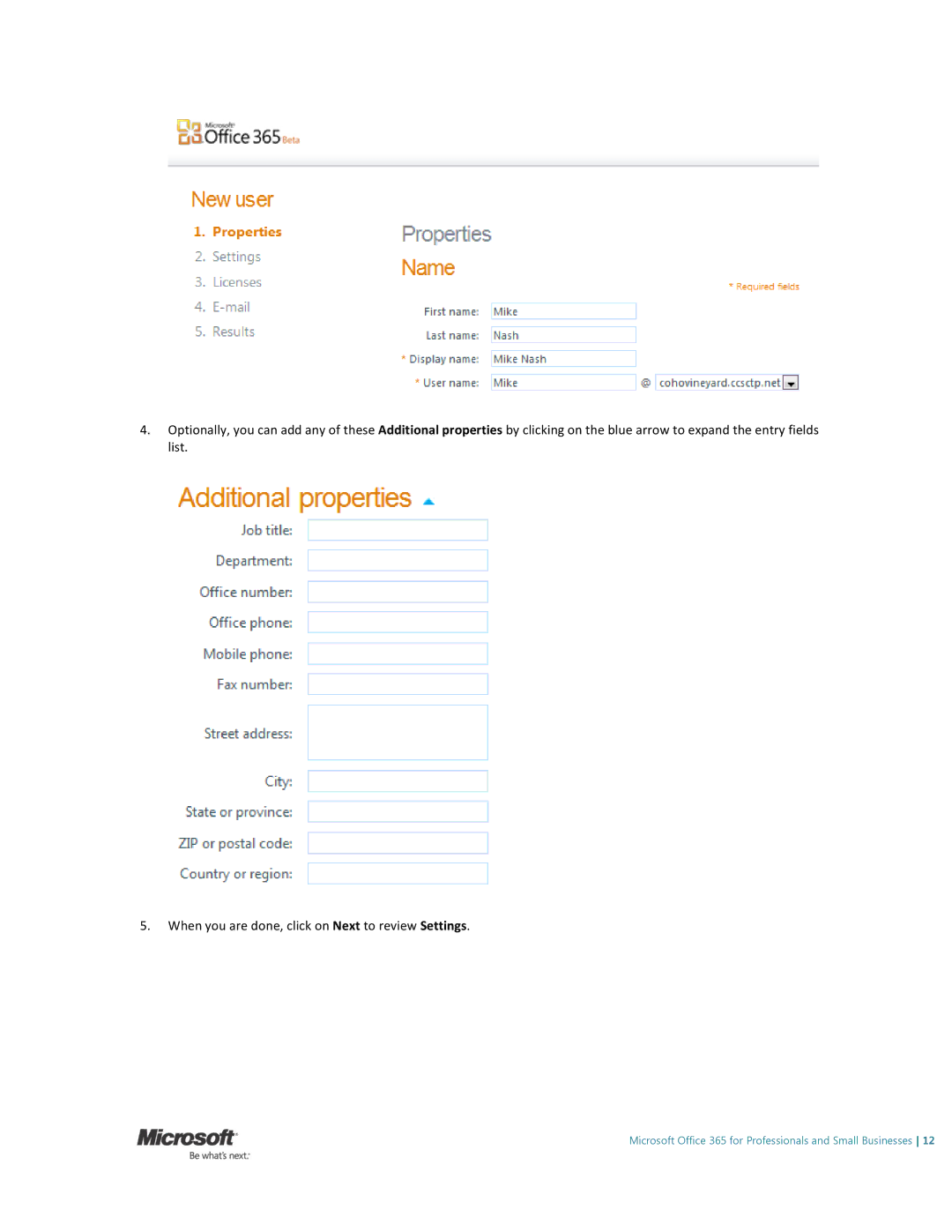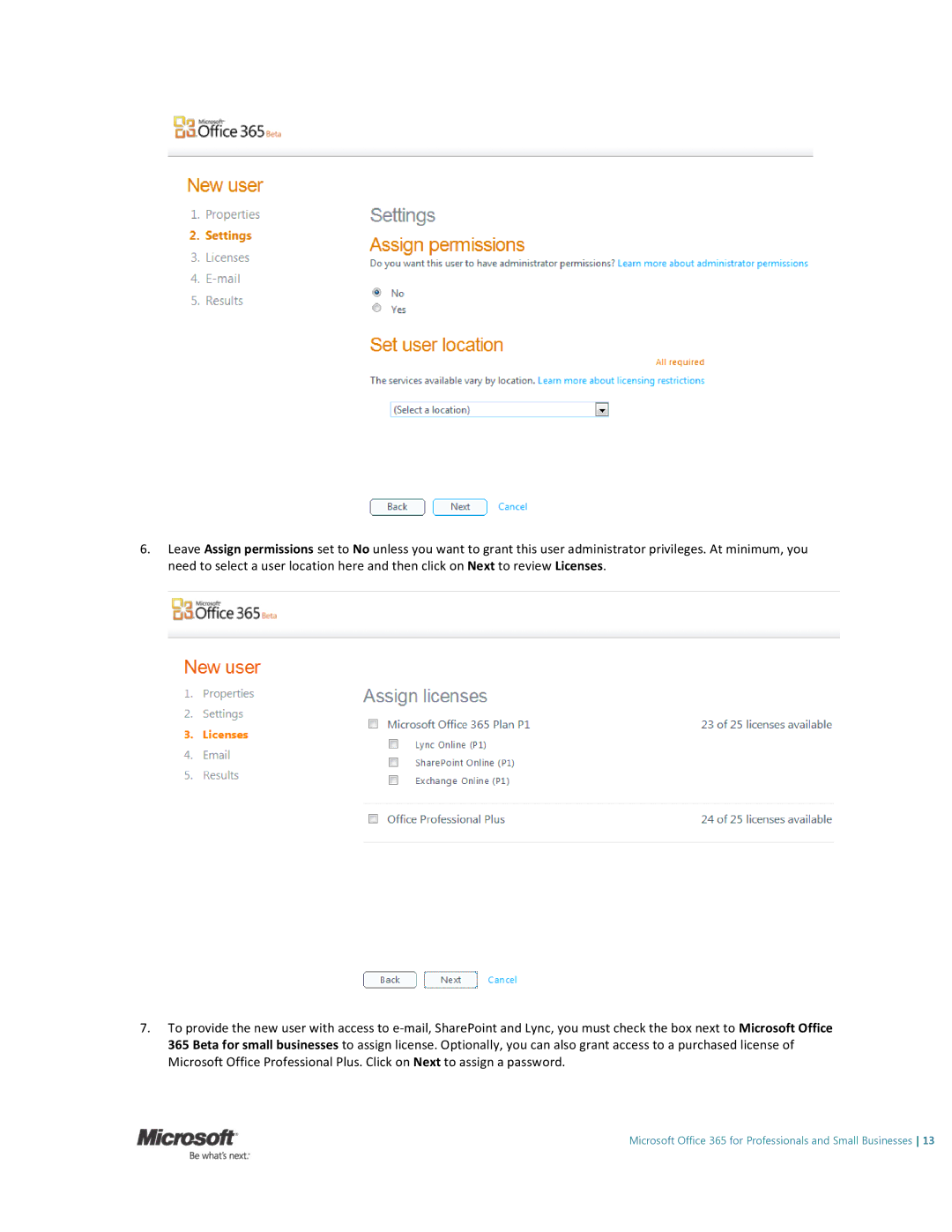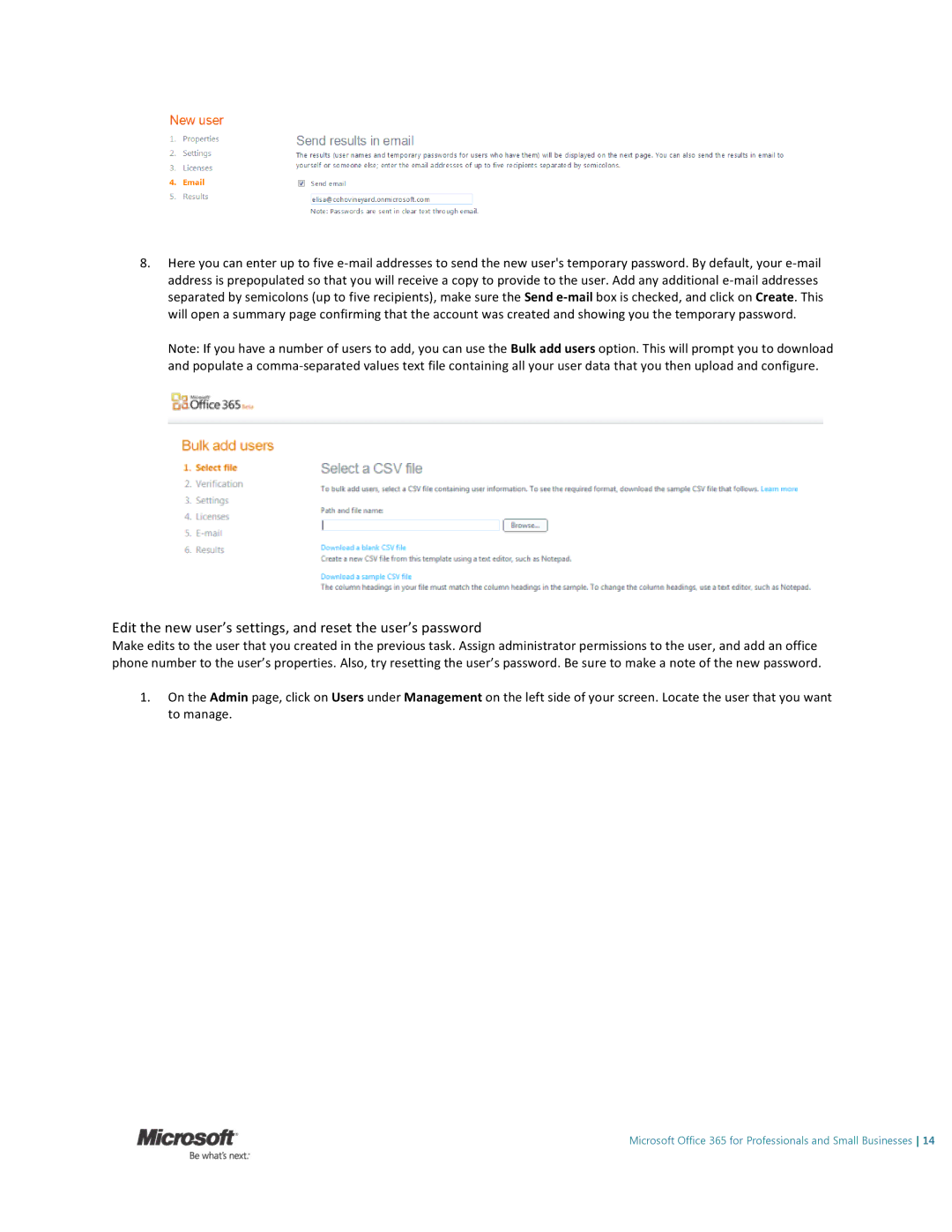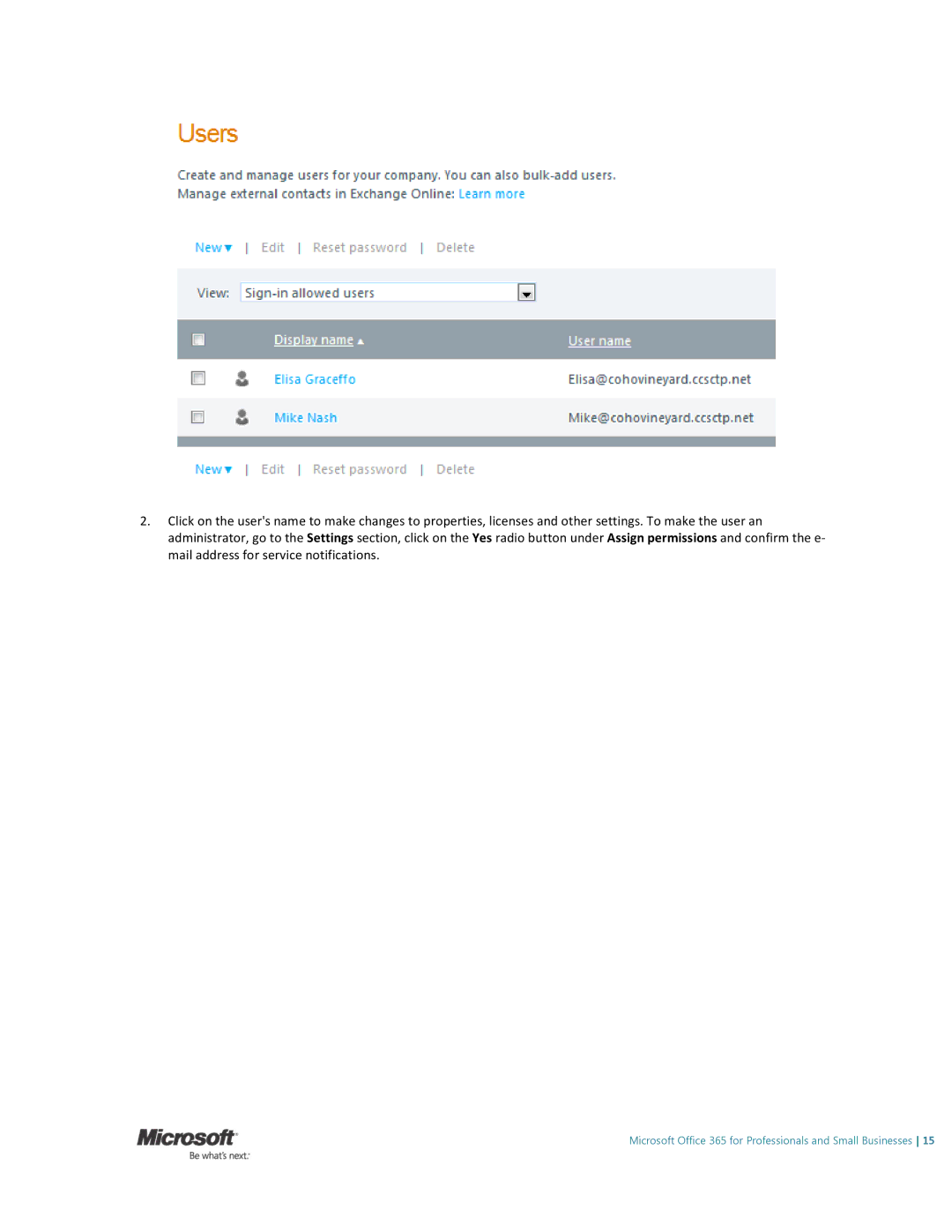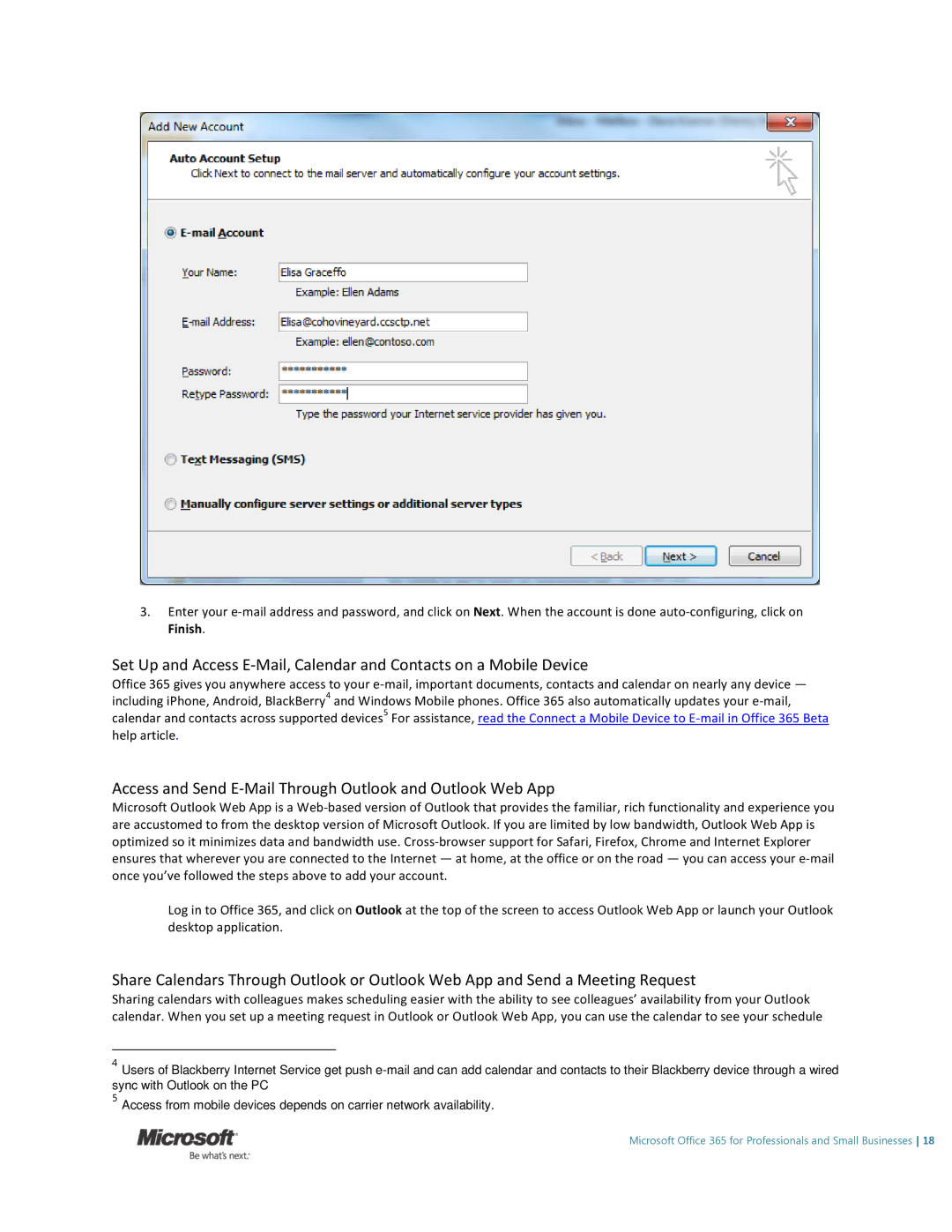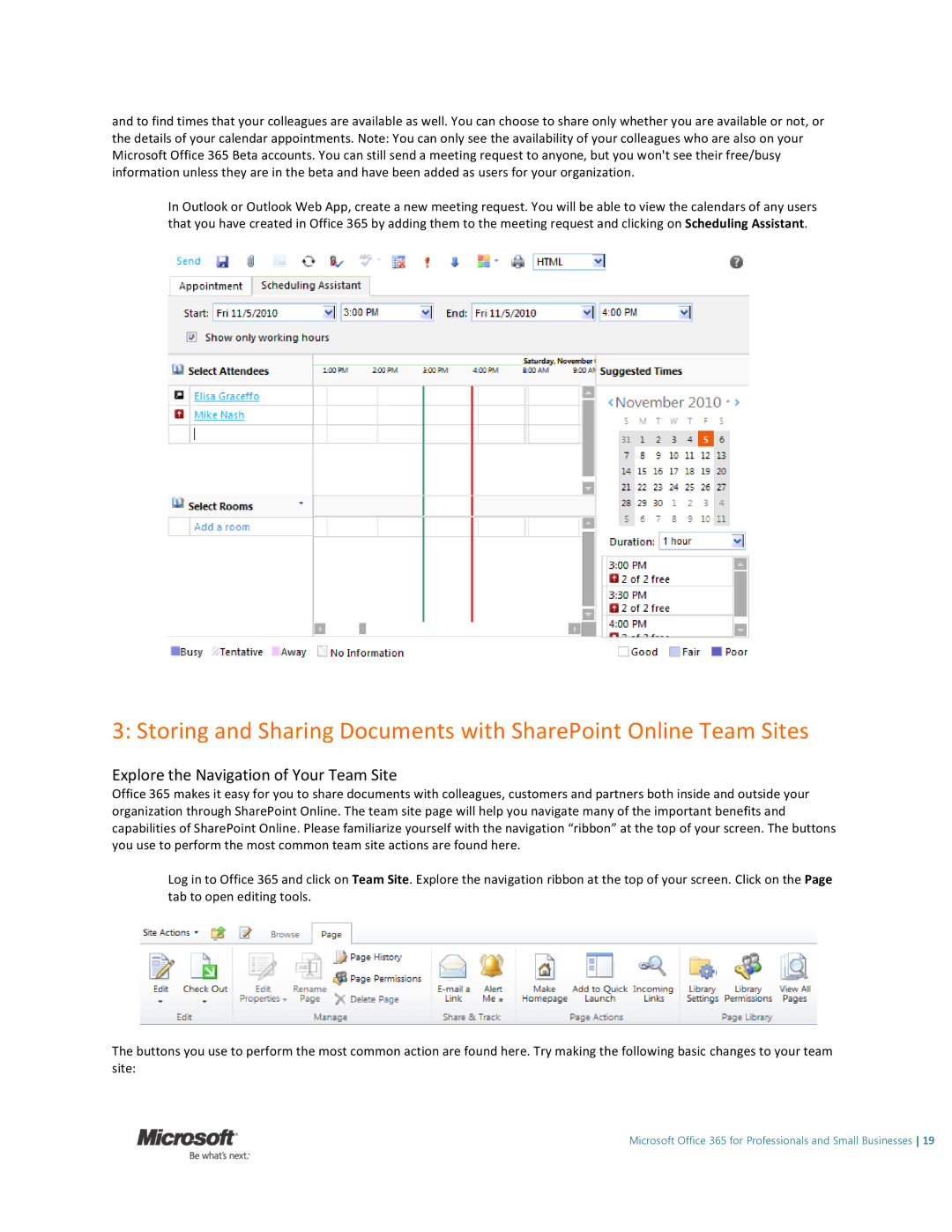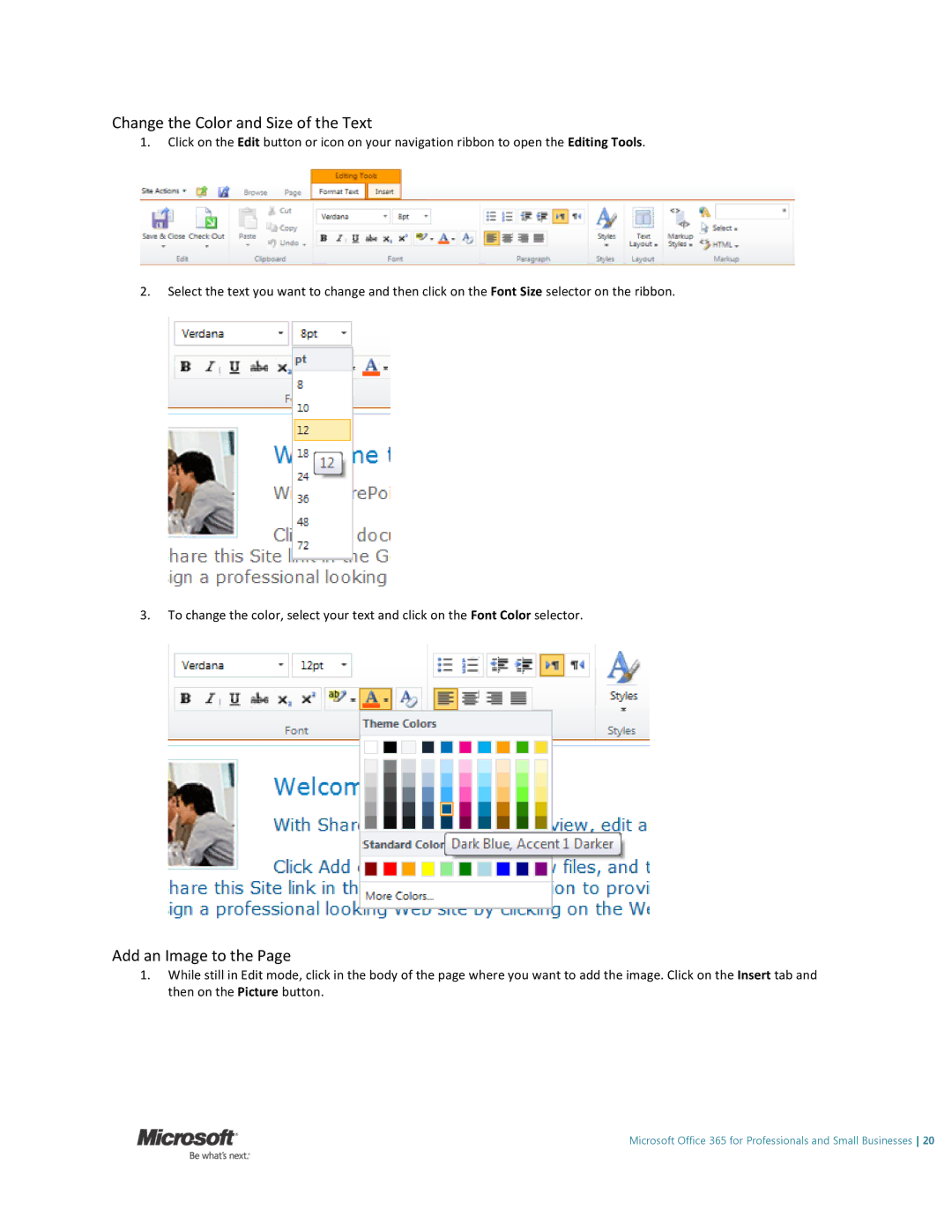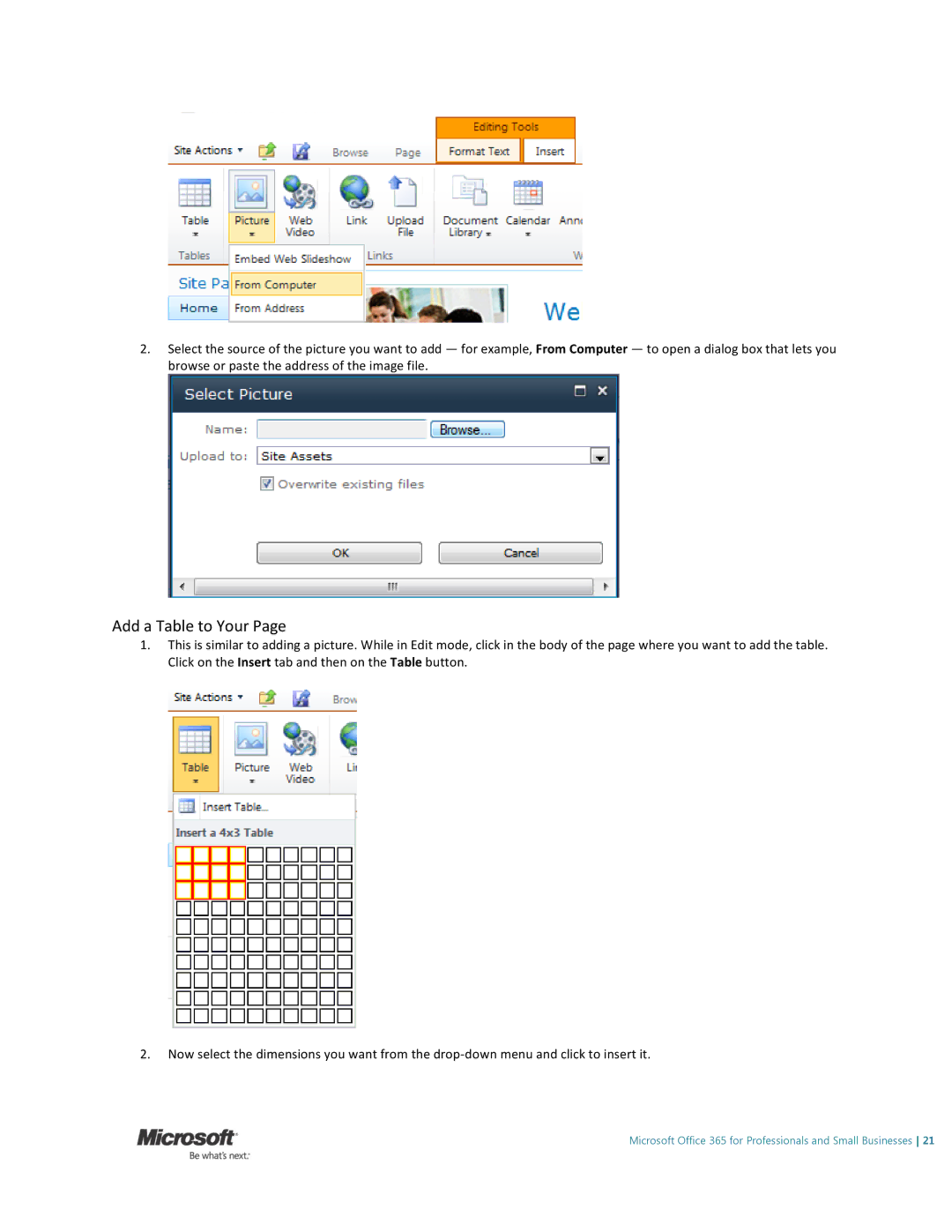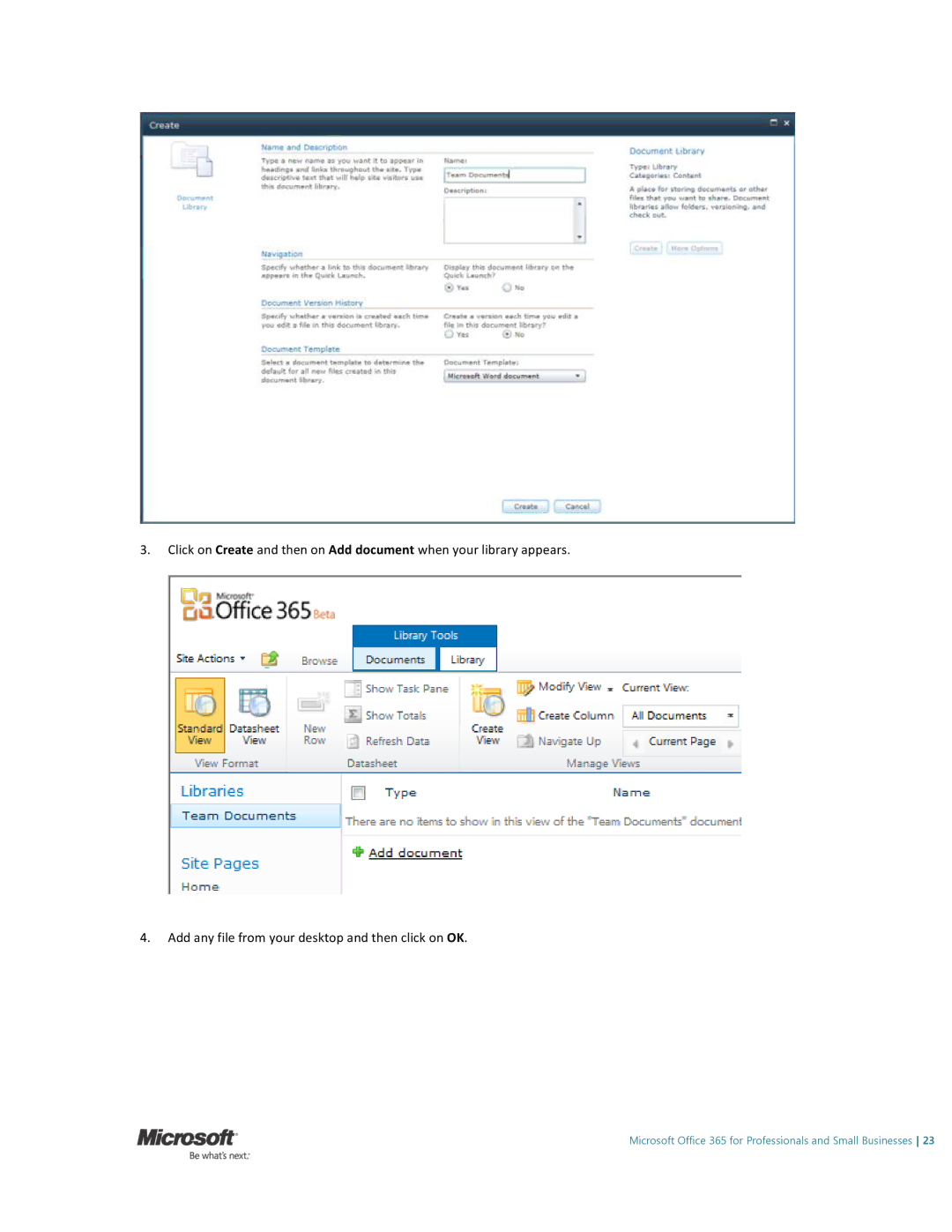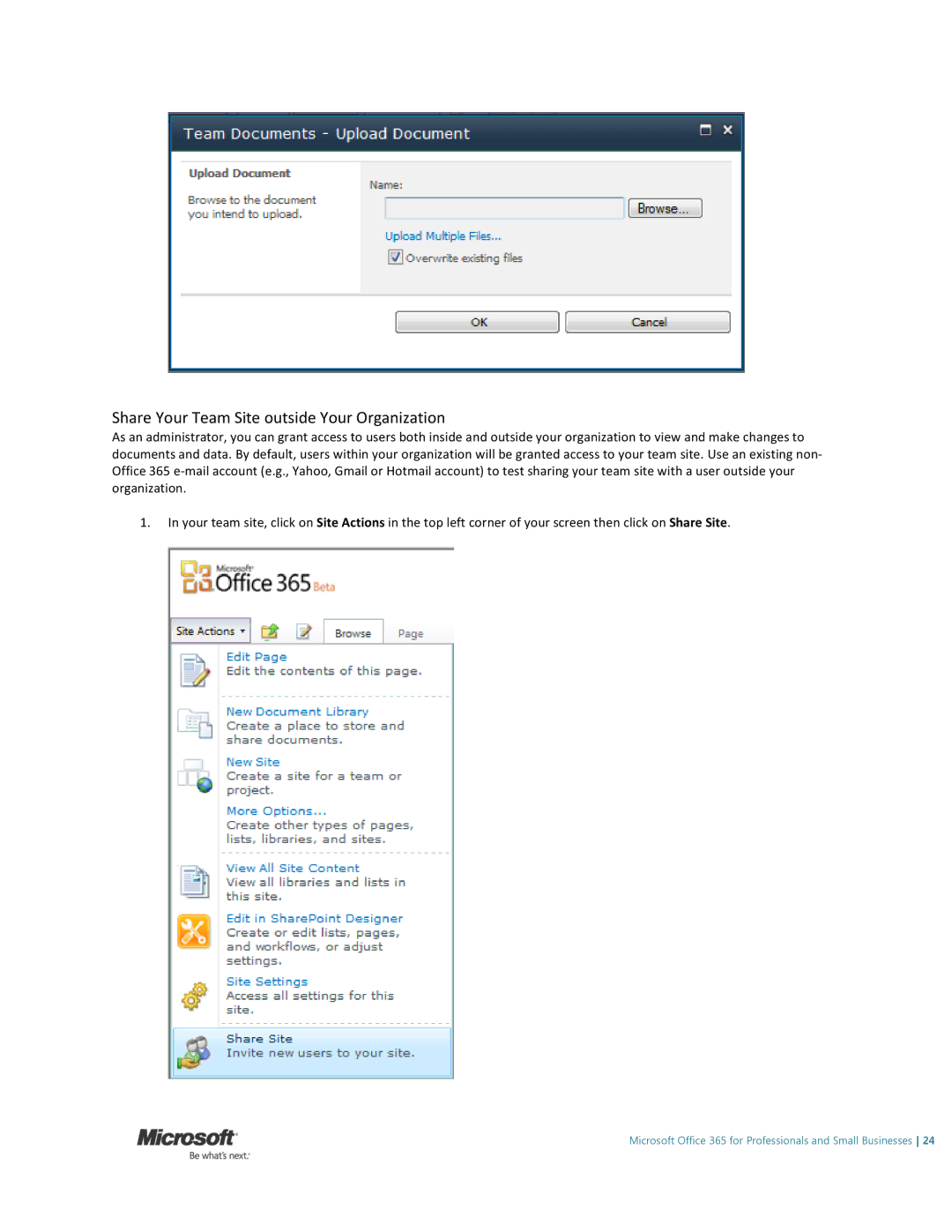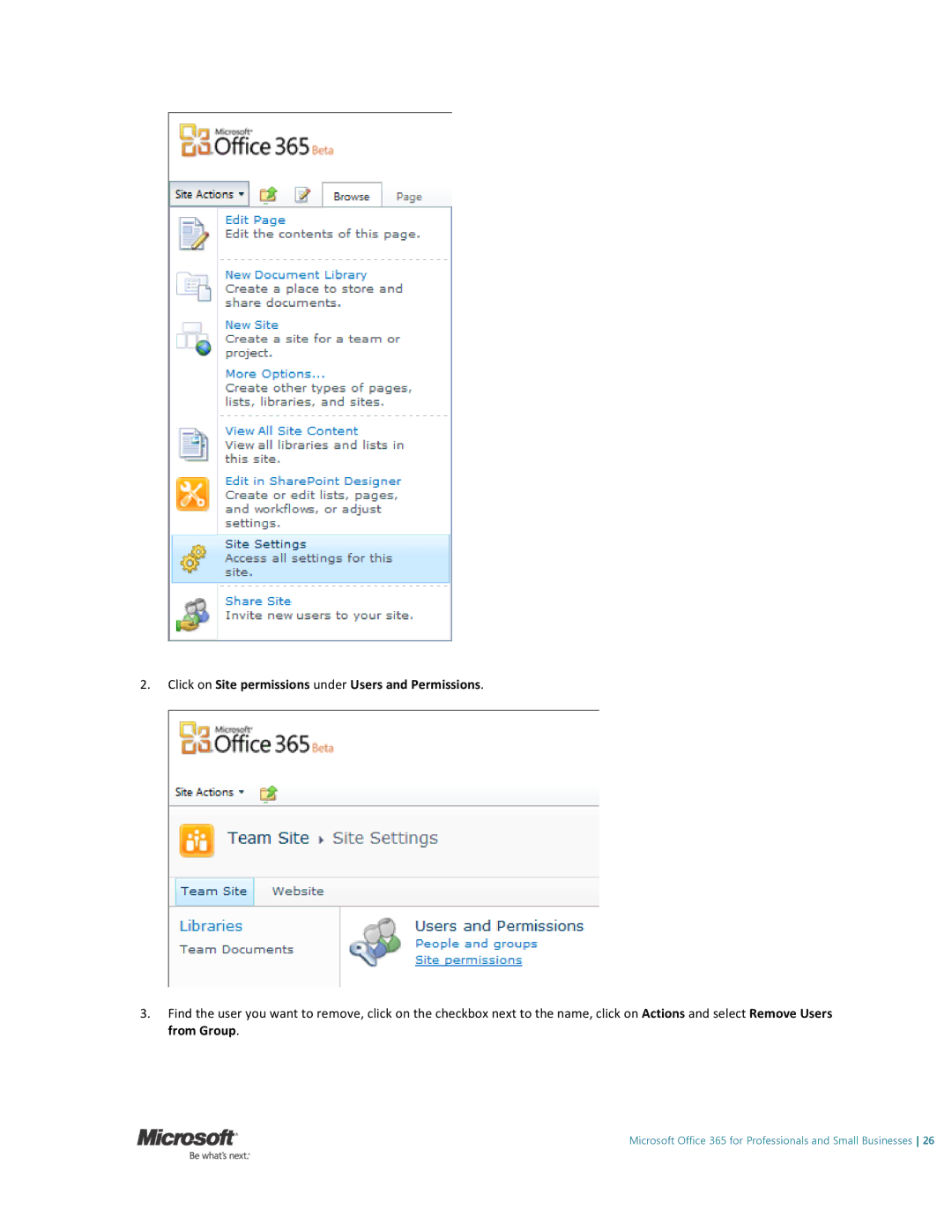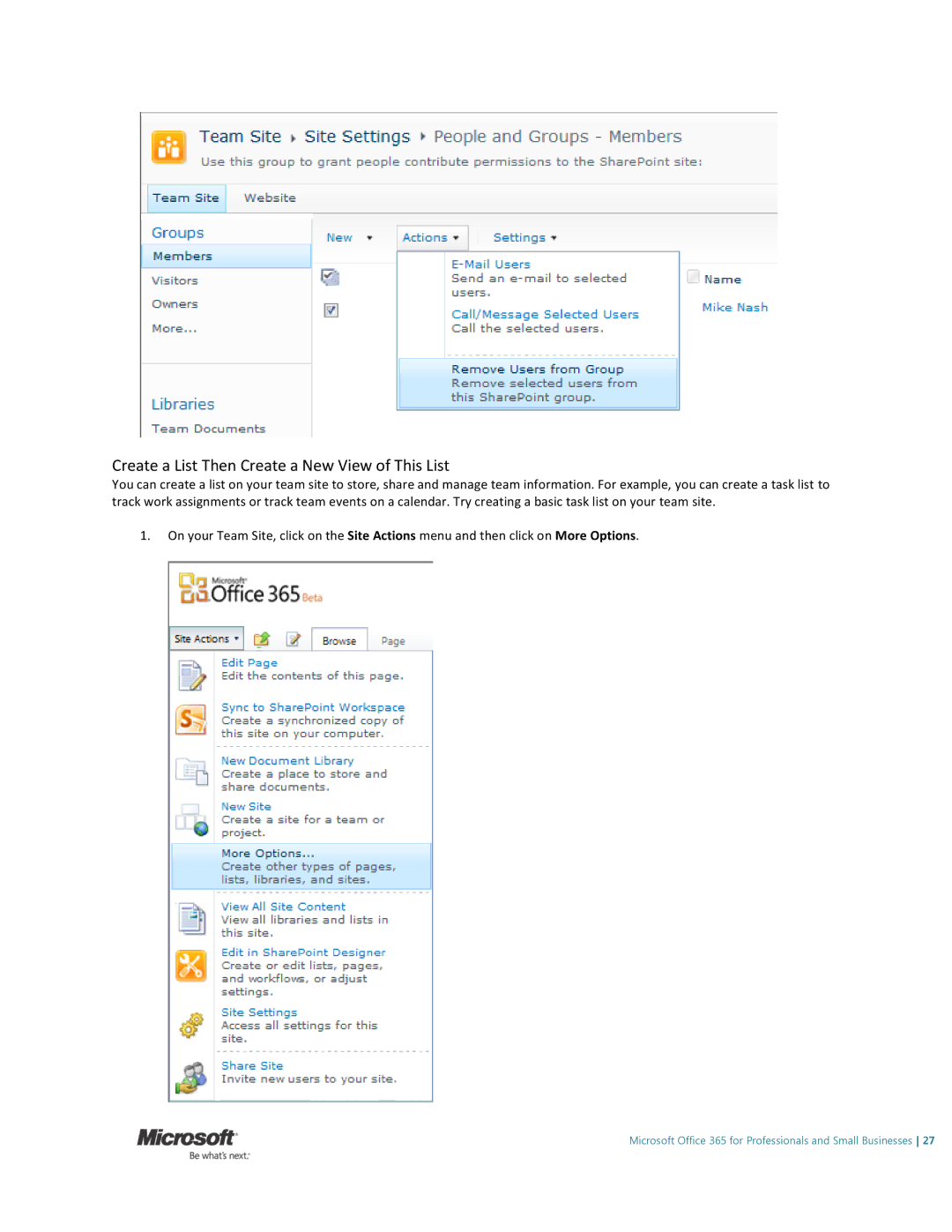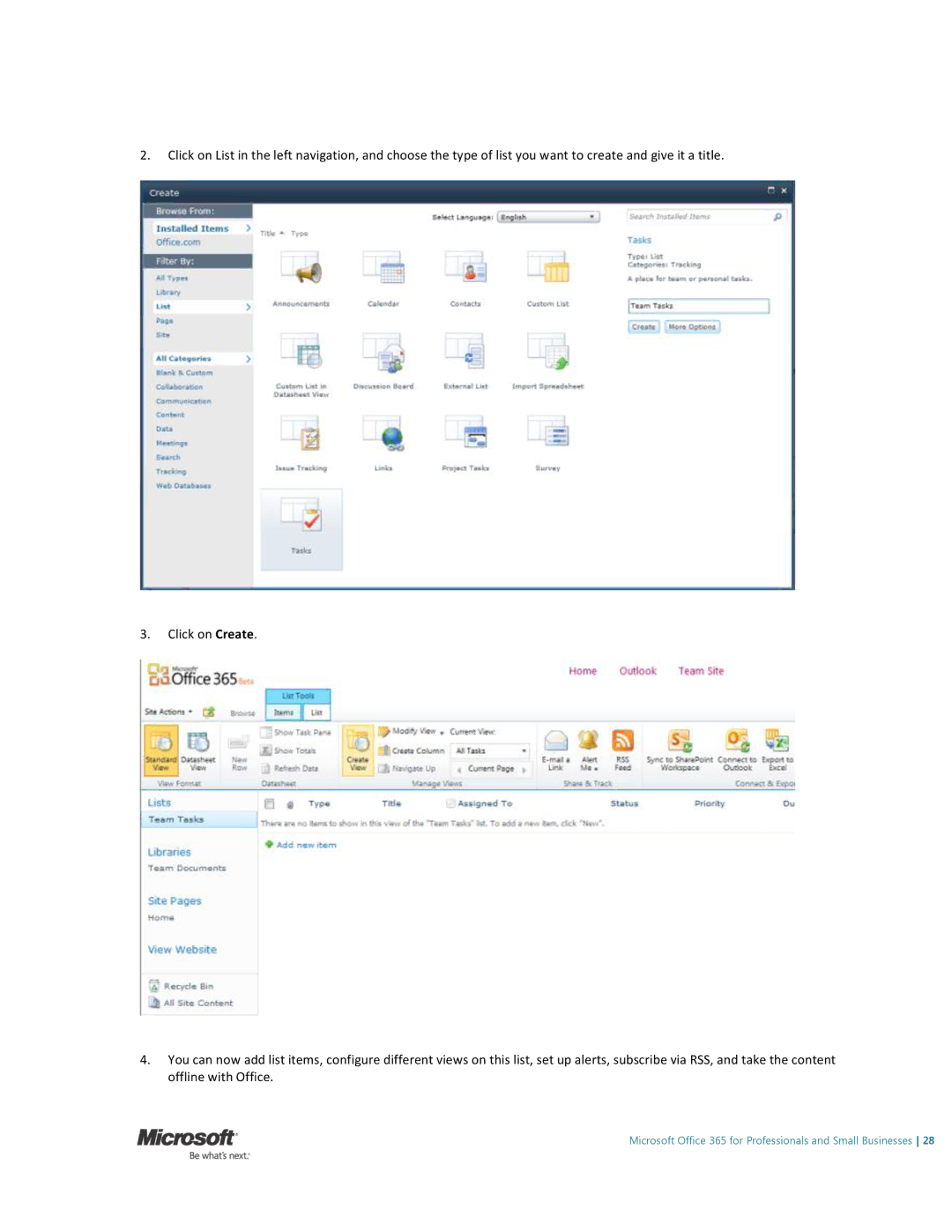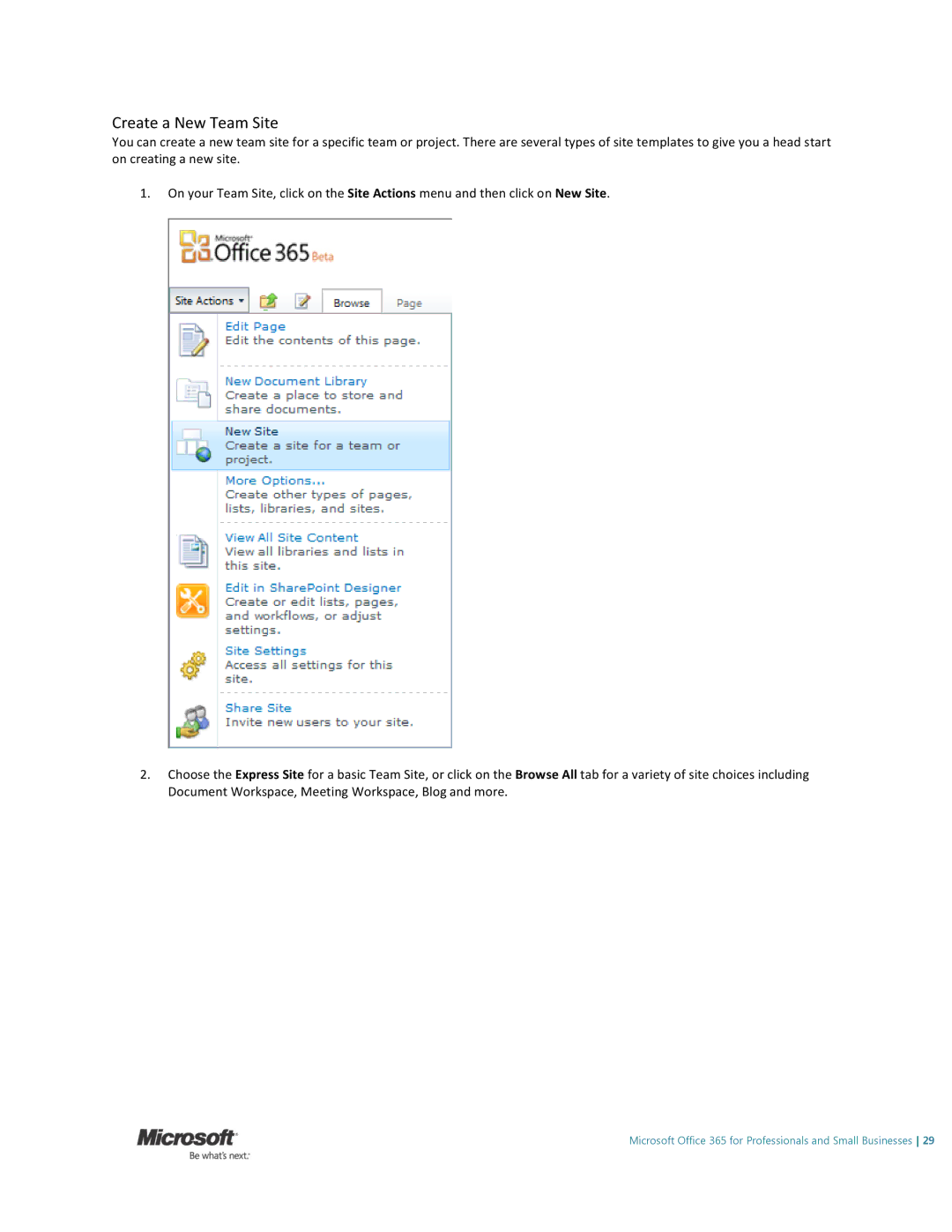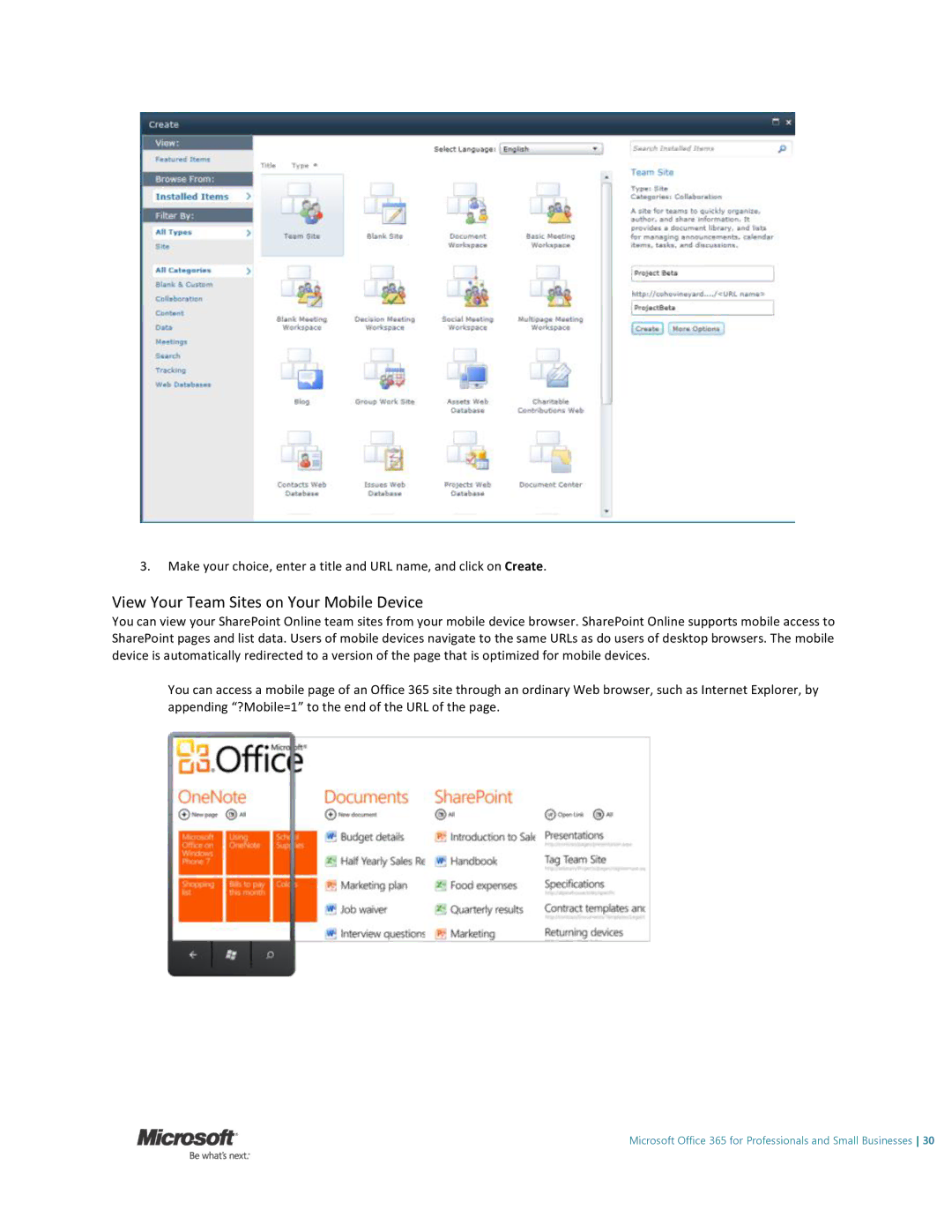6GQ00024, 6GQ-00024 specifications
The Microsoft 6GQ-00024, also known as the Microsoft Xbox Wireless Controller, is a modern gaming accessory designed to enhance the gaming experience across multiple platforms. This controller is widely recognized for its ergonomics, versatility, and seamless connectivity, making it a preferred choice for both casual gamers and esports enthusiasts.One of the standout features of the 6GQ-00024 model is its wireless connectivity. Utilizing Bluetooth technology, this controller allows gamers to connect effortlessly to devices such as Xbox consoles, Windows PCs, and mobile devices. The wireless range offers freedom of movement, enabling players to enjoy an immersive gaming experience without the constraints of tangled wires.
The design of the Xbox Wireless Controller is another highlight. It boasts a comfortable grip and intuitive layout that accommodates long gaming sessions without causing strain. The textured surface on the triggers and bumpers provides additional grip, enhancing control and precision during gameplay.
In terms of functionality, the controller comes equipped with responsive buttons and customizable features. Gamers can remap buttons to suit their play style, allowing for a more personalized gaming experience. The addition of the share button enables quick sharing of gameplay clips and screenshots, promoting community interaction and engagement.
The 6GQ-00024 is crafted with advanced technologies that enhance performance. The precision-tuned thumbsticks and enhanced D-pad deliver accurate inputs, making it easier for gamers to execute complex maneuvers. Furthermore, the controller includes haptic feedback, providing tactile responses that enrich the gaming experience by simulating various in-game actions and effects.
Battery life is a crucial aspect for gamers, and the Xbox Wireless Controller does not disappoint. It utilizes AA batteries but also supports rechargeable battery packs, offering flexibility depending on users' preferences. With efficient power management, players can enjoy extended gaming sessions without frequent interruptions for battery replacement.
Overall, the Microsoft 6GQ-00024 exemplifies the perfect blend of comfort, performance, and technology. Whether playing on an Xbox console or a PC, this controller enhances the overall gaming experience through its innovative features and thoughtful design. As gaming continues to evolve, the Xbox Wireless Controller stands out as a reliable and efficient tool for gamers around the globe, ensuring they stay connected and fully in control of their gaming adventures.