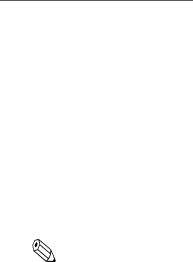
How to Set Up the UB-R02
Preparation
Printing a Status Sheet
Power on the printer. Wait for a few seconds. Then, hold down the push button on the interface card for more than 3 seconds. The printer prints the parameters for the
Connection
Set the setting of the host PC and AP to match the network setting that you have confirmed with the status sheet.
You can check whether the connection to the printer has been correctly done by inputting the ping command through the command prompt.
Example: Ping 192.168.192.168
Note:
Although the example shows the address 192.168.192.168, use whatever IP address is reported on the status sheet.
Because the default IP addresses for all the wireless printers are the same, you should power on and configure only one printer at a time.
Resetting the UB-R02 to Factory Defaults
Hold down the push button on the interface card while turning on printer power and continue to hold it down for 5 seconds. This causes all internal settings to return to their factory defaults.
Setup
The TMNetWinConfig (version 2.0 or later) and the
For customers from North America, go to the following web site: http://pos.epson.com/
For customers from other countries, go to the following web site:
Select the product name from the “Select any product” pull down menu.
2