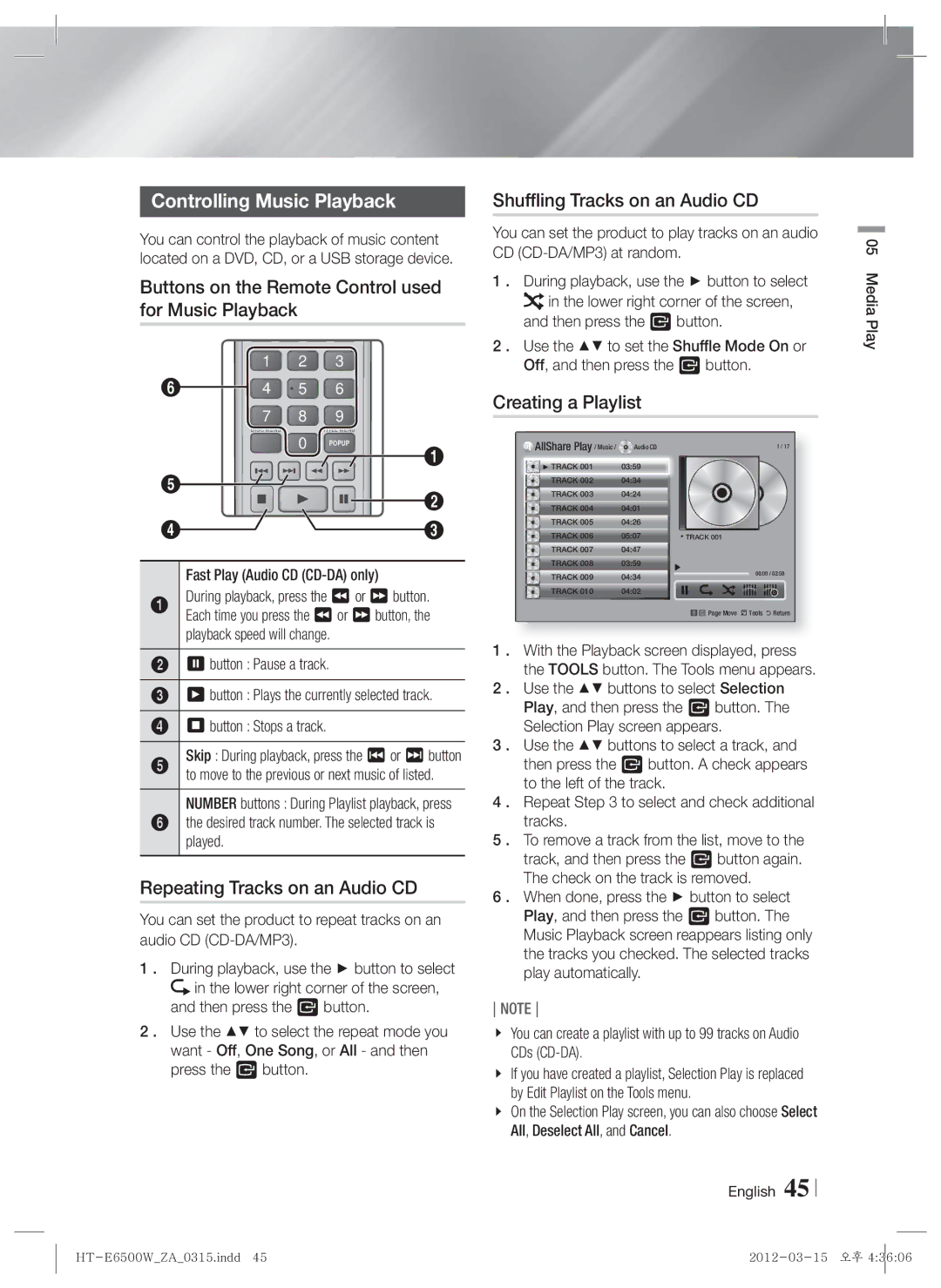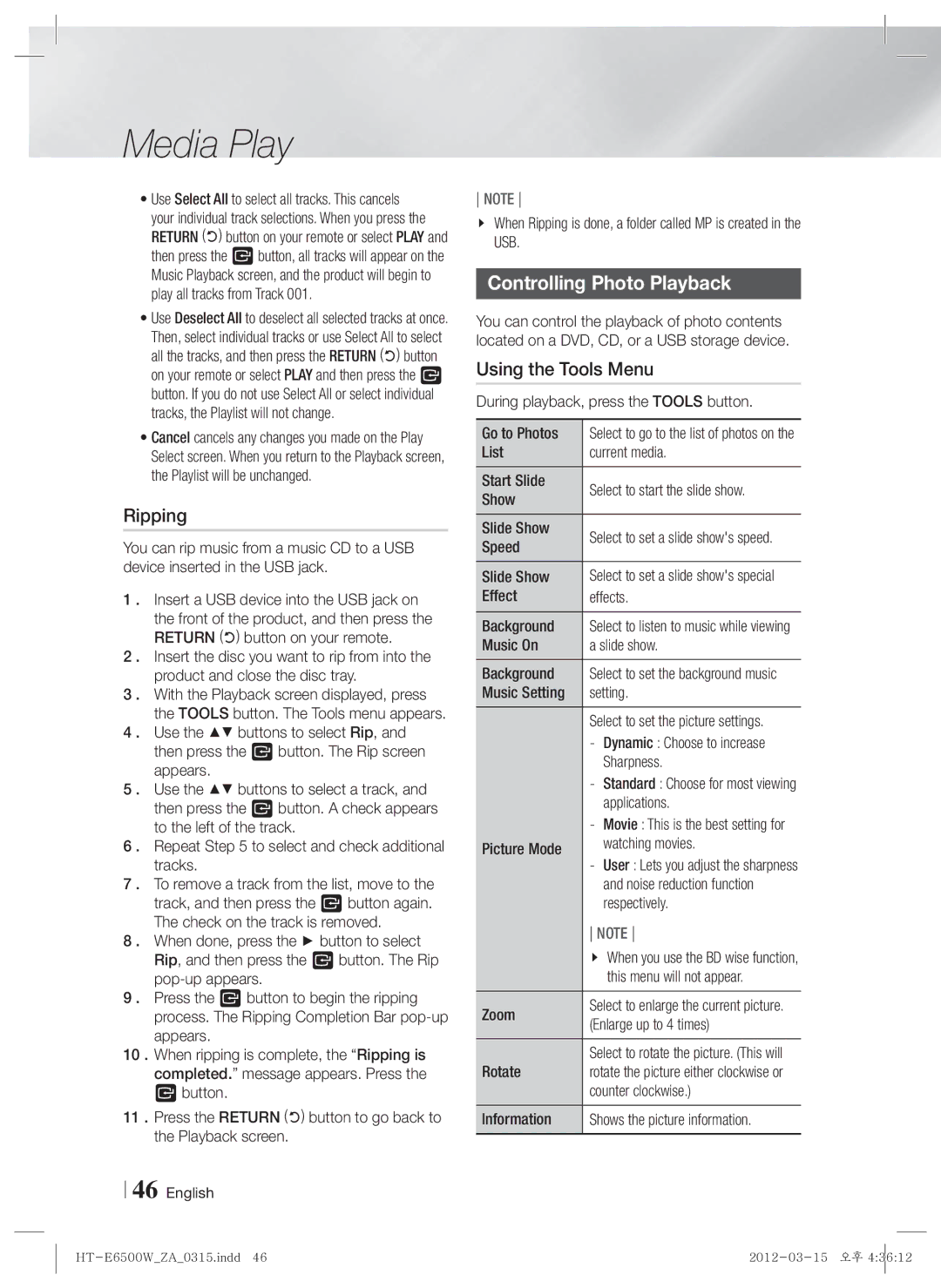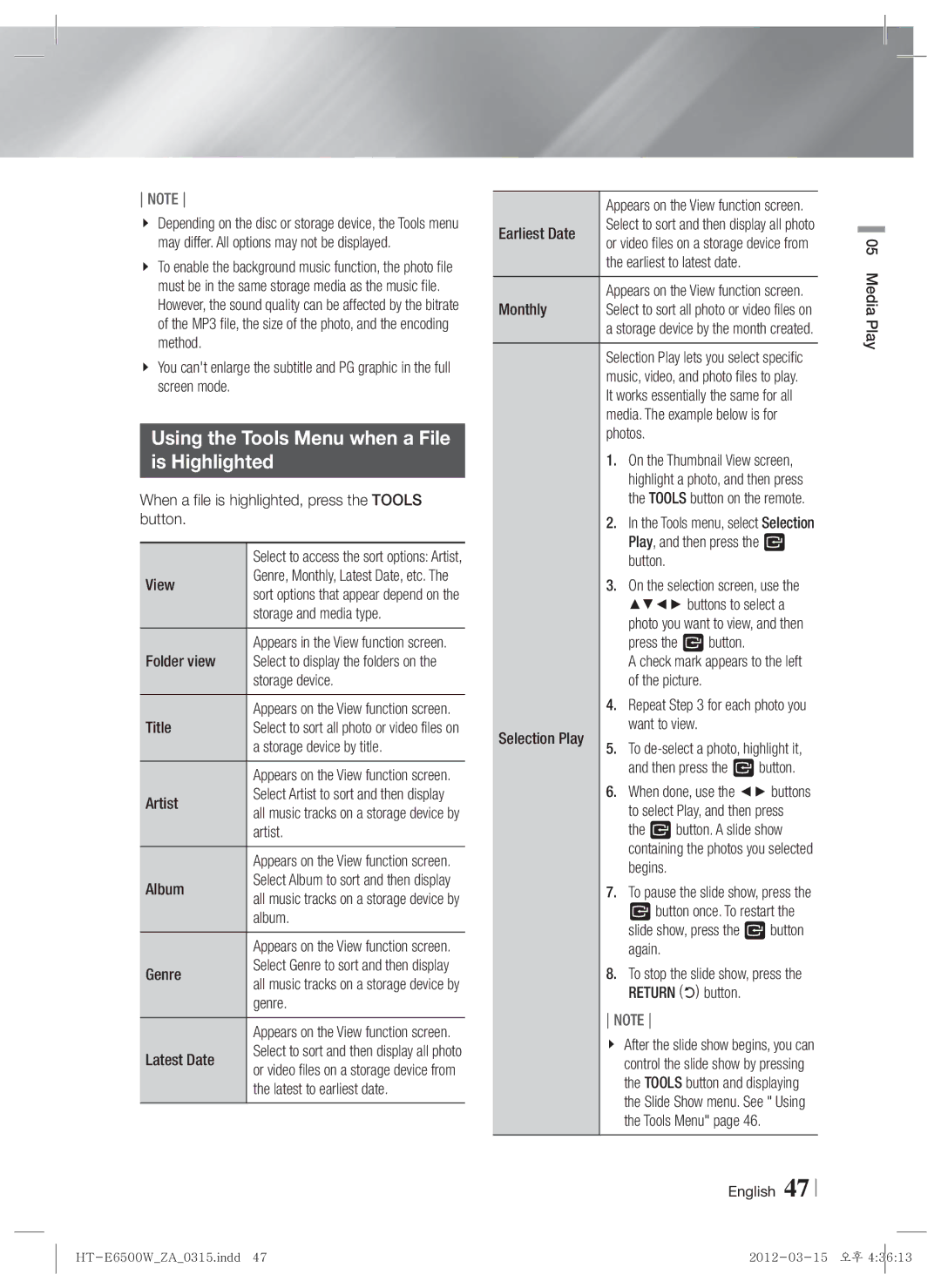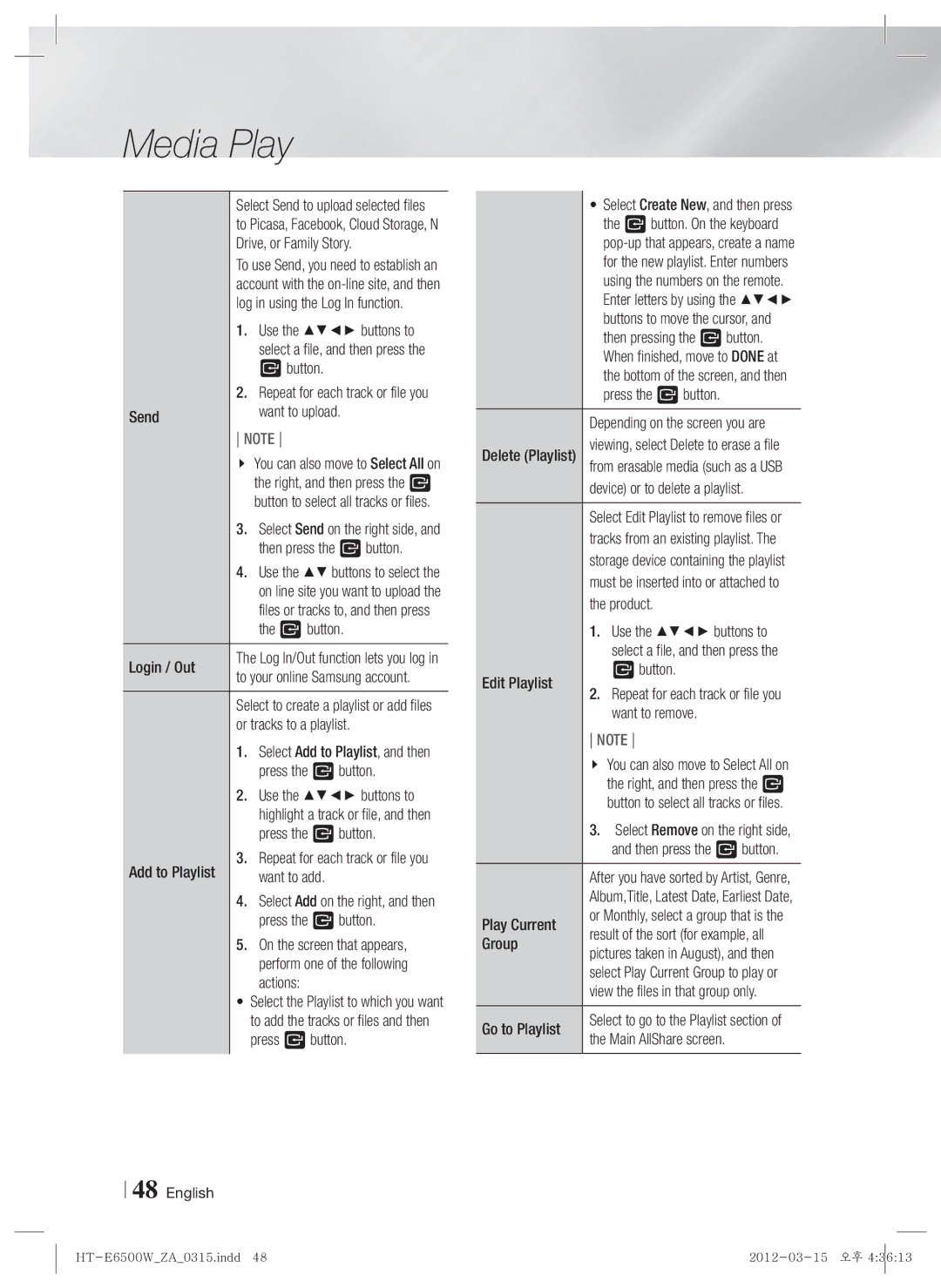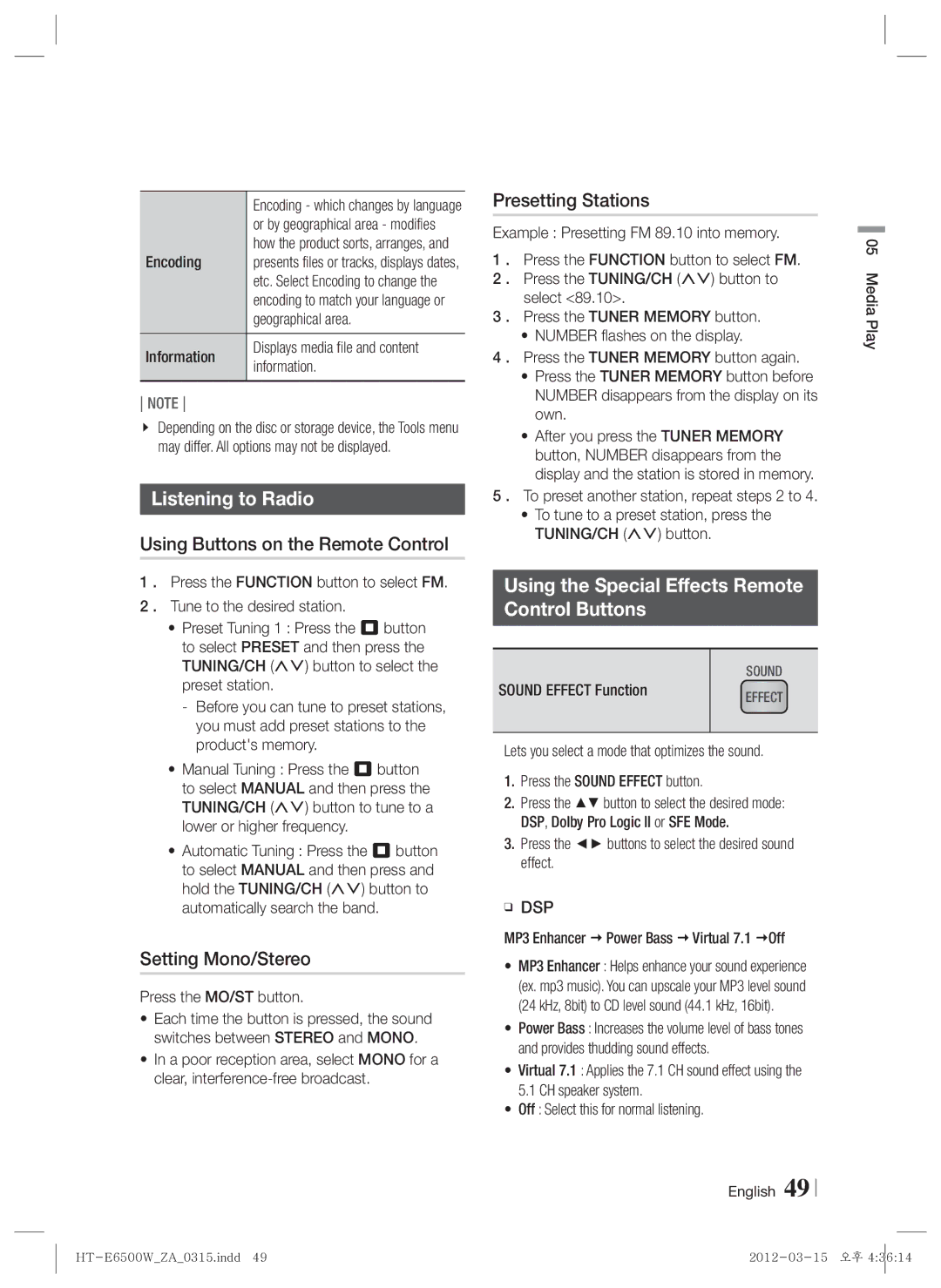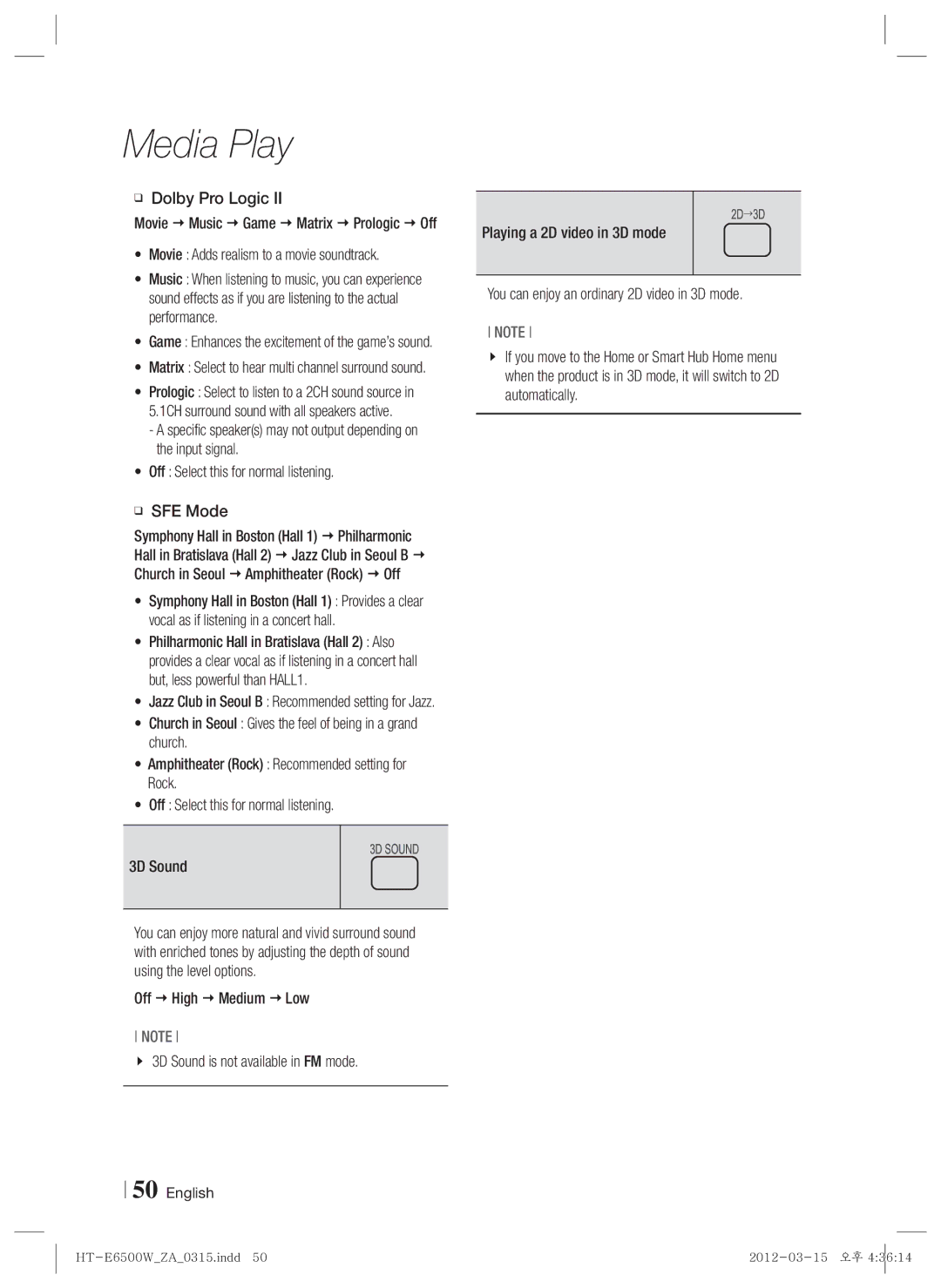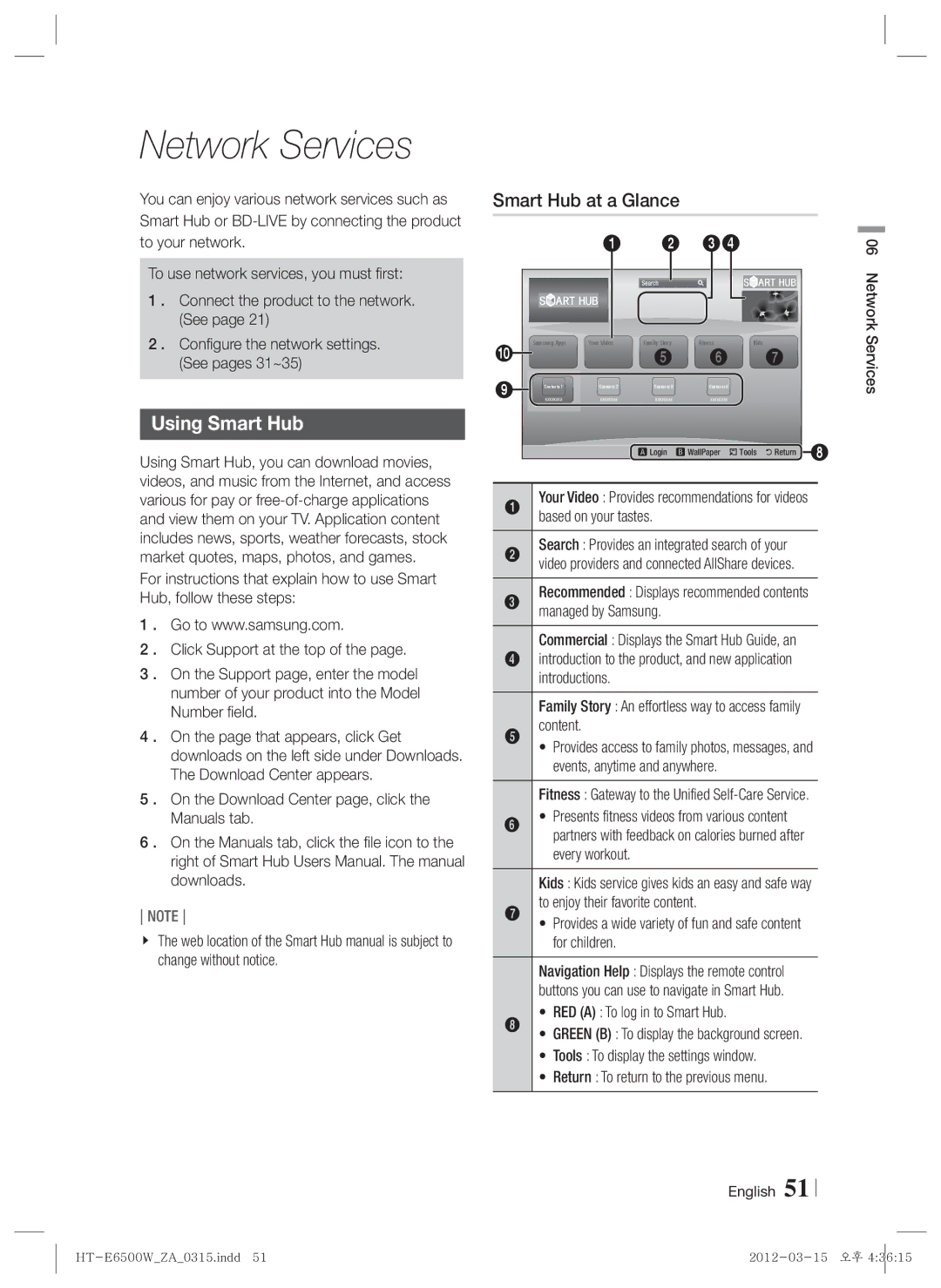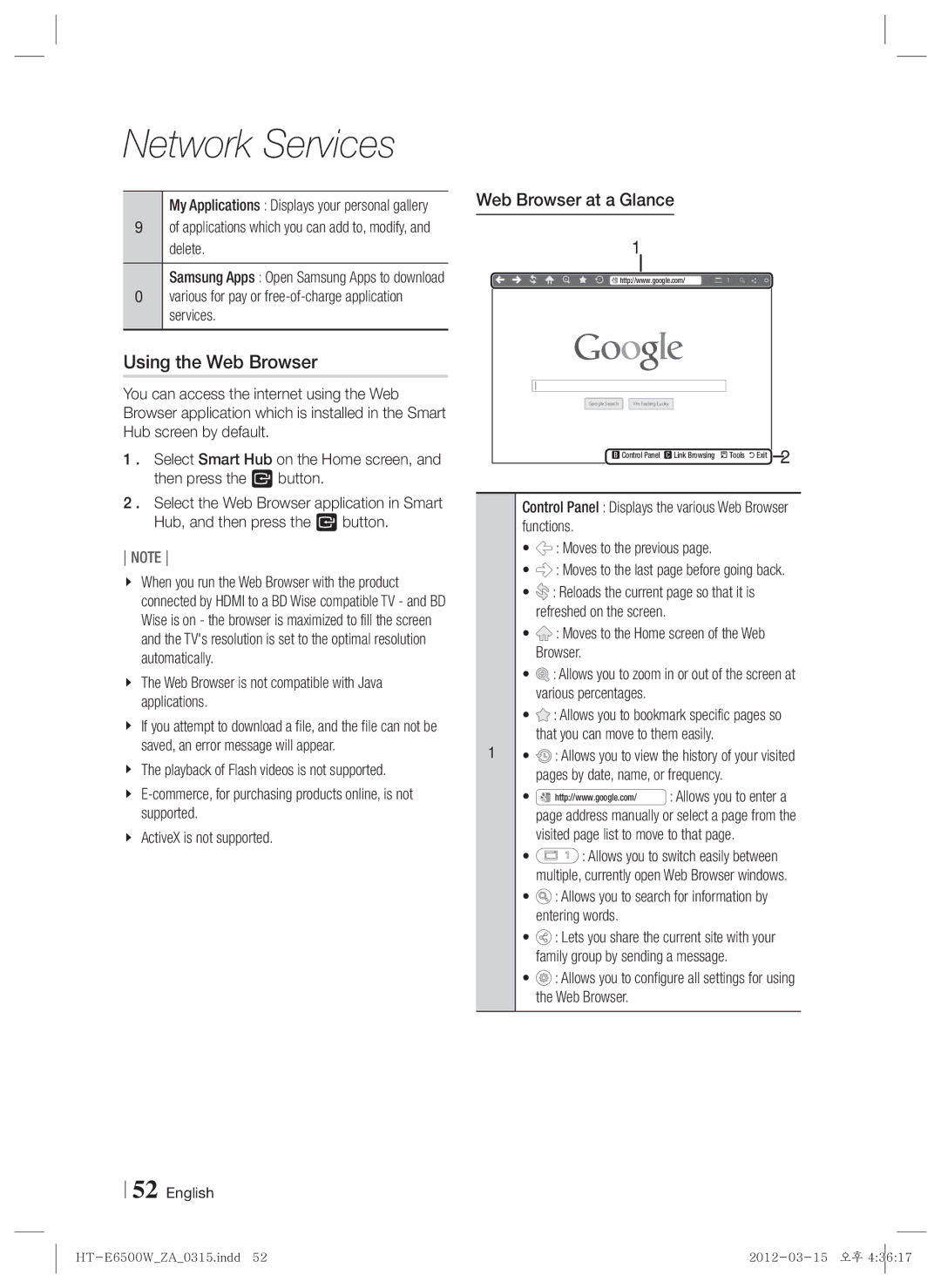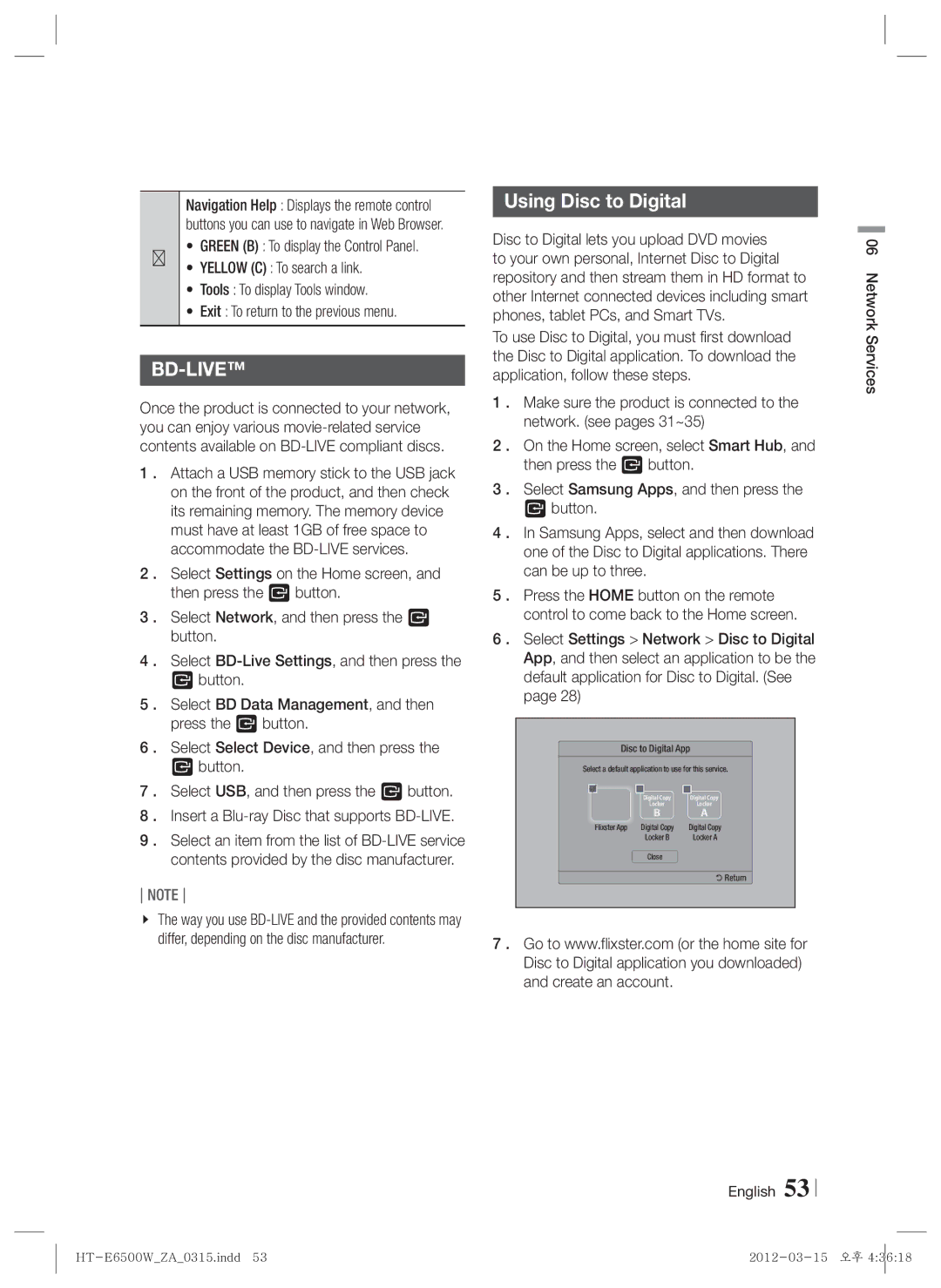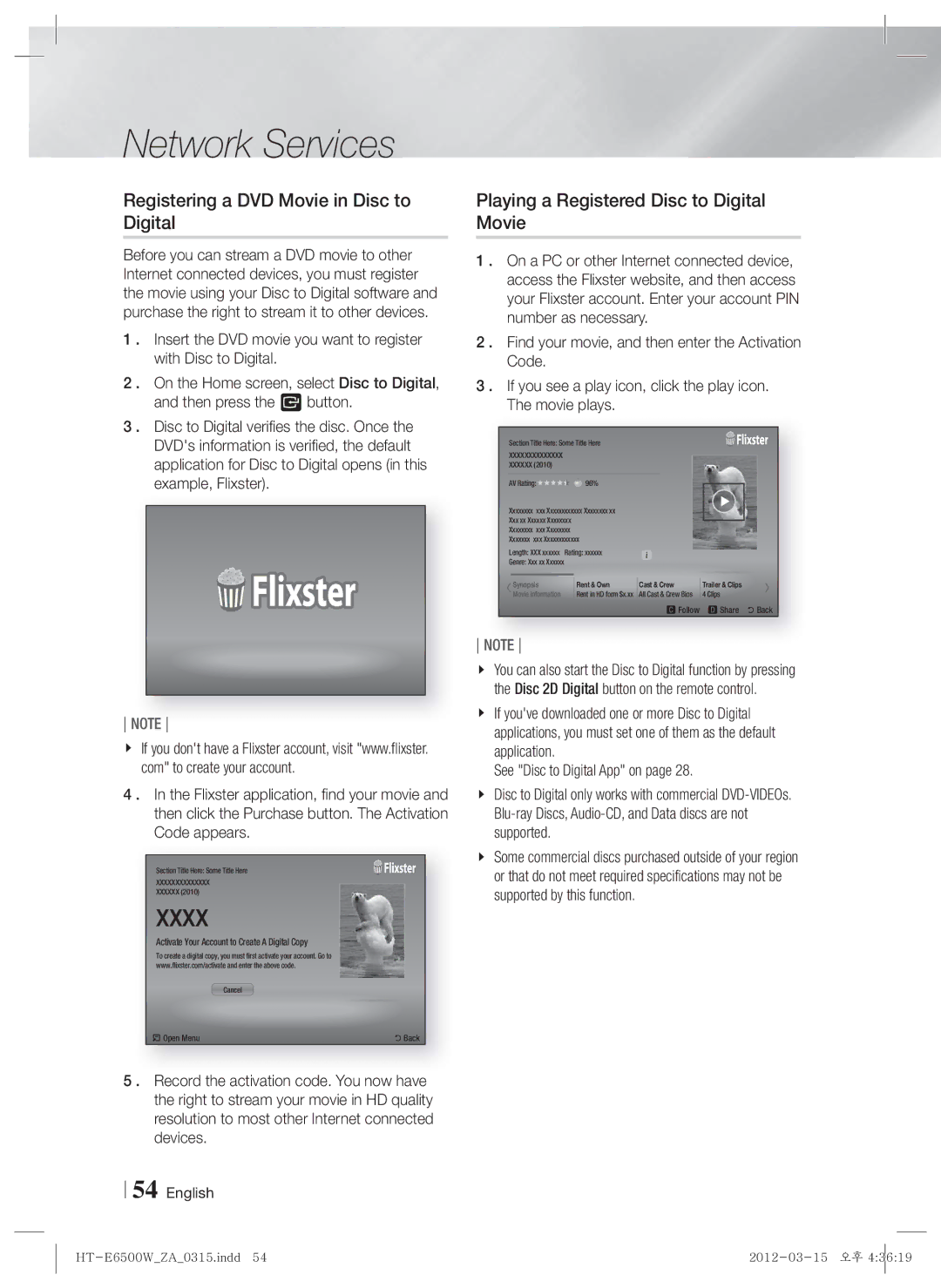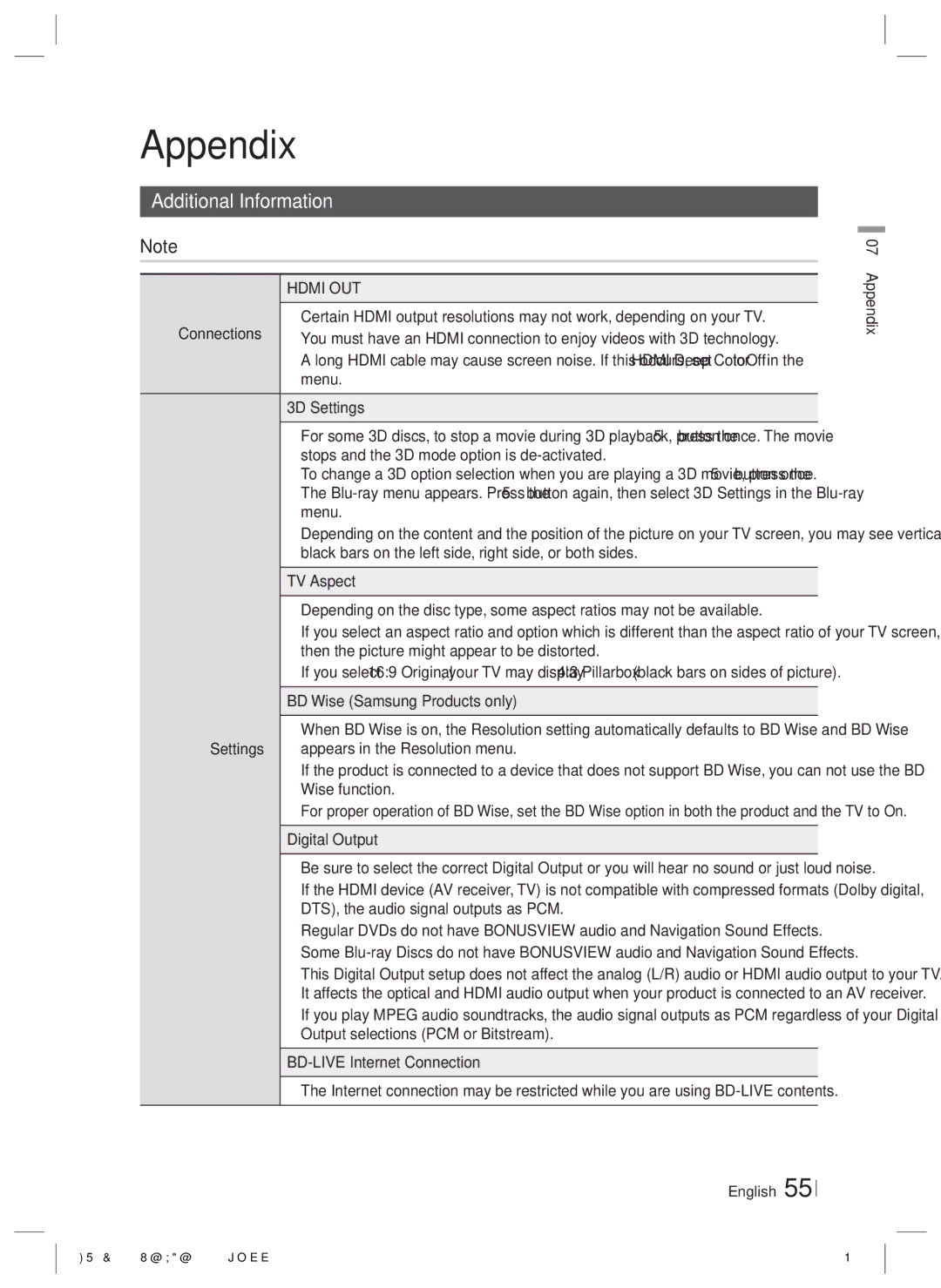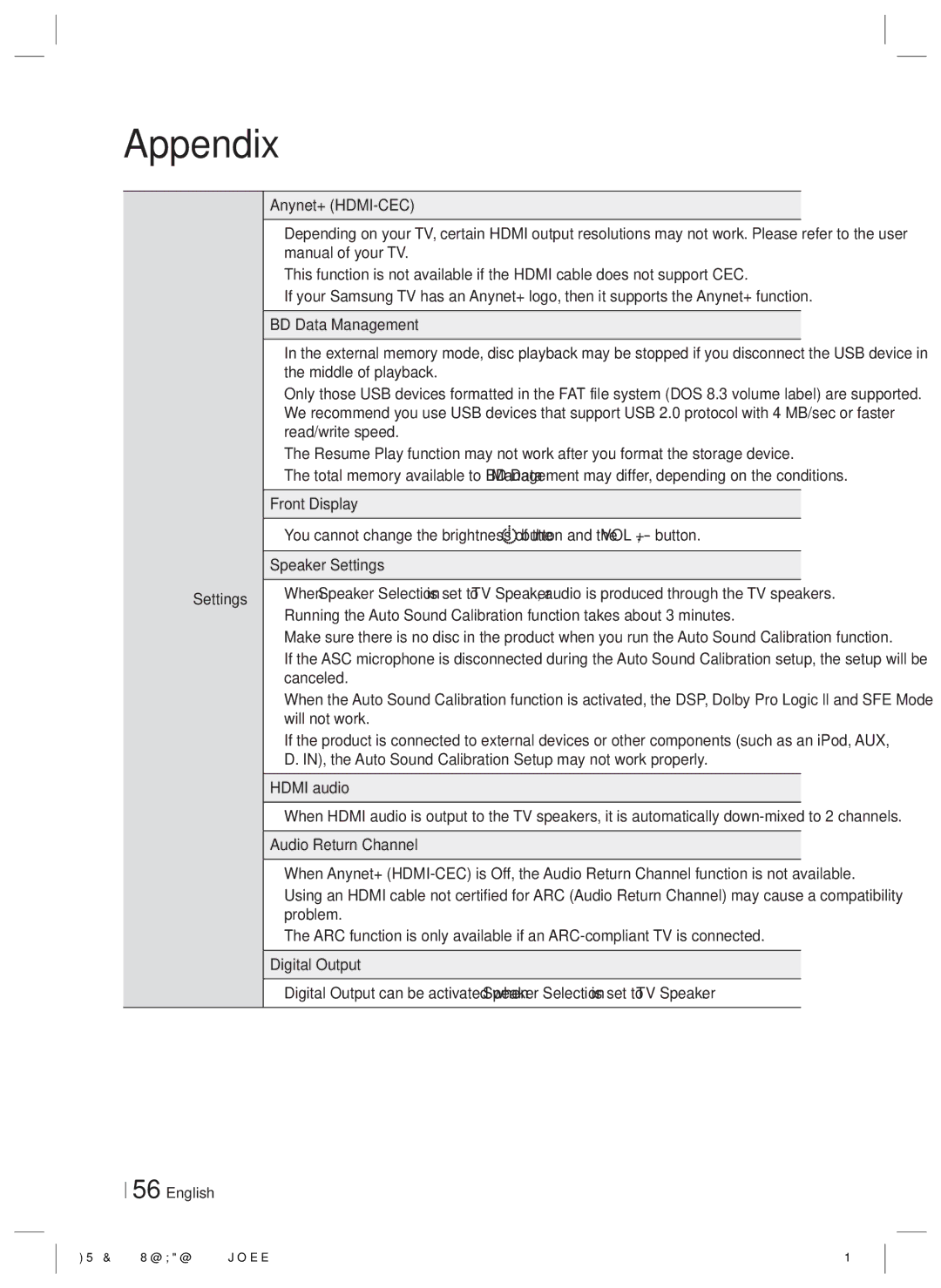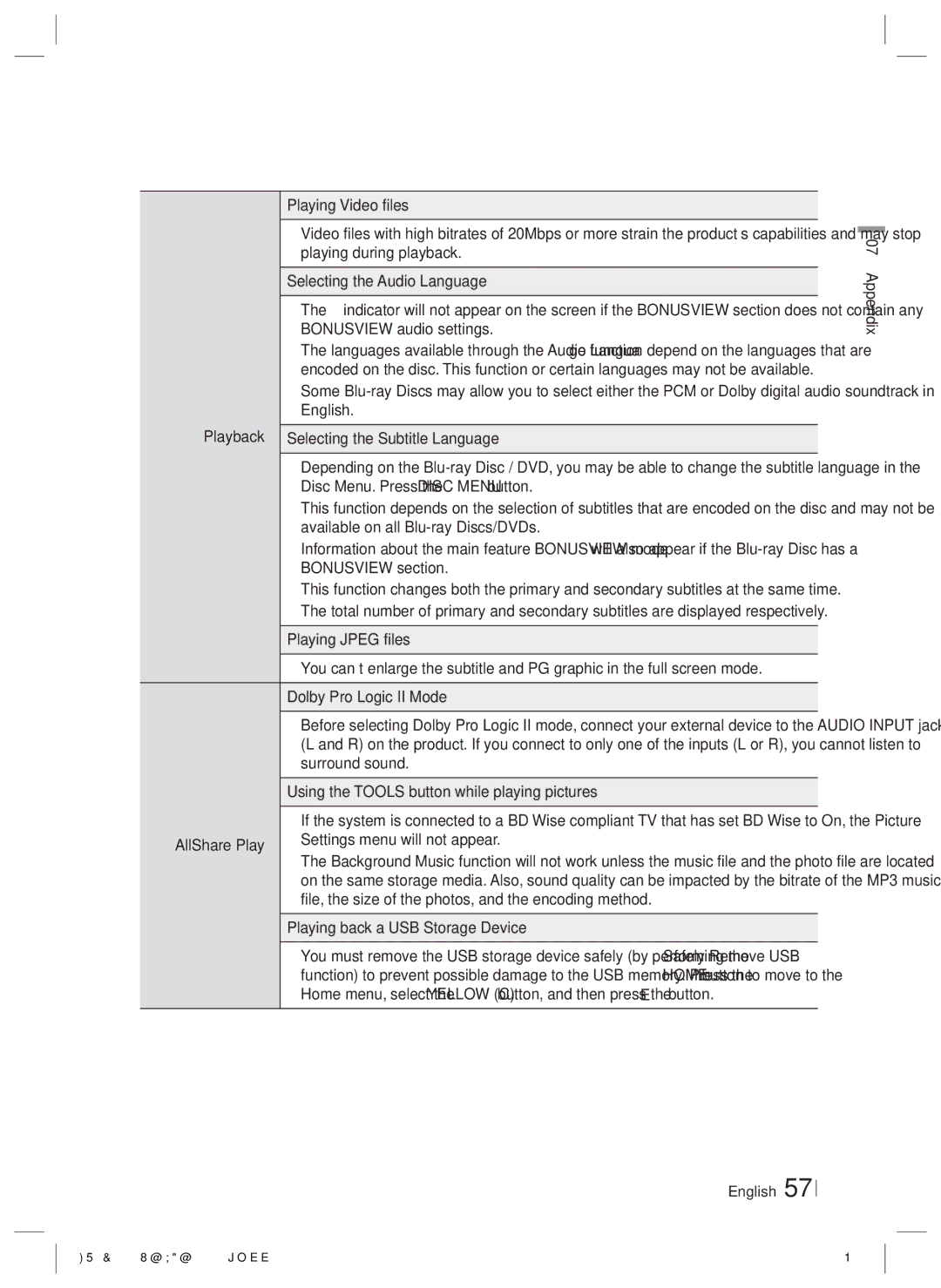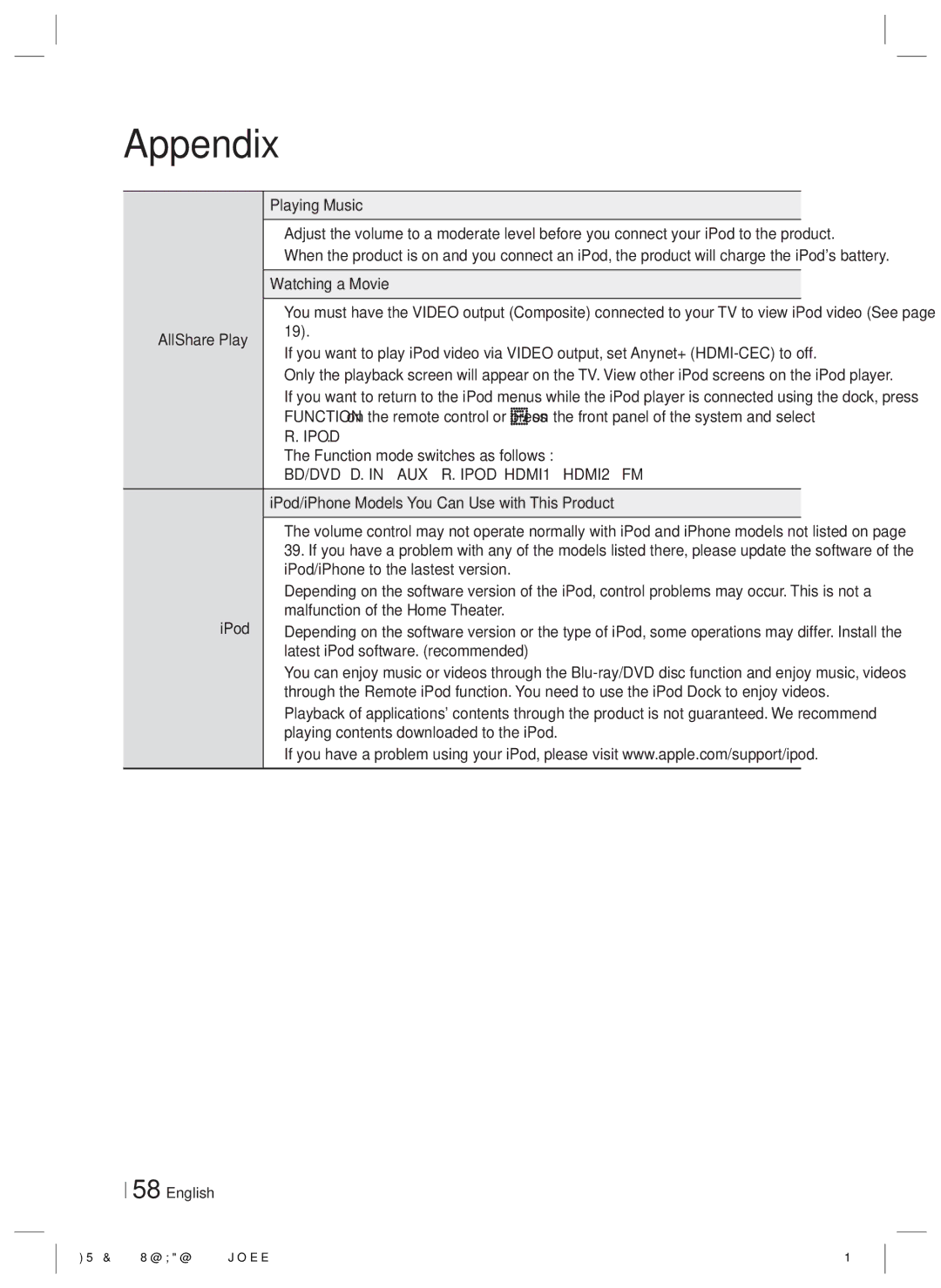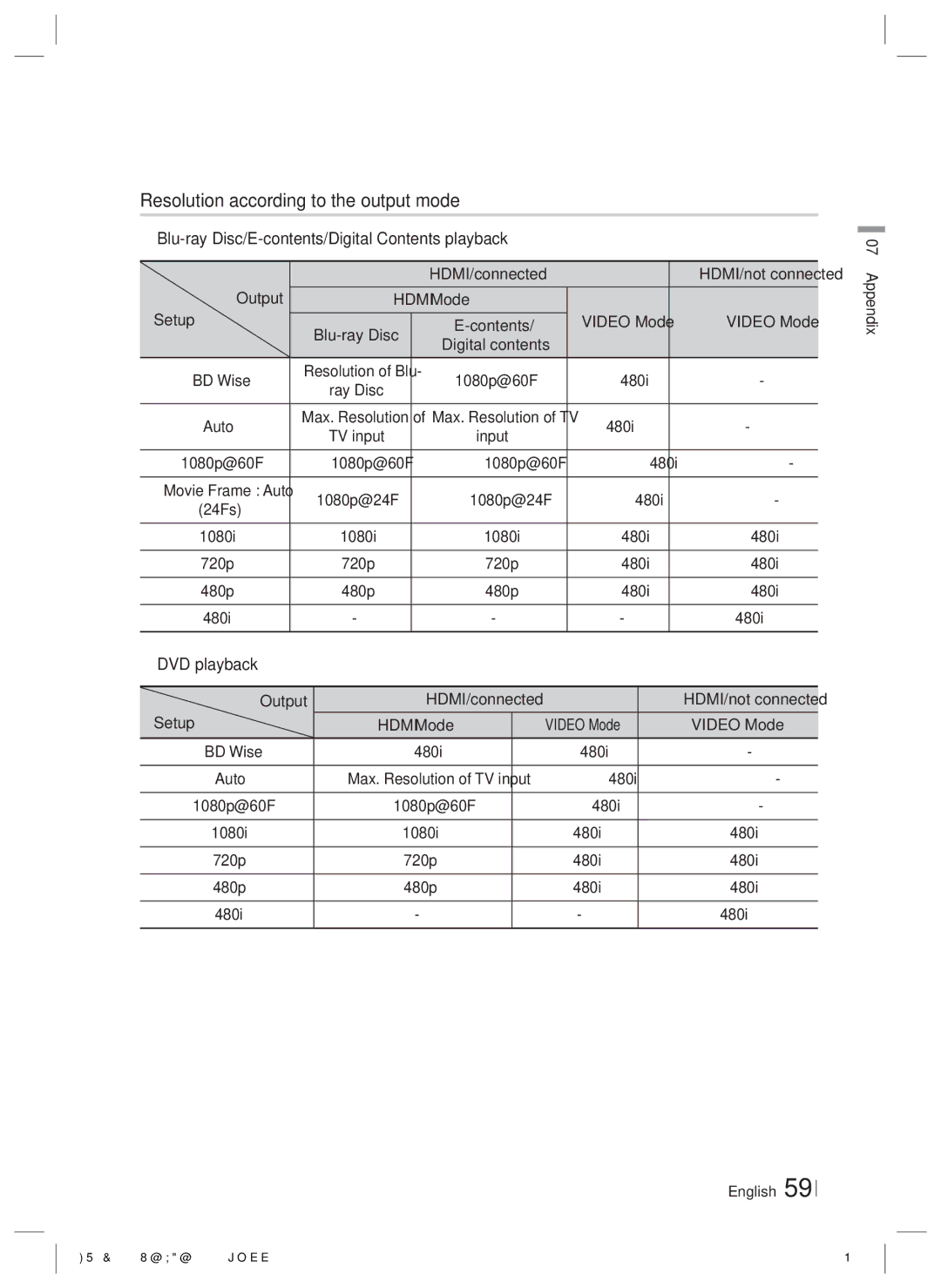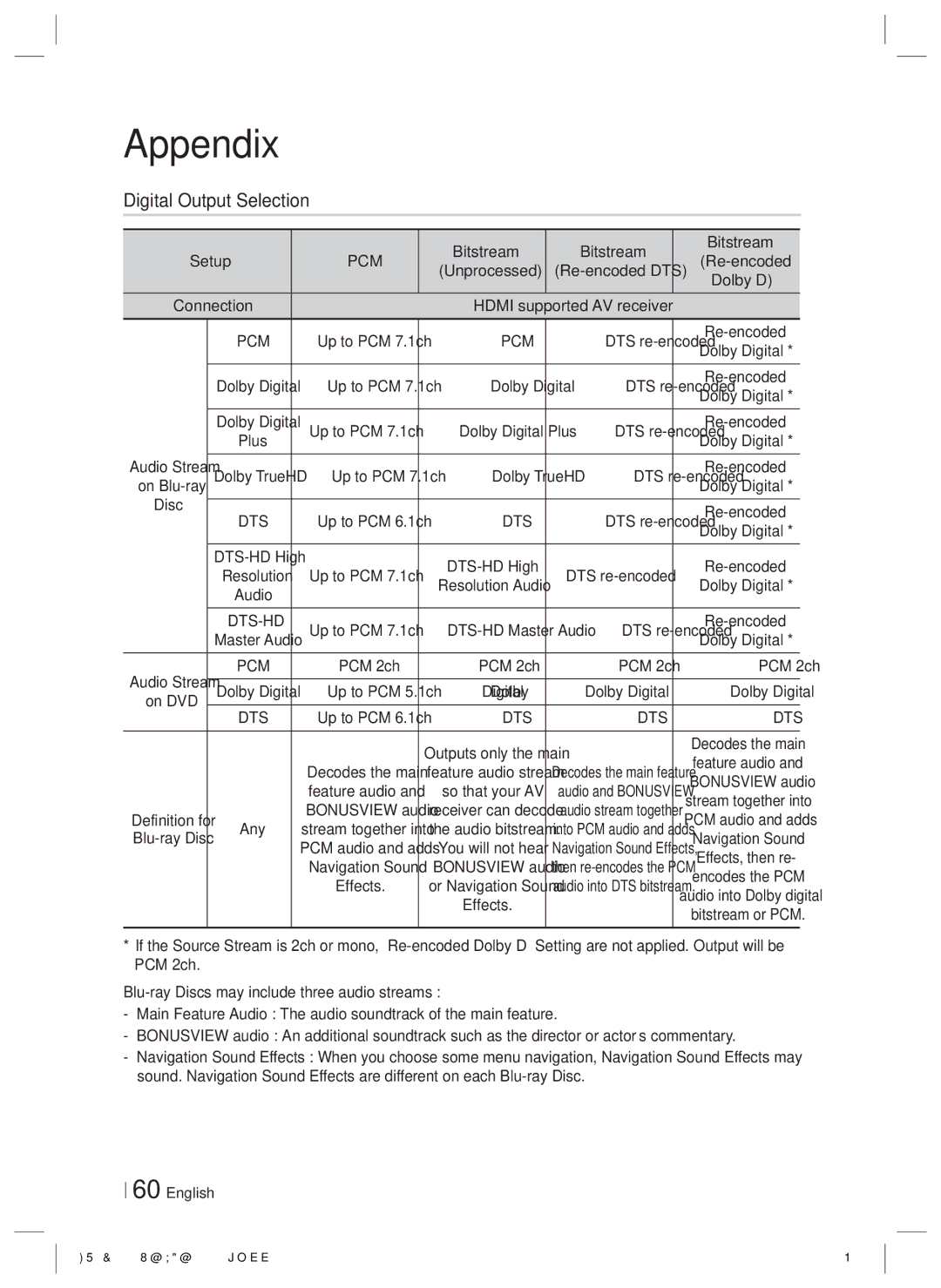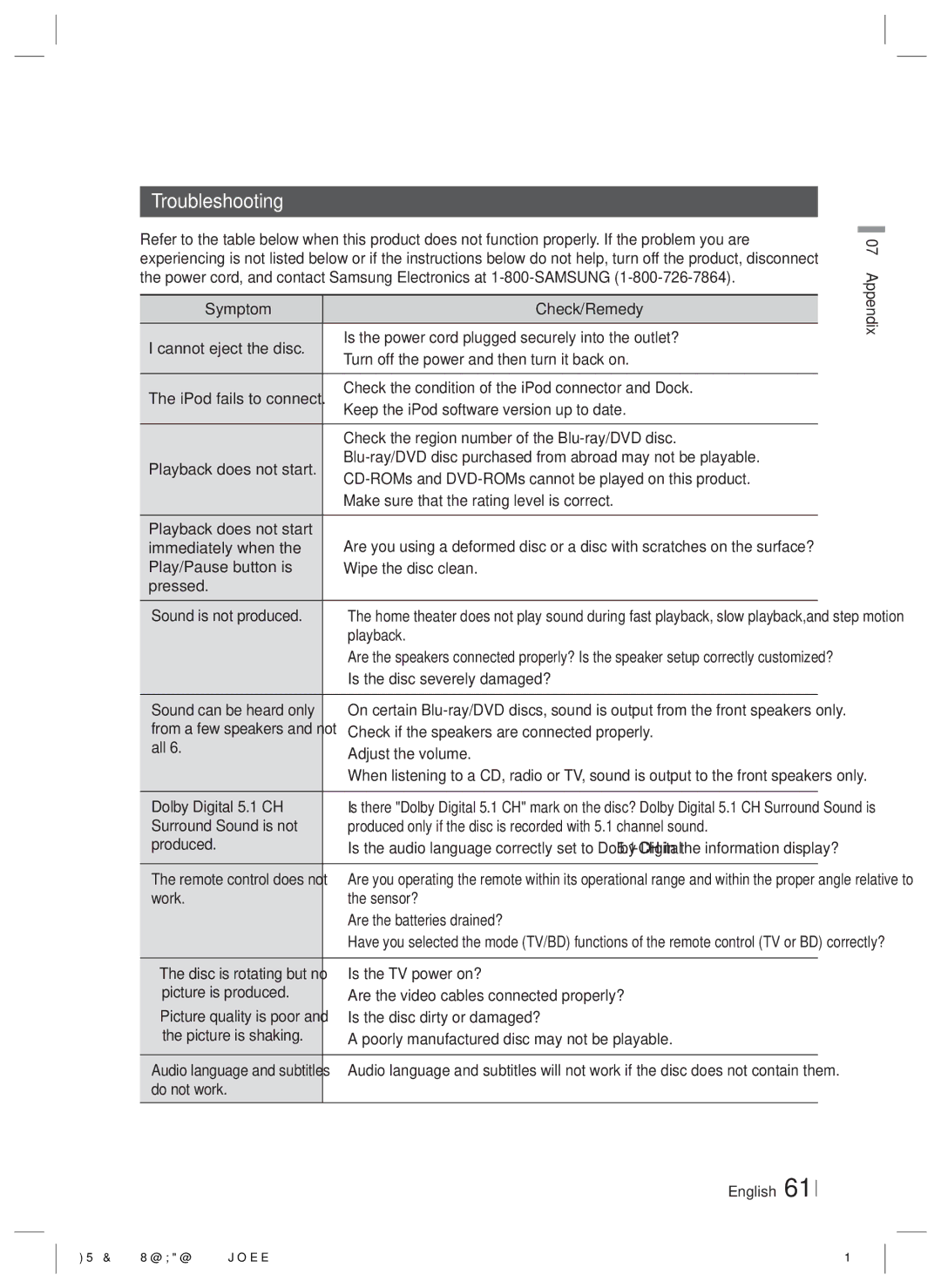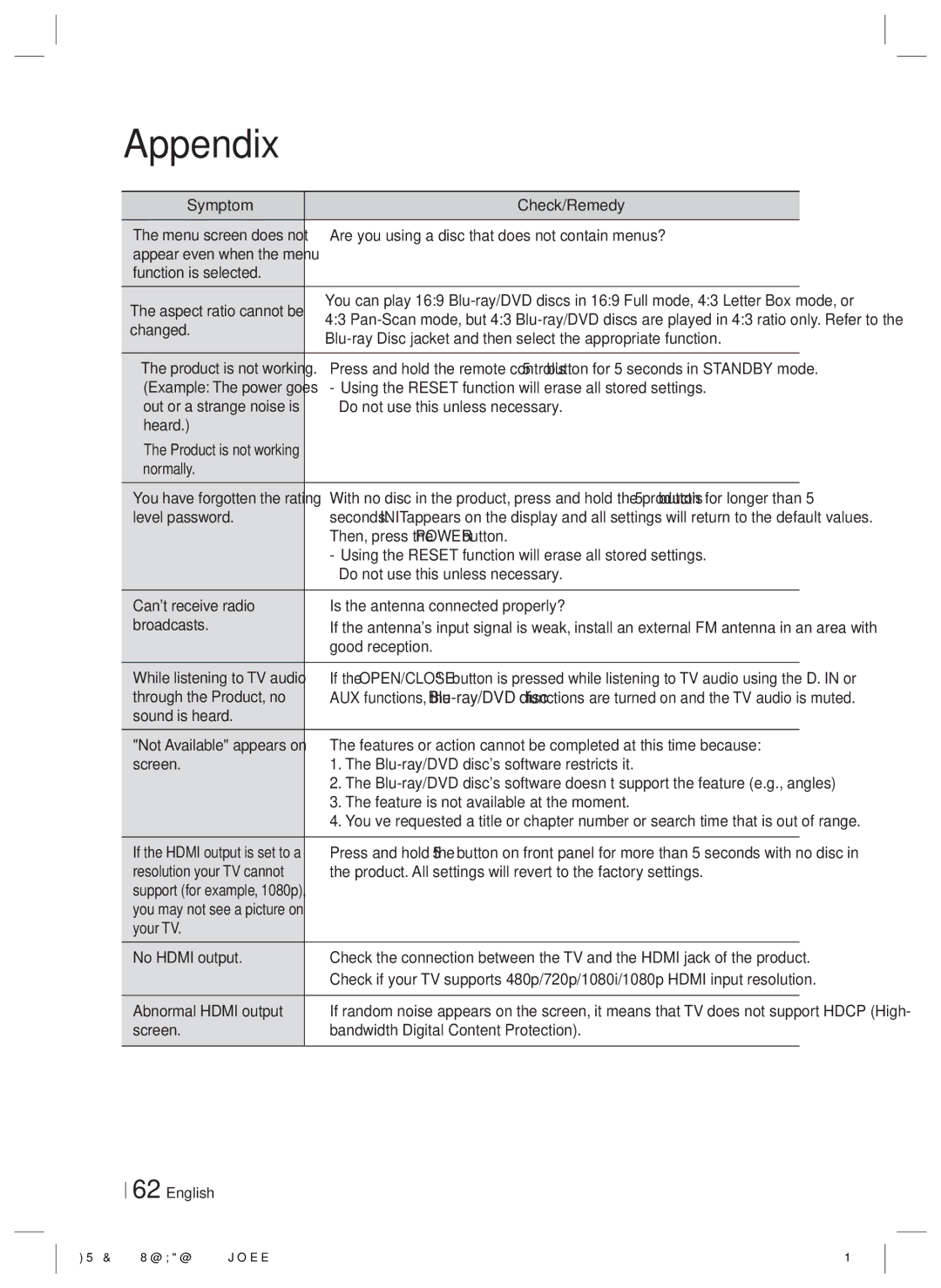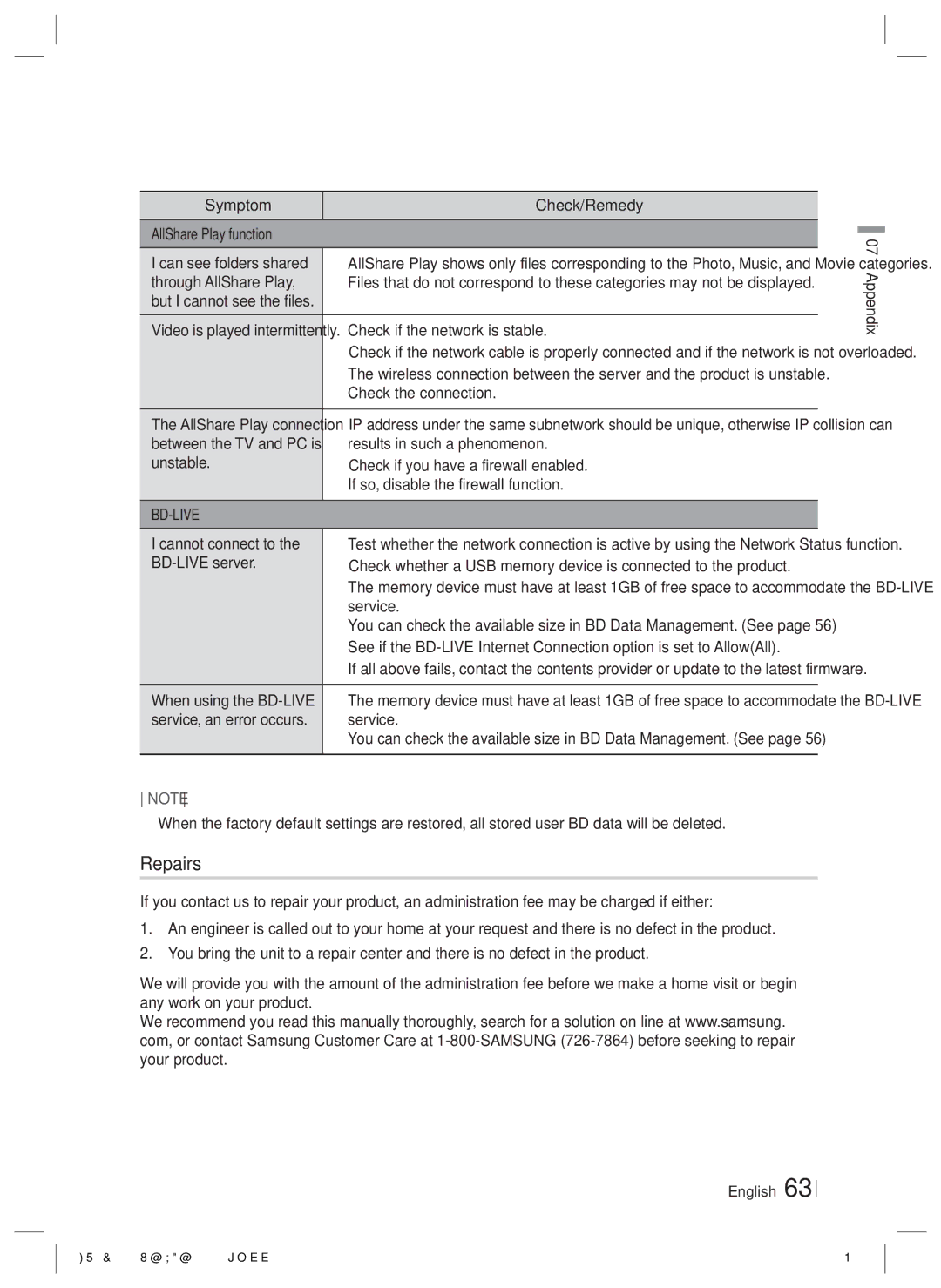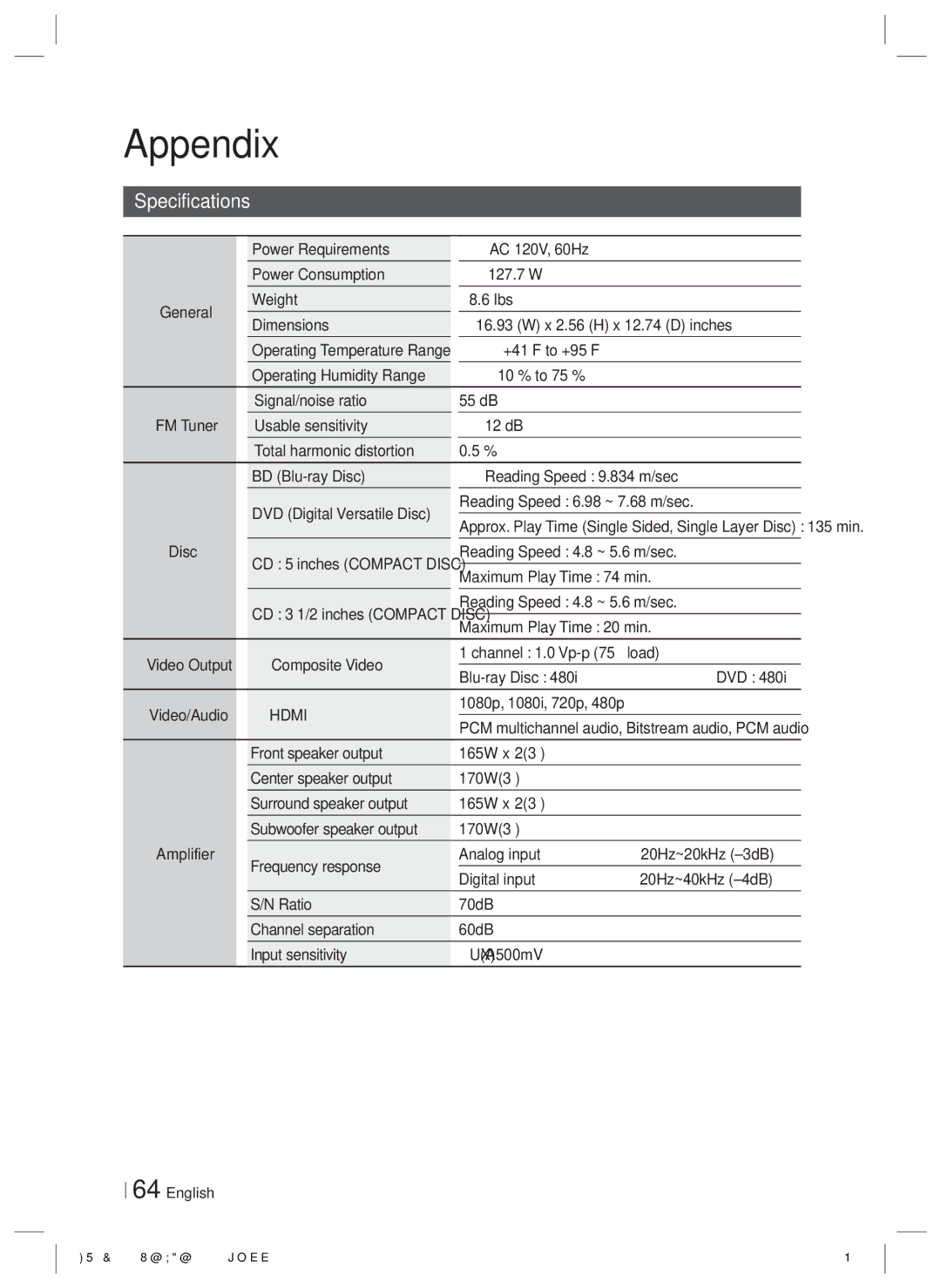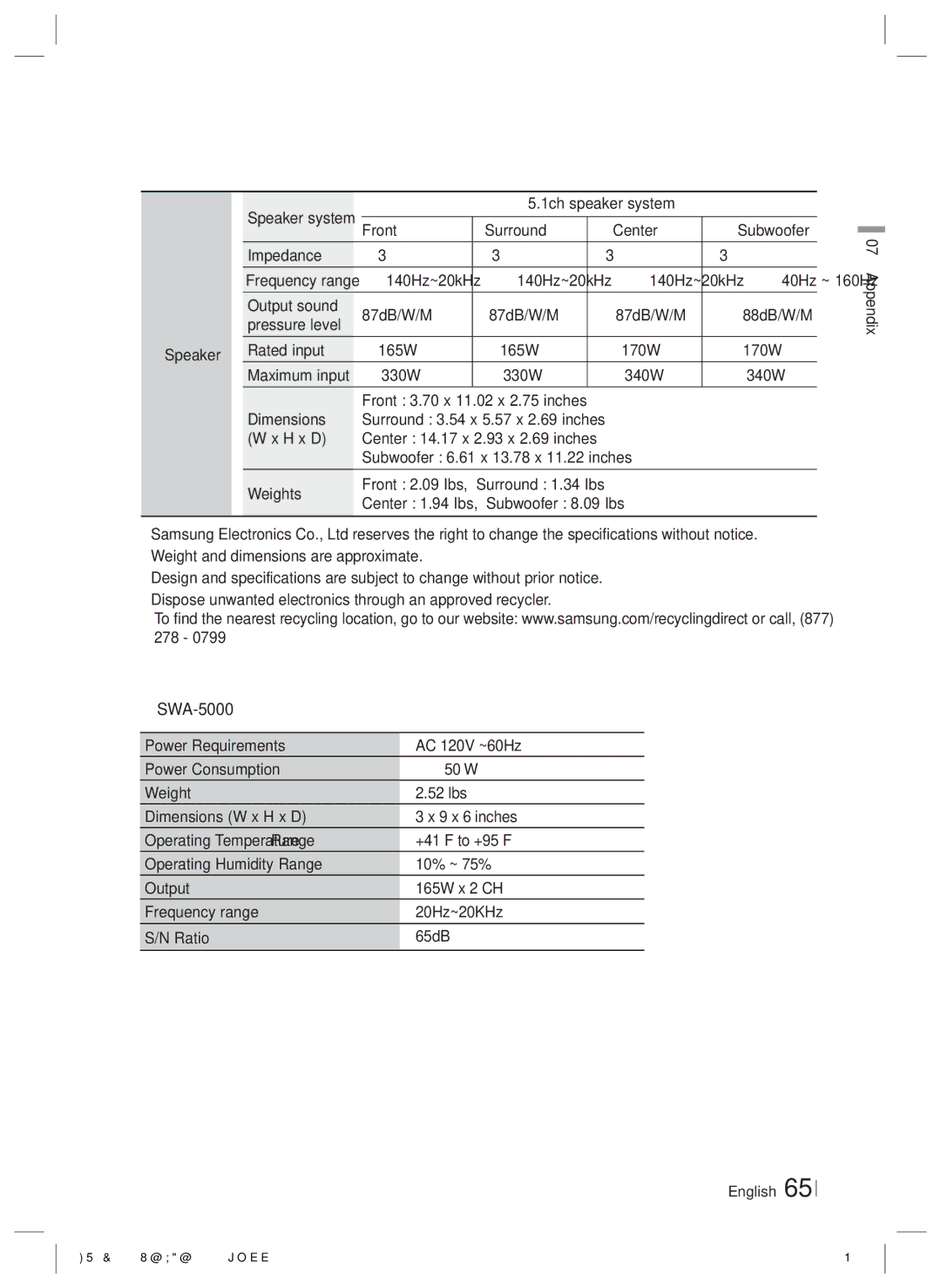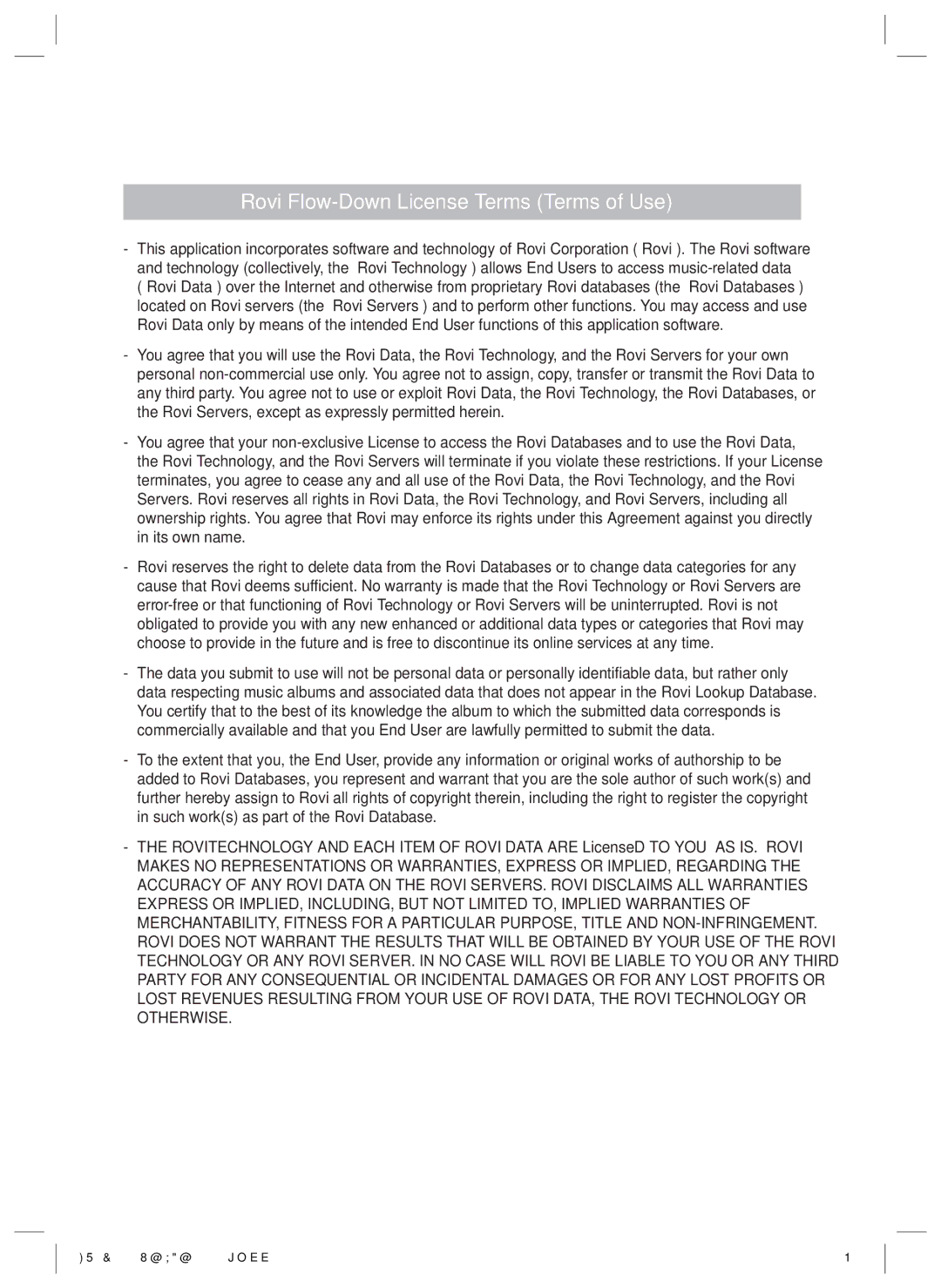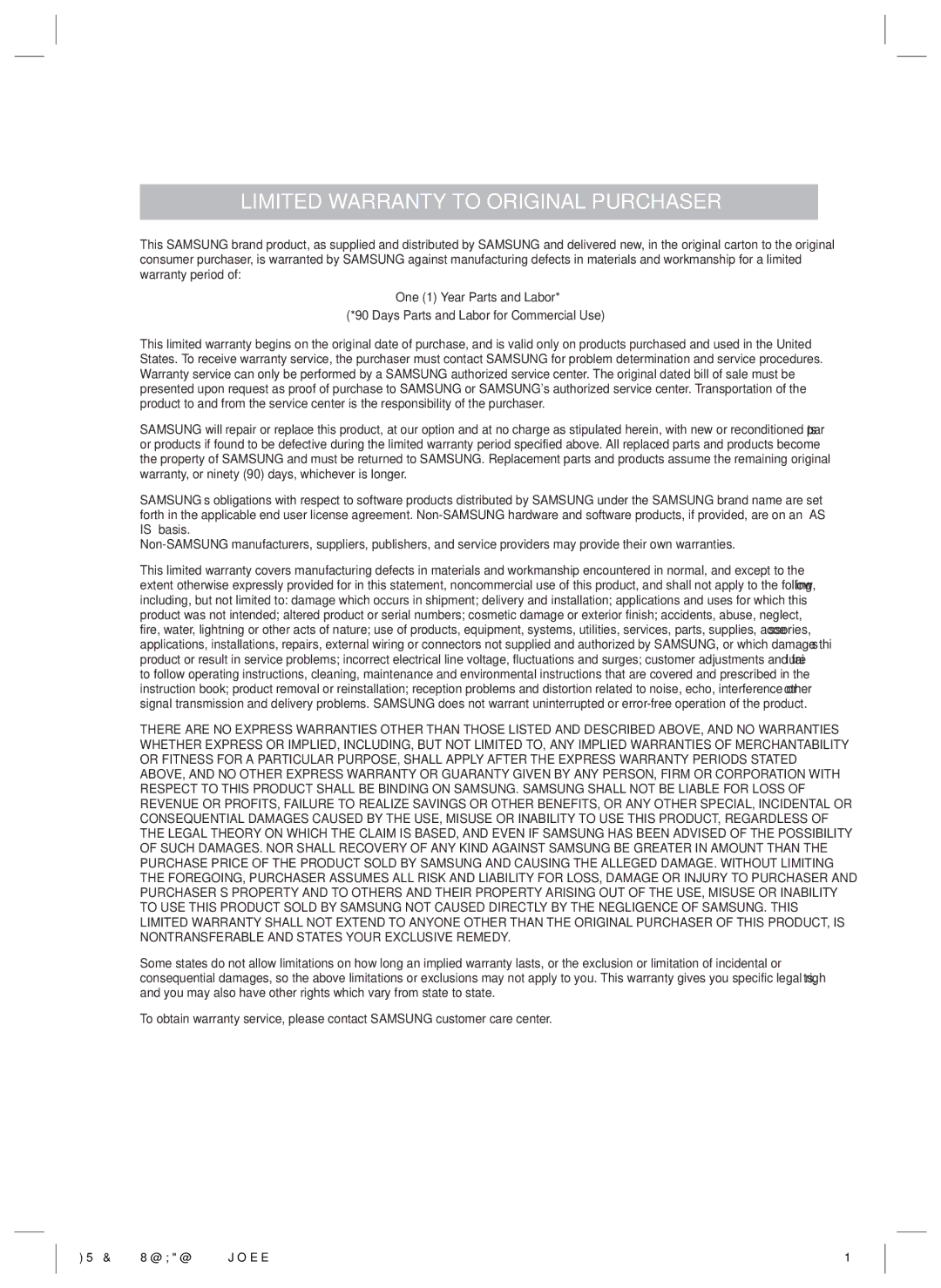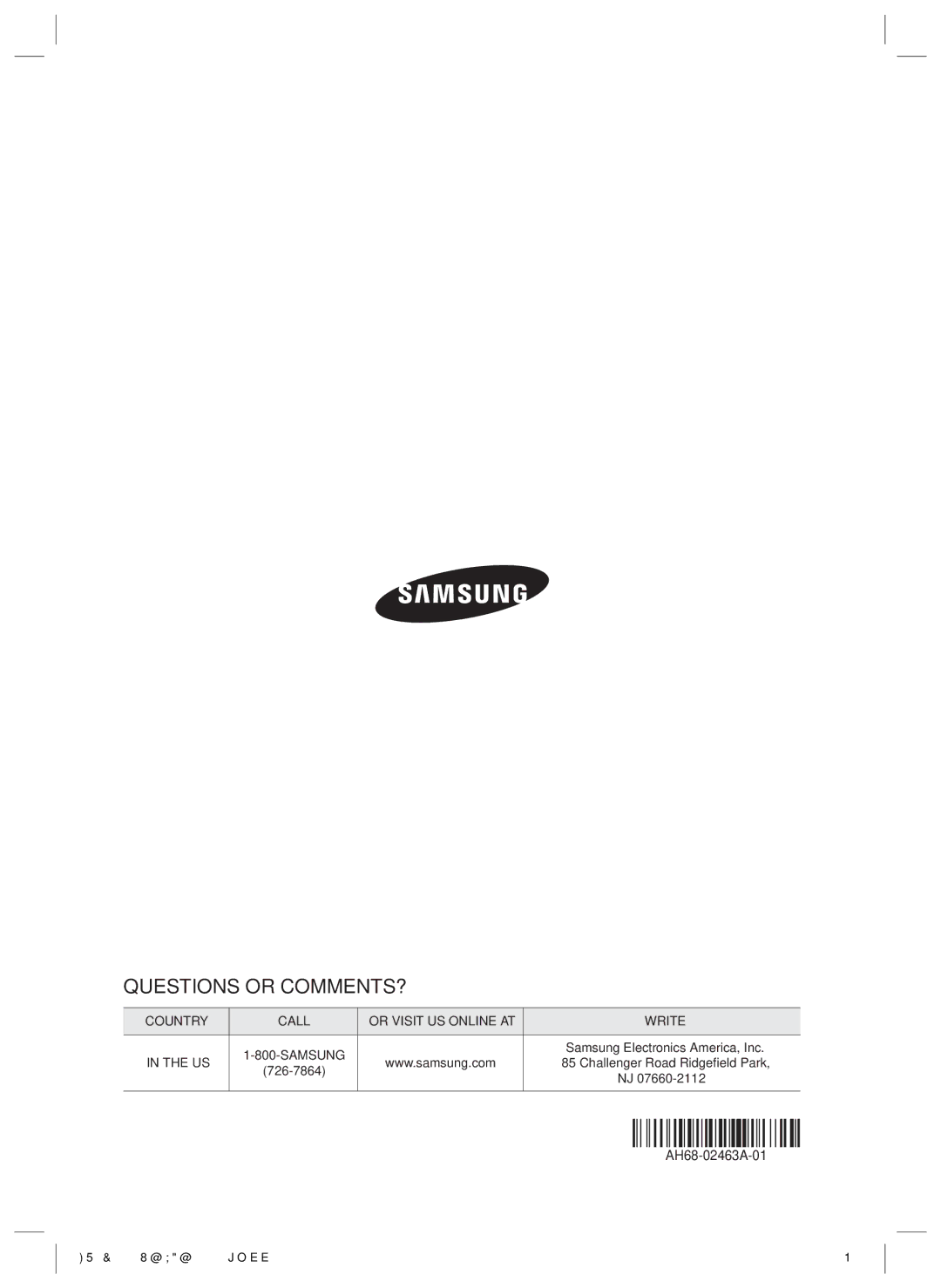Troubleshooting
Refer to the table below when this product does not function properly. If the problem you are experiencing is not listed below or if the instructions below do not help, turn off the product, disconnect the power cord, and contact Samsung Electronics at
Symptom | Check/Remedy |
I cannot eject the disc. | • Is the power cord plugged securely into the outlet? |
• Turn off the power and then turn it back on. | |
The iPod fails to connect. | • Check the condition of the iPod connector and Dock. |
• Keep the iPod software version up to date. | |
| • Check the region number of the |
Playback does not start. | |
• | |
| • Make sure that the rating level is correct. |
Playback does not start | • Are you using a deformed disc or a disc with scratches on the surface? |
immediately when the | |
Play/Pause button is | • Wipe the disc clean. |
pressed. |
|
Sound is not produced. | • The home theater does not play sound during fast playback, slow playback,and step motion |
| playback. |
| • Are the speakers connected properly? Is the speaker setup correctly customized? |
| • Is the disc severely damaged? |
Sound can be heard only | • On certain |
from a few speakers and not | • Check if the speakers are connected properly. |
all 6. | • Adjust the volume. |
| • When listening to a CD, radio or TV, sound is output to the front speakers only. |
Dolby Digital 5.1 CH | • Is there "Dolby Digital 5.1 CH" mark on the disc? Dolby Digital 5.1 CH Surround Sound is |
Surround Sound is not | produced only if the disc is recorded with 5.1 channel sound. |
produced. | • Is the audio language correctly set to Dolby Digital |
The remote control does not | • Are you operating the remote within its operational range and within the proper angle relative to |
work. | the sensor? |
| • Are the batteries drained? |
| • Have you selected the mode (TV/BD) functions of the remote control (TV or BD) correctly? |
• The disc is rotating but no | • Is the TV power on? |
picture is produced. | • Are the video cables connected properly? |
• Picture quality is poor and | • Is the disc dirty or damaged? |
the picture is shaking. | • A poorly manufactured disc may not be playable. |
Audio language and subtitles | • Audio language and subtitles will not work if the disc does not contain them. |
do not work. |
|
English 61
07 Appendix