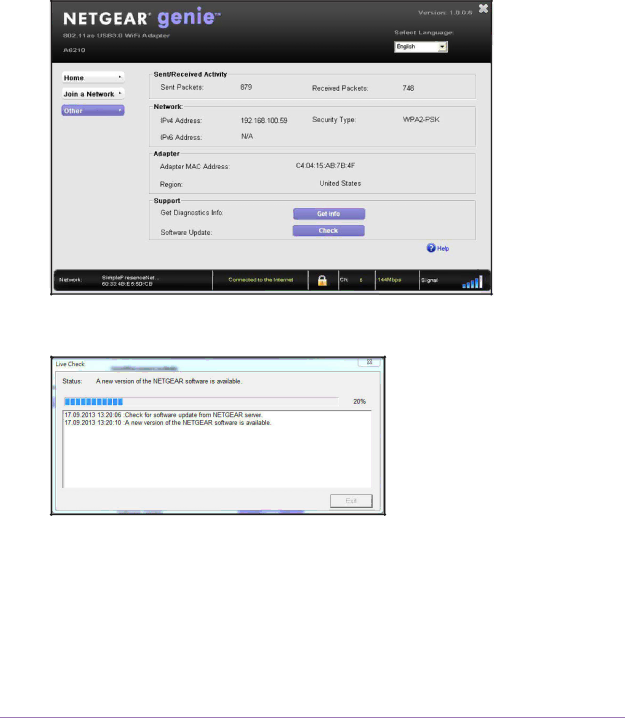
A6210 WiFi USB Adapter
For more information about letting your adapter join a network, see Join a WiFi Network on page 11.
3.If NETGEAR genie is not yet open, click the icon in the system tray or on your desktop. The NETGEAR genie Home screen displays.
4.Click the Other button. The Other screen displays.
5.Click the Check button.
The Live Check
Monitor and Maintain the Adapter
30