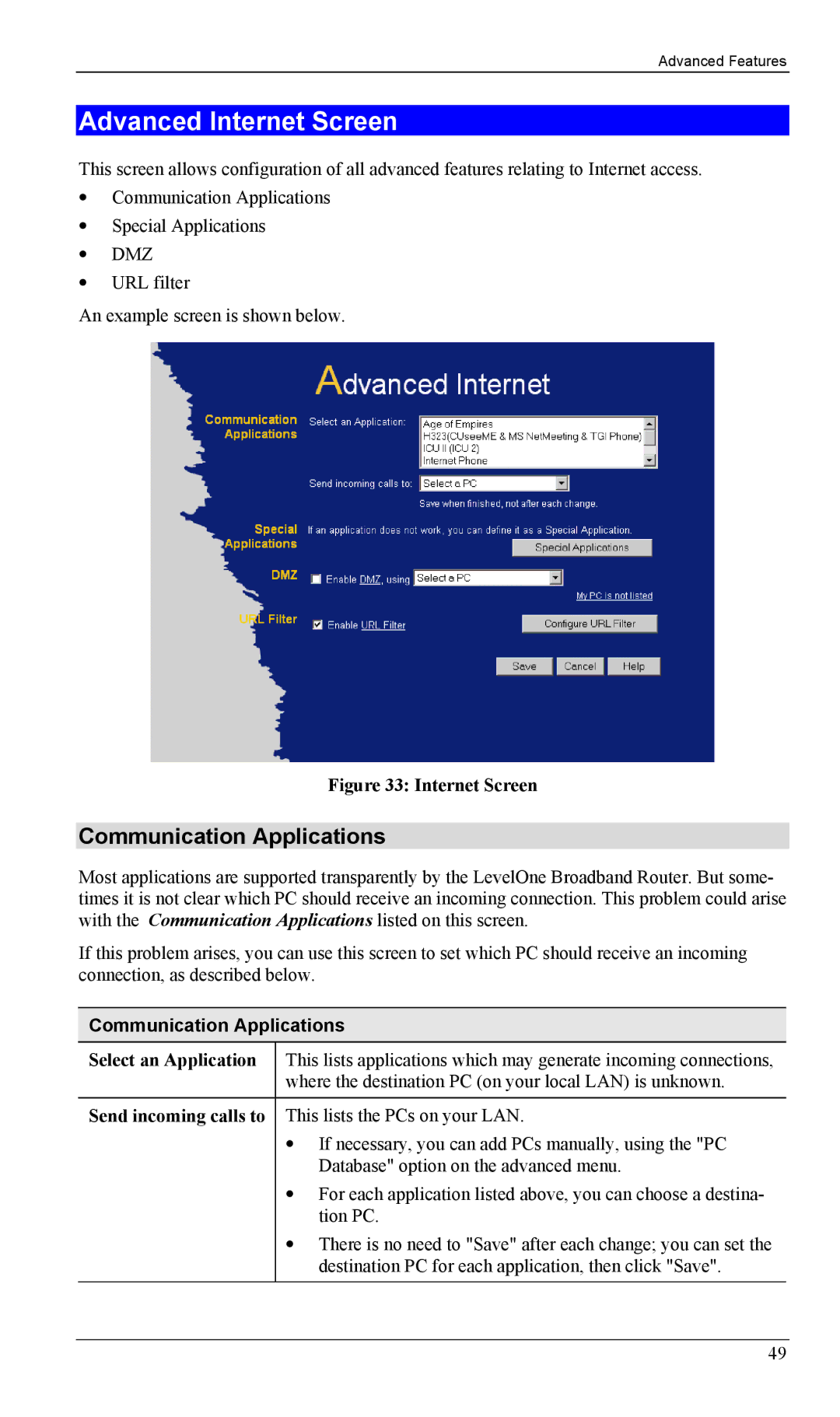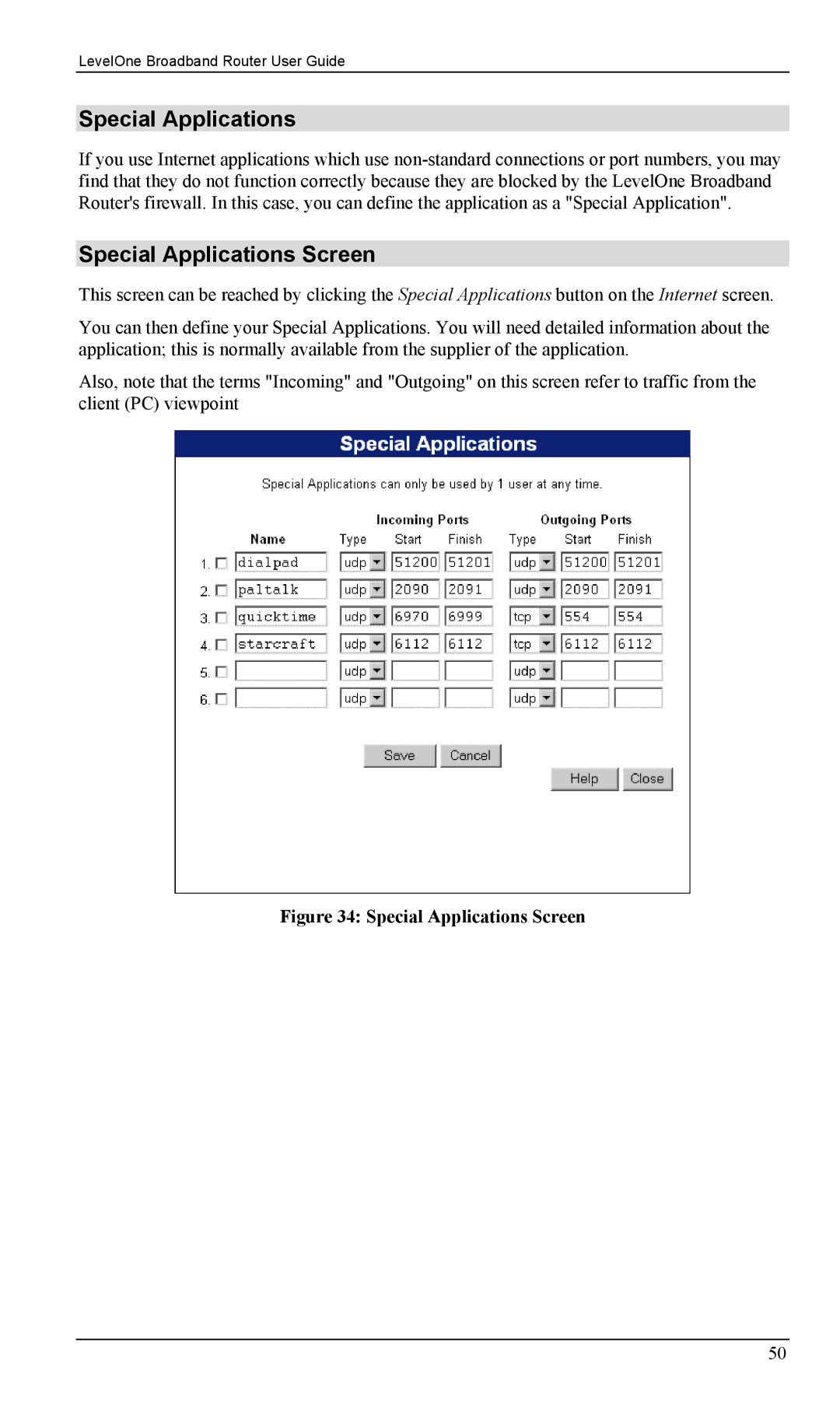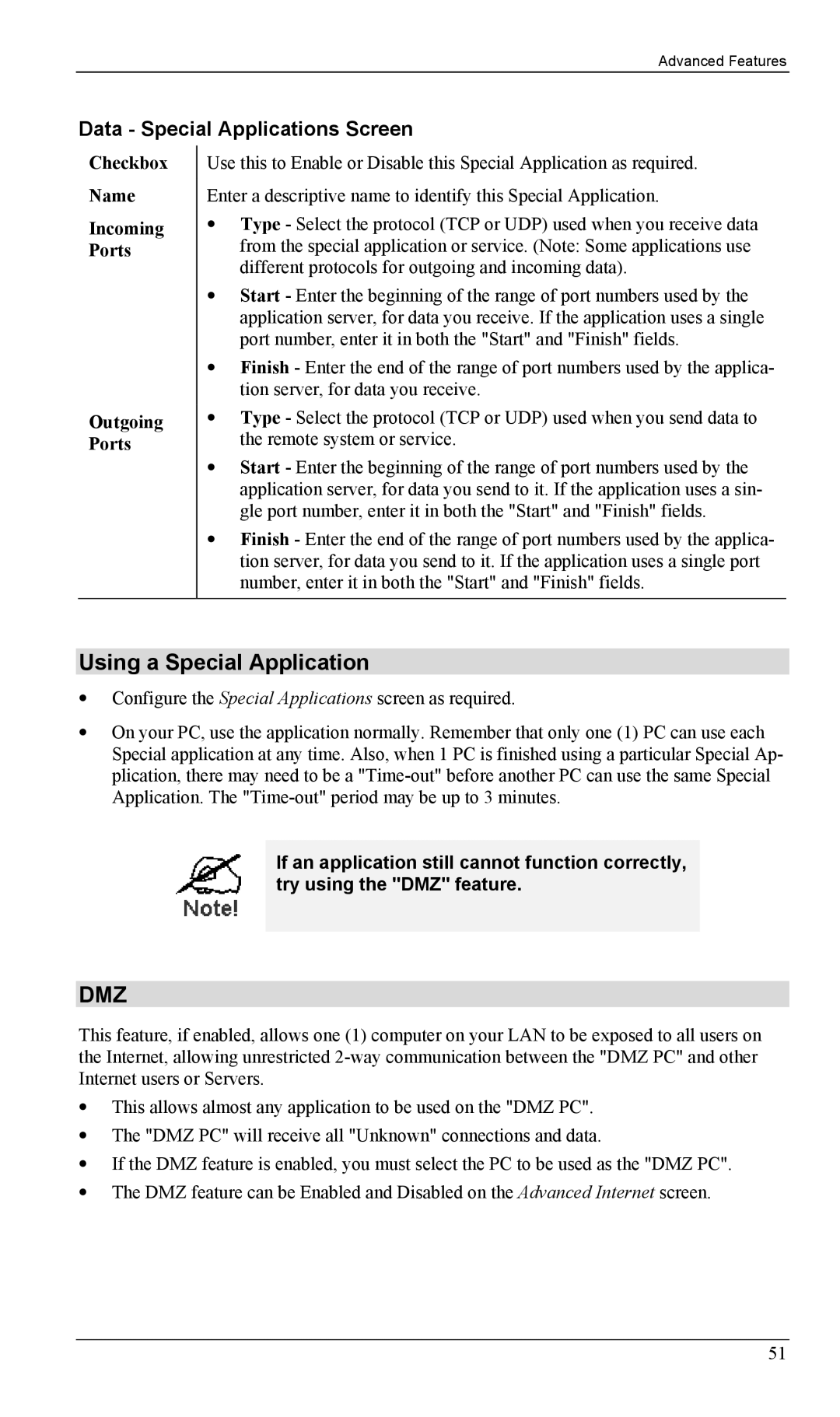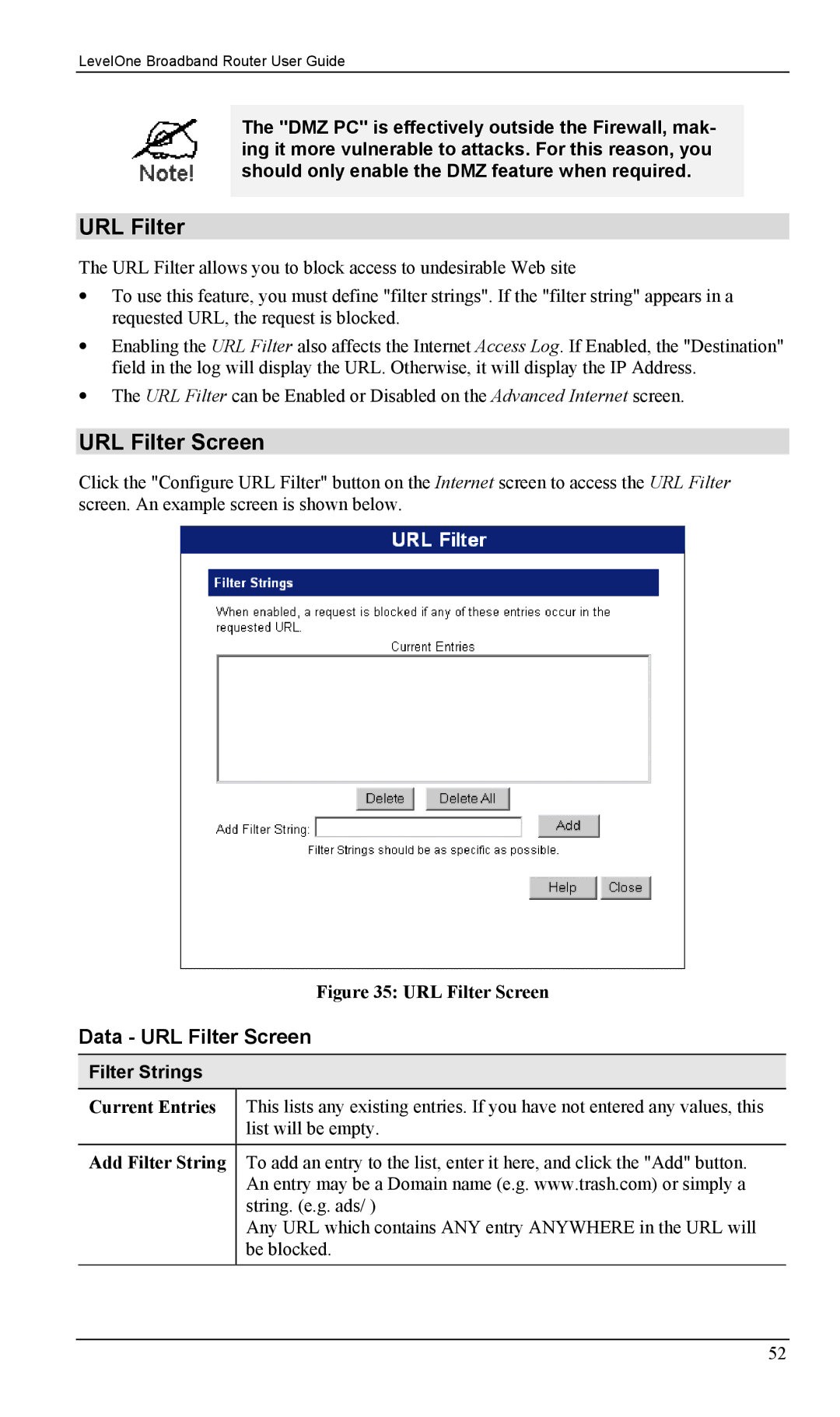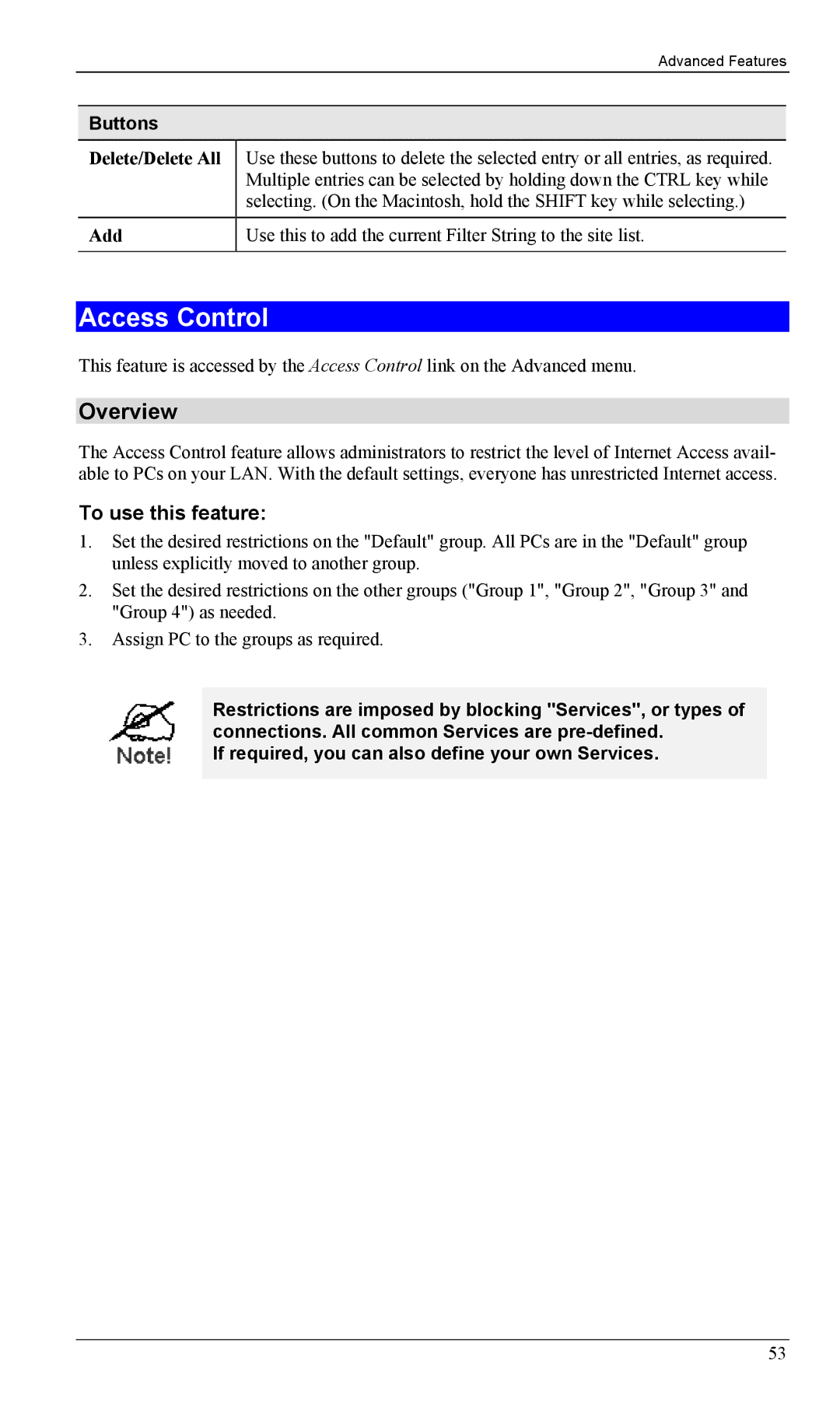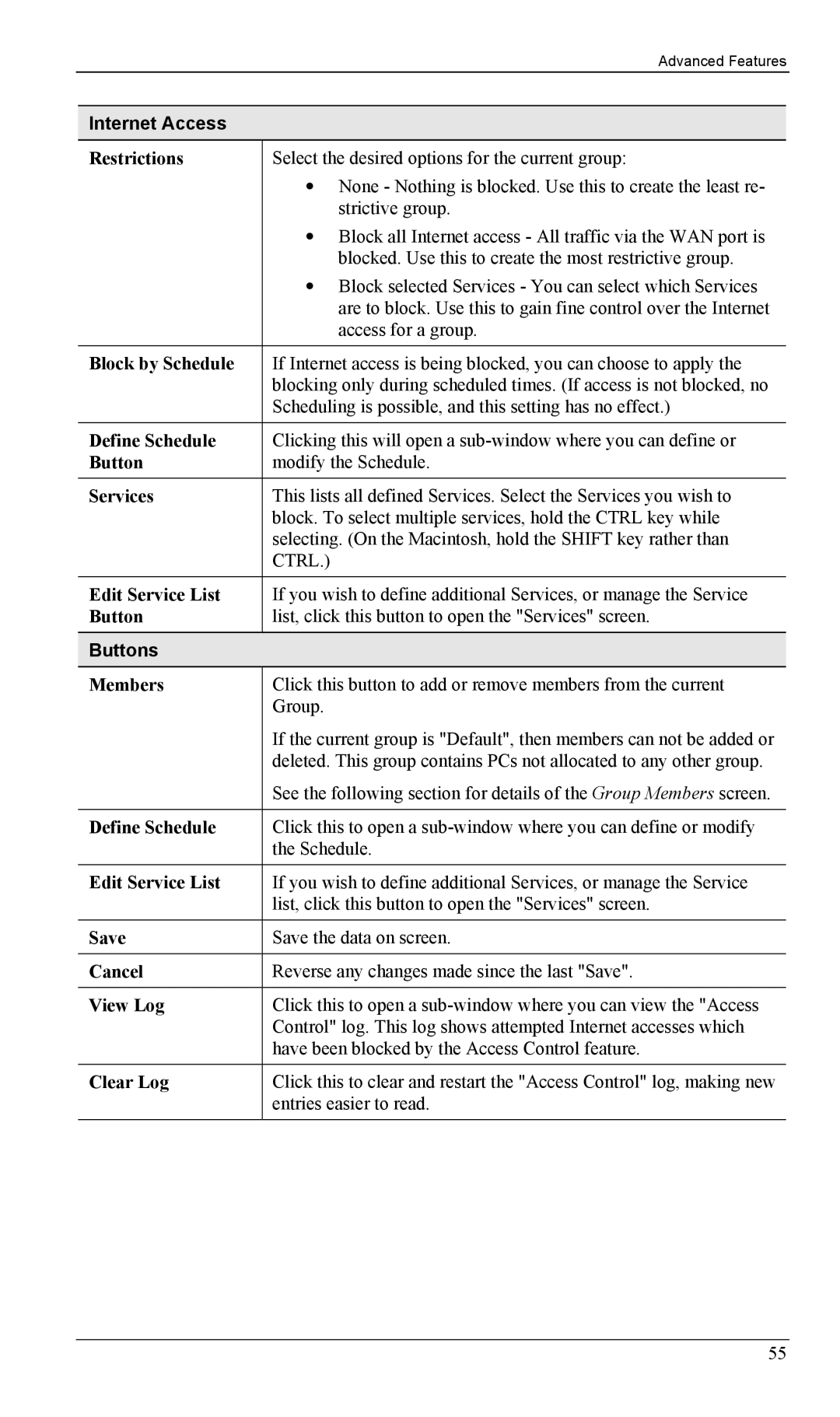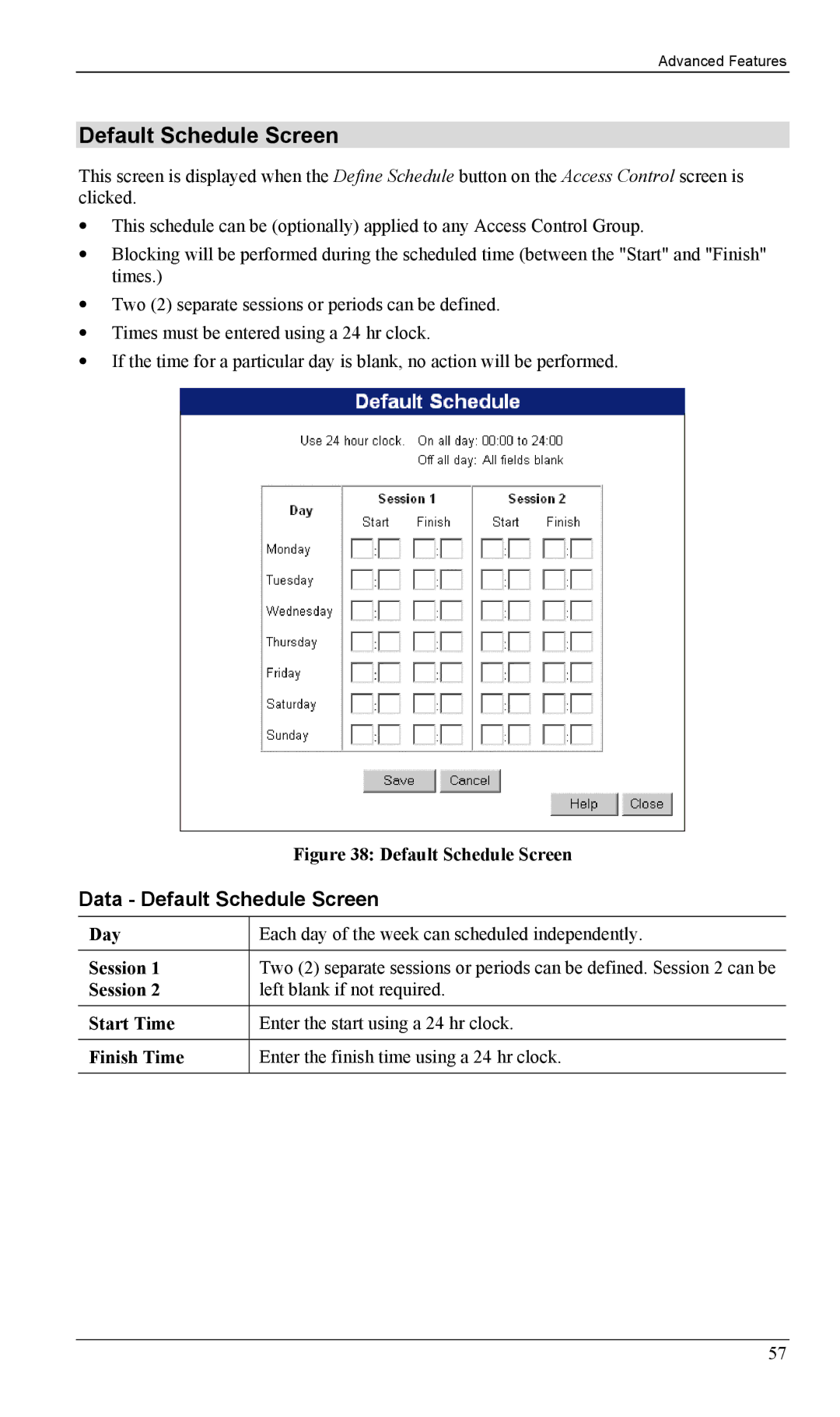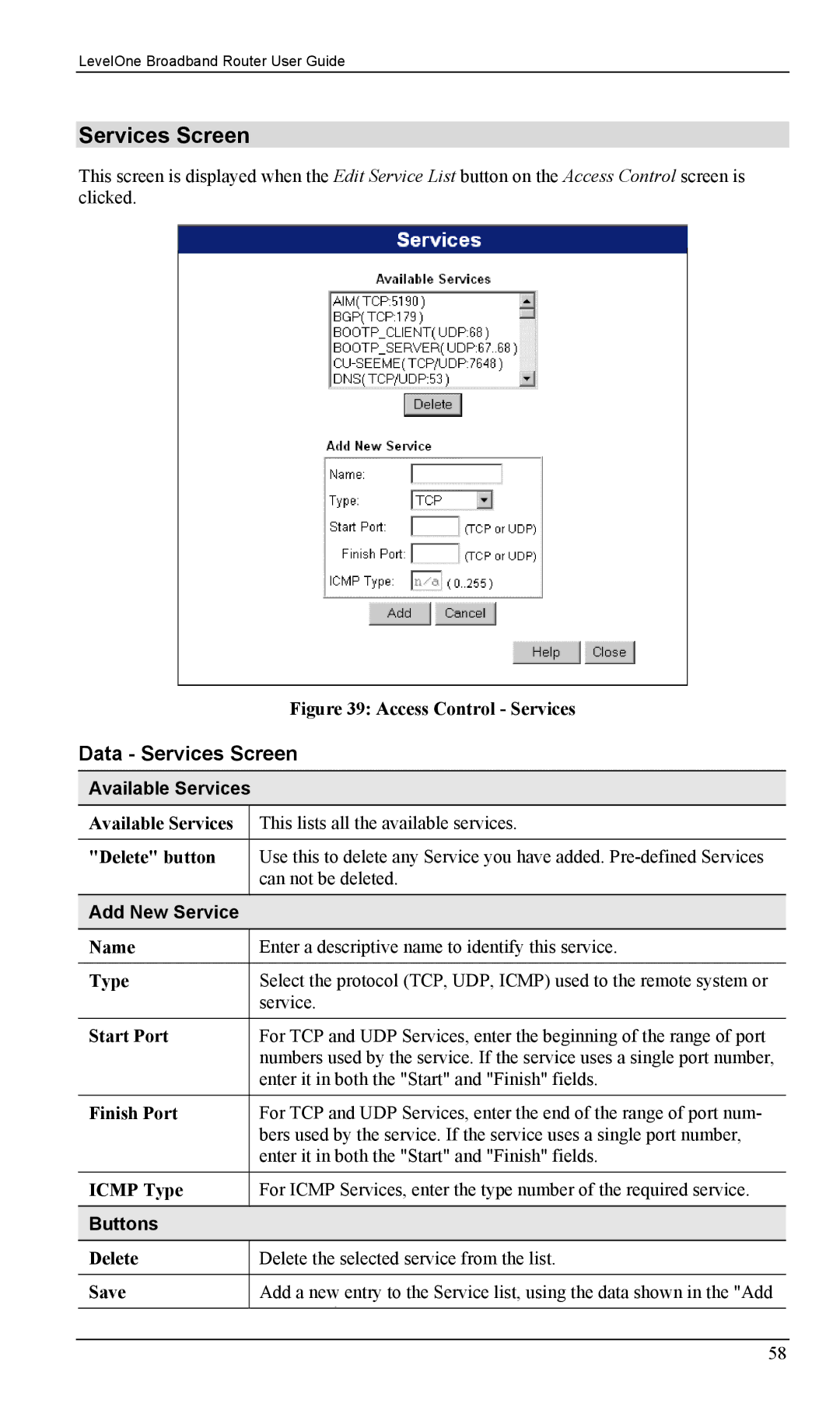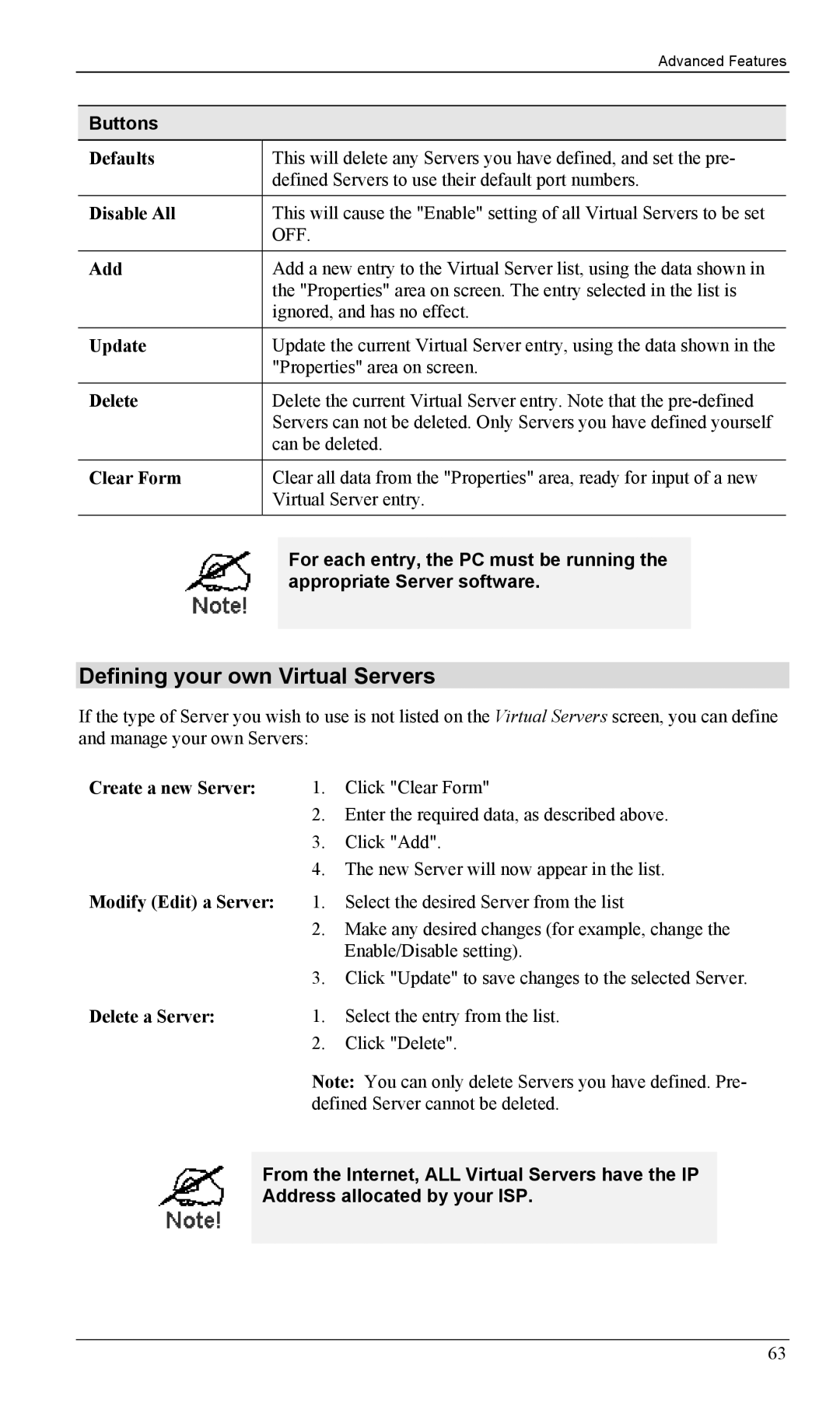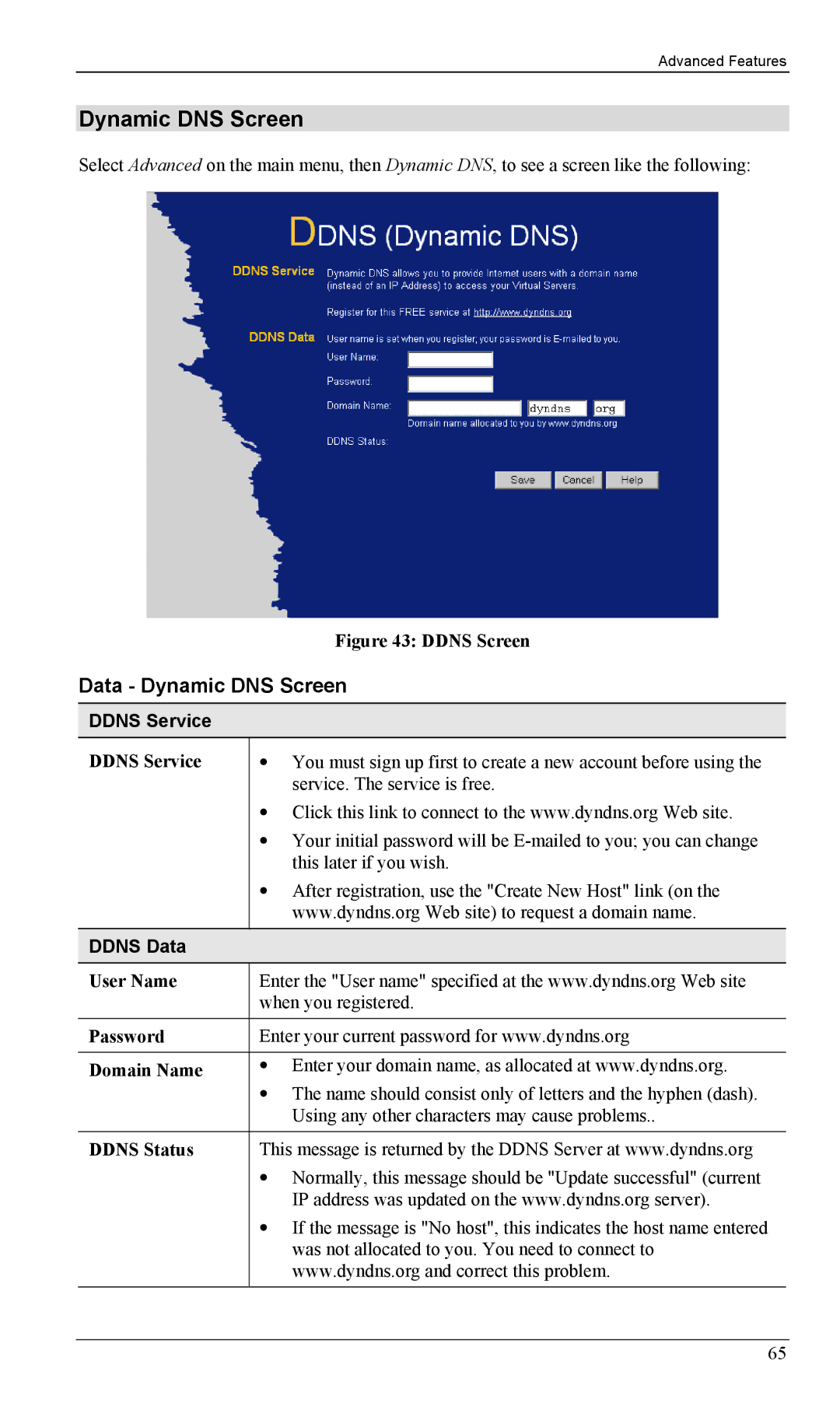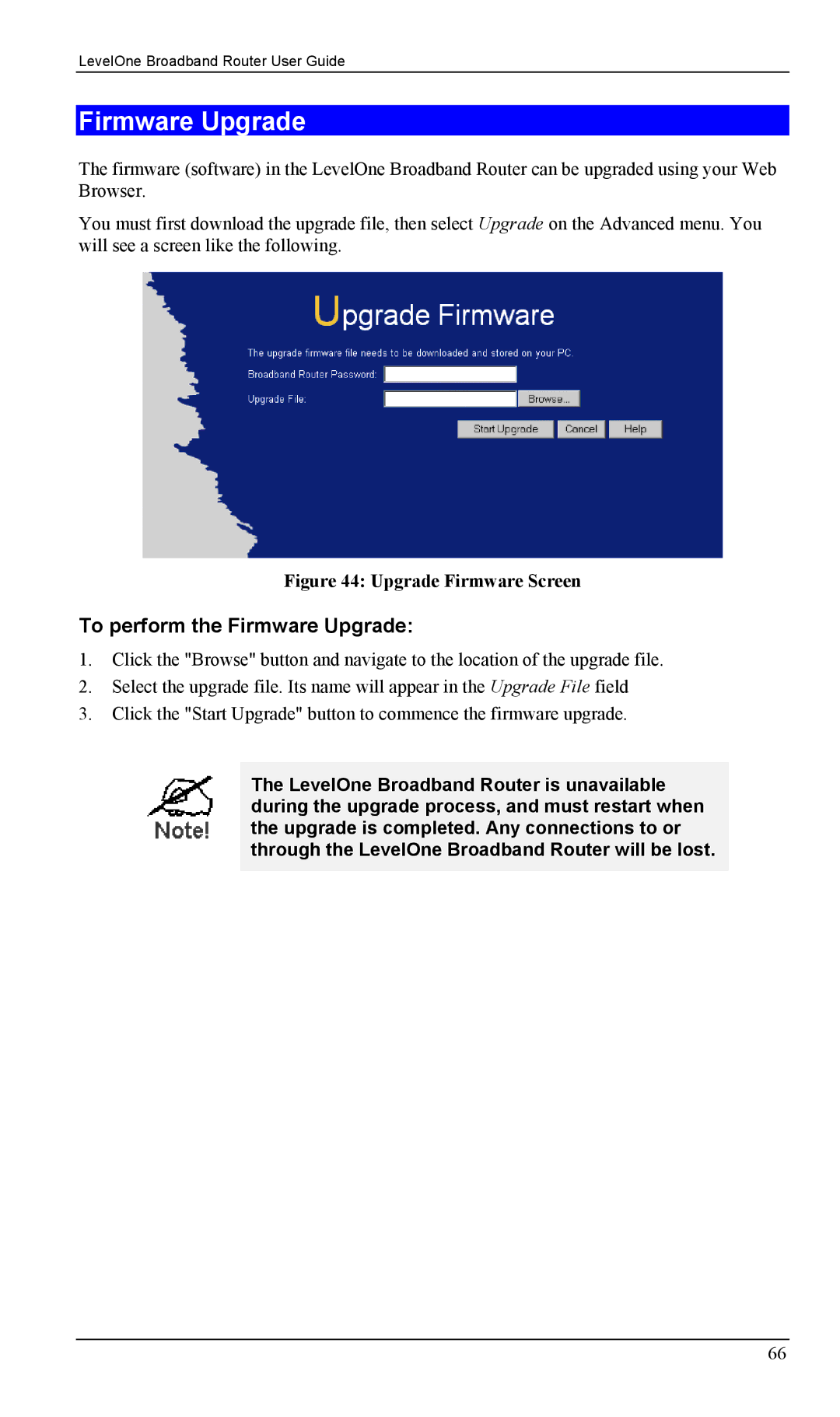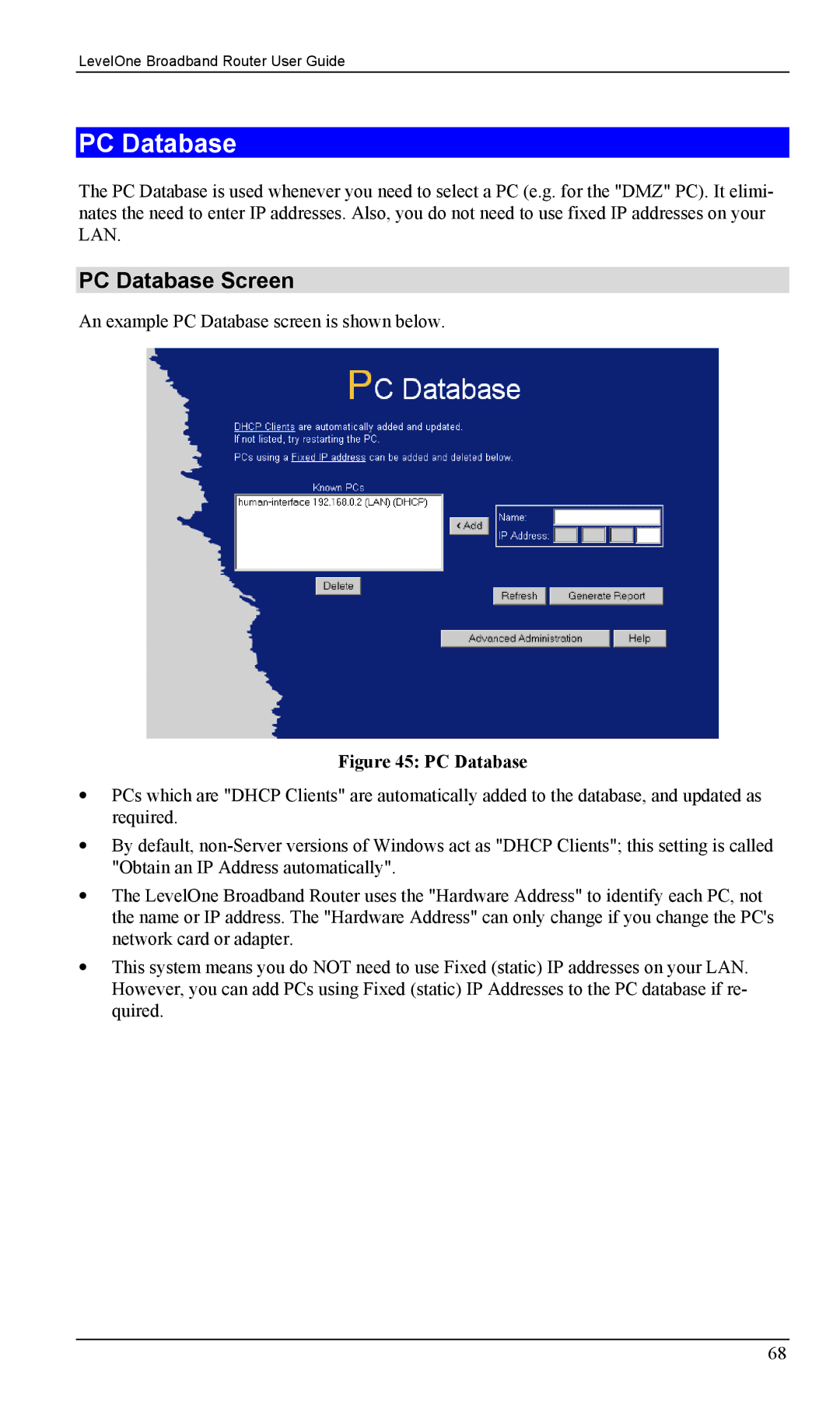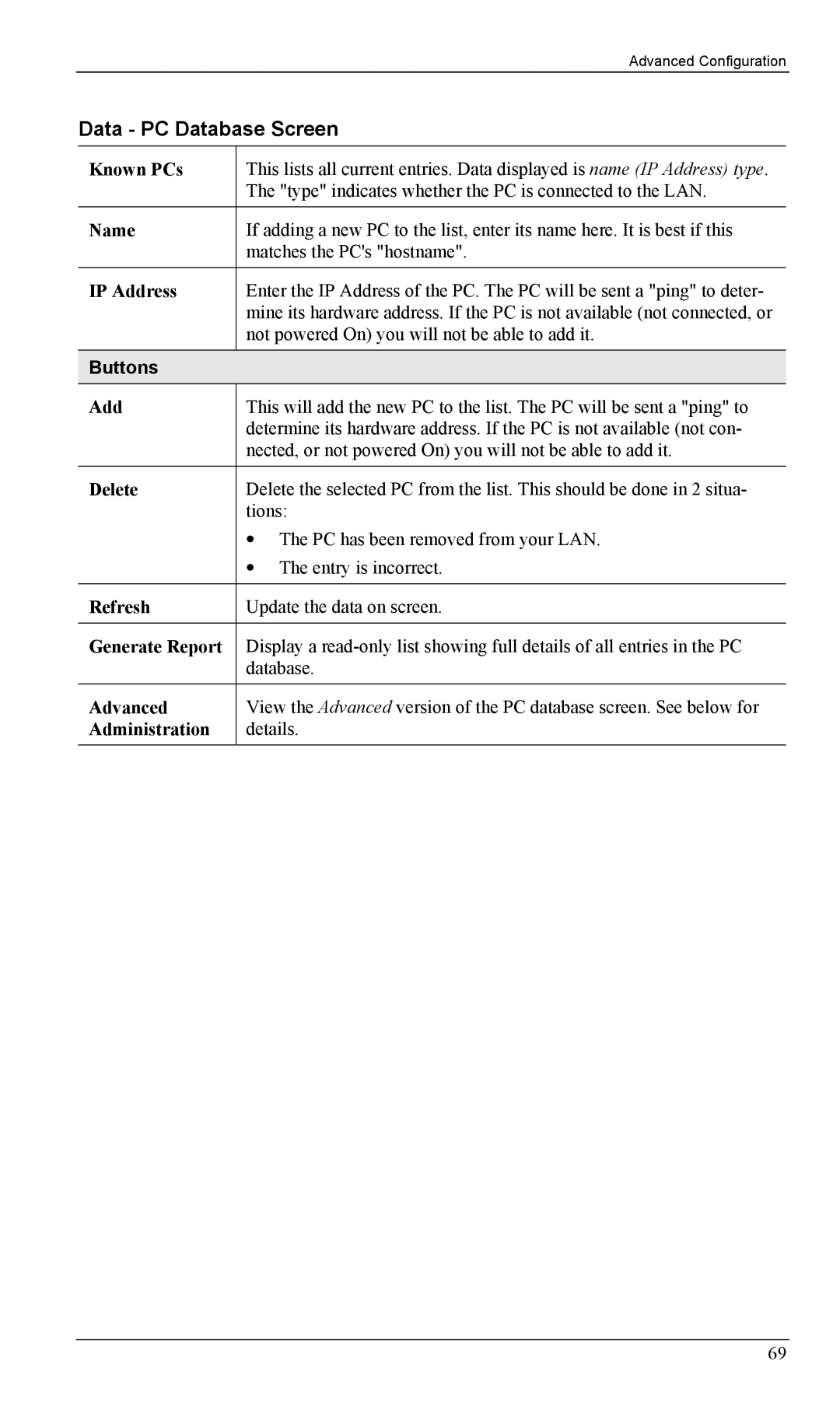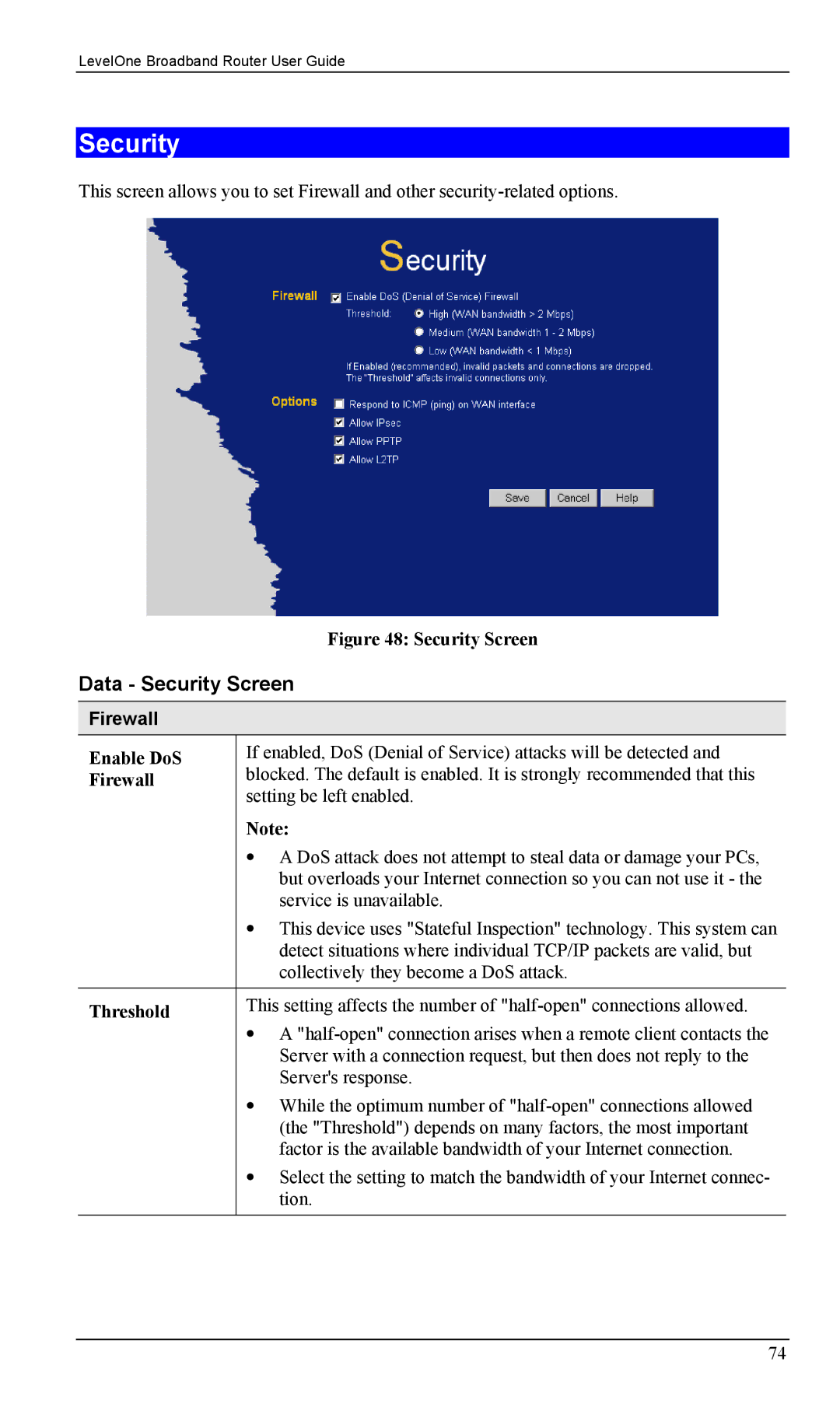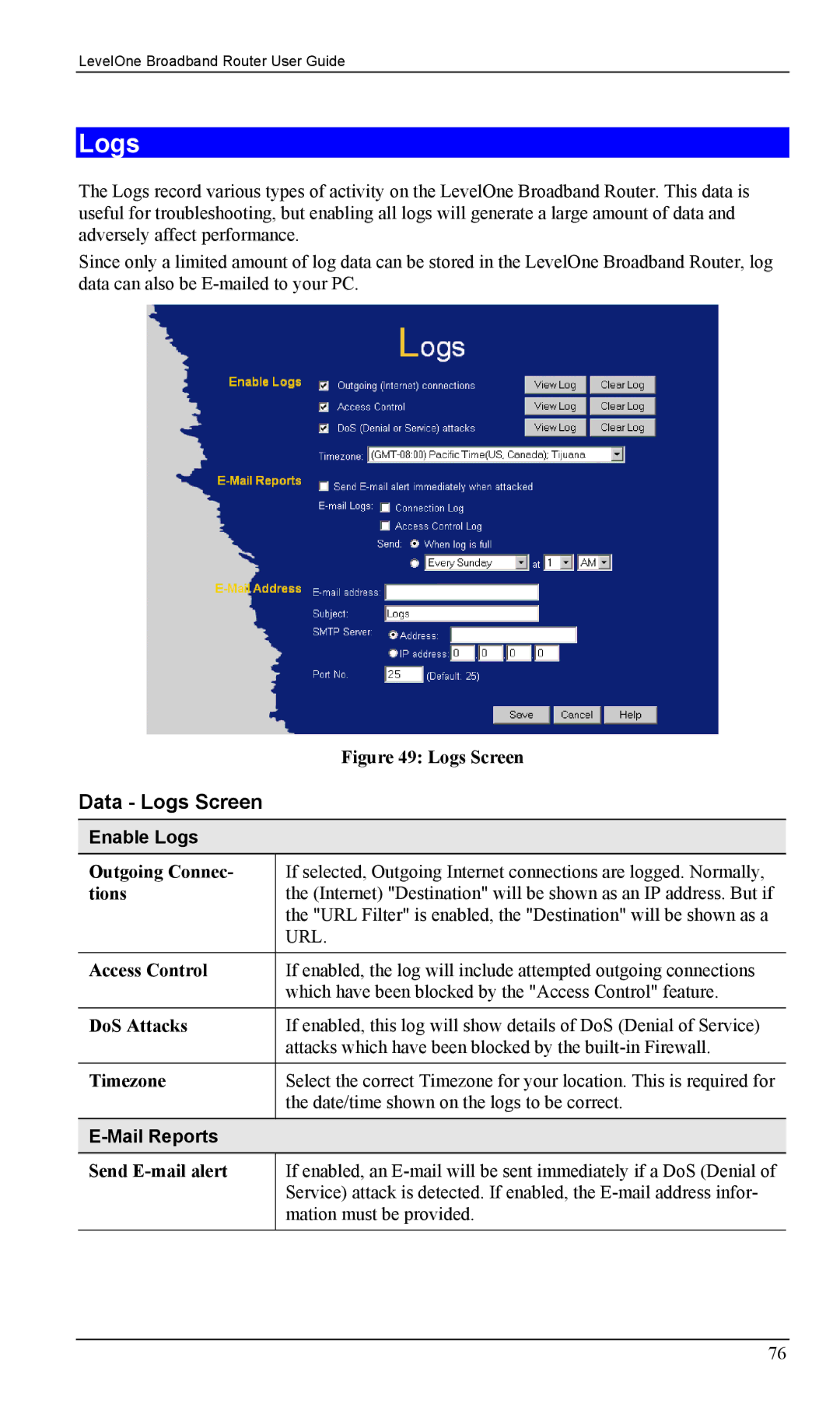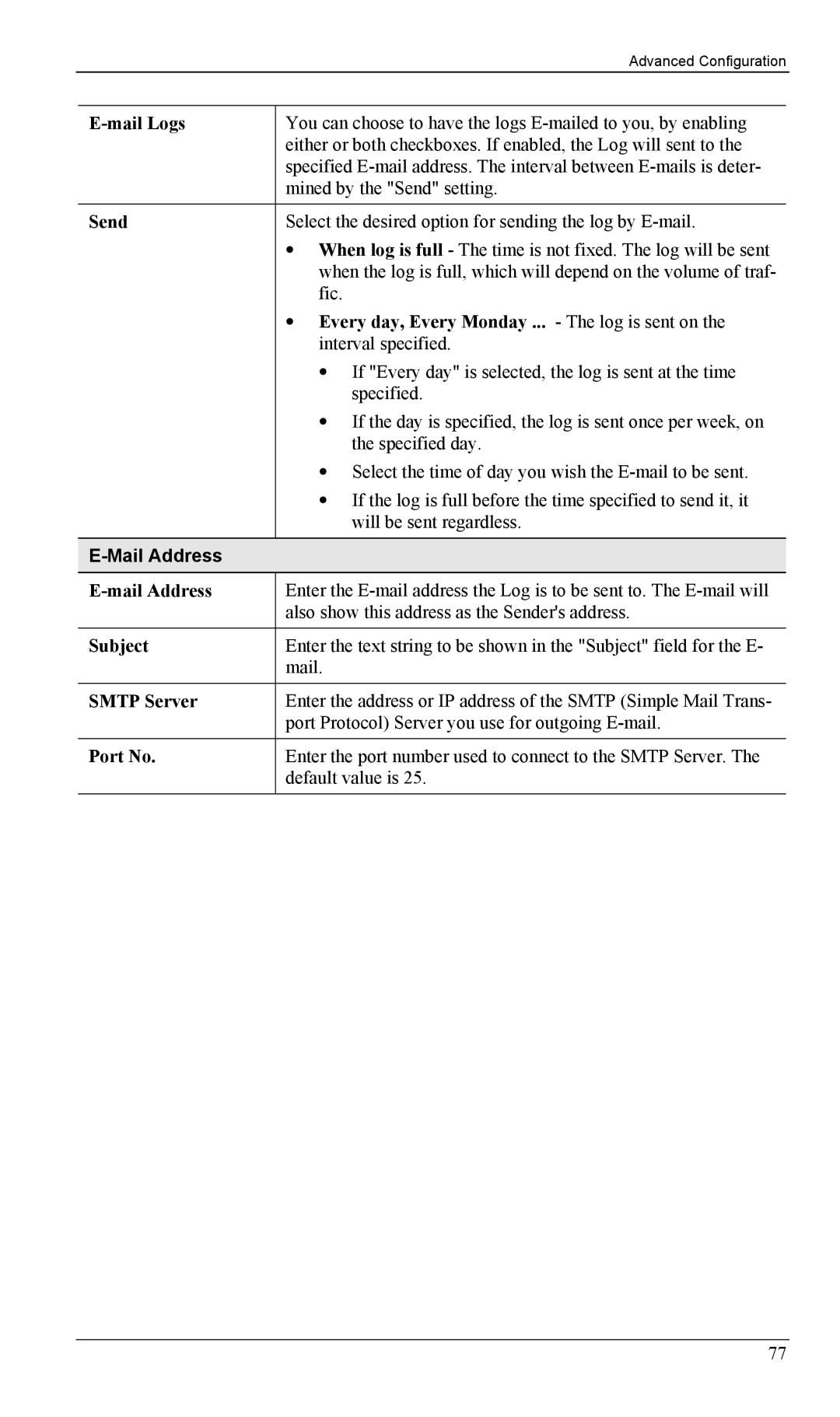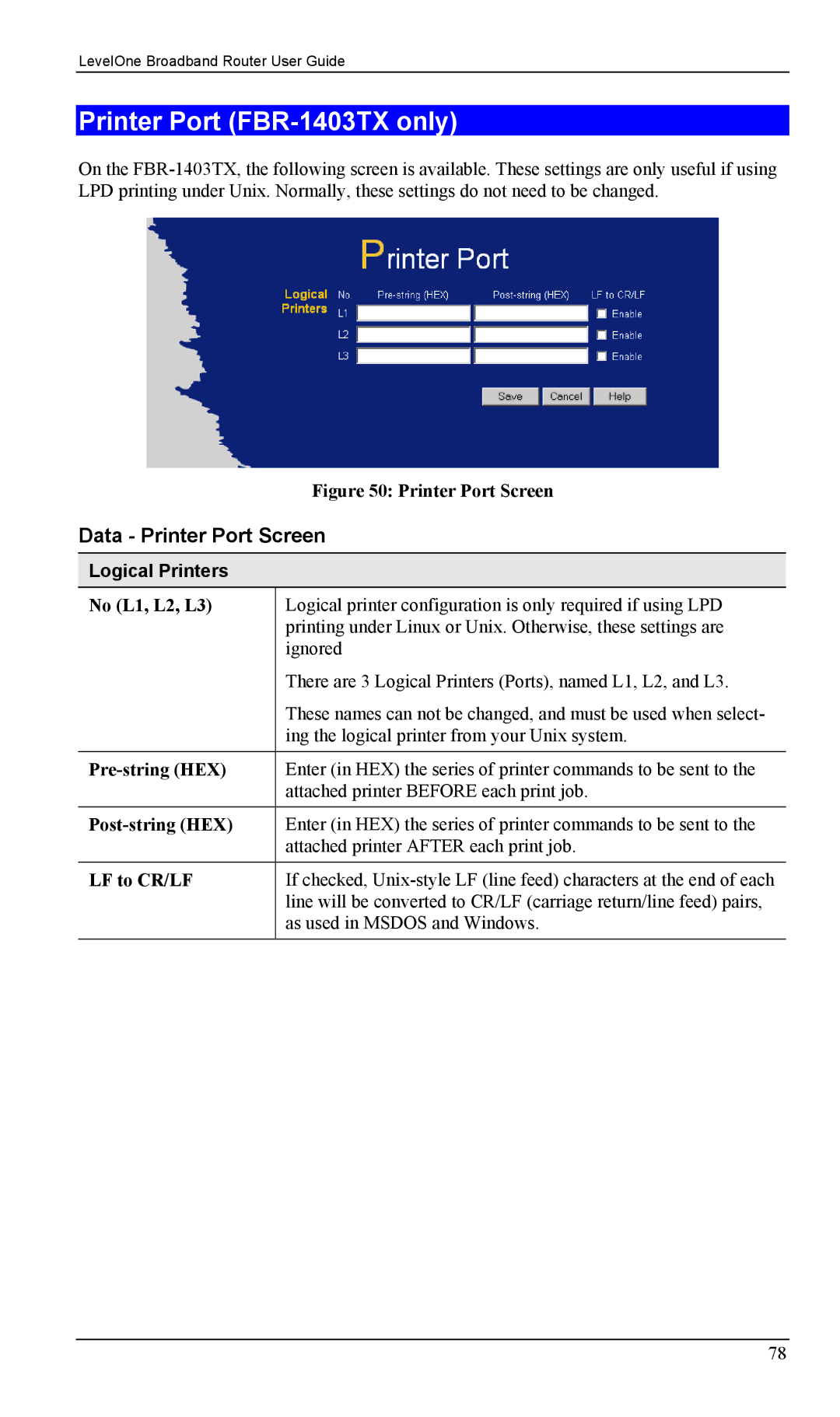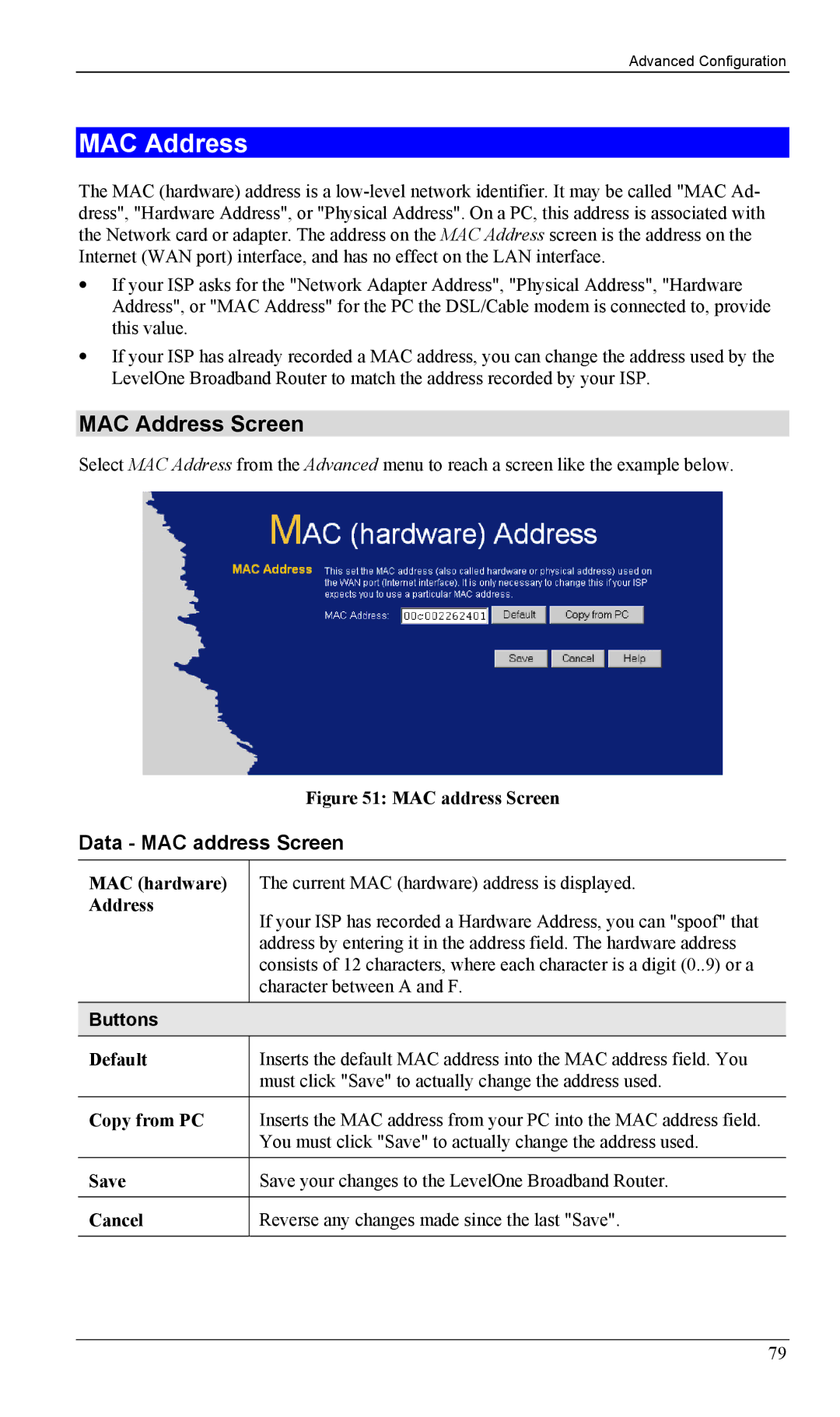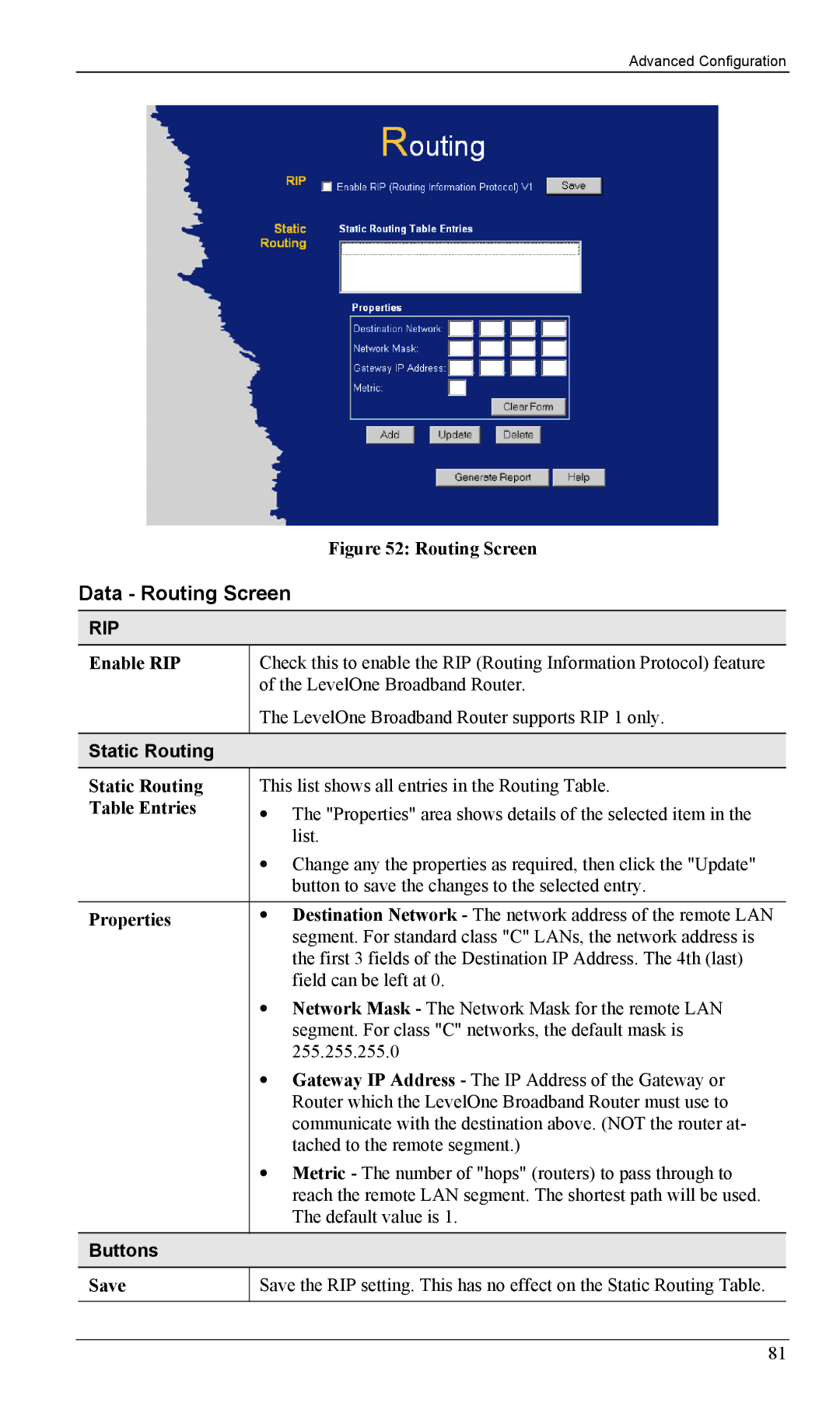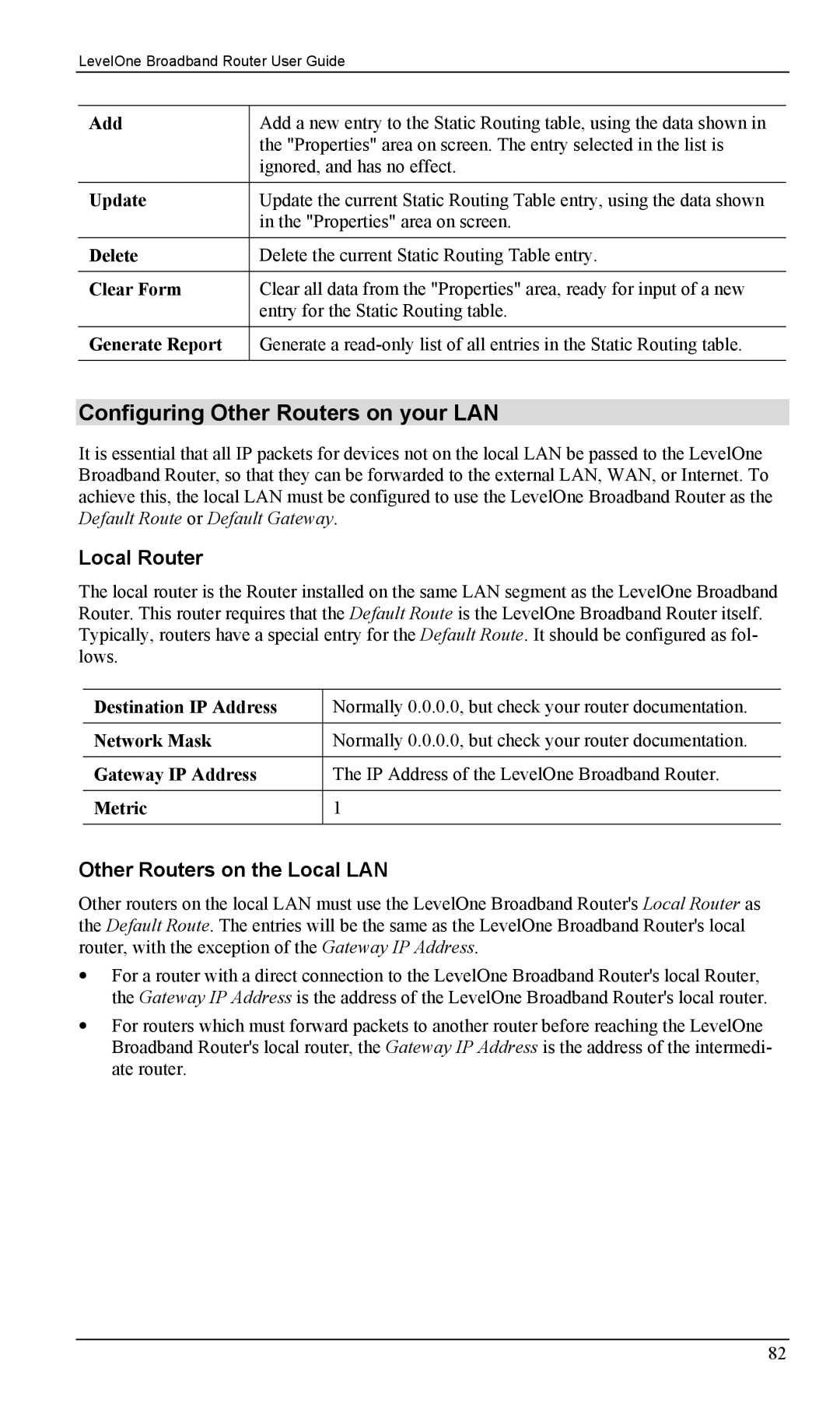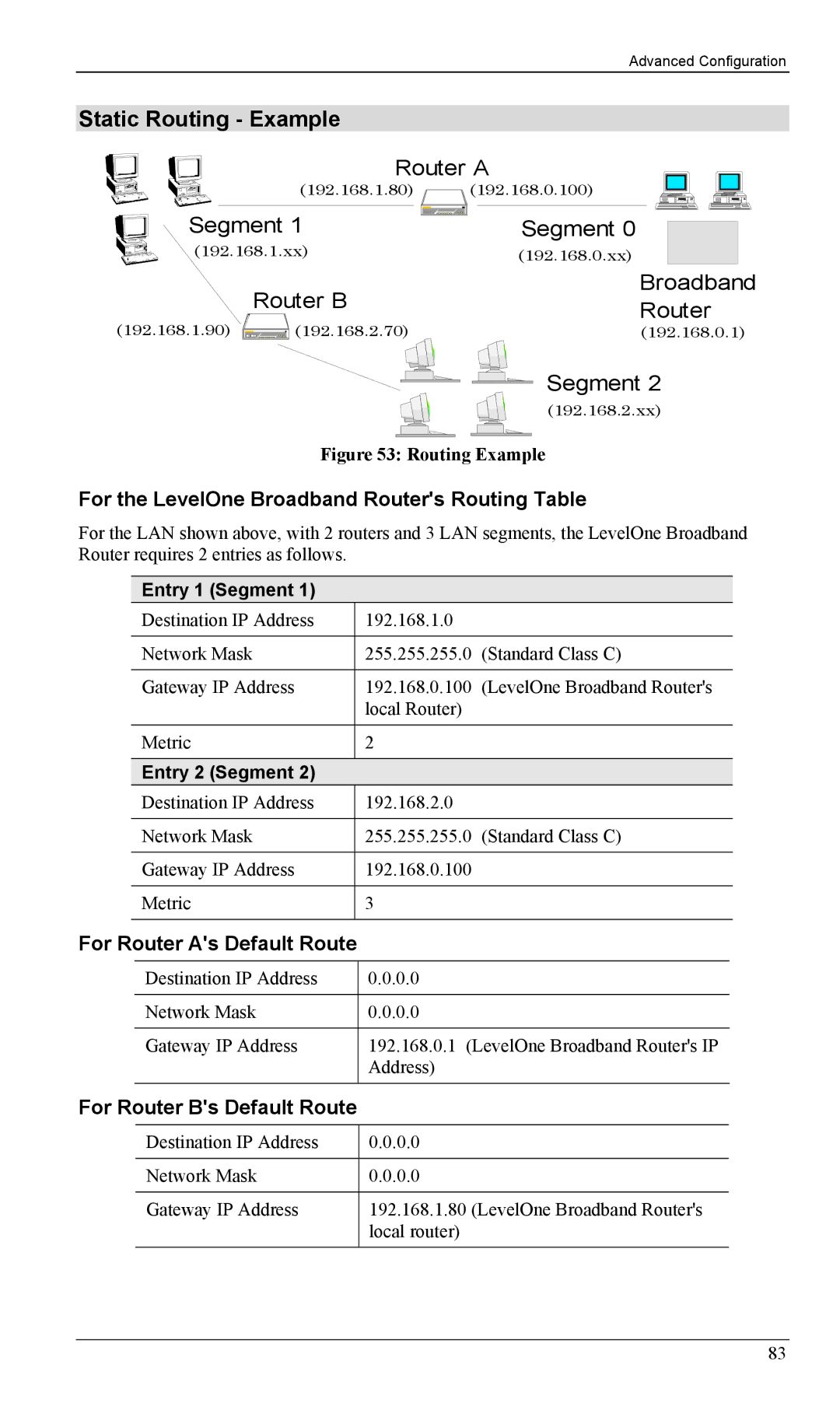FBR-1403TX, FBR-1402TX specifications
The LevelOne FBR-1402TX and FBR-1403TX are compact and efficient solutions in the realm of networking devices, designed to meet the growing demand for reliable connectivity in both home and office environments. These products, part of LevelOne’s range of networking equipment, provide essential features that enhance data transmission and networking capabilities.The FBR-1402TX is configured with two Fast Ethernet ports, making it an excellent choice for users needing straightforward connectivity solutions. Its robust design allows for simple installation, requiring no complex setup. This device supports auto-sensing technology, which automatically detects and adjusts the speed of connected devices, ensuring optimal performance regardless of network conditions. It also supports full duplex, which effectively doubles the bandwidth, allowing for more efficient communication between devices.
On the other hand, the FBR-1403TX extends connectivity further with three Fast Ethernet ports, catering to users who need to connect multiple devices simultaneously. This model also incorporates the same auto-sensing capabilities as the FBR-1402TX, ensuring that all connected devices operate at the best possible speed. Both devices prioritize user-friendliness, featuring a plug-and-play design that simplifies the networking experience for individuals of varying technical expertise.
In terms of technologies, both models utilize advanced networking standards such as IEEE 802.3 for Ethernet, IEEE 802.3u for Fast Ethernet, and IEEE 802.3x for flow control. This adherence to established standards guarantees compatibility with a wide range of devices, from computers to printers, enhancing the versatility of the FBR-1402TX and FBR-1403TX.
Both models are also energy-efficient, designed with low power consumption in mind, further reflecting LevelOne’s commitment to sustainability. They come with built-in status LEDs, offering instant visual feedback regarding power status and connection integrity.
In summary, the LevelOne FBR-1402TX and FBR-1403TX are versatile, efficient, and user-friendly networking solutions that cater to various connectivity needs. With their advanced features and reliable design, they serve as effective tools for enhancing network performance in both residential and small business environments. Whether a user requires a simple two-port switch or a more complex three-port option, LevelOne’s offerings provide the necessary capabilities to succeed in today’s interconnected world.