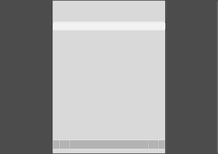
33
Set a Parental Lock code
If, for some reason, you have forgotten your code, then you can key in 9999 three times when OLD CODE is highlighted. This sets the code to 0000 and allows you to enter a new code.
>Press V MEM* then the green button to bring up the hard disc recorder’s main menu.
>Press ![]() to highlight SETUP and press GO to bring up the menu.
to highlight SETUP and press GO to bring up the menu.
>Press ![]() to highlight PARENTAL LOCK CODE and press GO to bring up the menu.
to highlight PARENTAL LOCK CODE and press GO to bring up the menu.
>Enter the code with the number buttons.
>
>Press EXIT to leave the menu, or …
>Press GO to store the setting.
PARENTAL LOCK CODE
OLD CODE | . . . . |
NEW CODE | . . . . |
CONFIRM CODE | . . . . |
*NOTE! On some Beo4 remote controls, the V MEM button is called V TAPE.