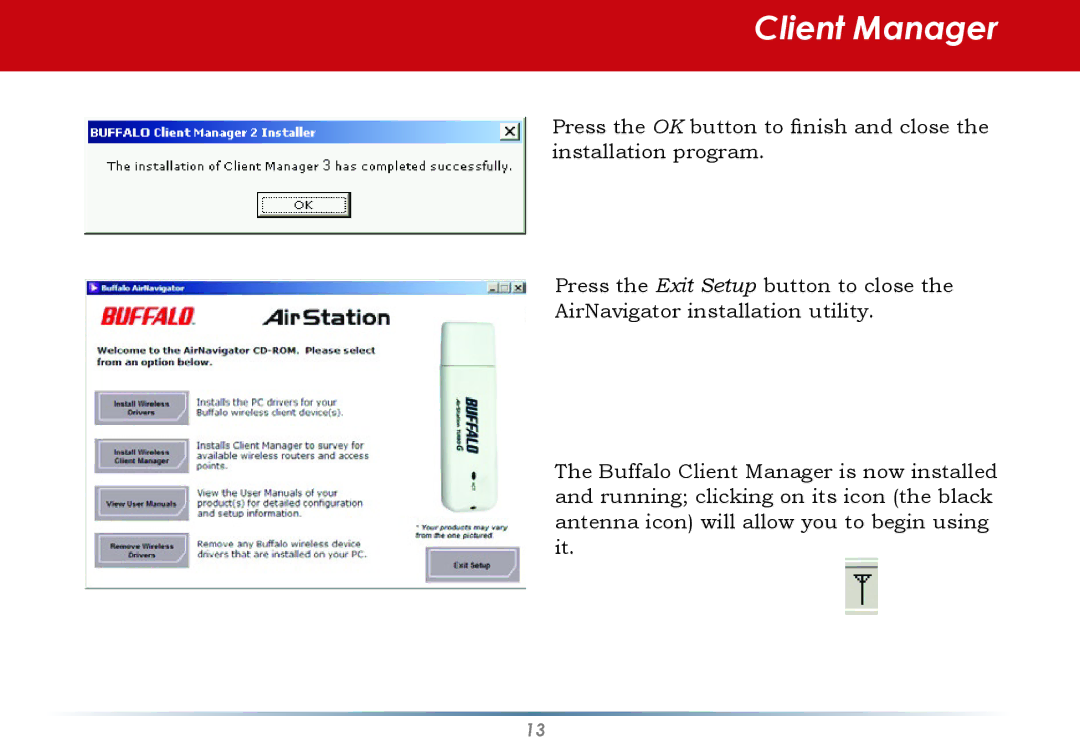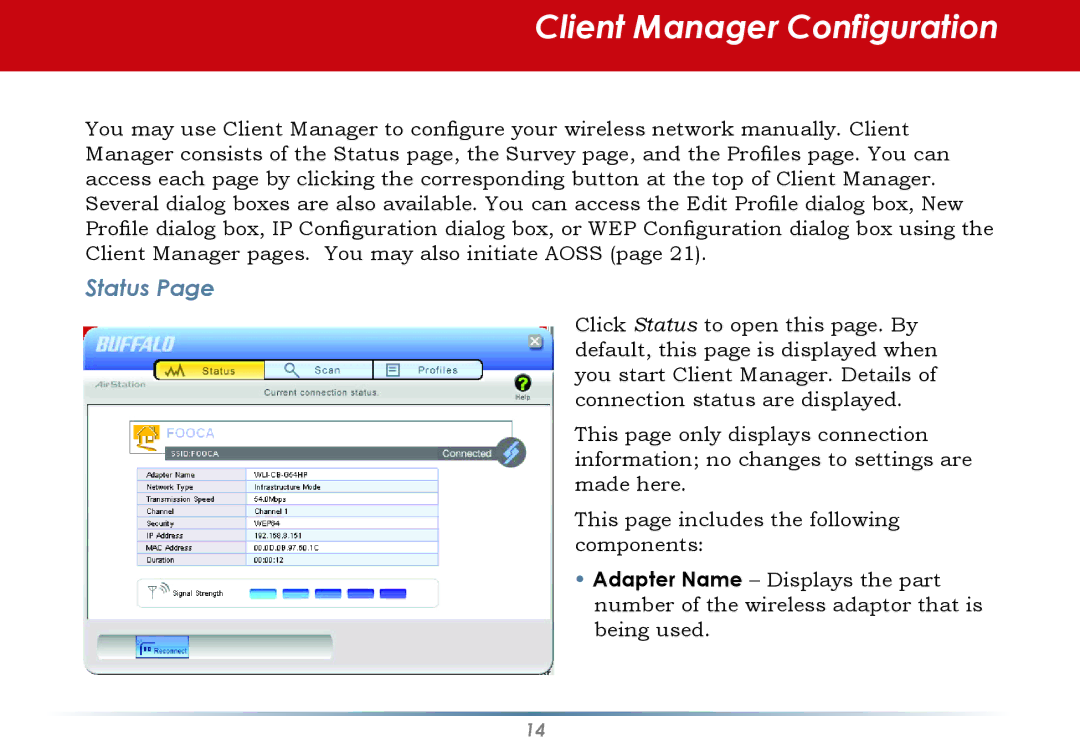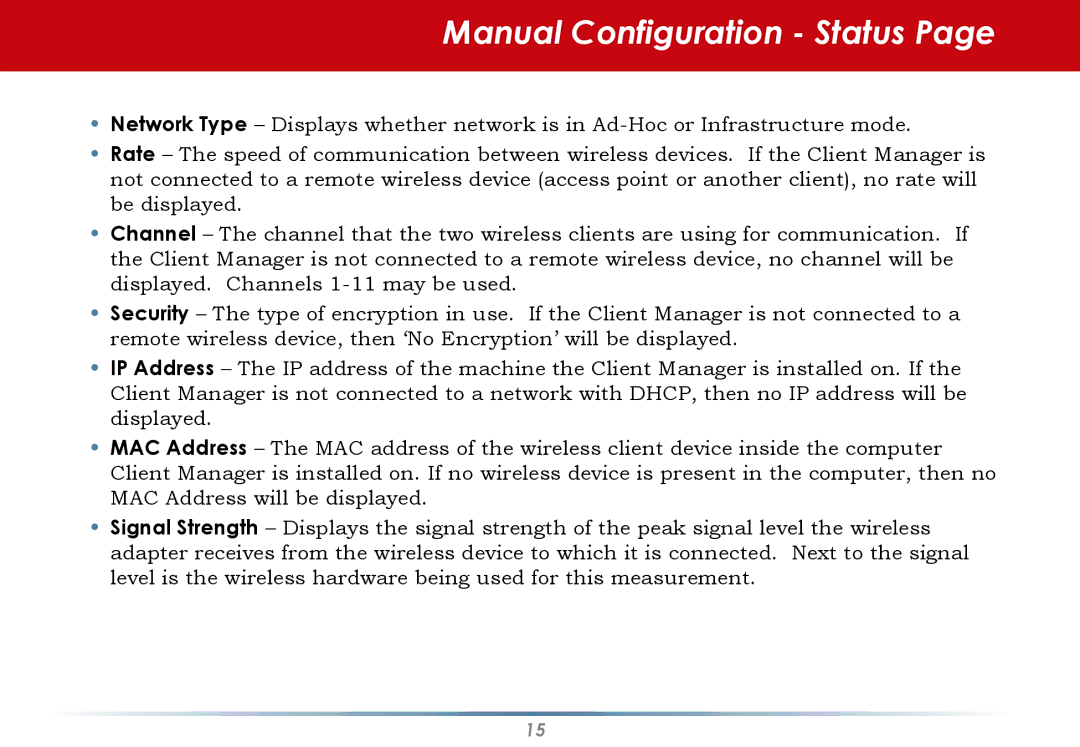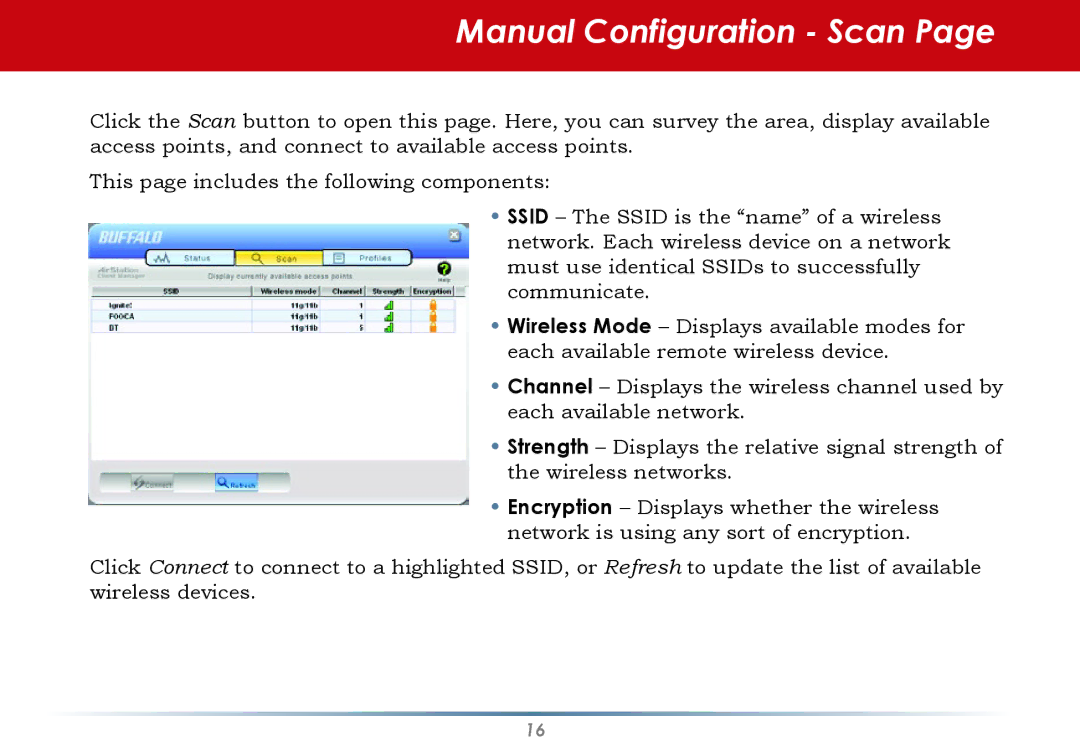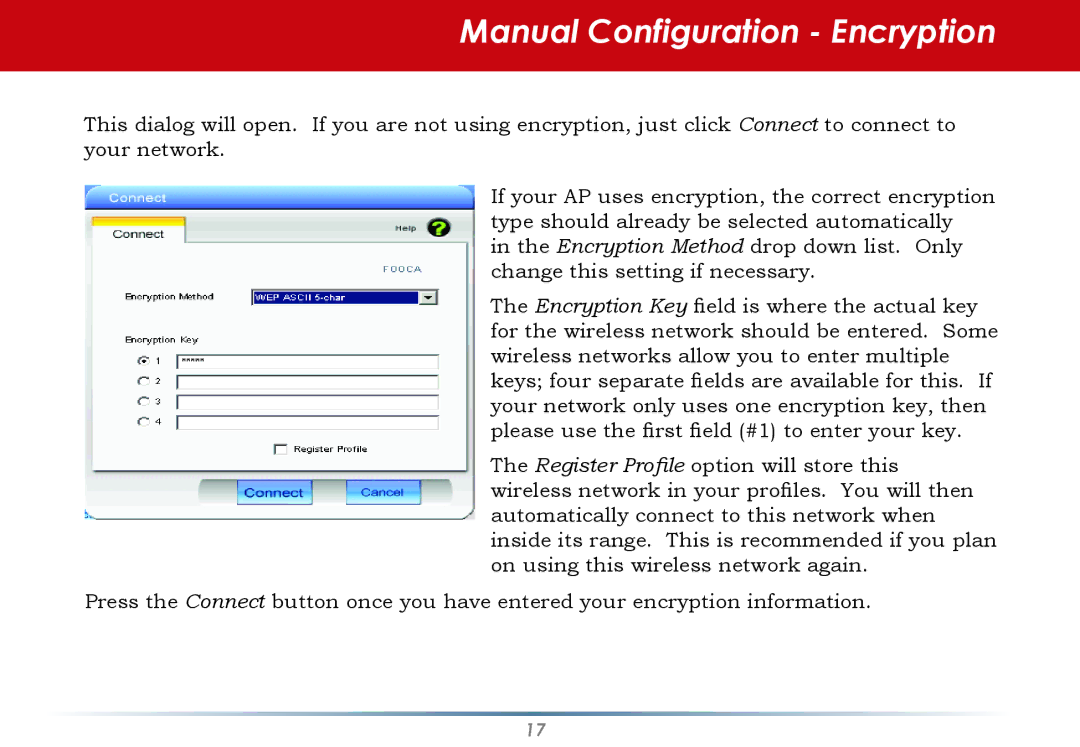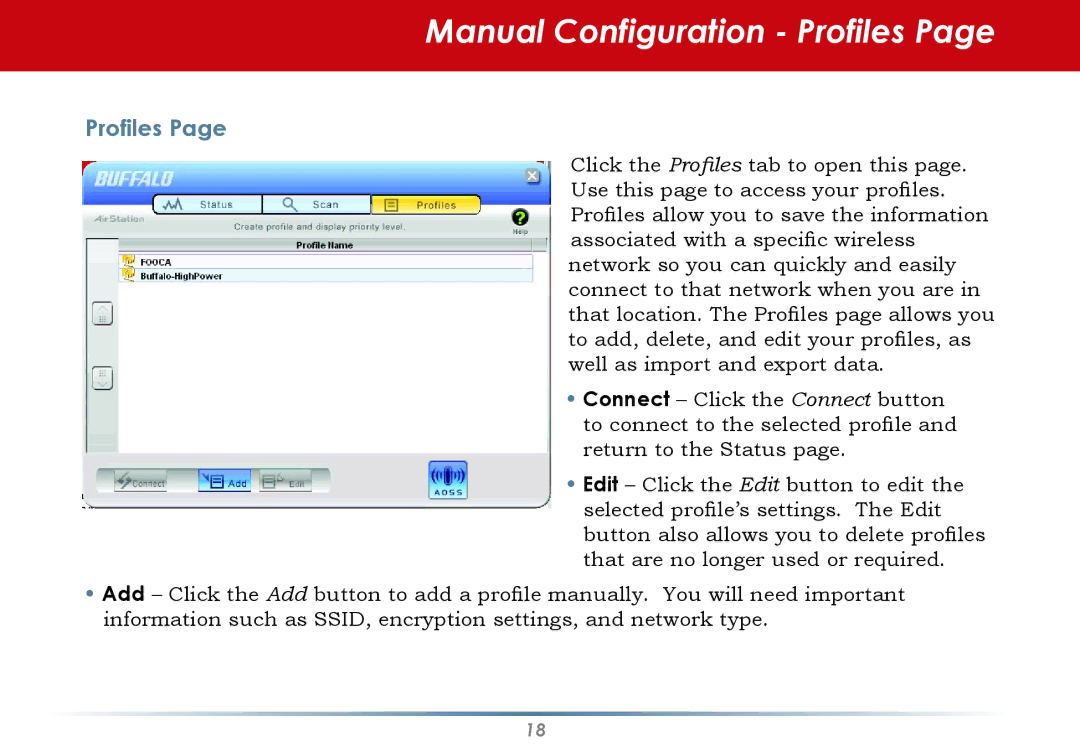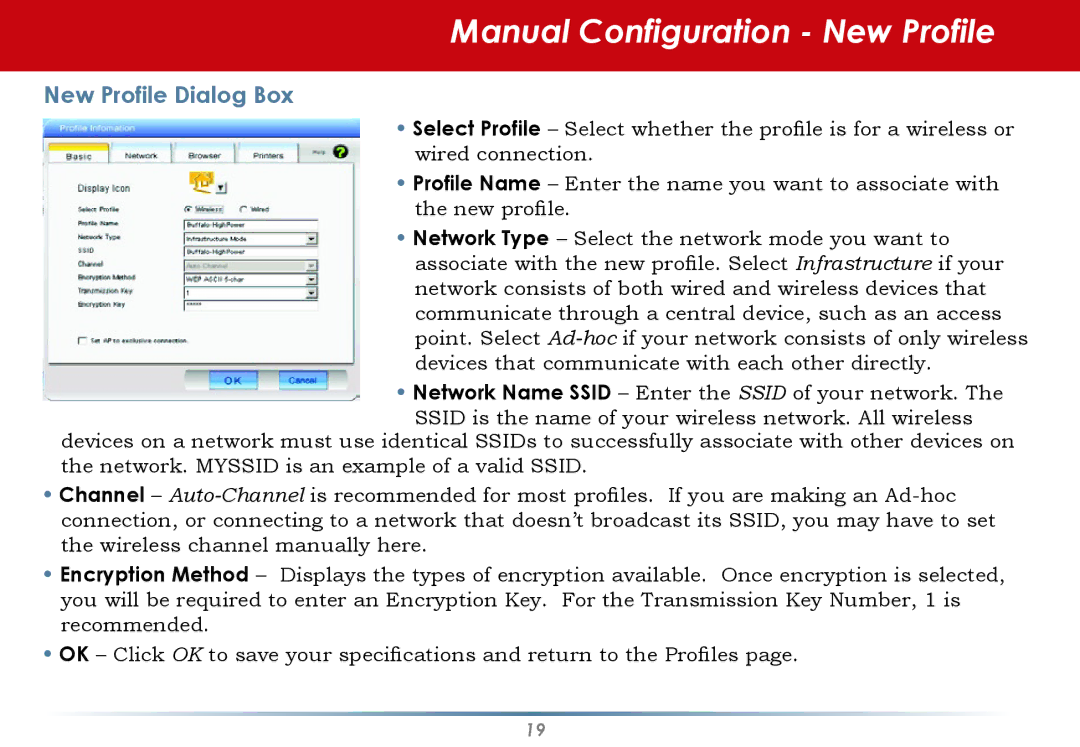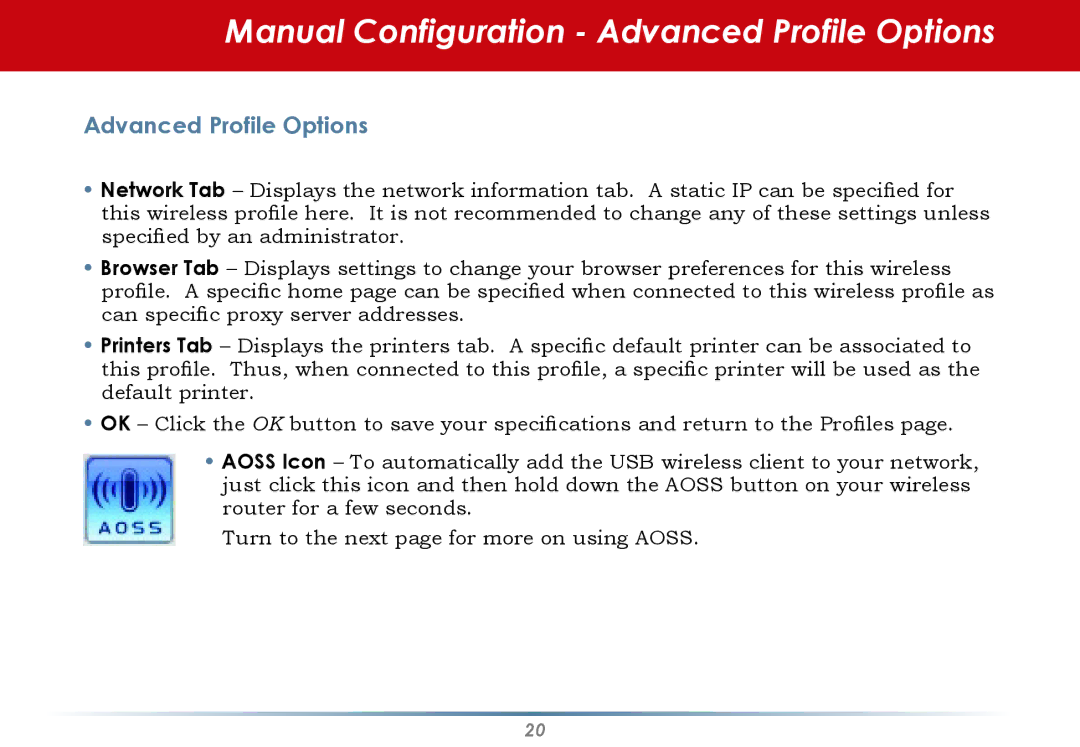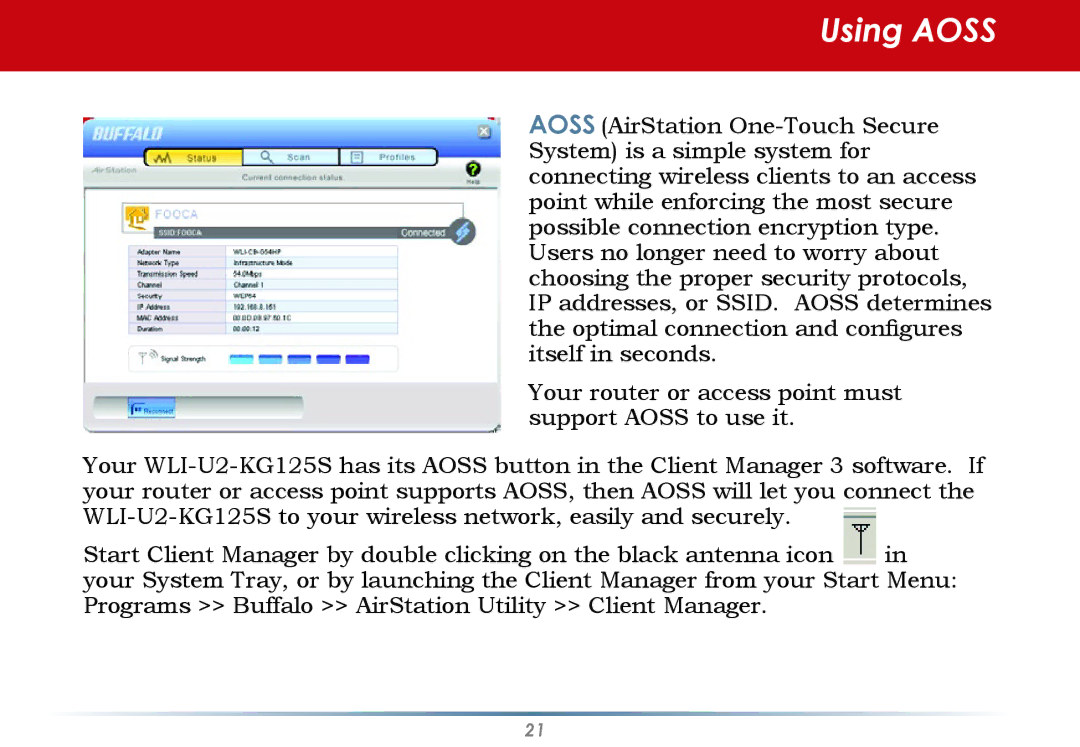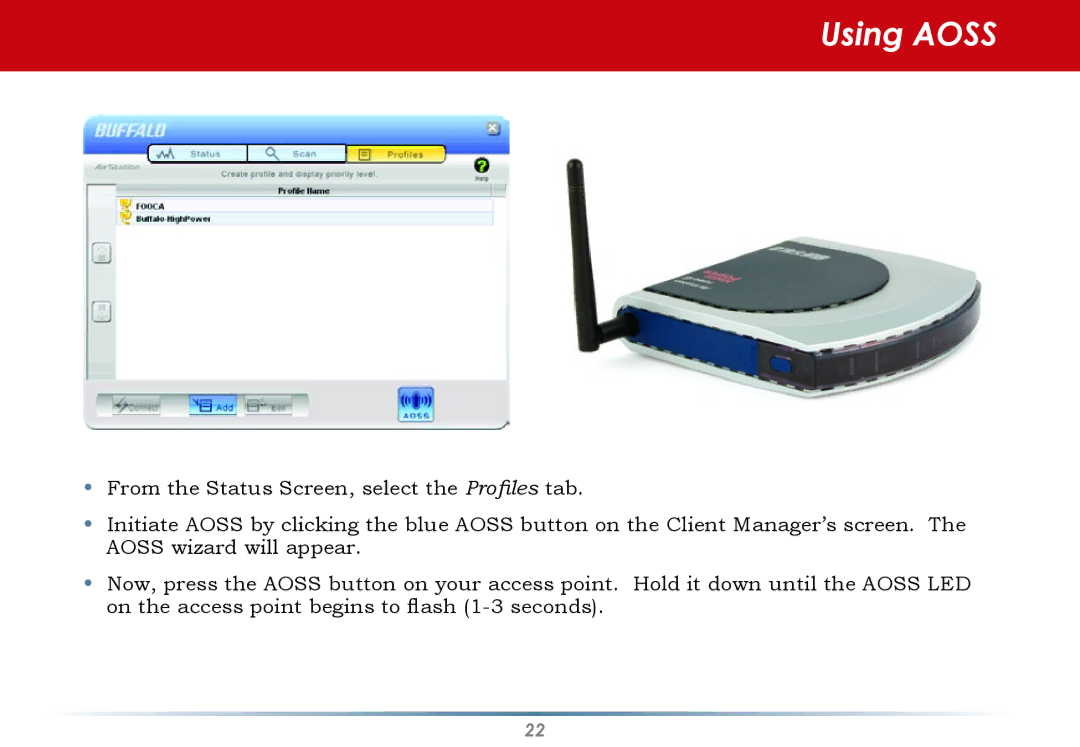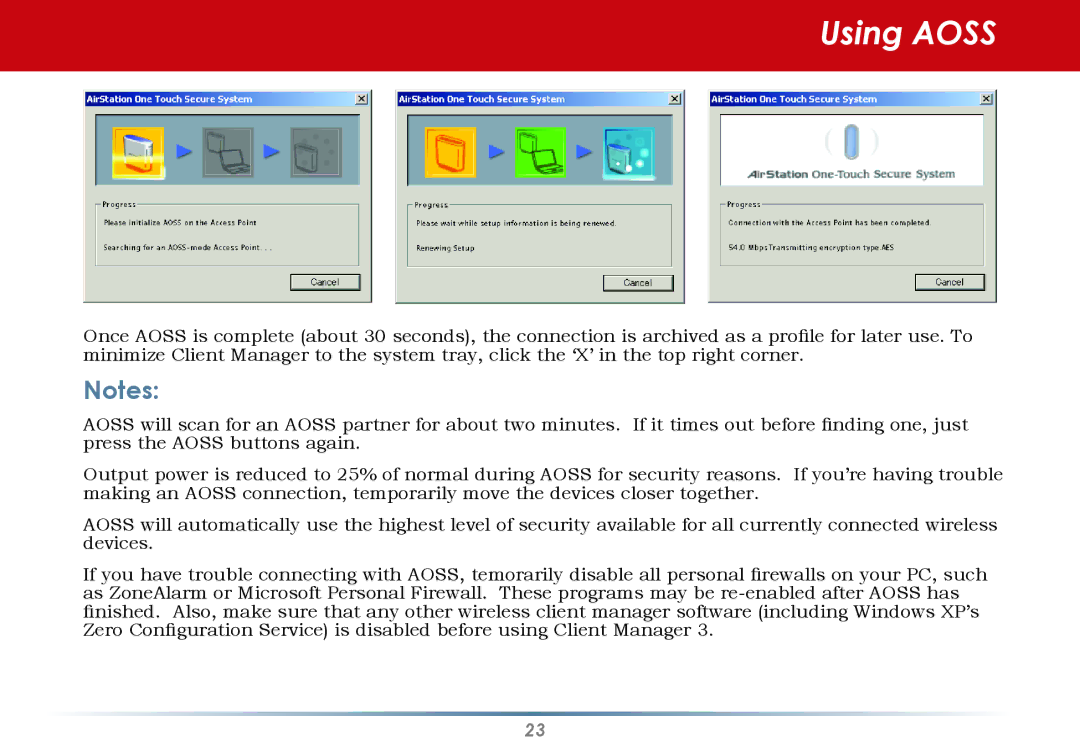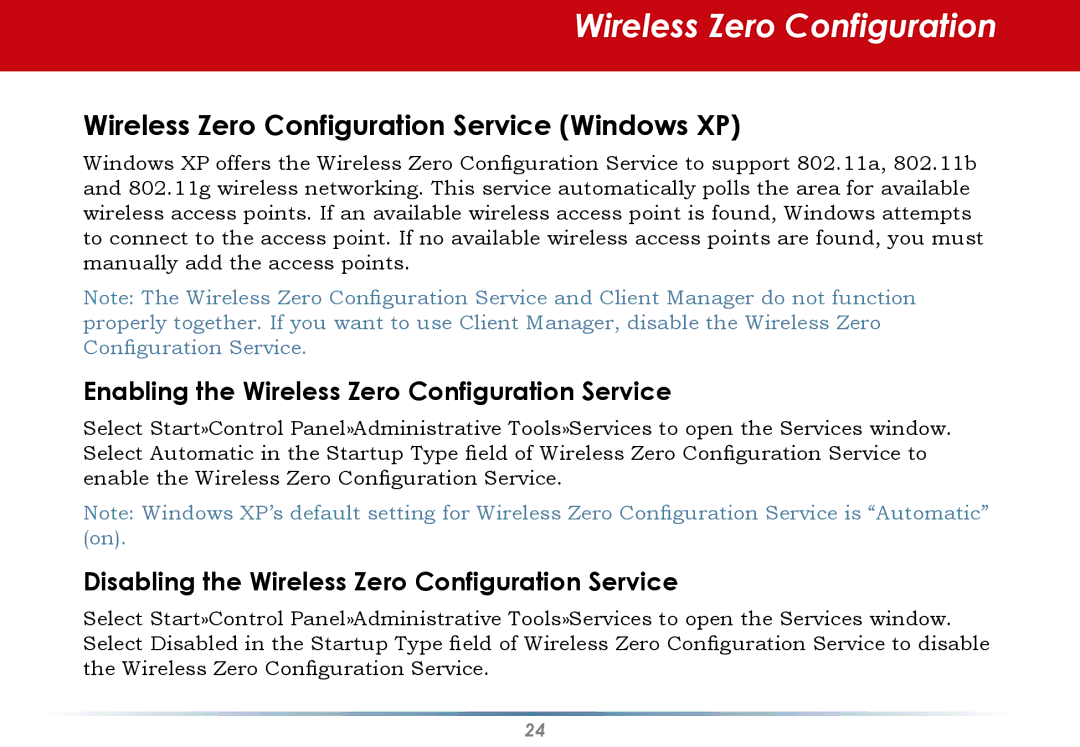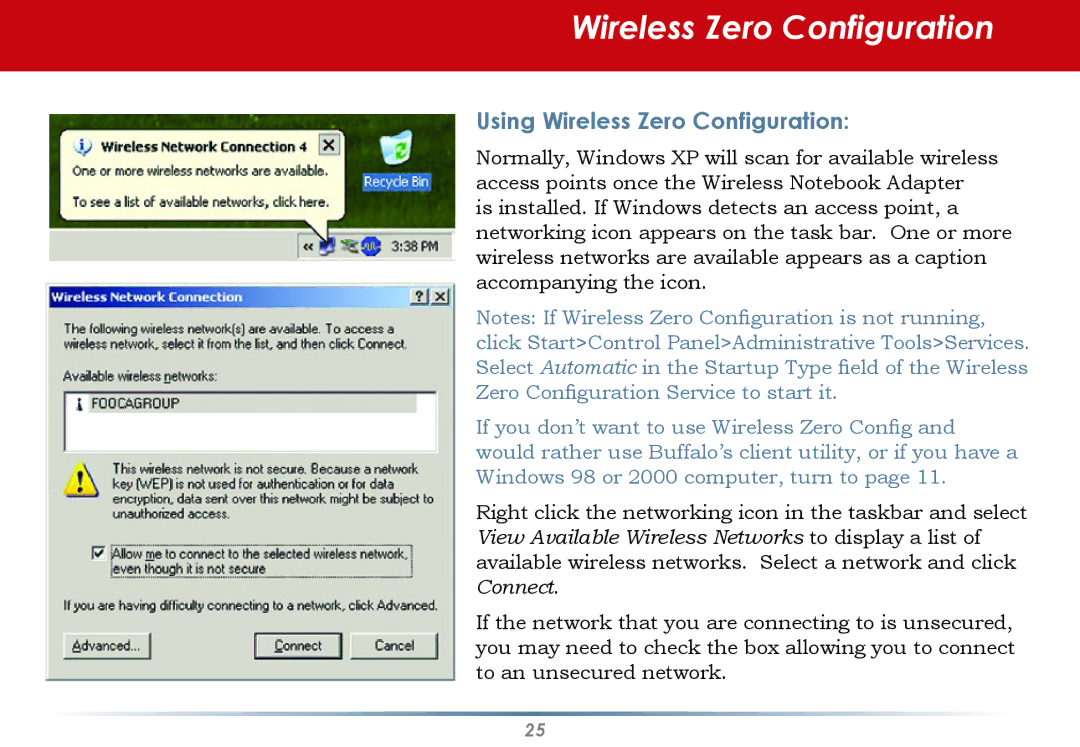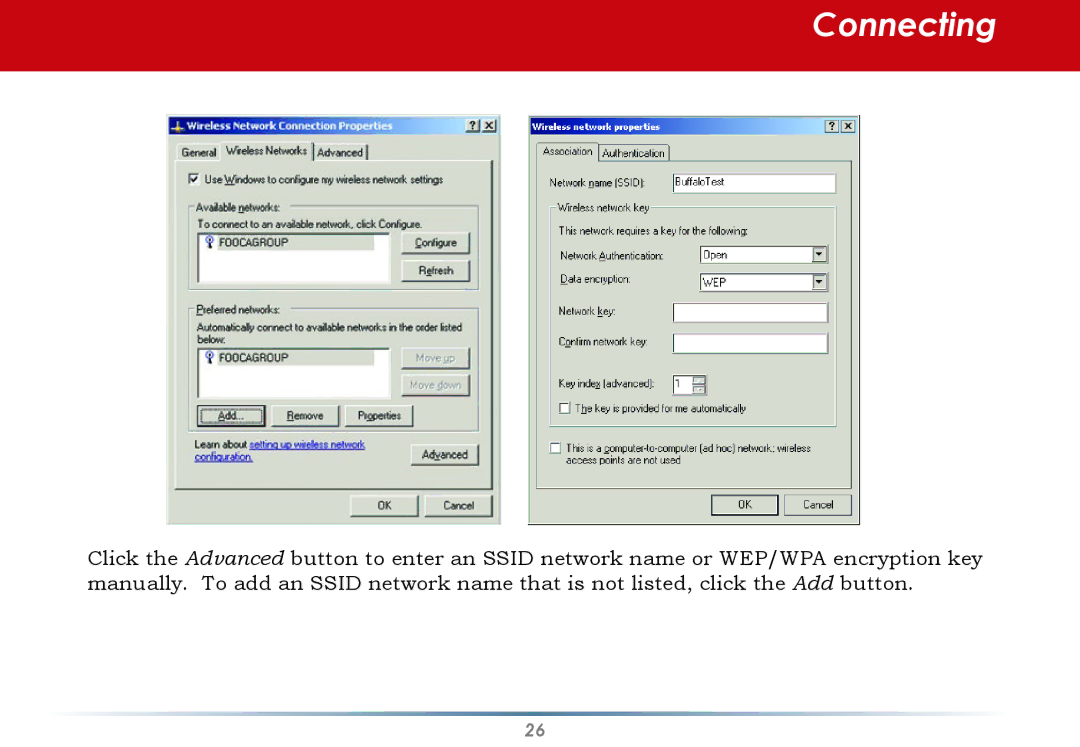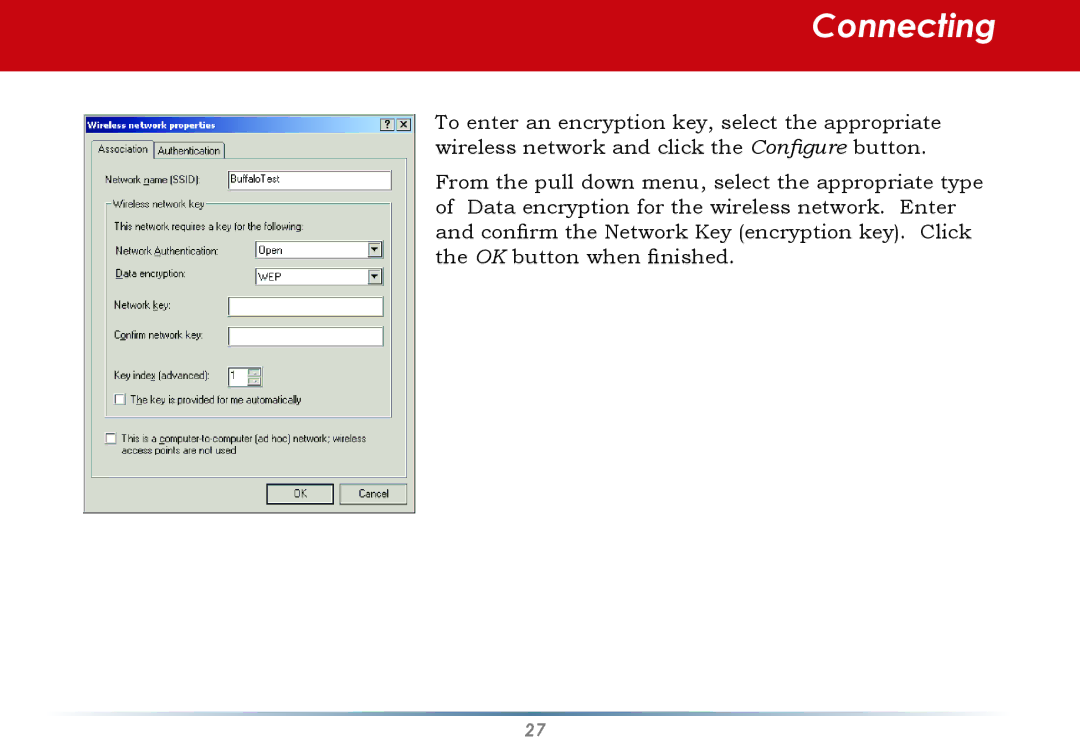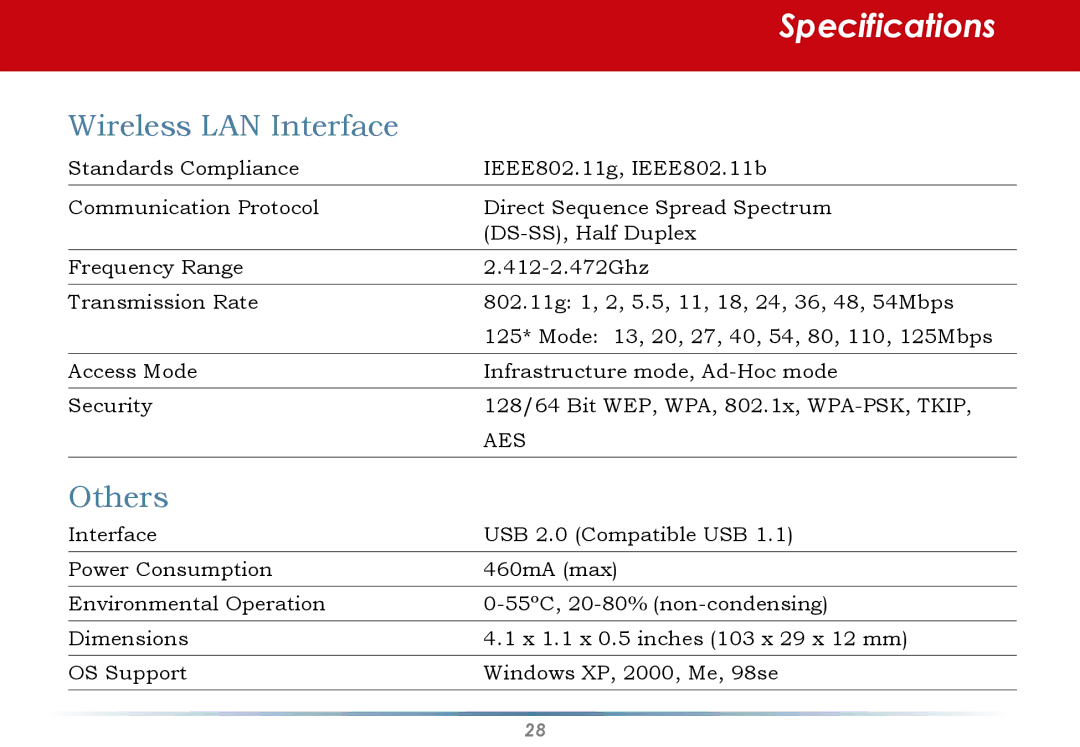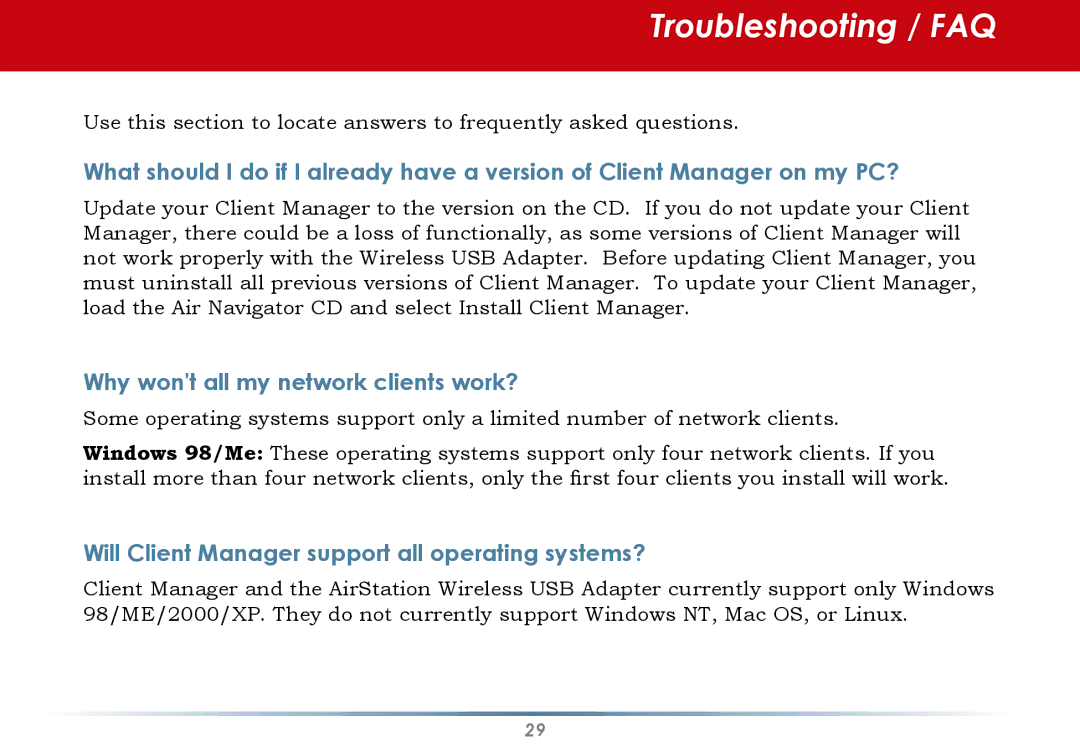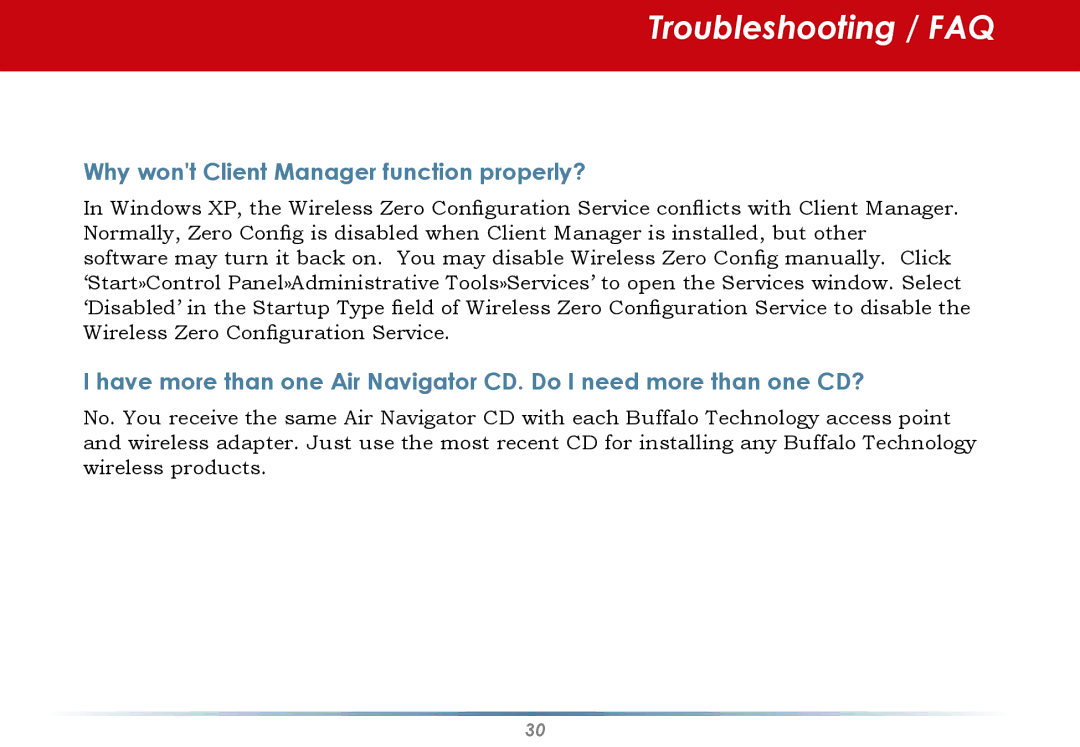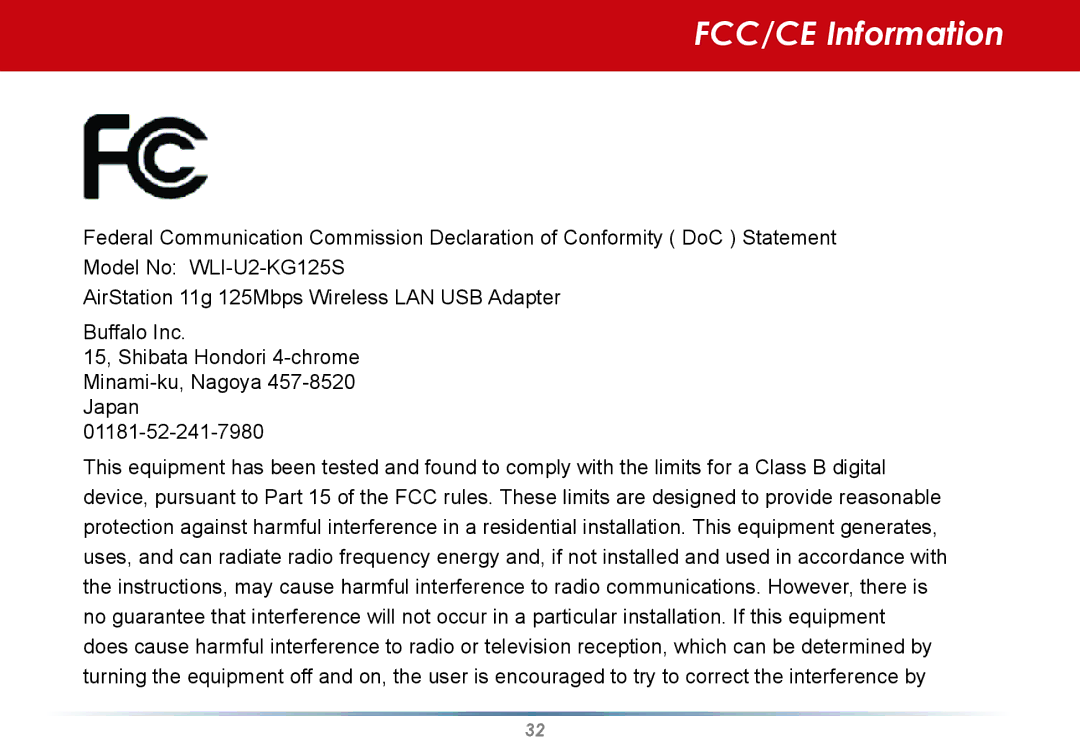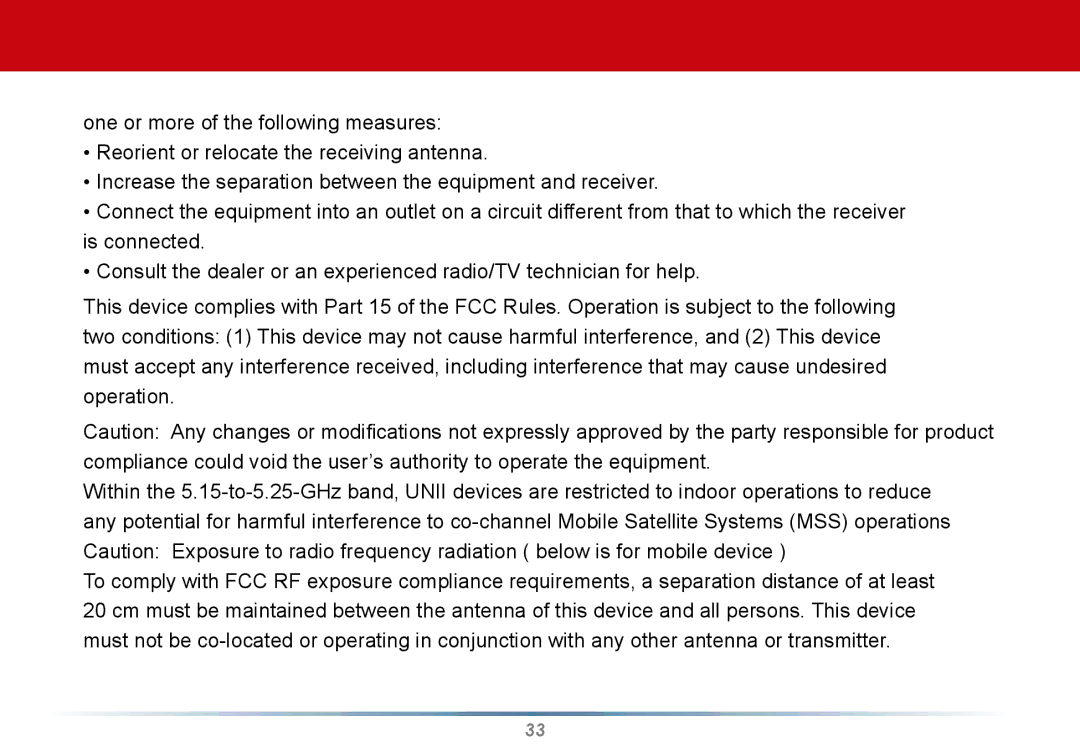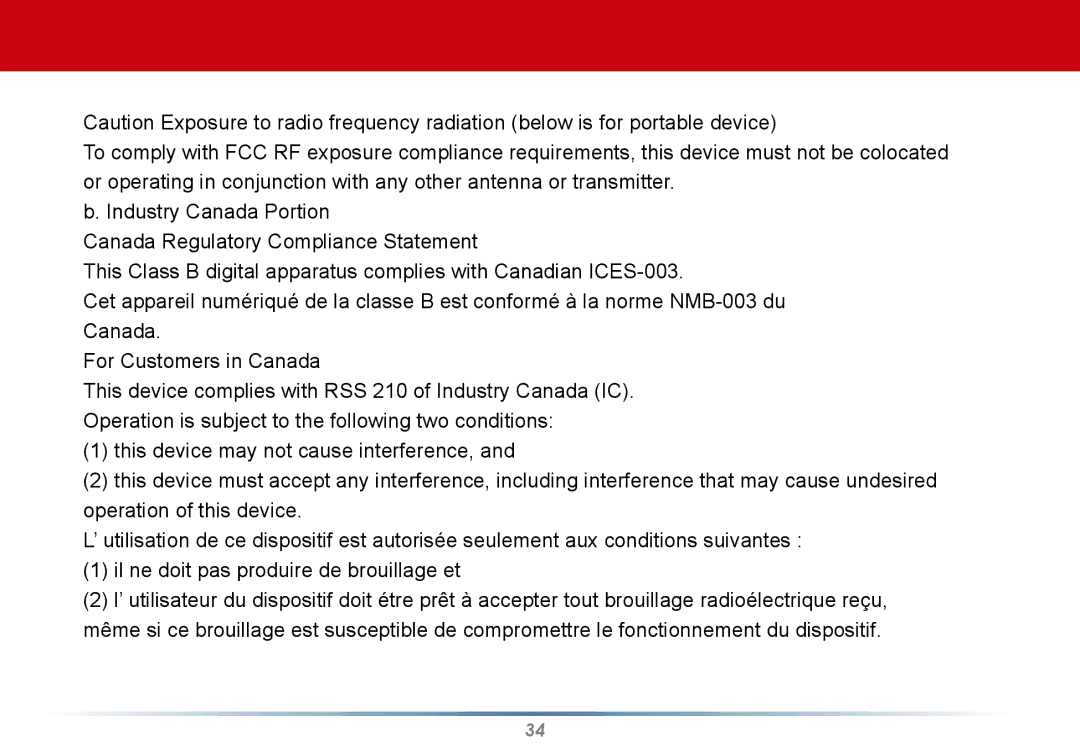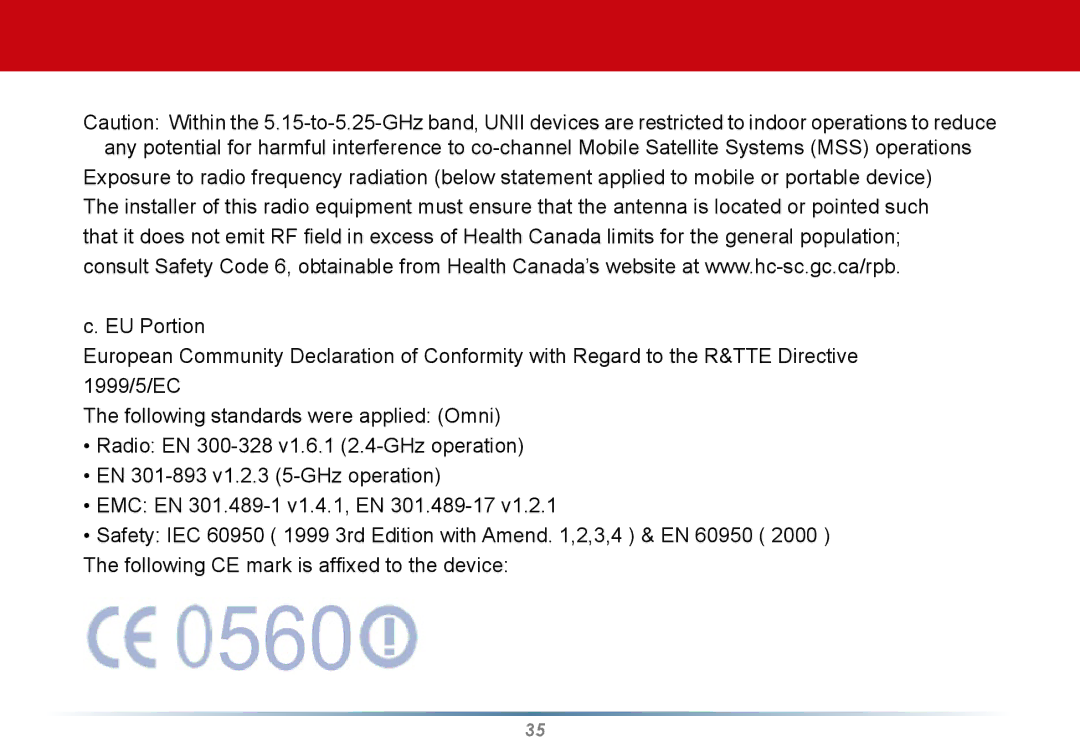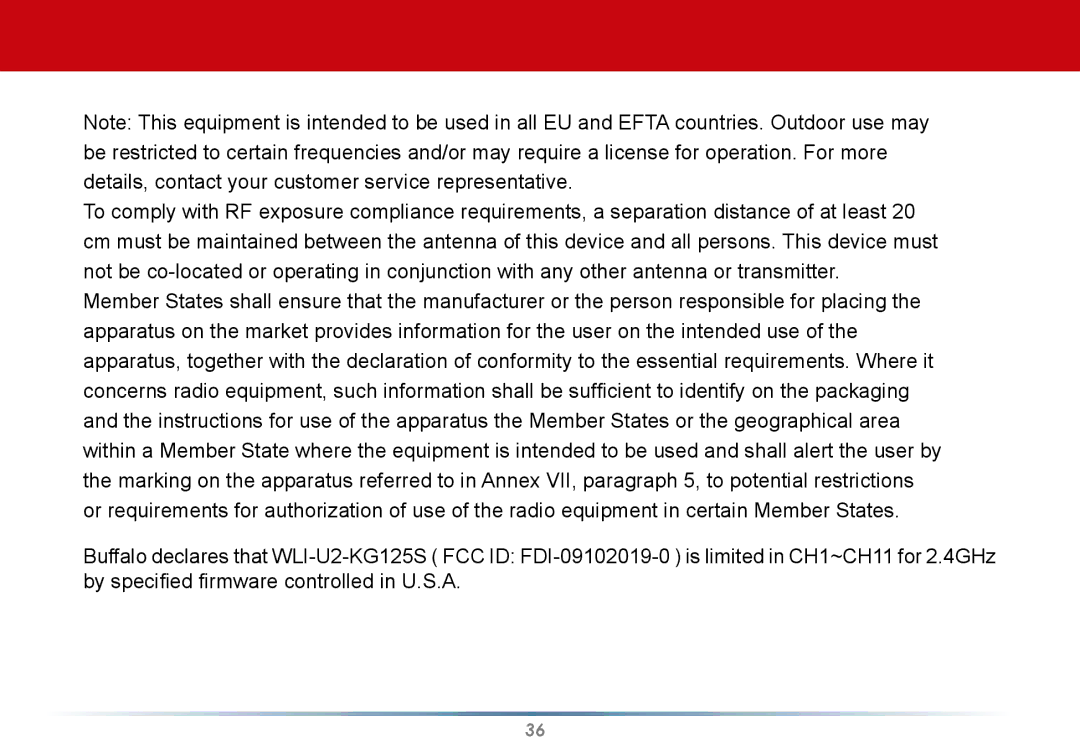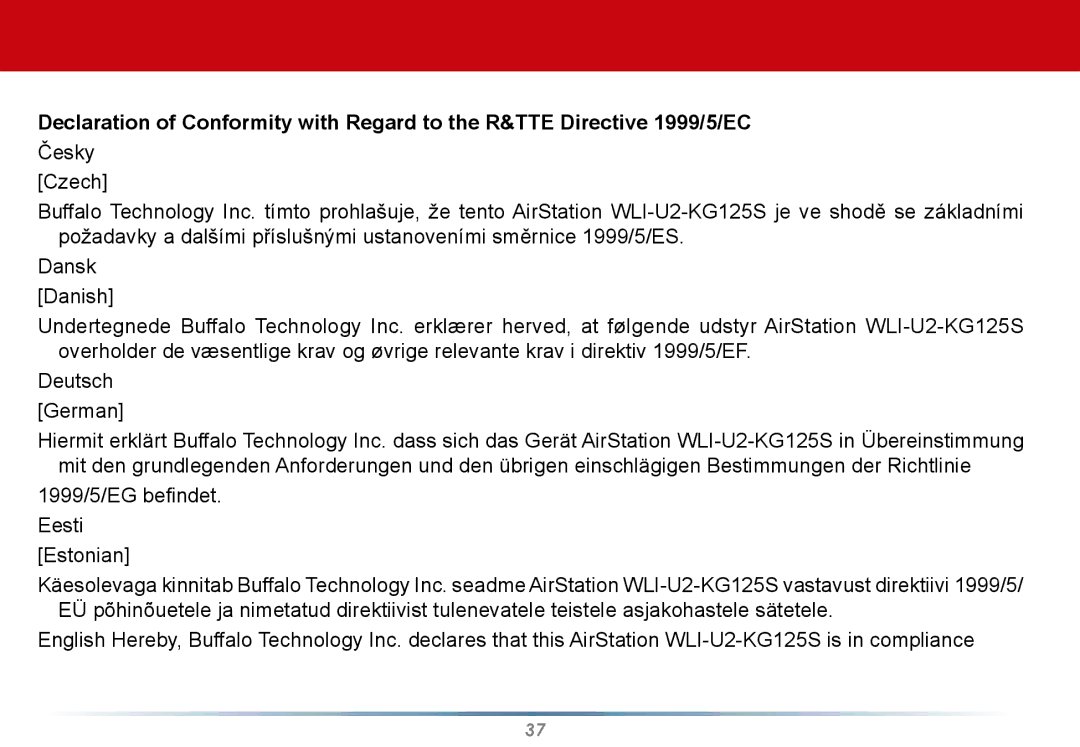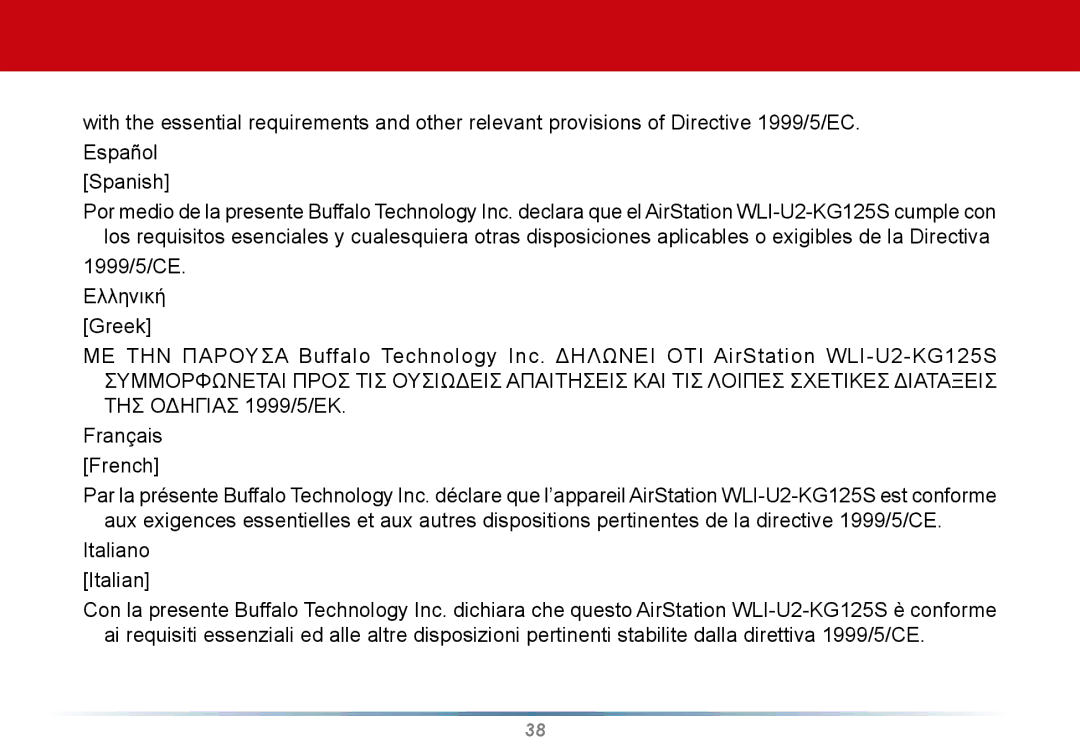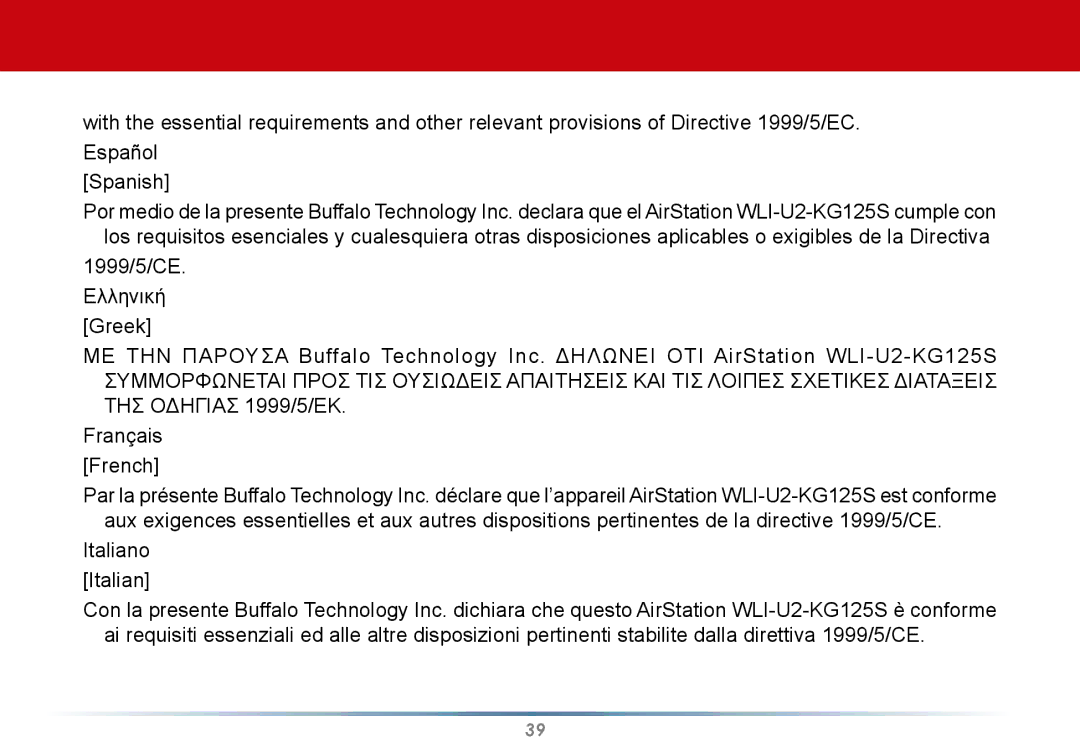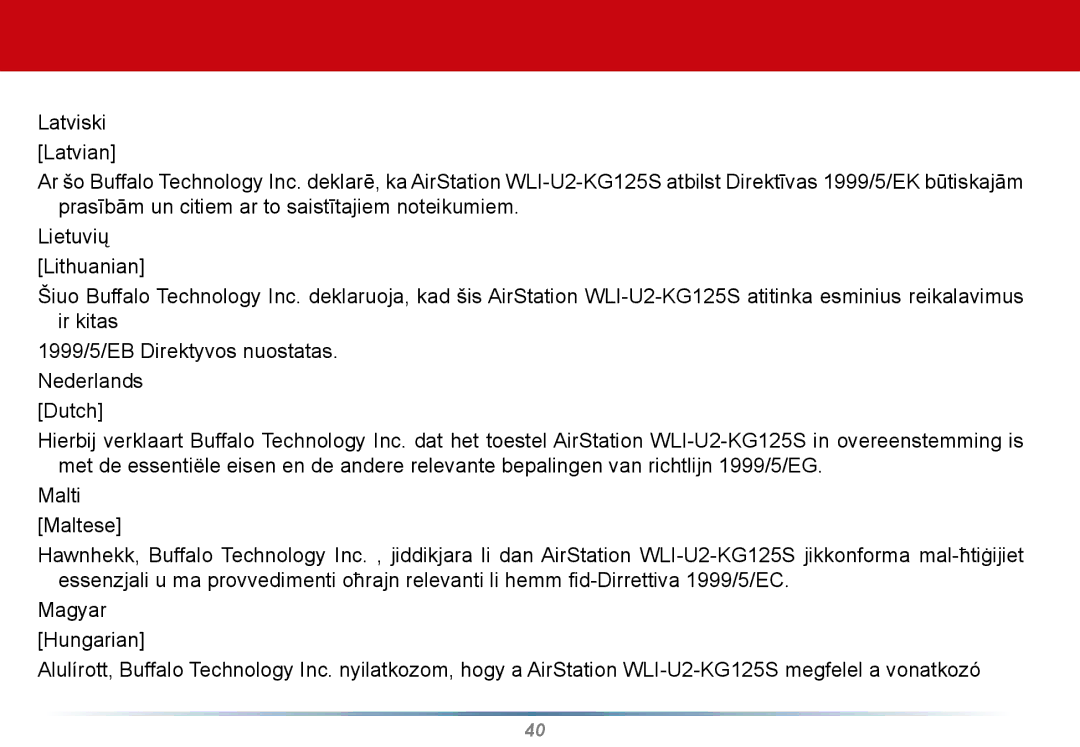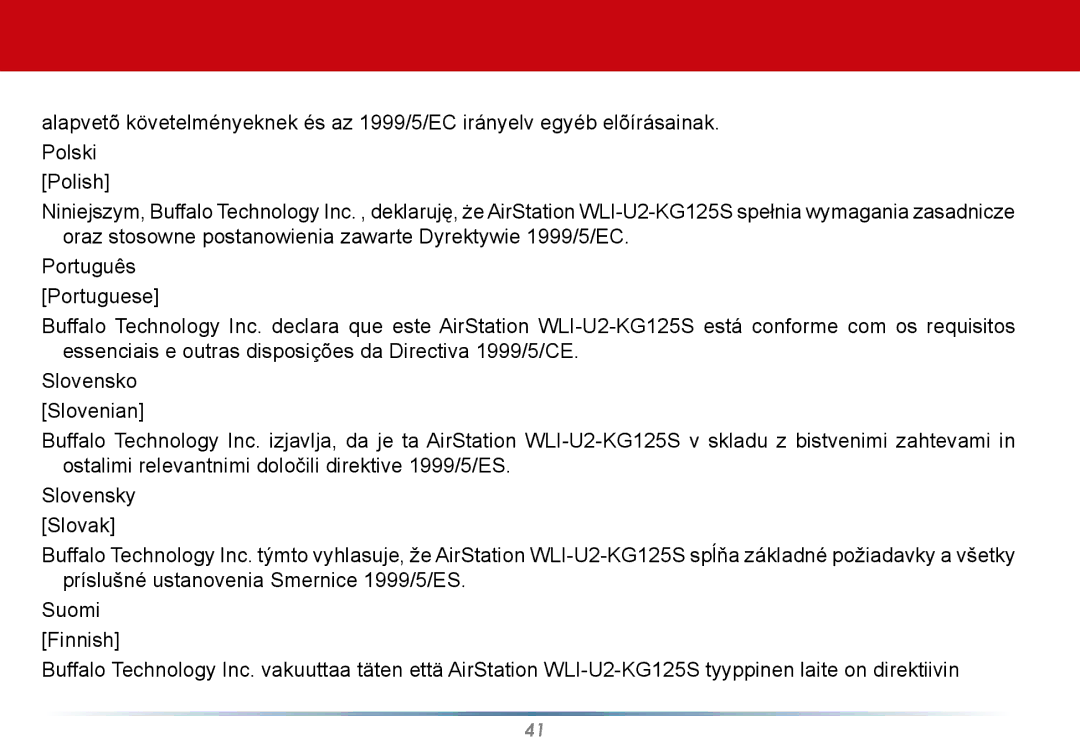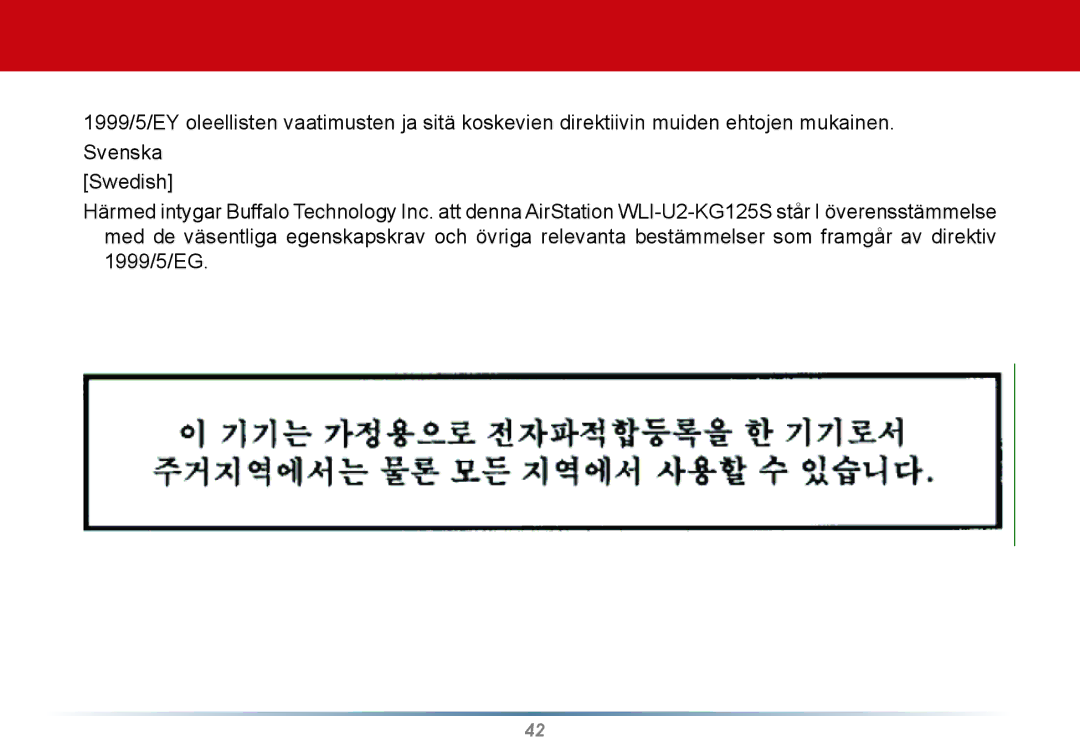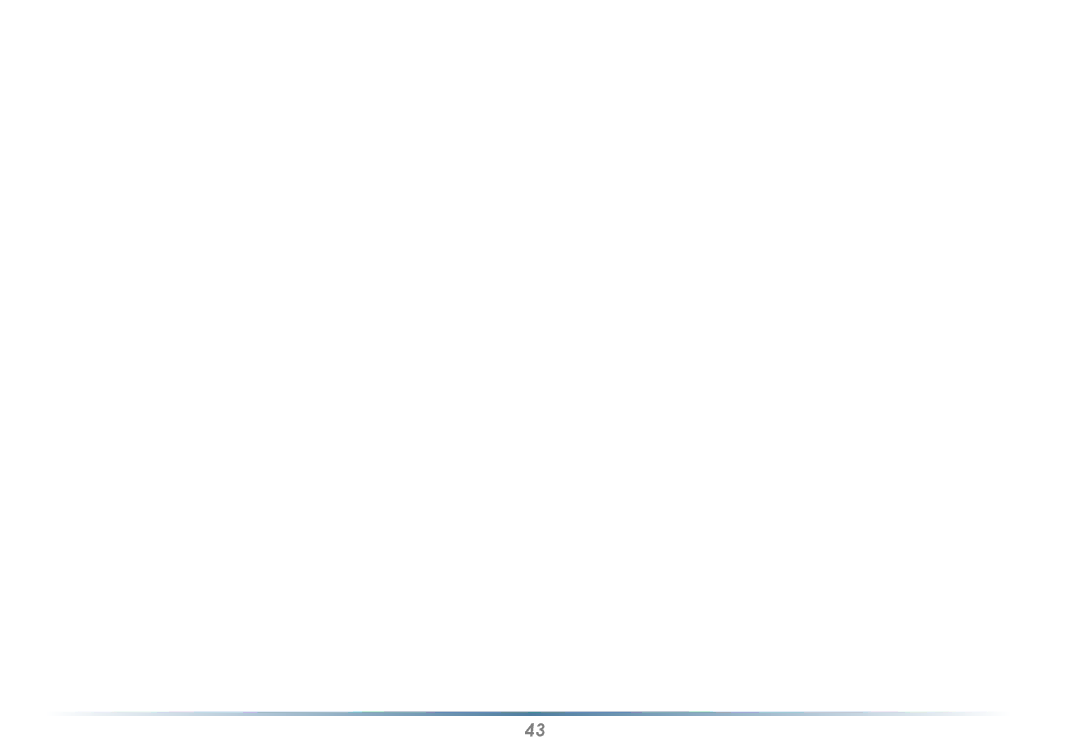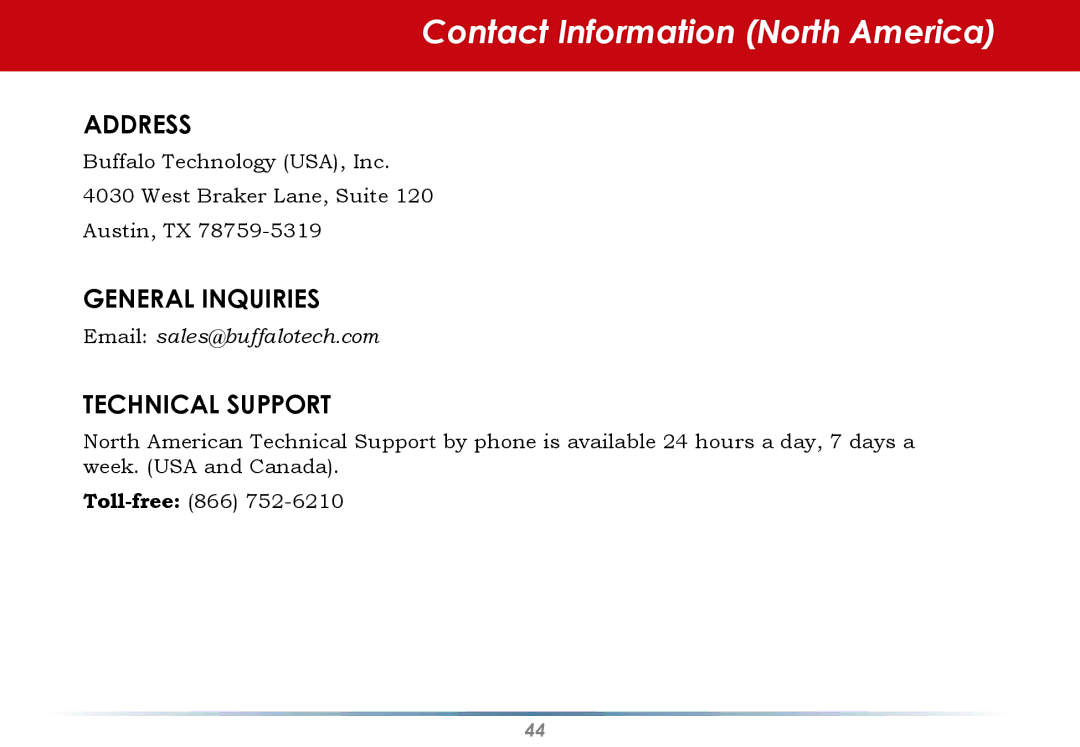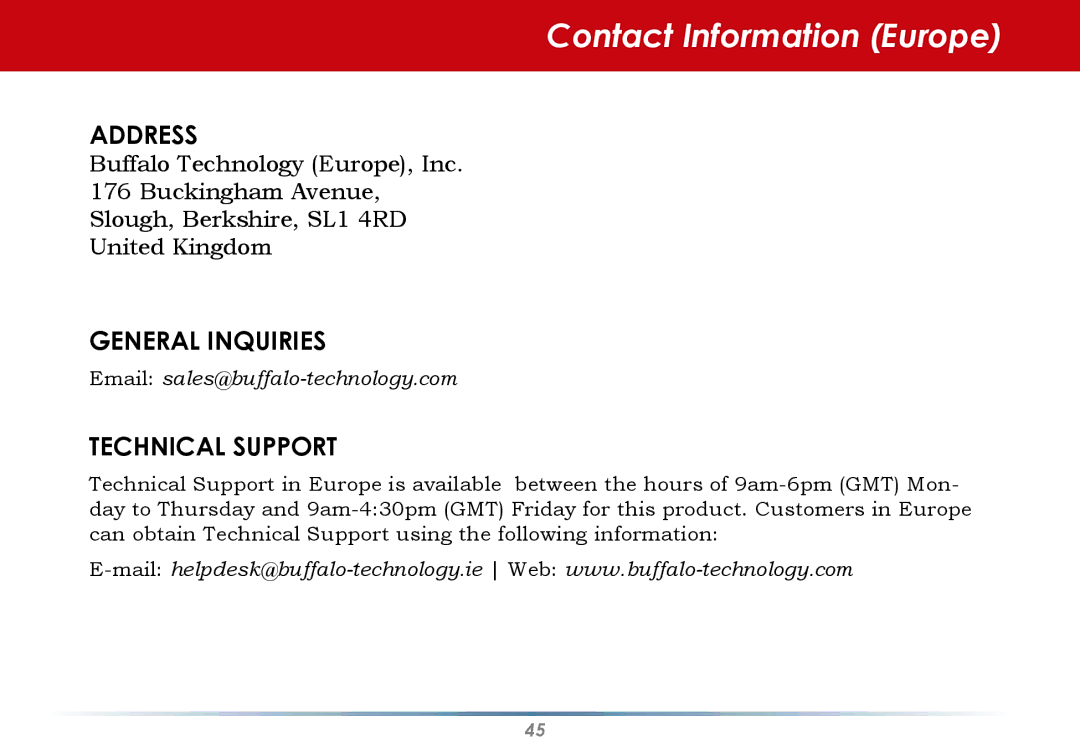Wireless Zero Configuration
Using Wireless Zero Configuration:
Normally, Windows XP will scan for available wireless access points once the Wireless Notebook Adapter is installed. If Windows detects an access point, a networking icon appears on the task bar. One or more wireless networks are available appears as a caption accompanying the icon.
Notes: If Wireless Zero Configuration is not running, click Start>Control Panel>Administrative Tools>Services. Select Automatic in the Startup Type field of the Wireless Zero Configuration Service to start it.
If you don’t want to use Wireless Zero Config and would rather use Buffalo’s client utility, or if you have a Windows 98 or 2000 computer, turn to page 11.
Right click the networking icon in the taskbar and select View Available Wireless Networks to display a list of available wireless networks. Select a network and click Connect.
If the network that you are connecting to is unsecured, you may need to check the box allowing you to connect to an unsecured network.
25