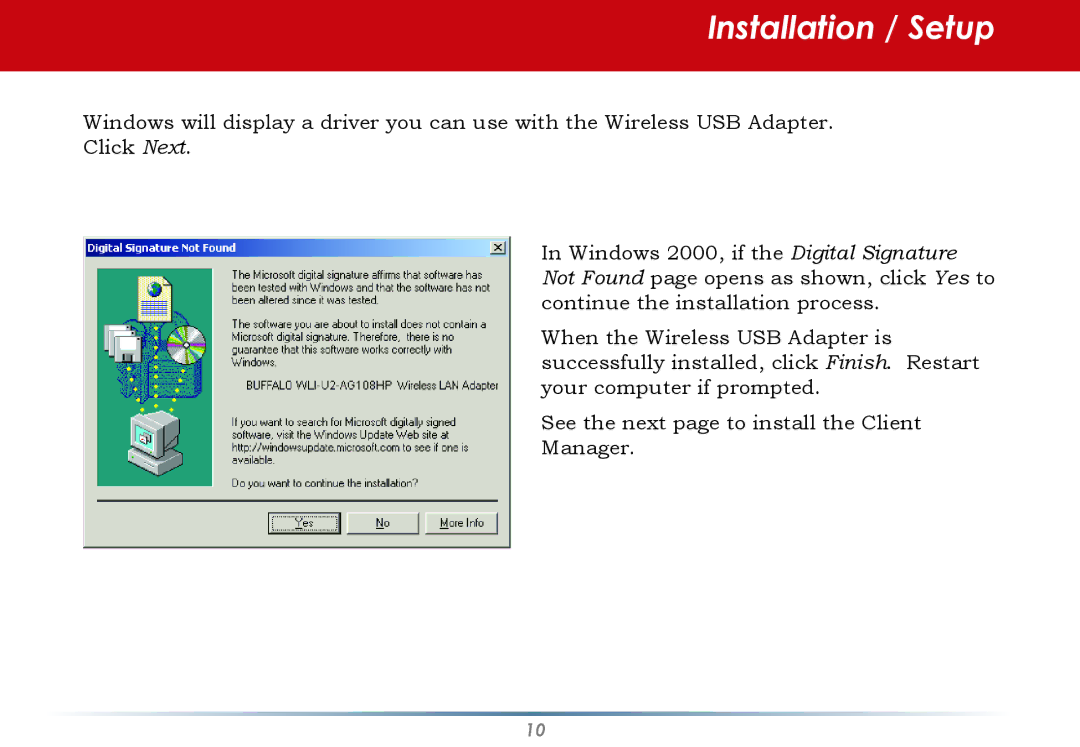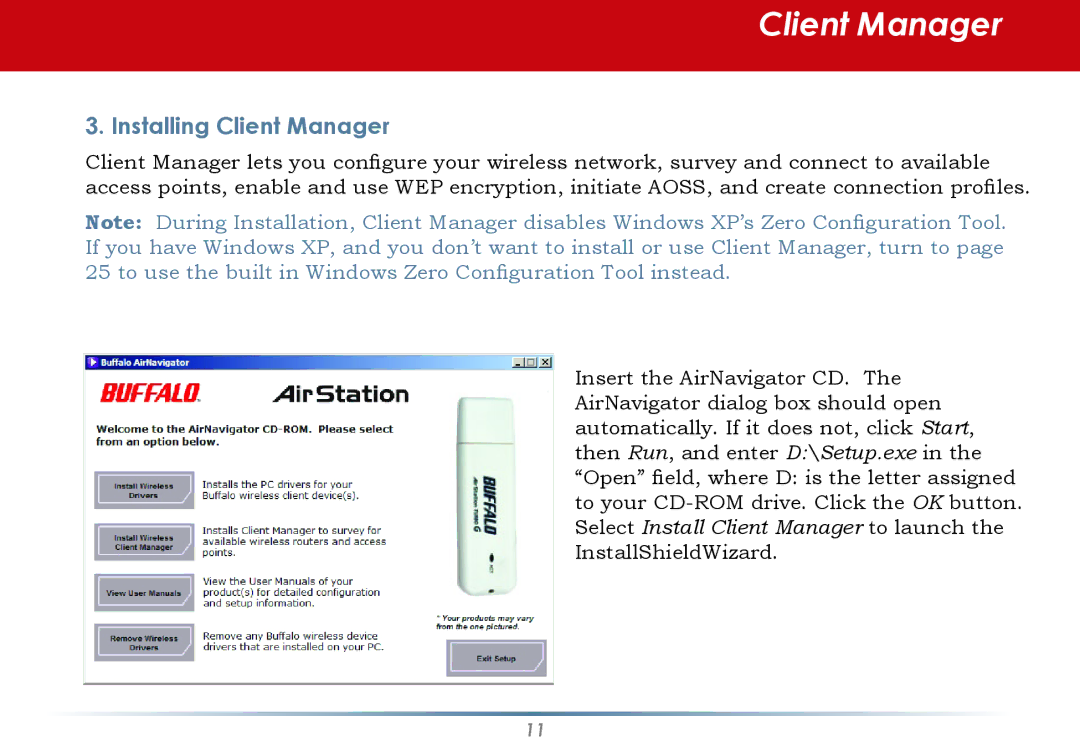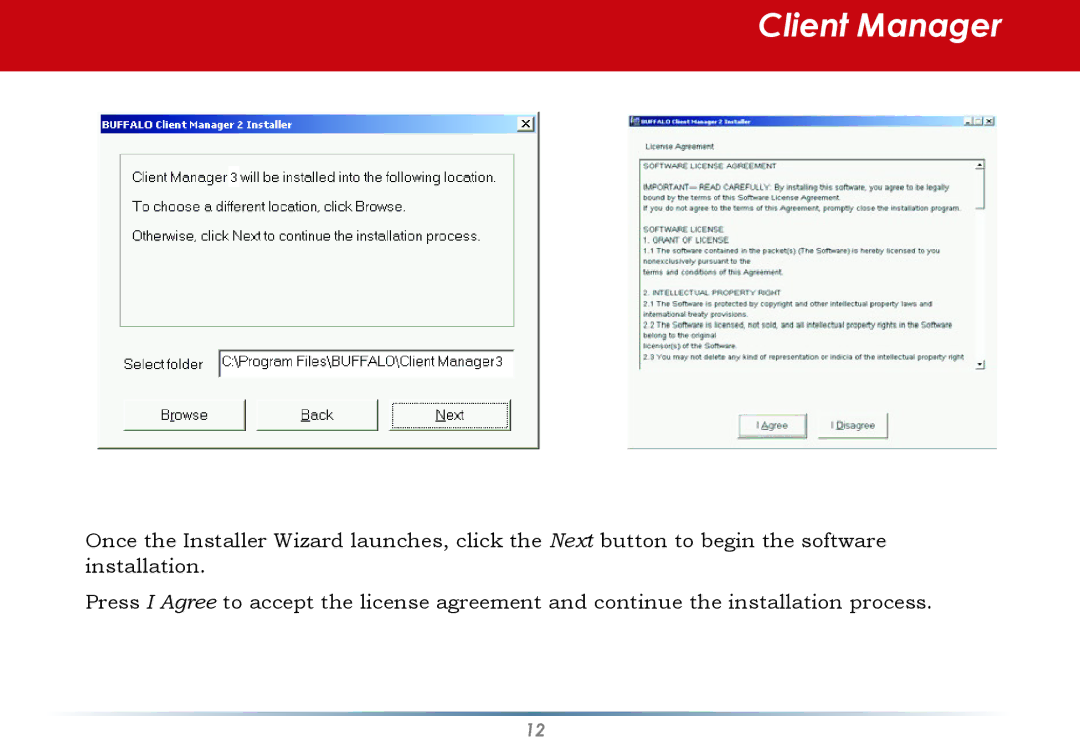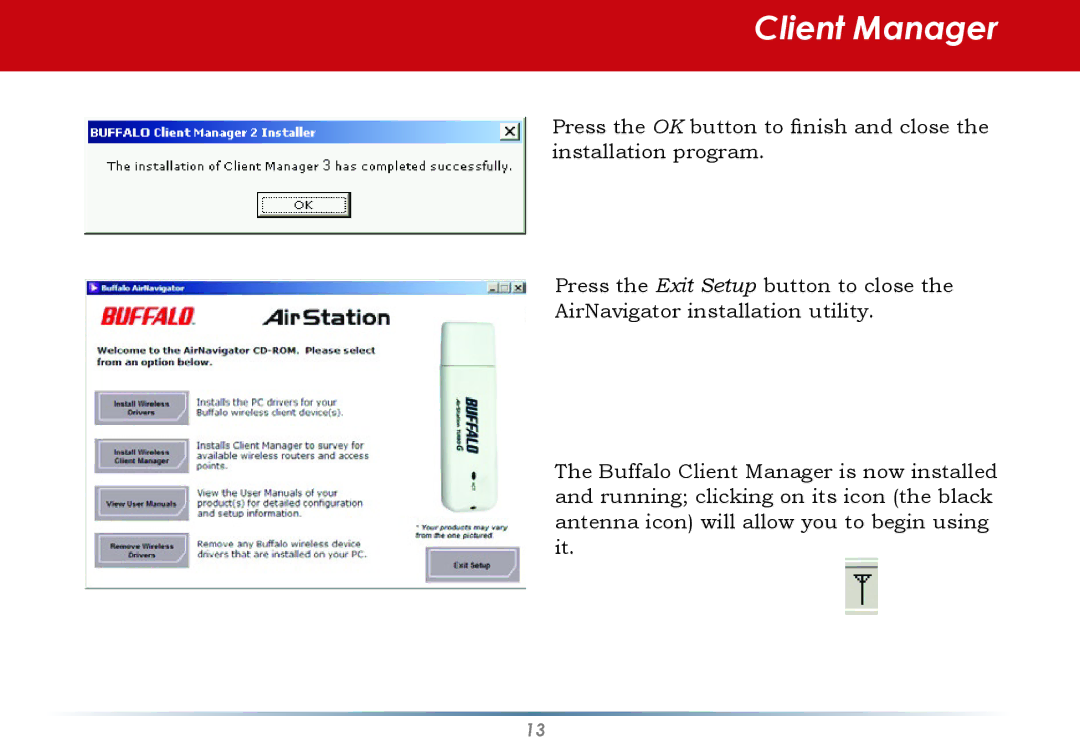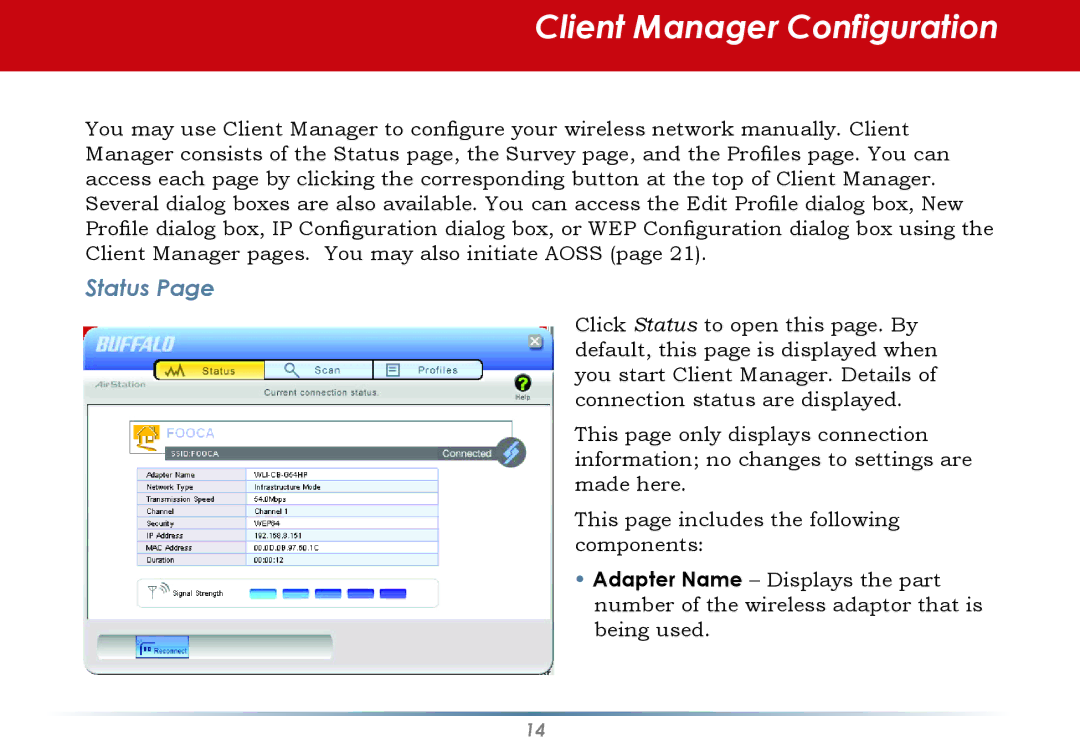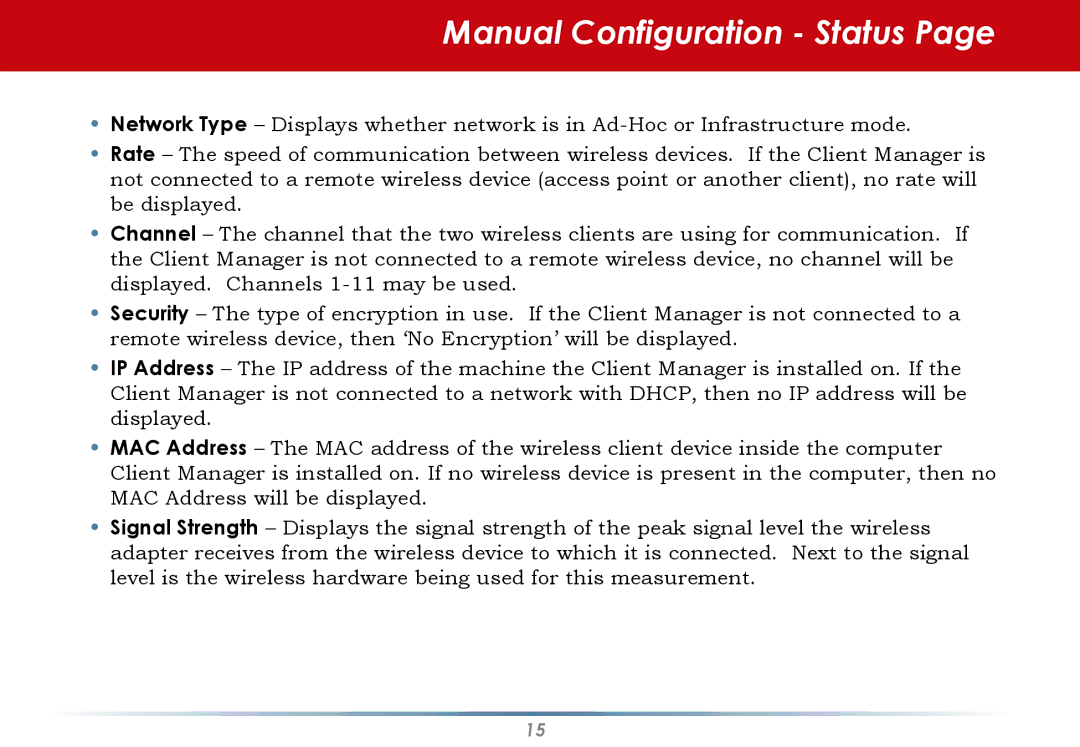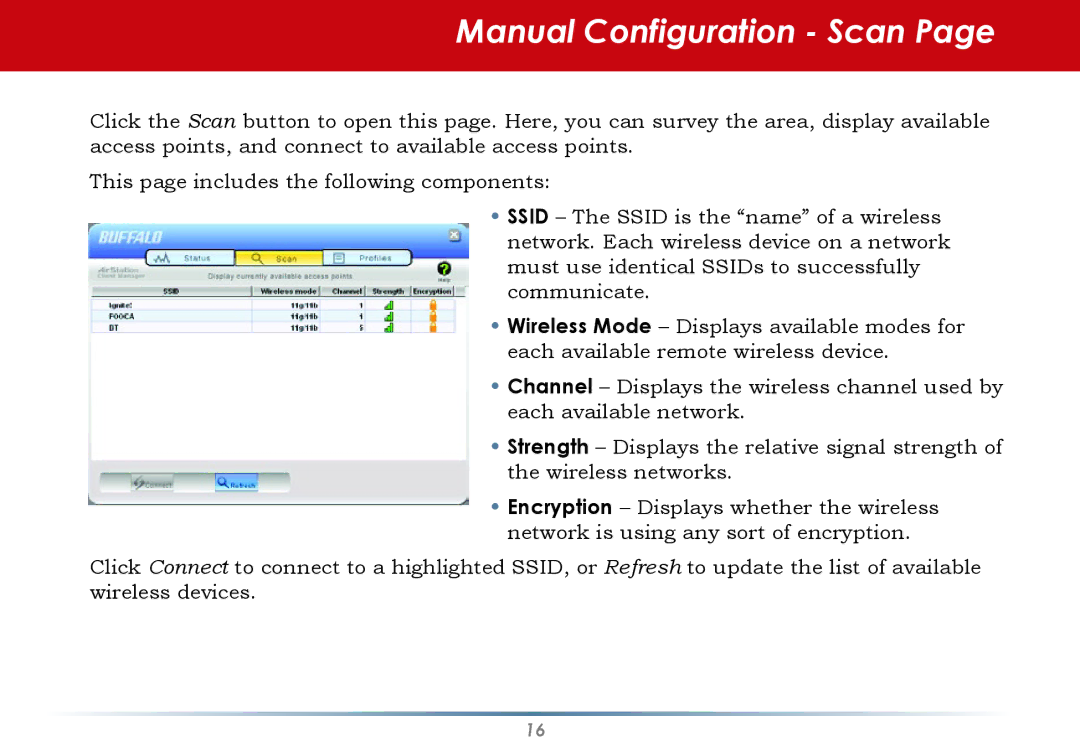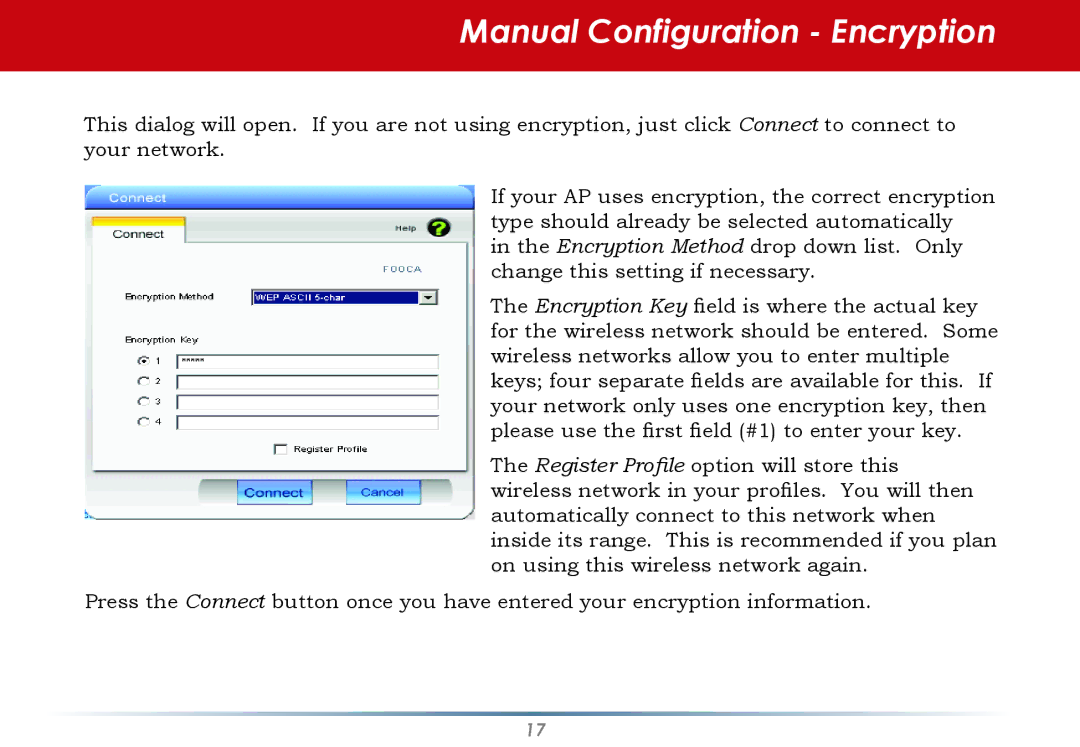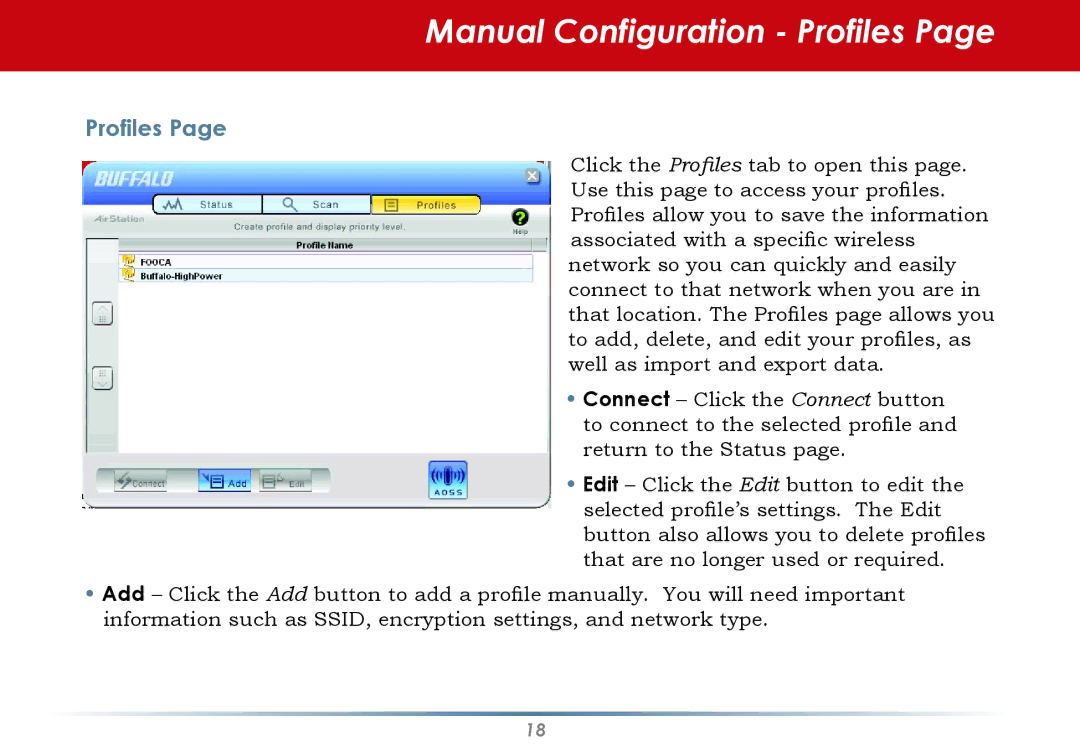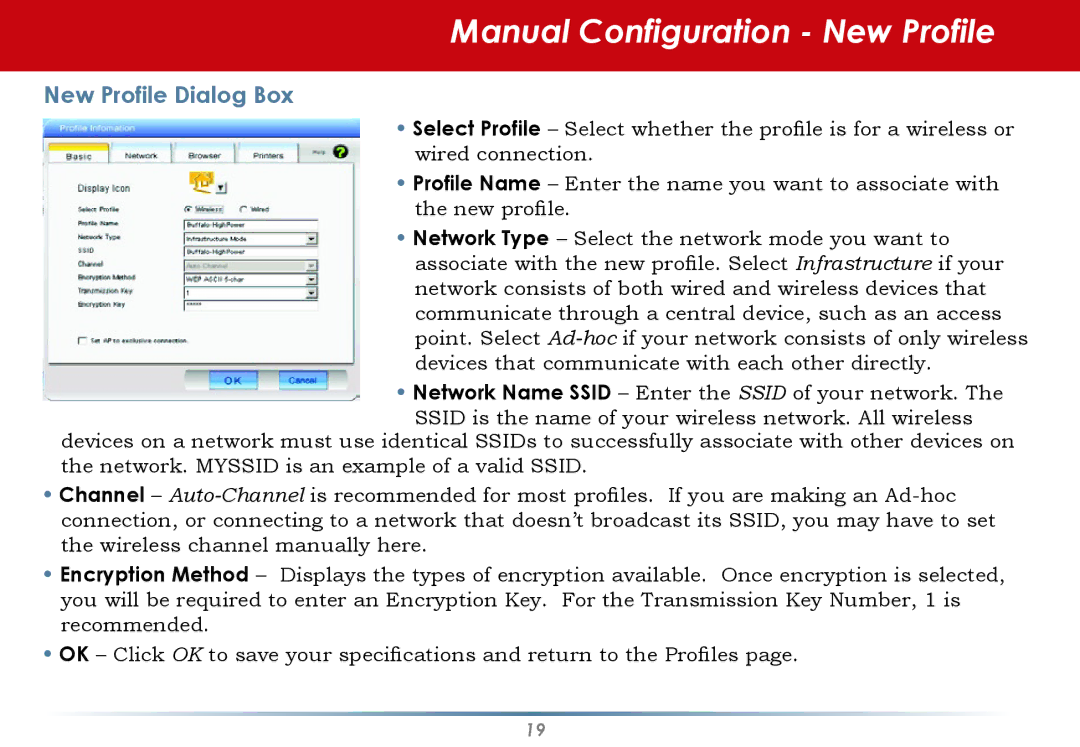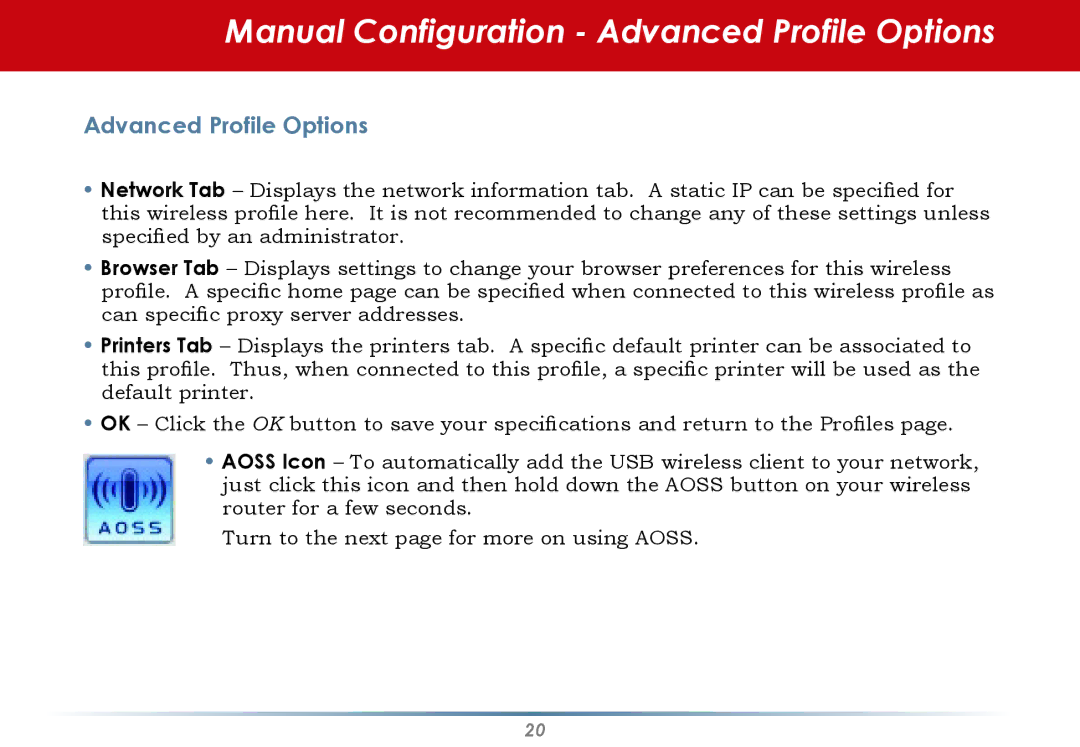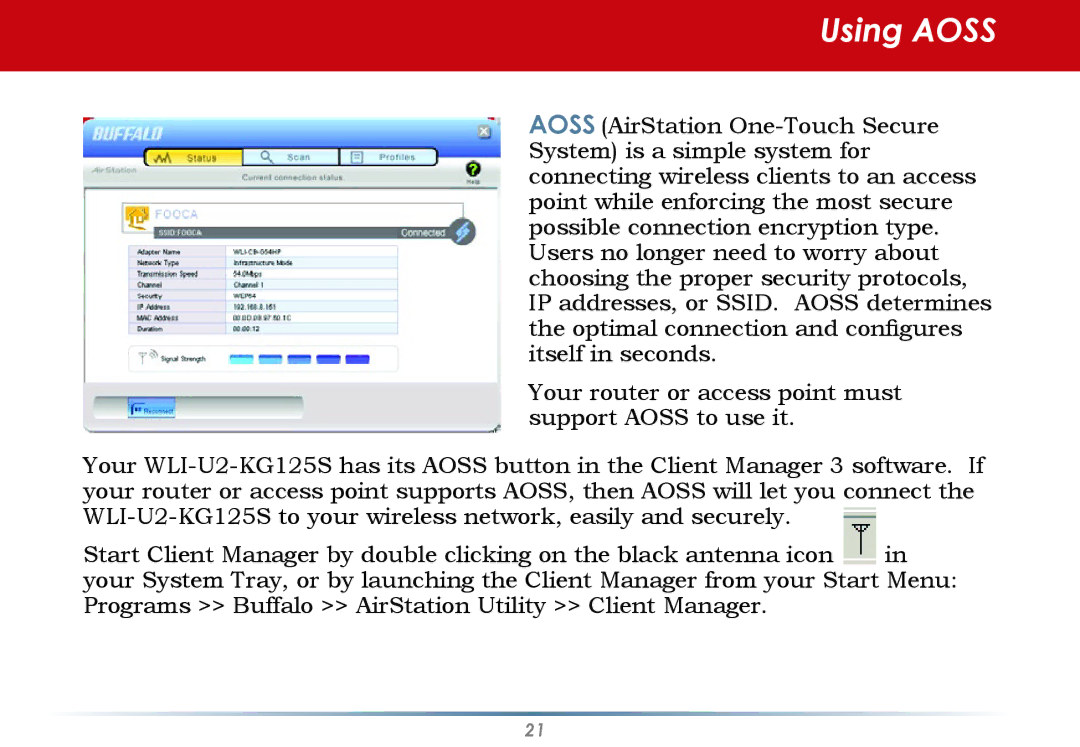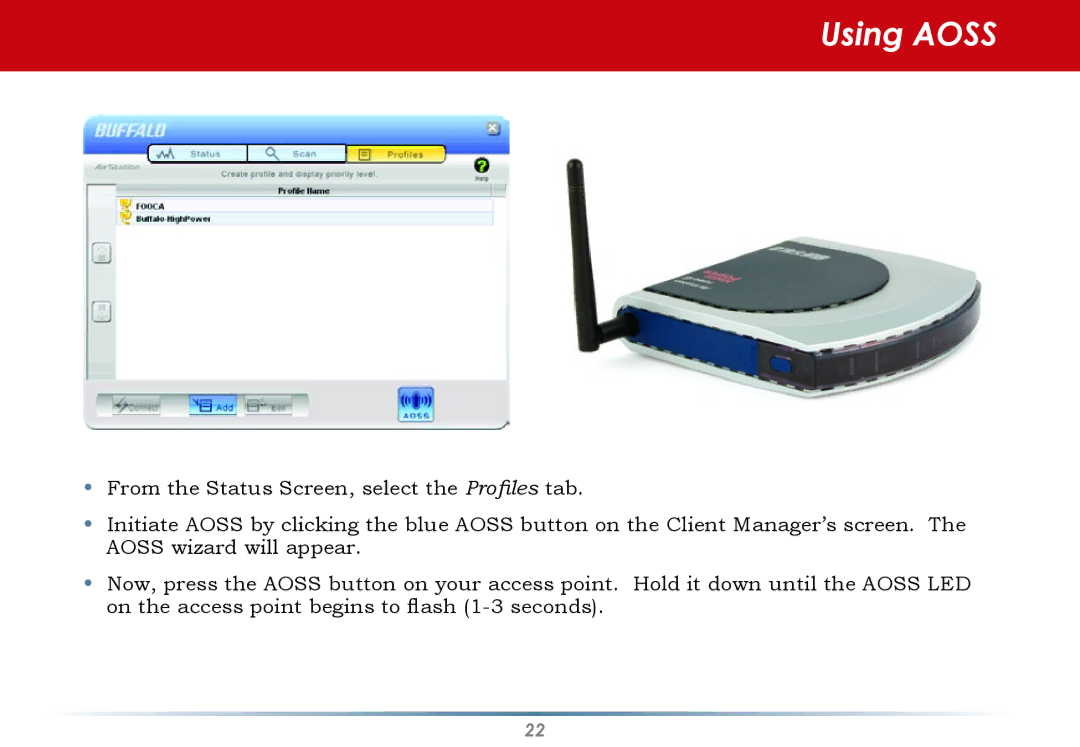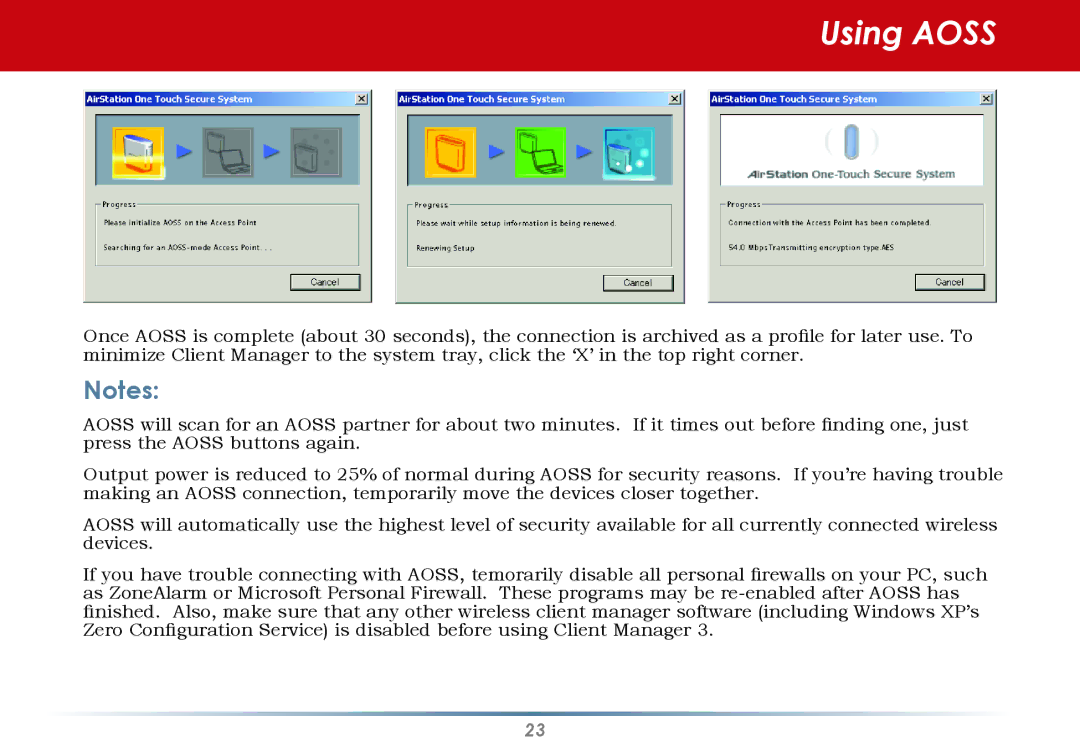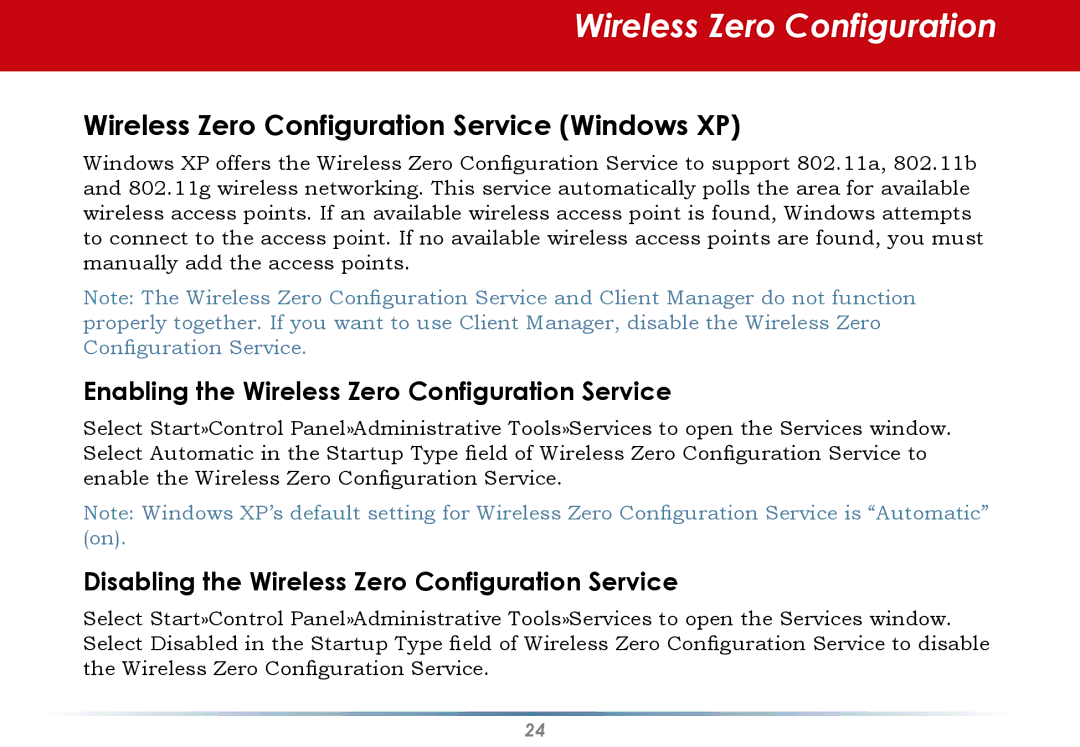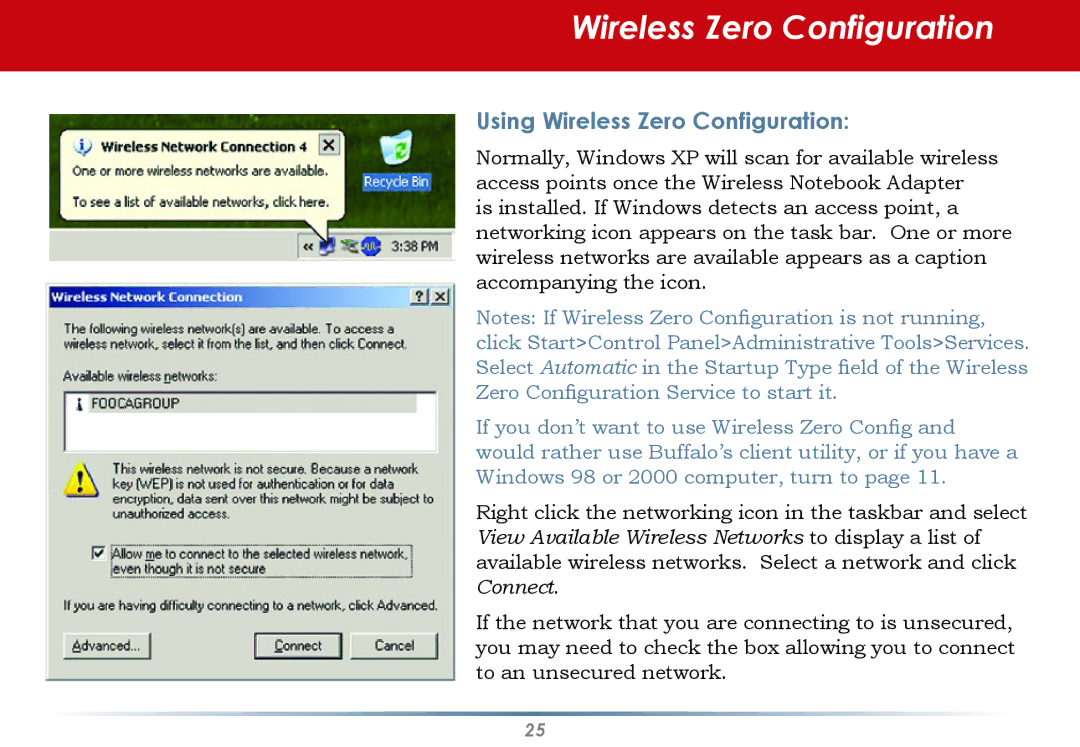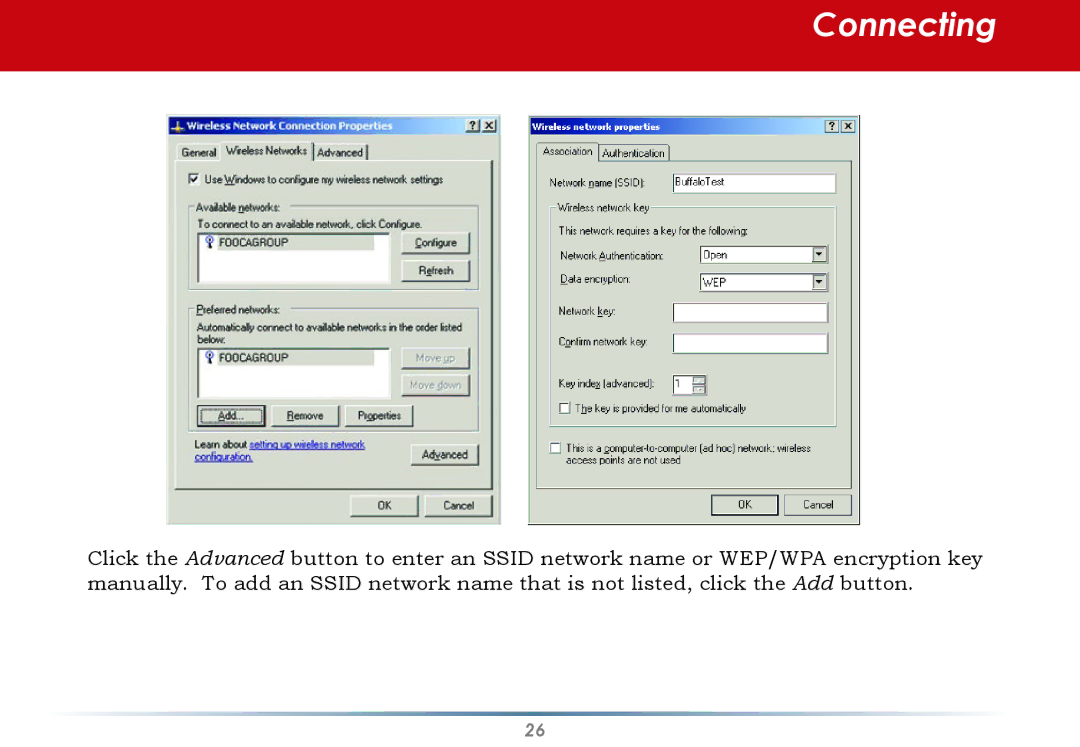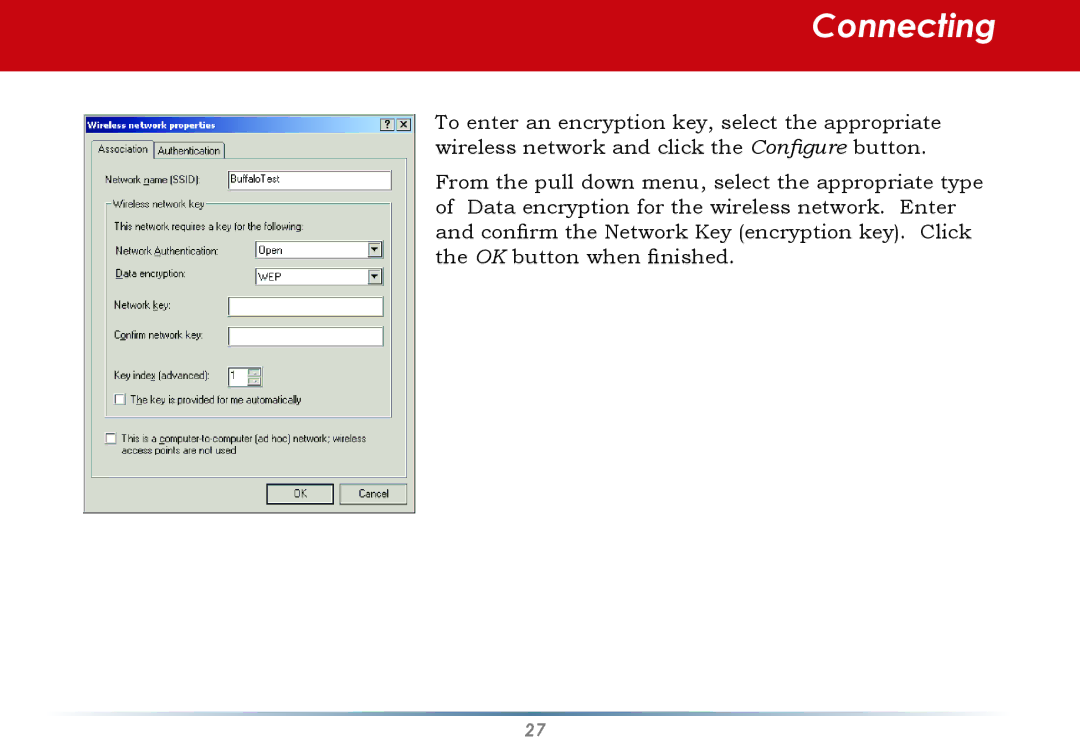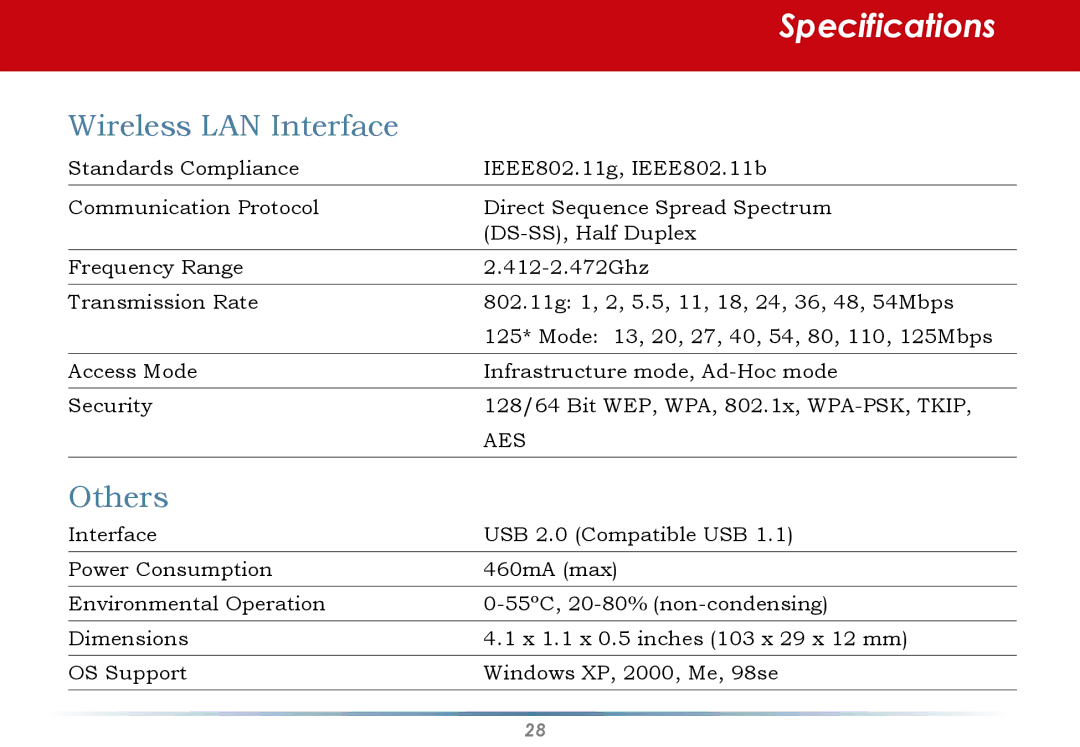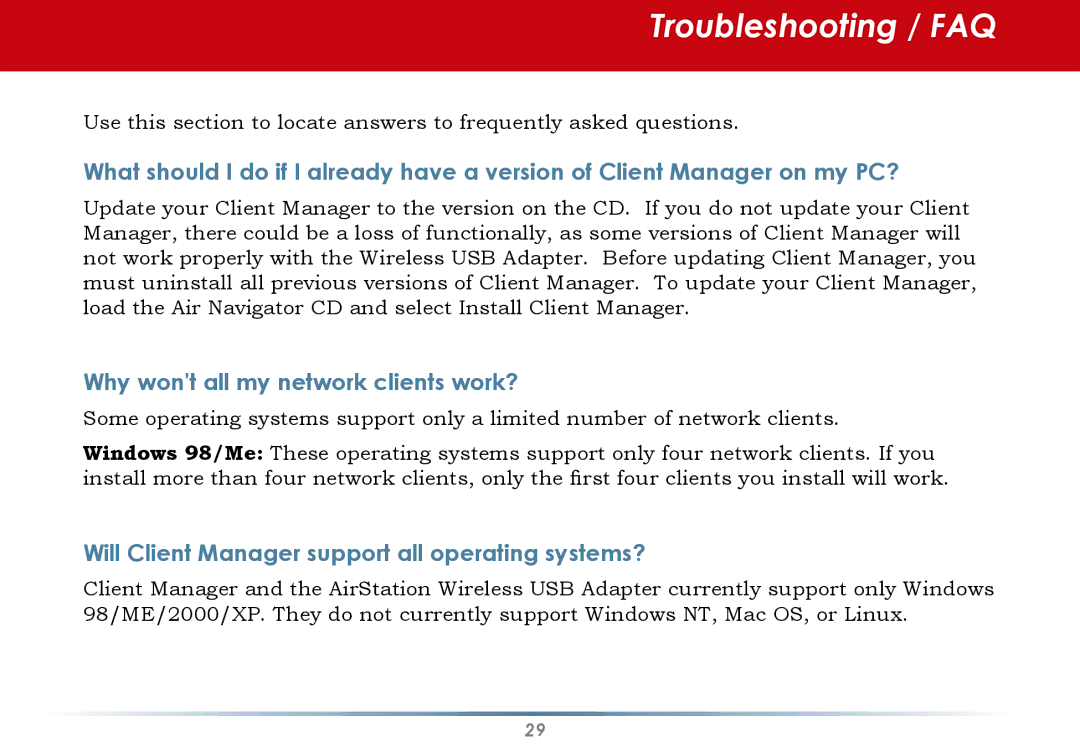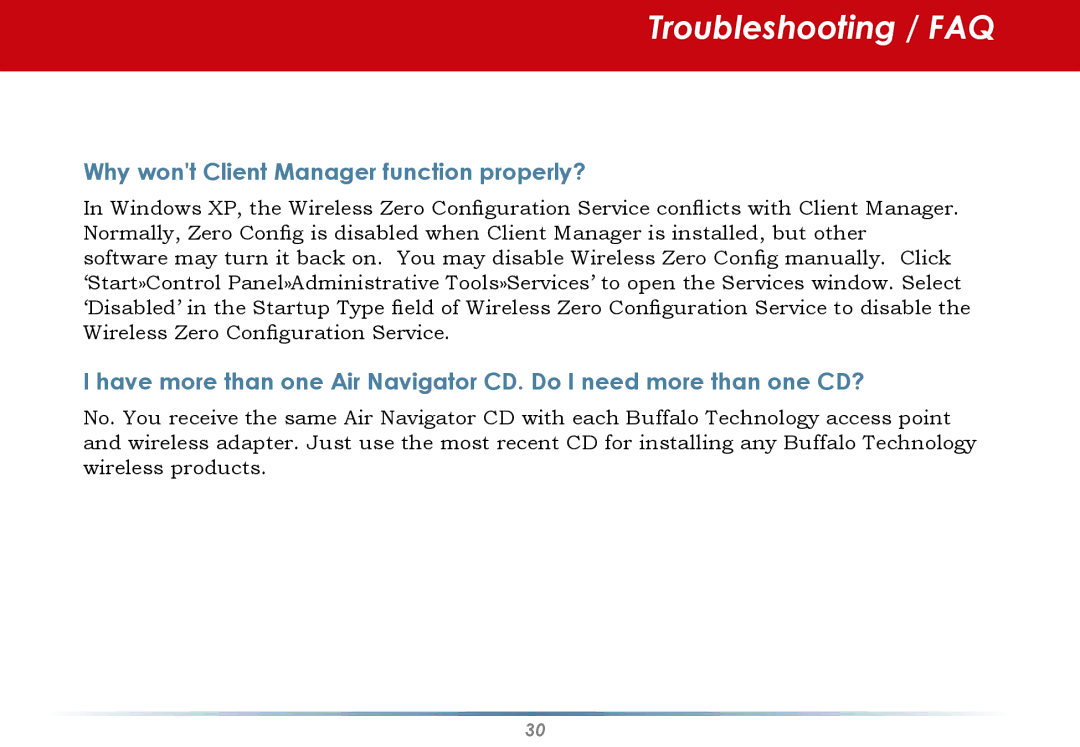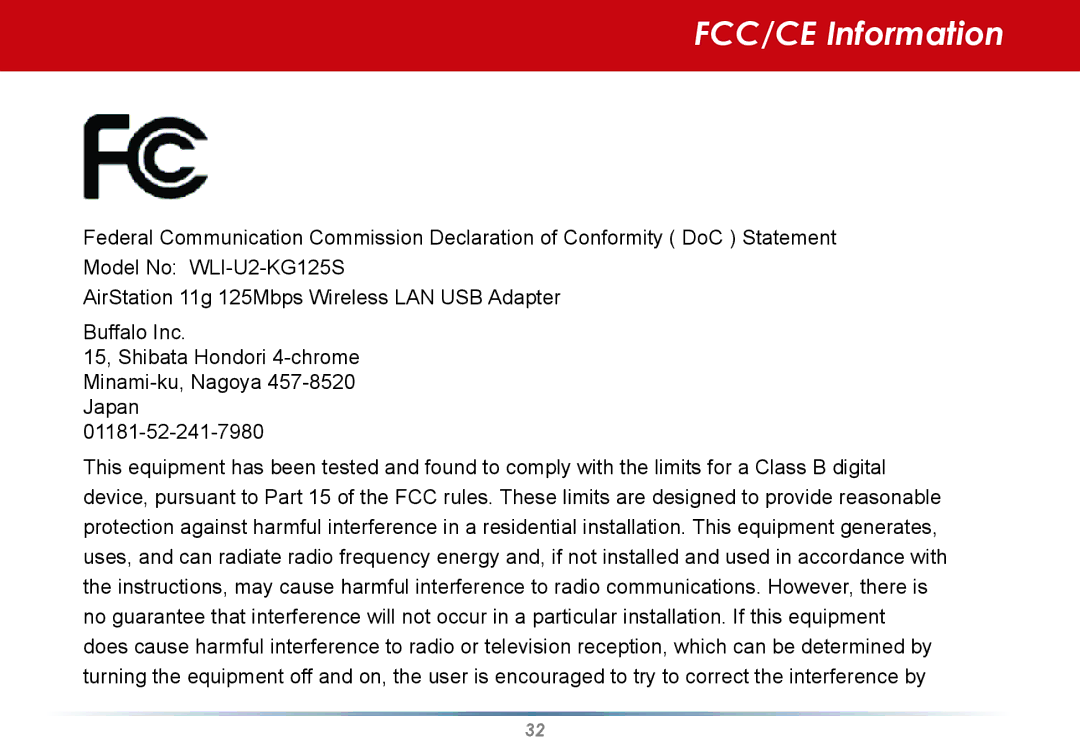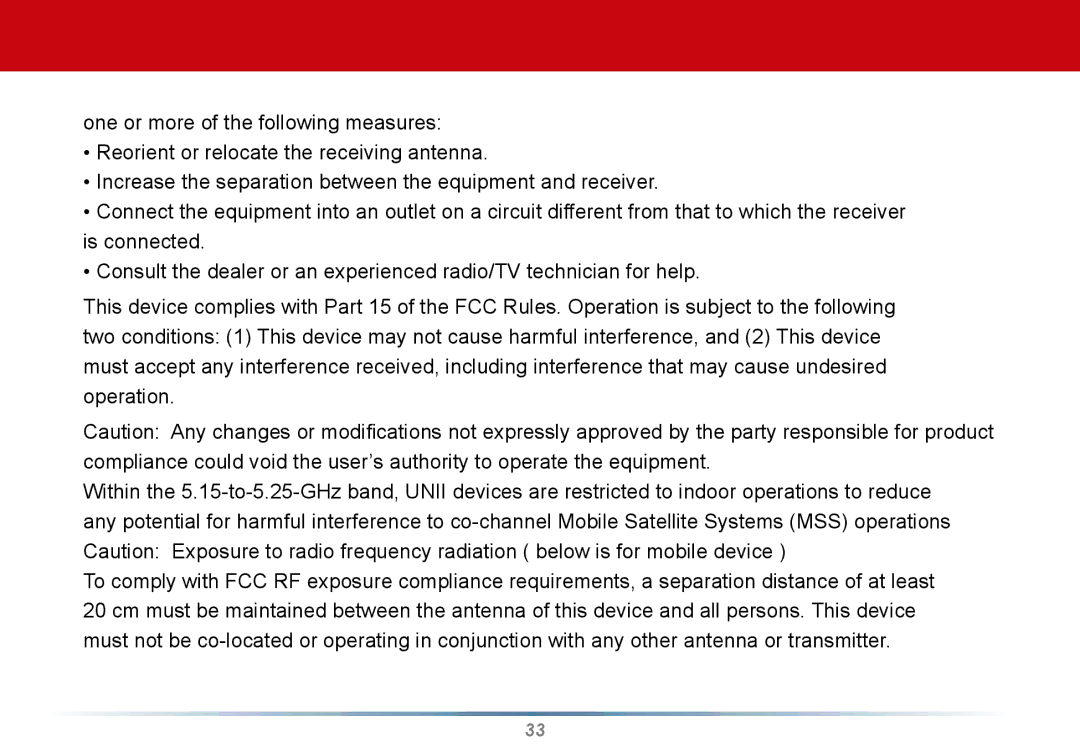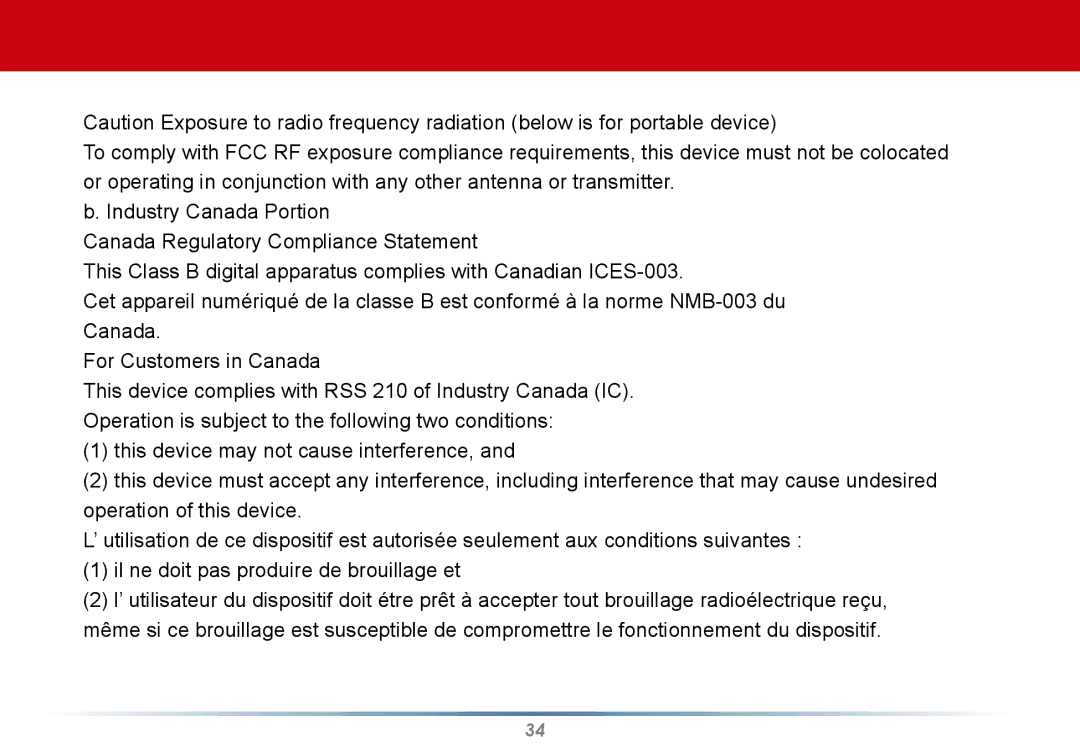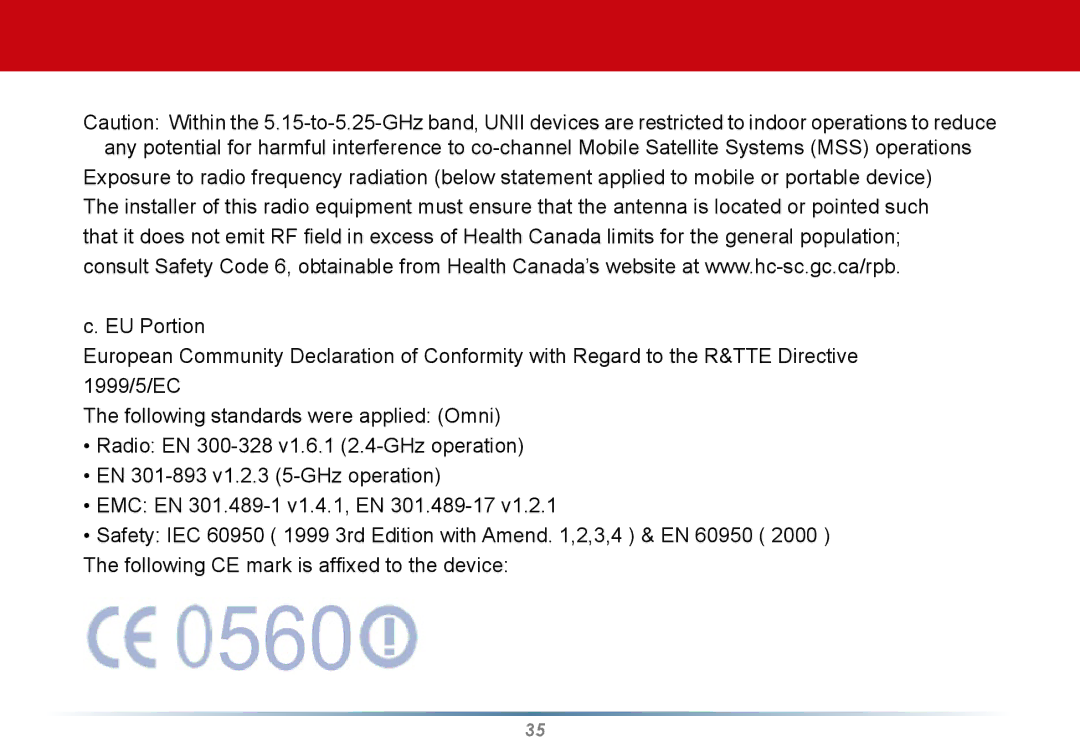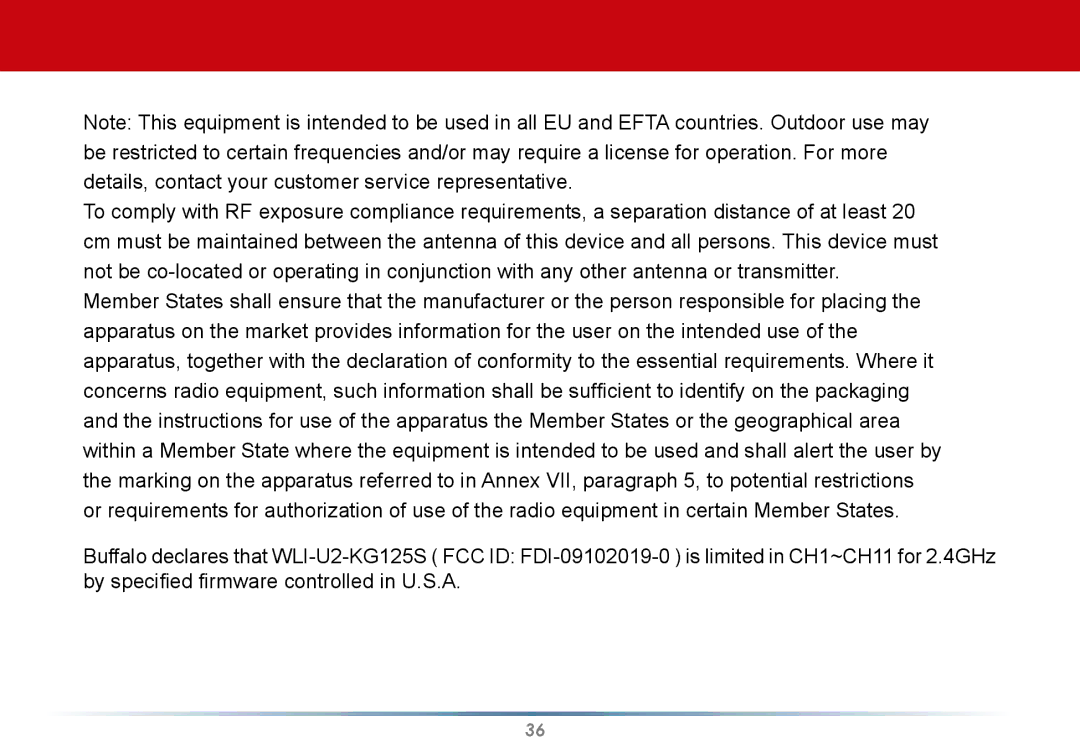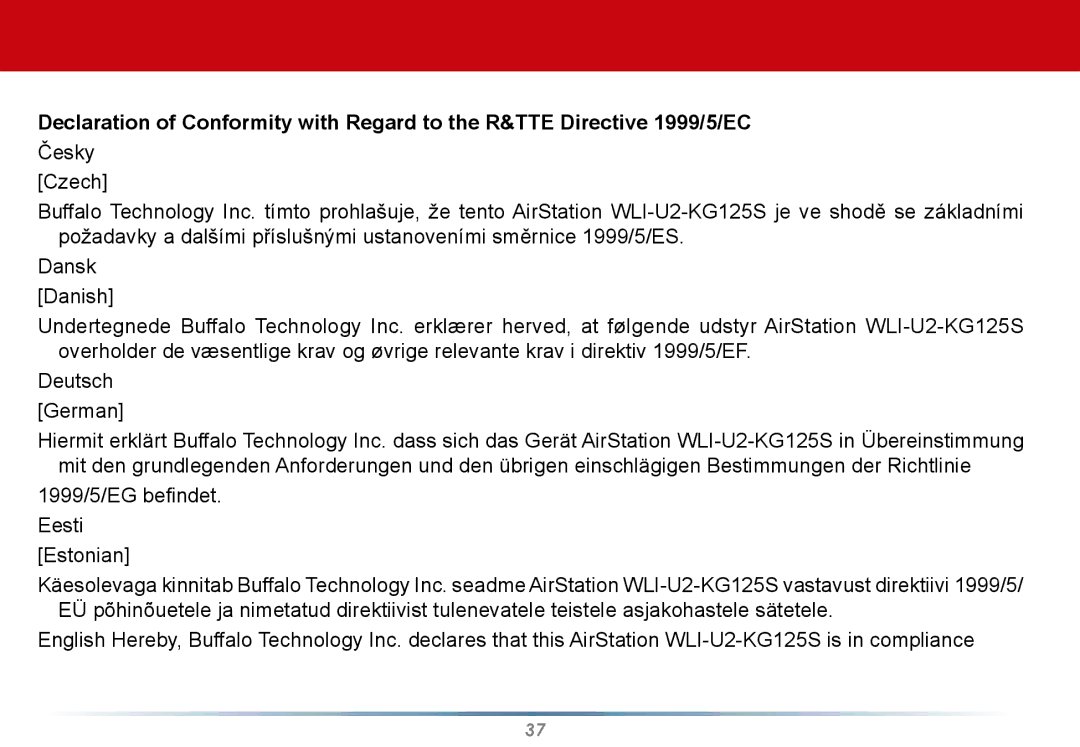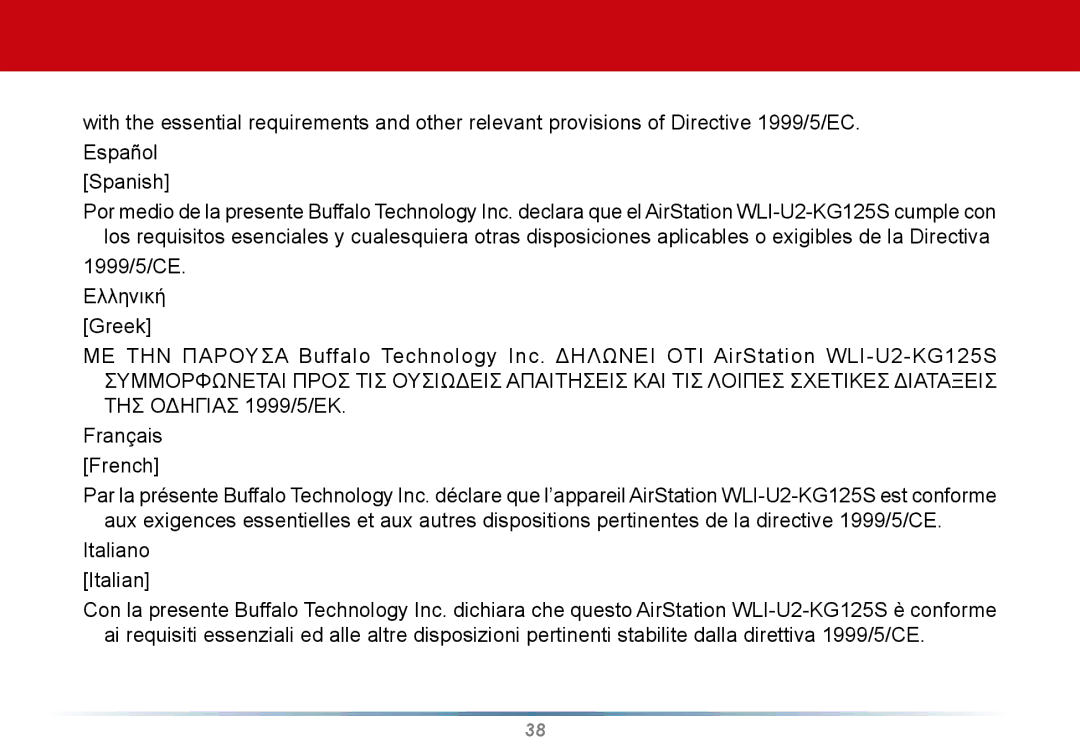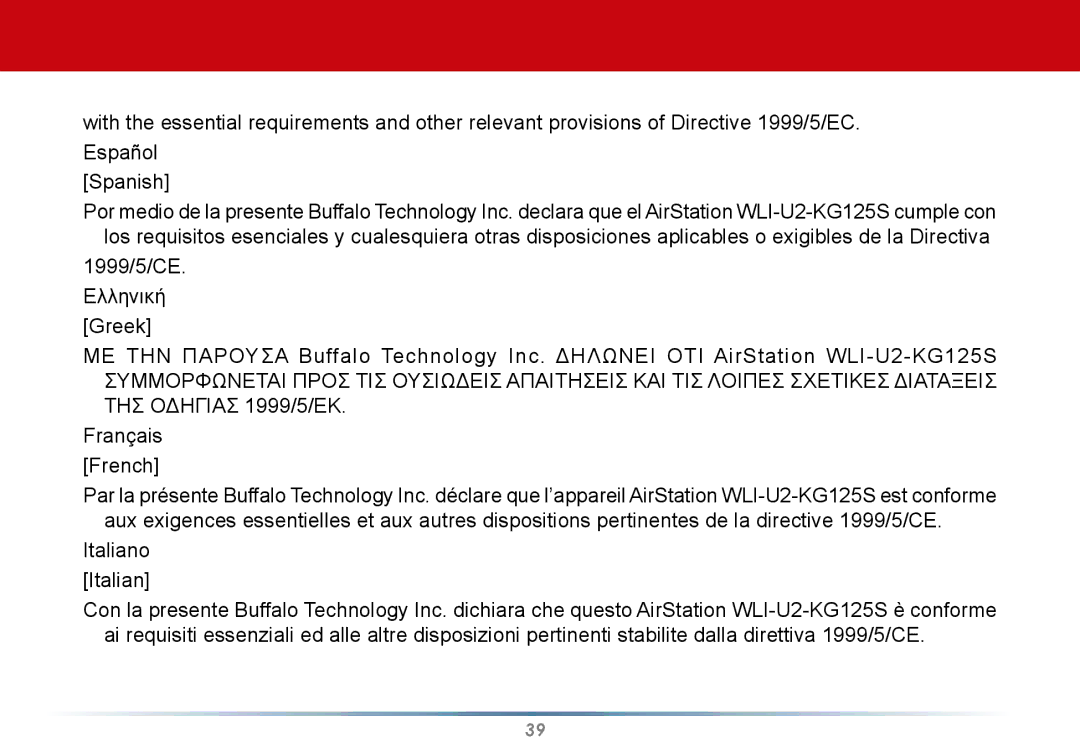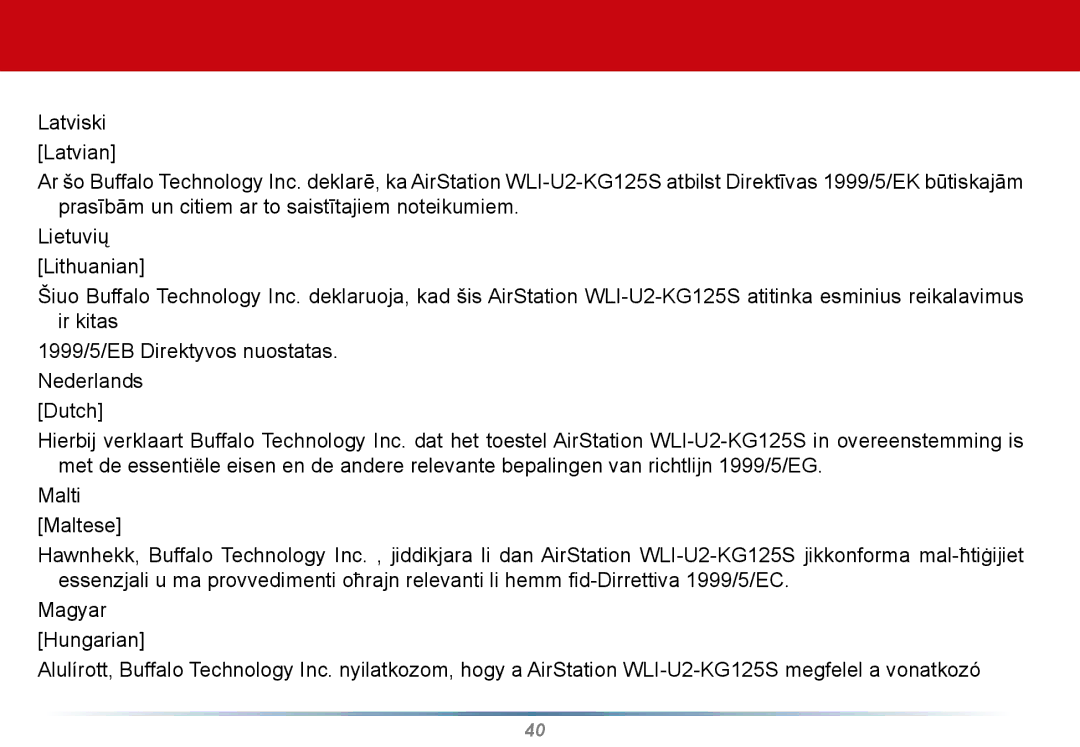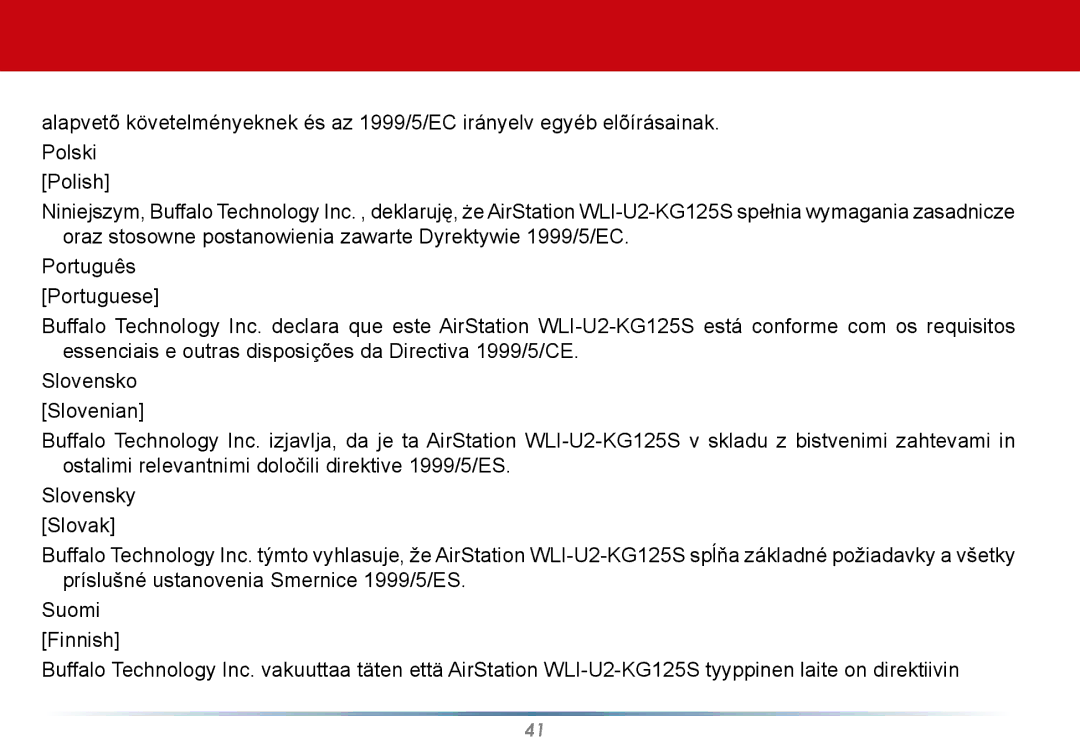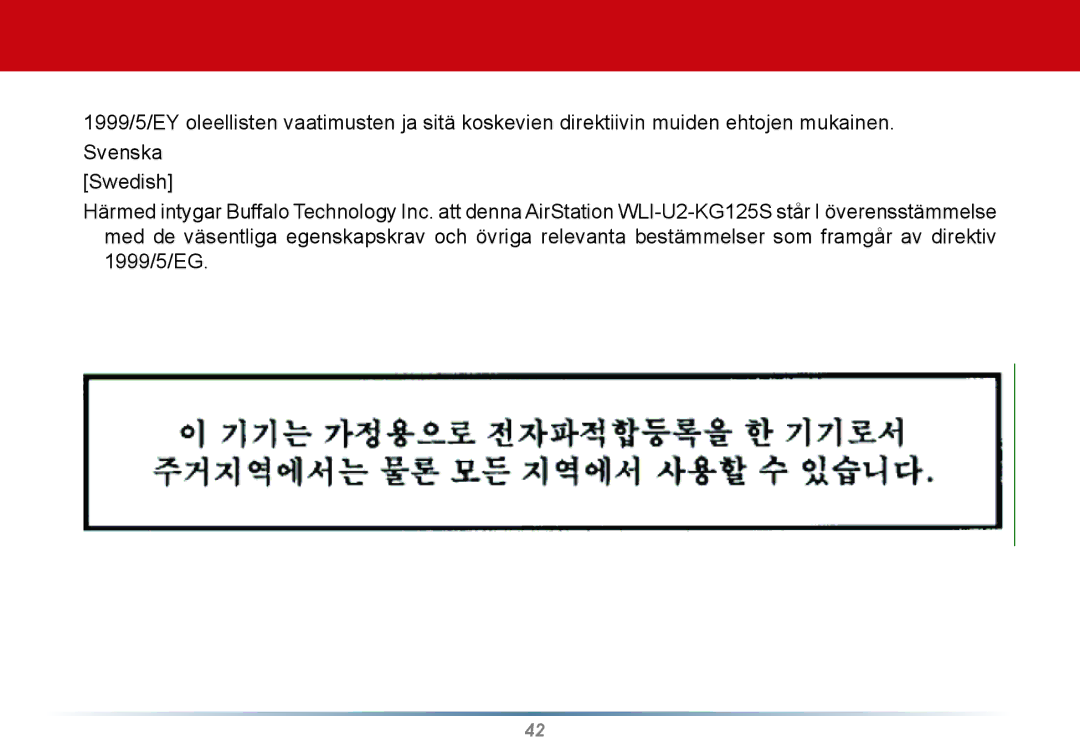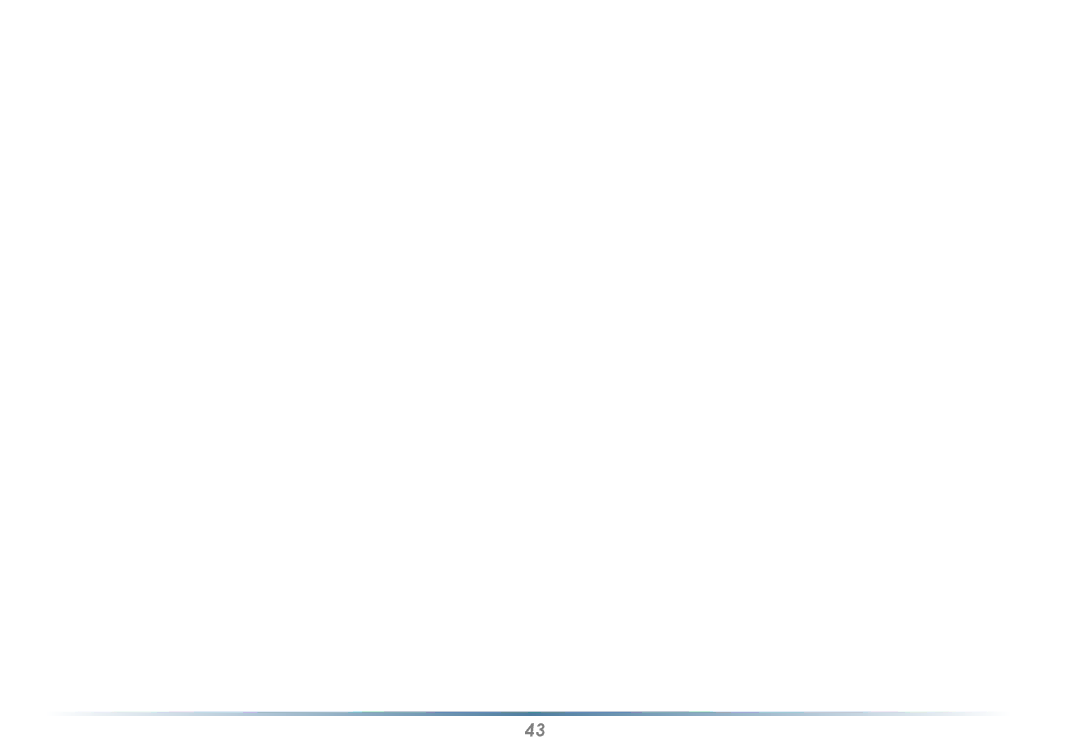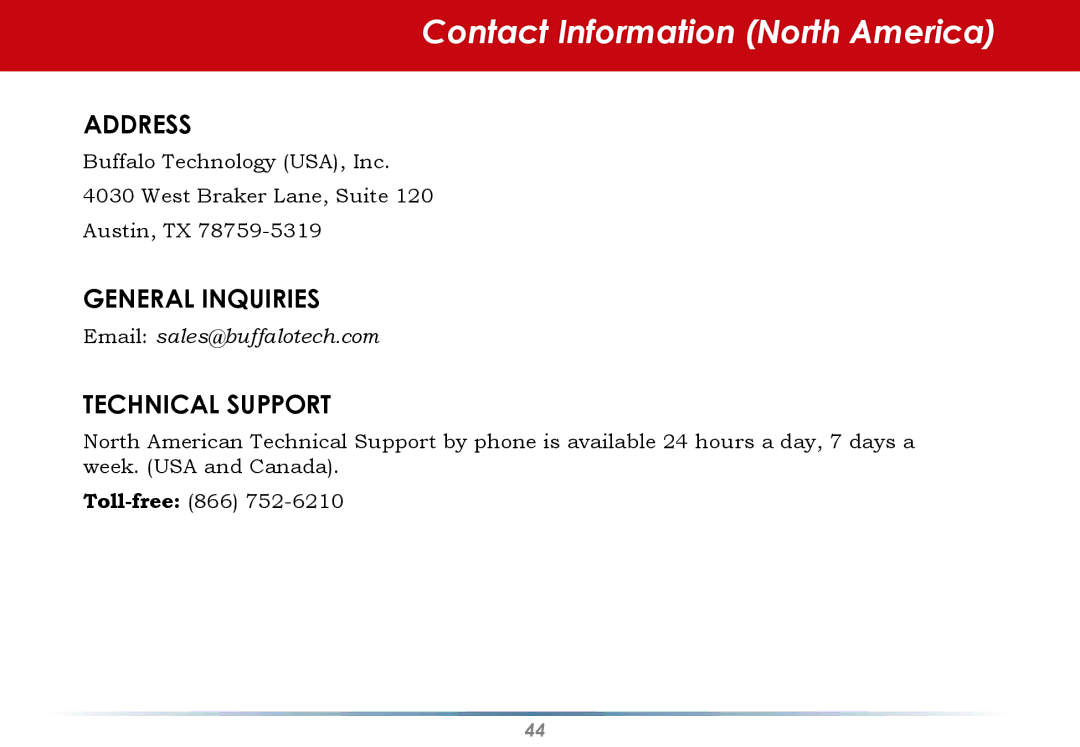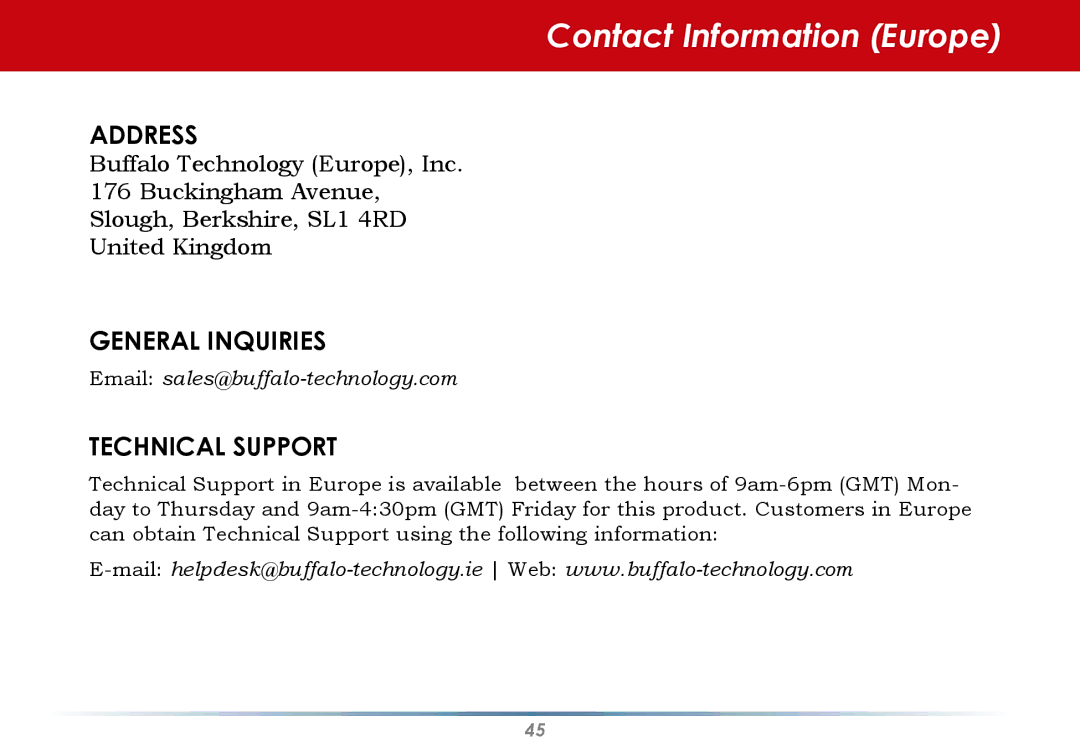Using AOSS
•From the Status Screen, select the Profiles tab.
•Initiate AOSS by clicking the blue AOSS button on the Client Manager’s screen. The AOSS wizard will appear.
•Now, press the AOSS button on your access point. Hold it down until the AOSS LED on the access point begins to flash
22