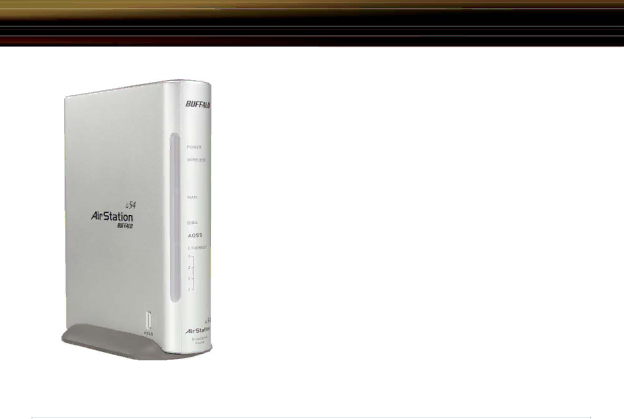
AOSS
◗Now that the
◗To begin the confi guration, press the AOSS button on the side of the
■NOTE: AOSS mode will stay active for a period of two minutes. This is the
◗Refer to your wireless client adapter's AOSS supplement to initiate the wireless client adapter's AOSS mode.
◗Once the client adapter has fi nished communicating with the AOSS router, the orange light will stop fl ashing and become solid. This indicates that the AOSS process has completed and the devices are now using AOSS. It typically takes
24