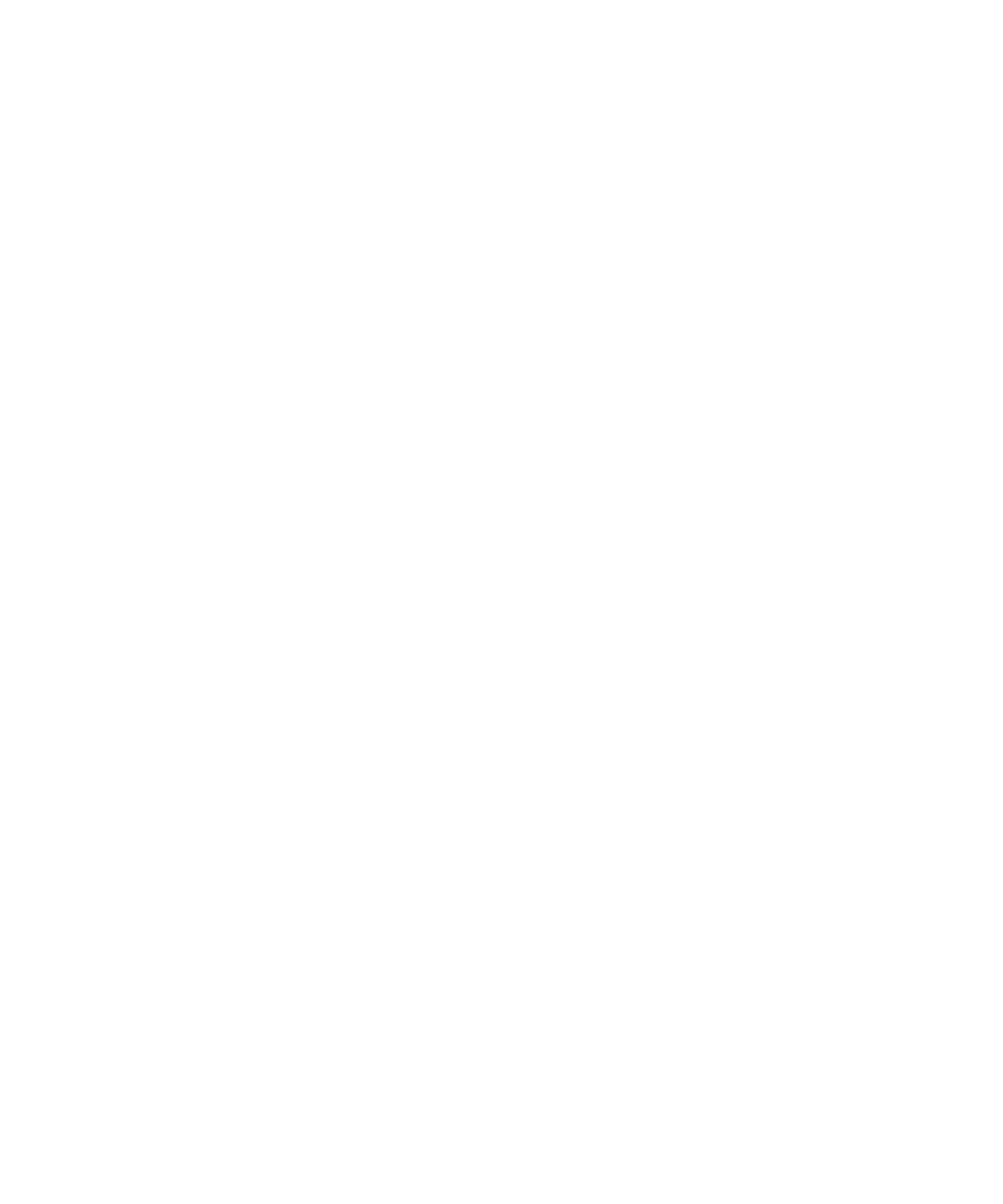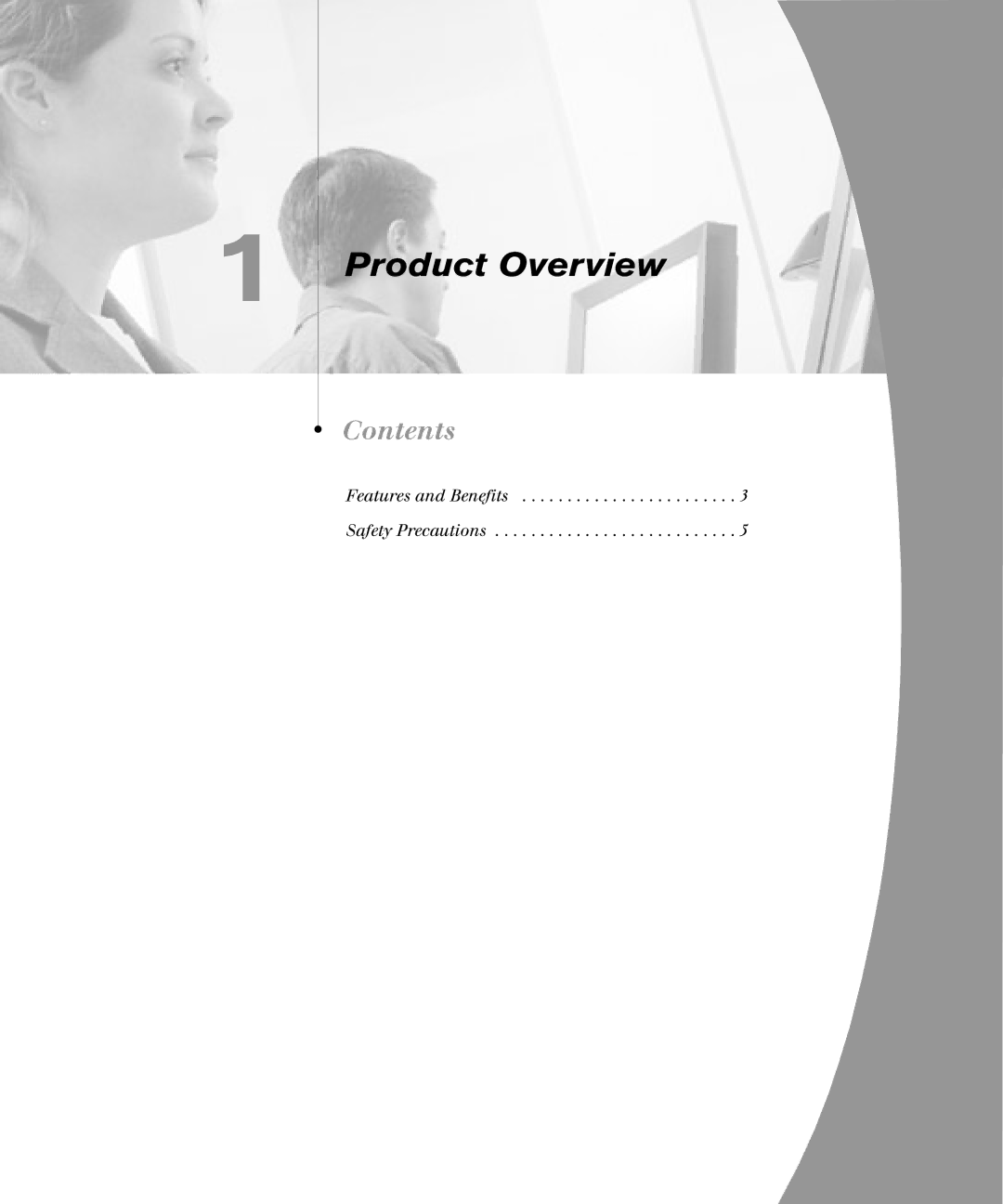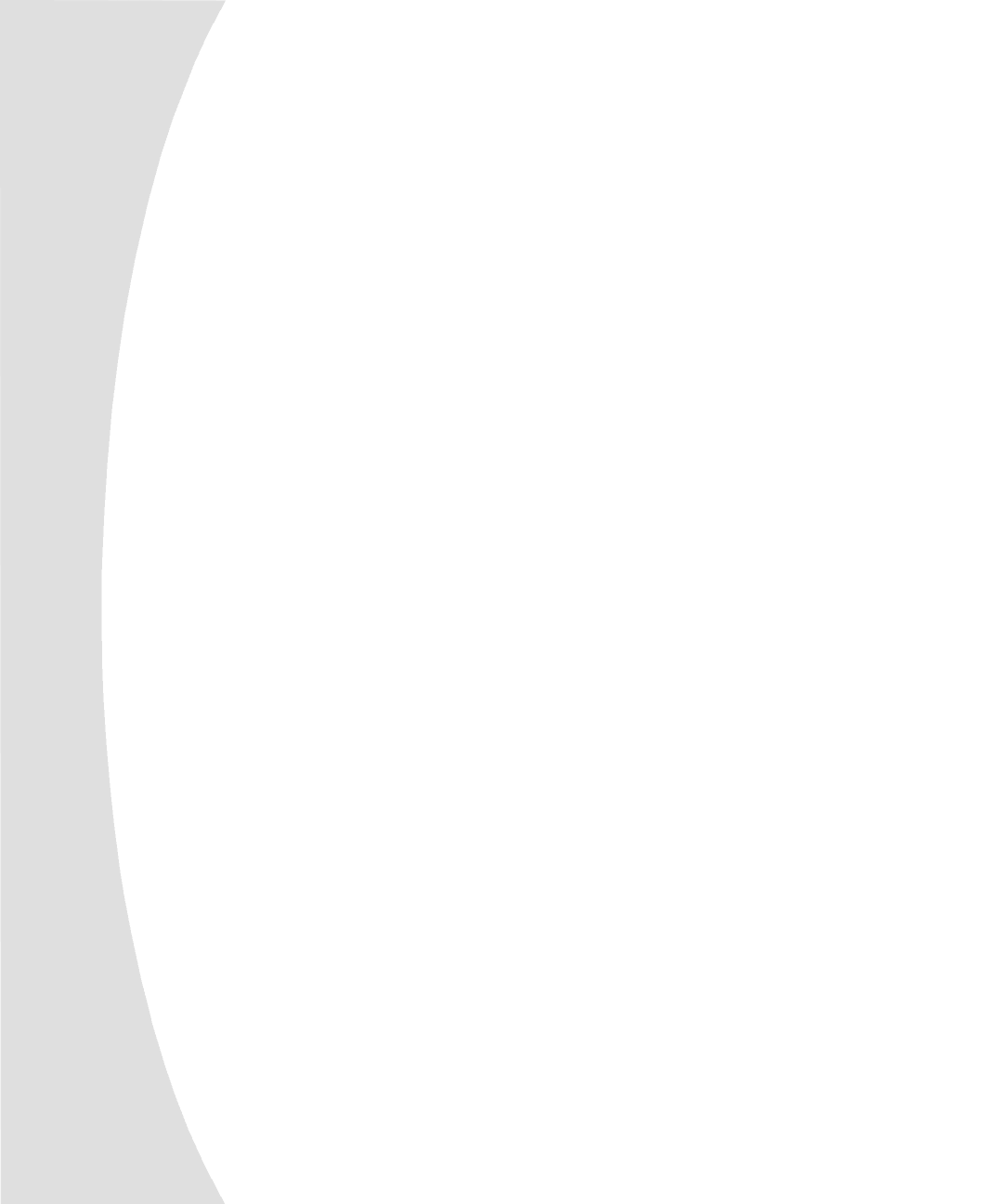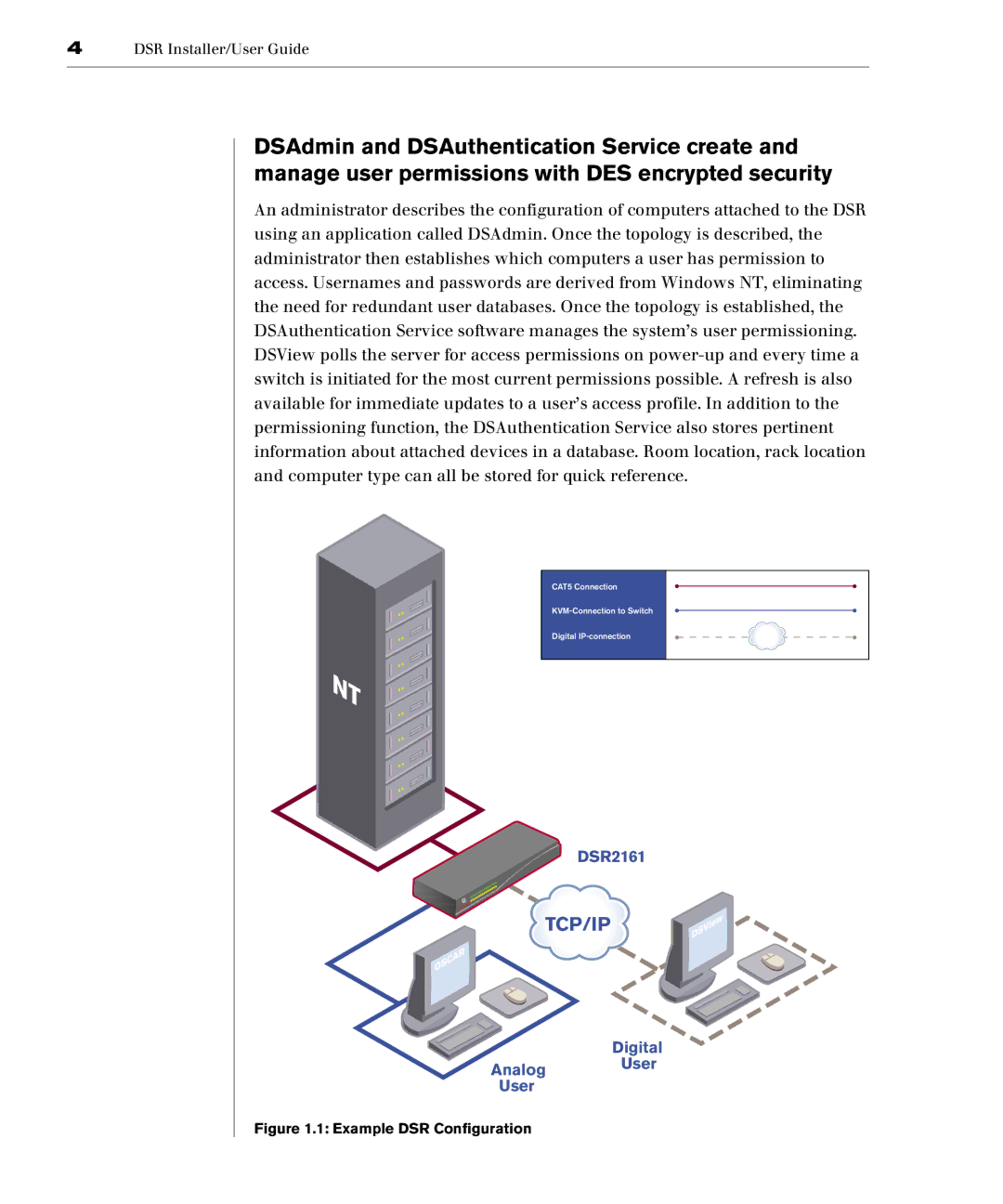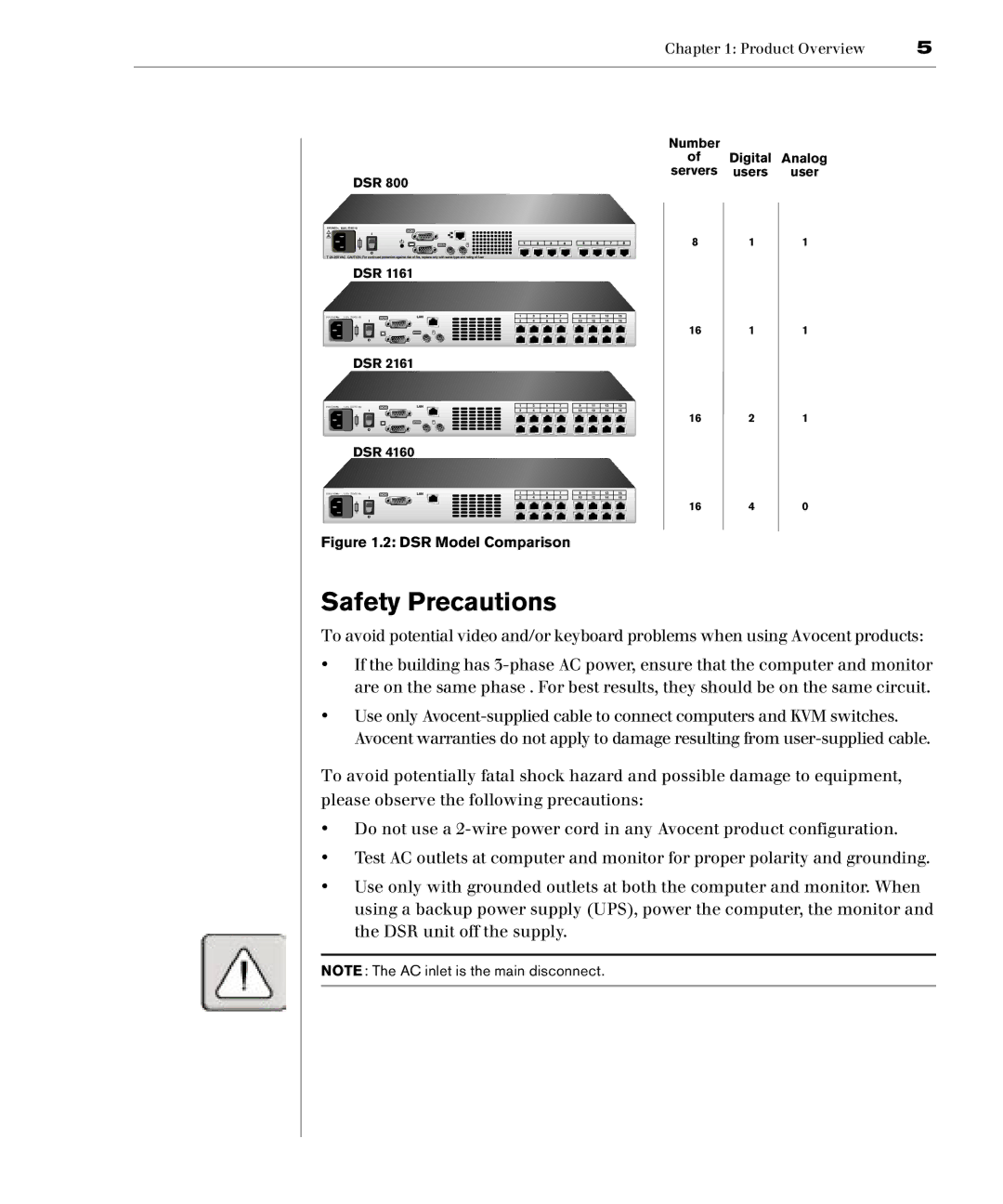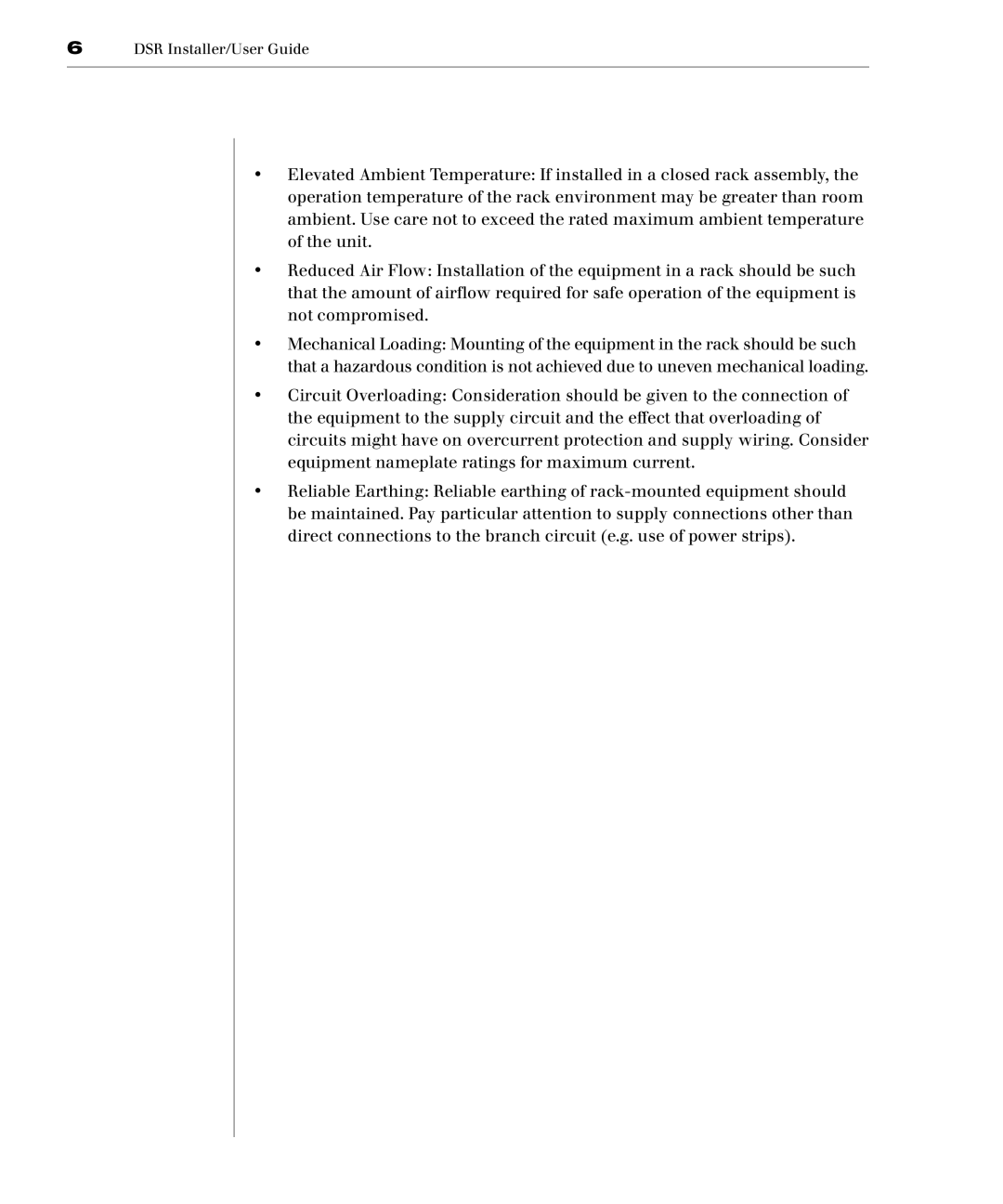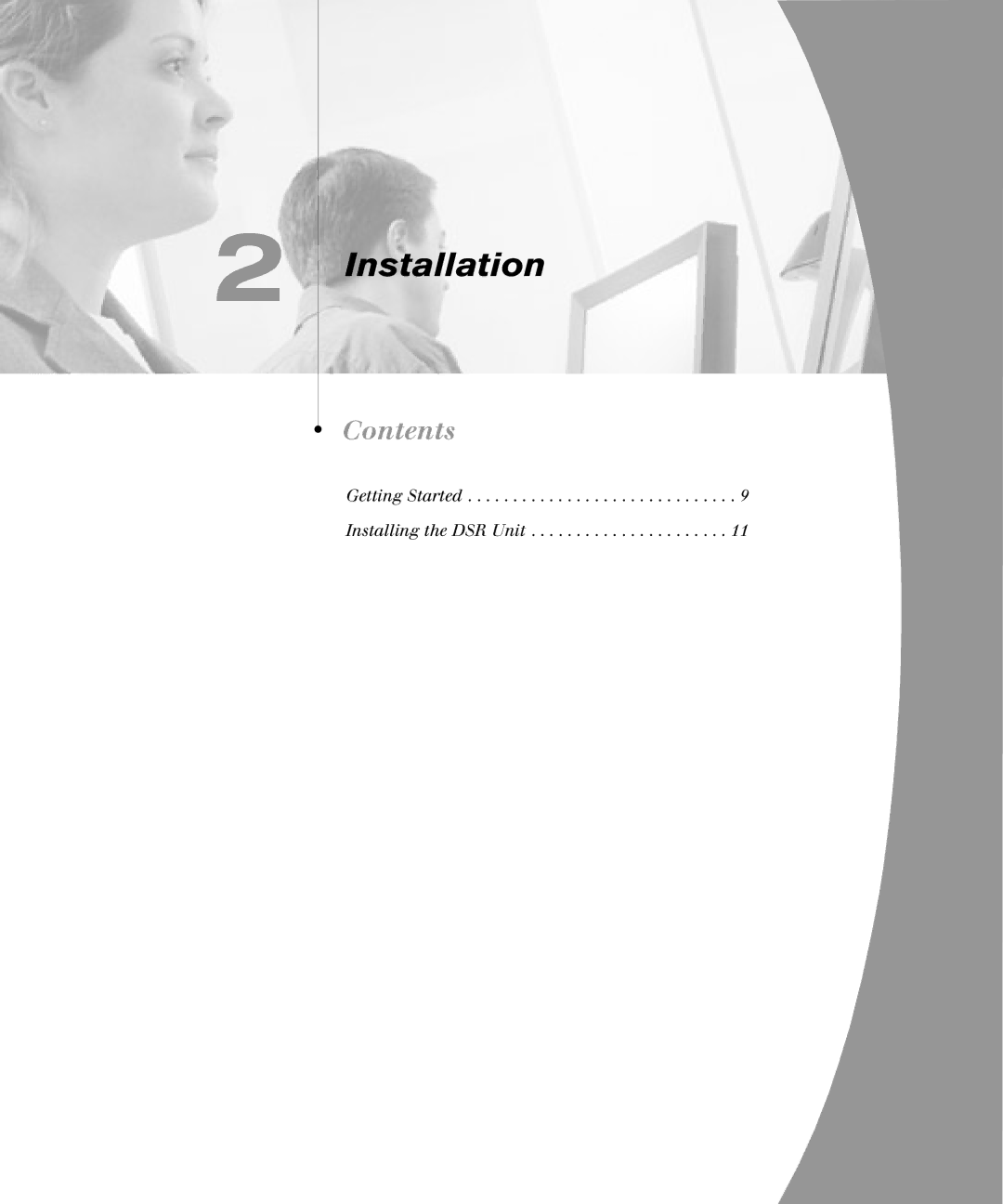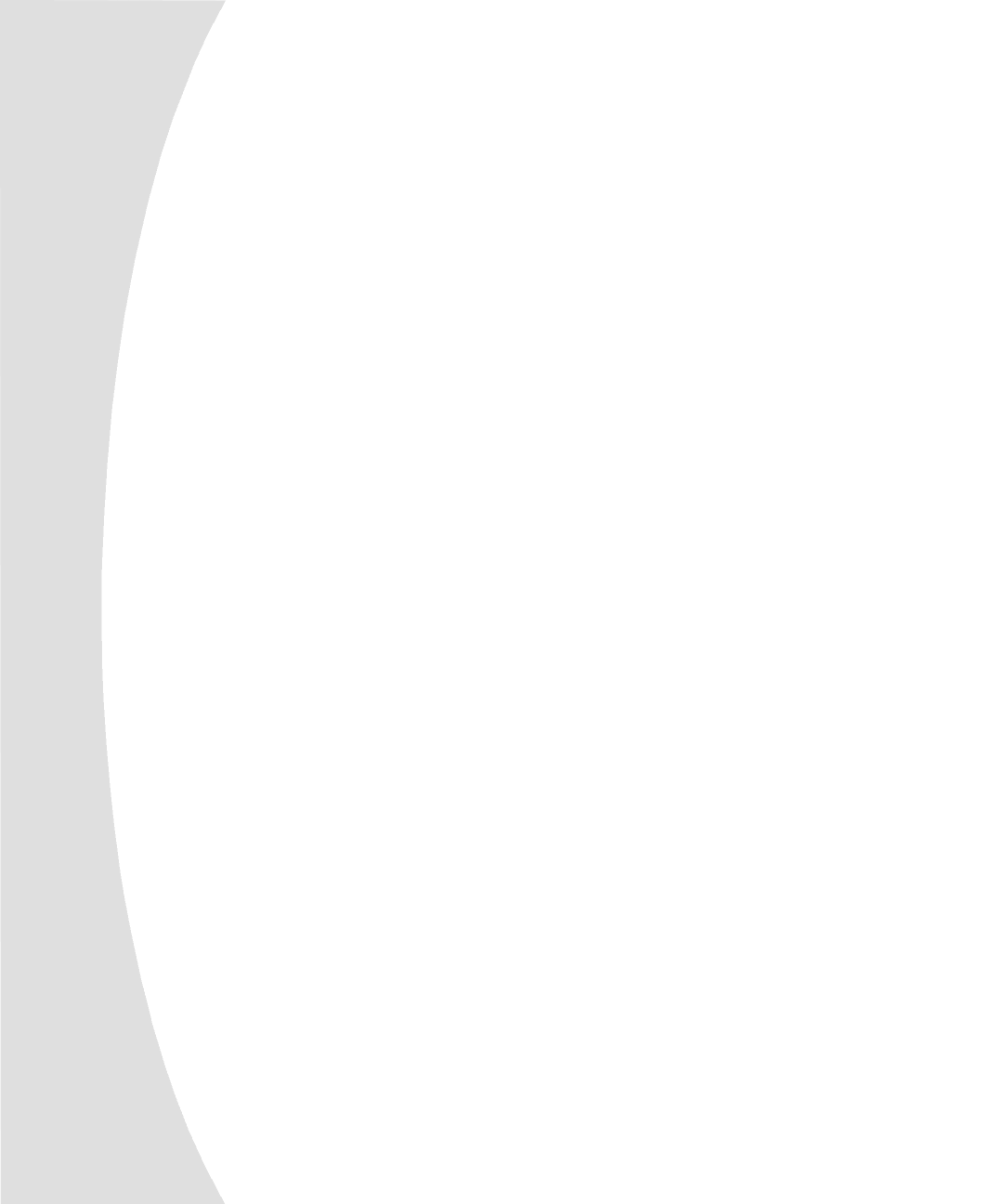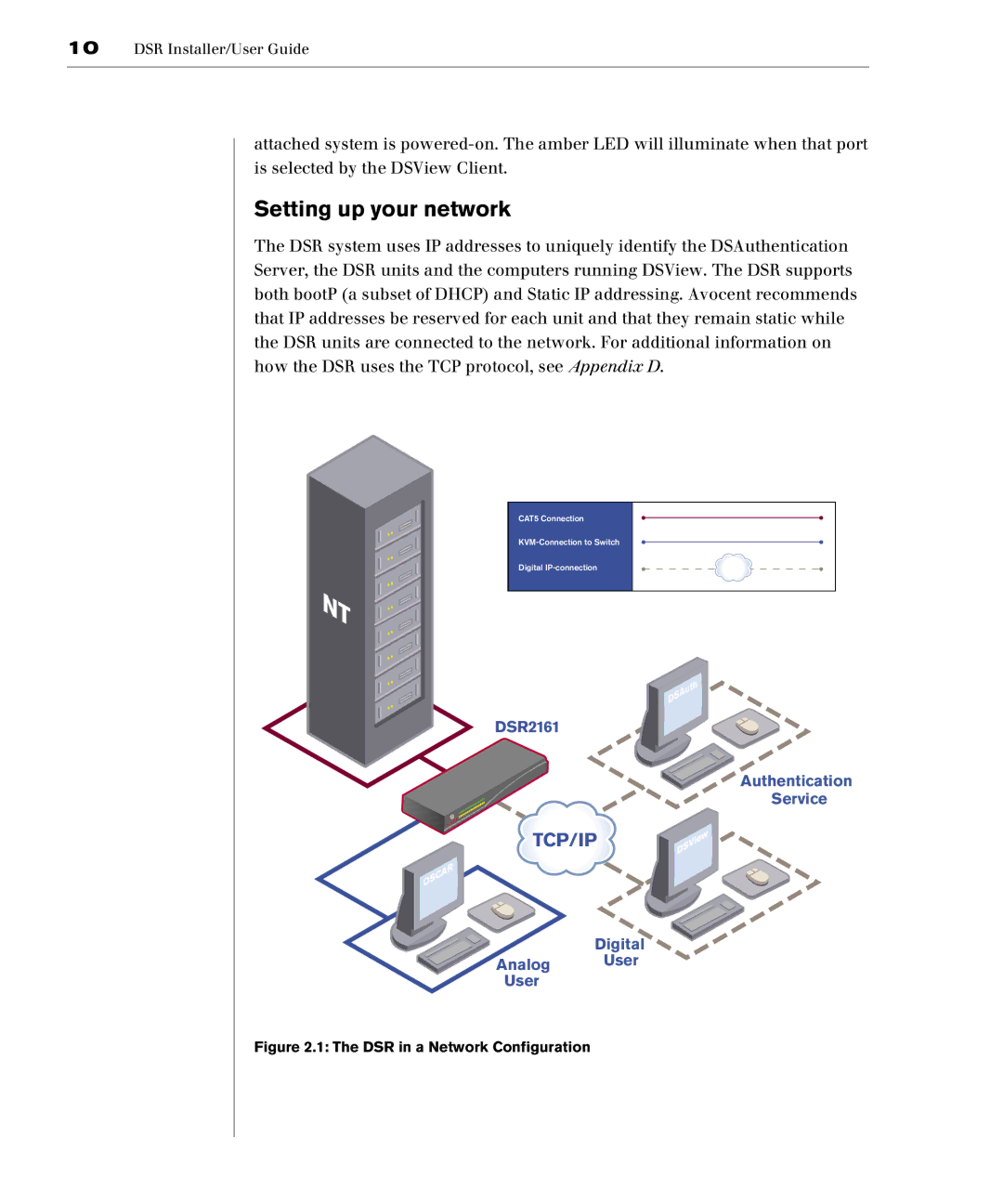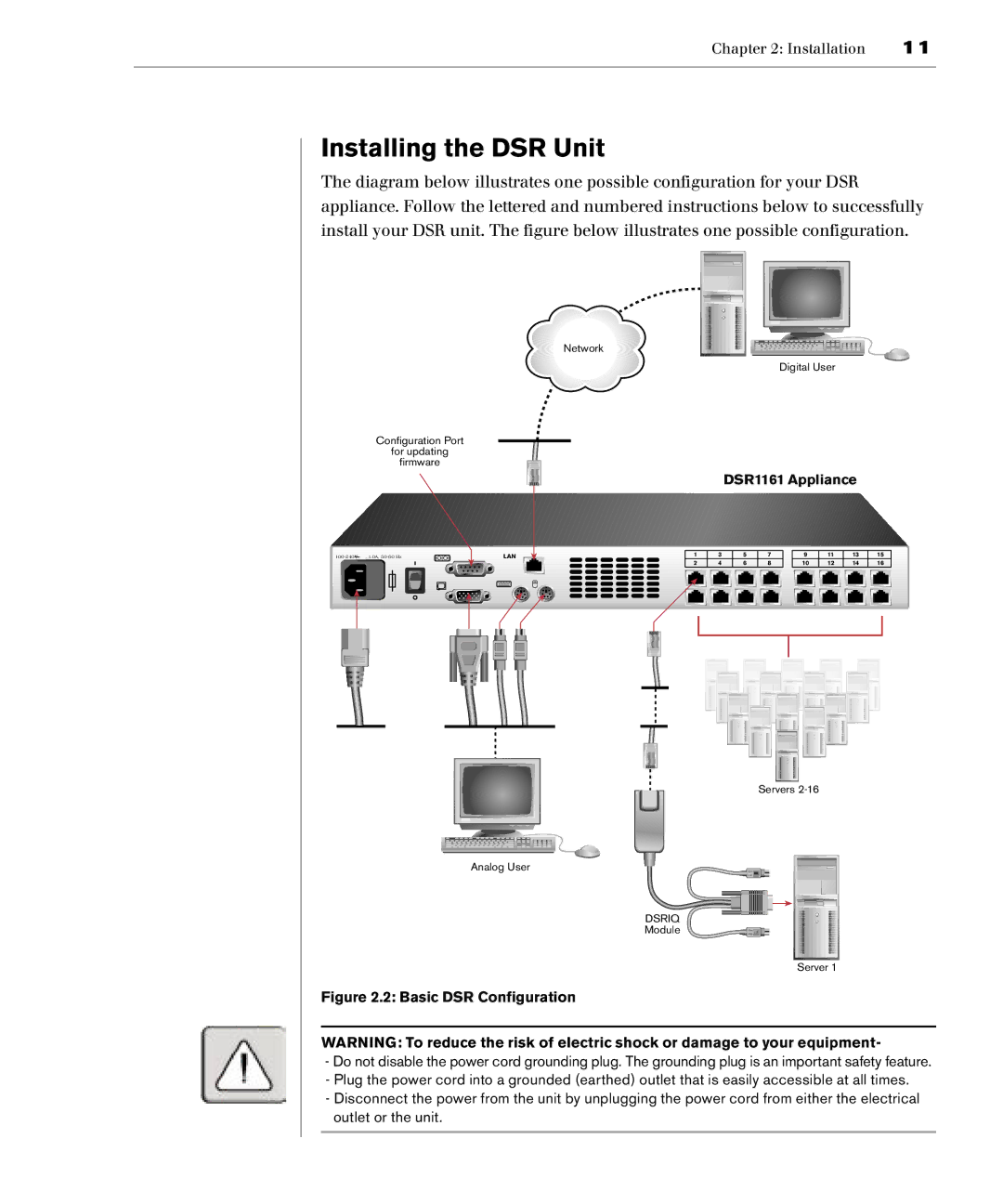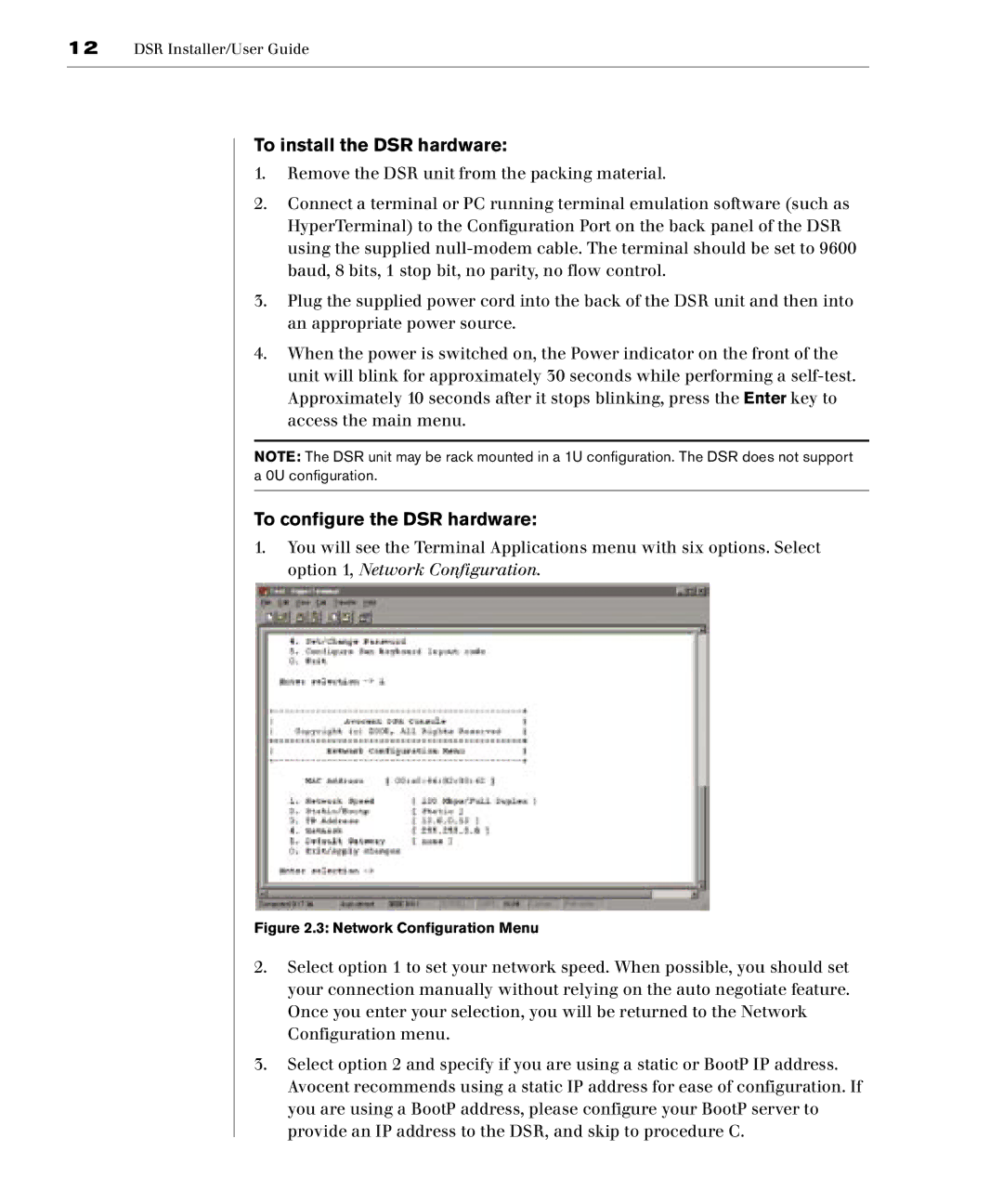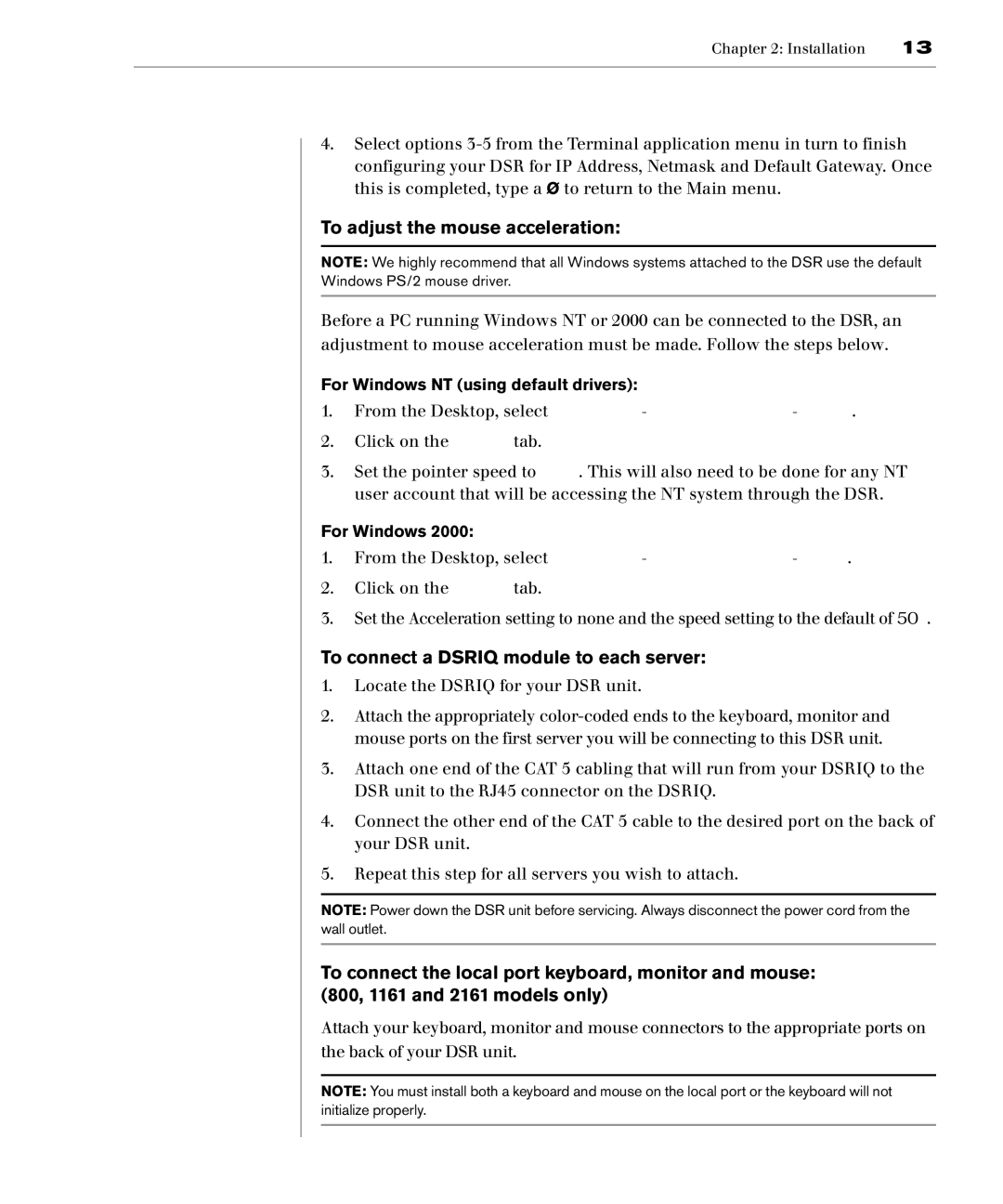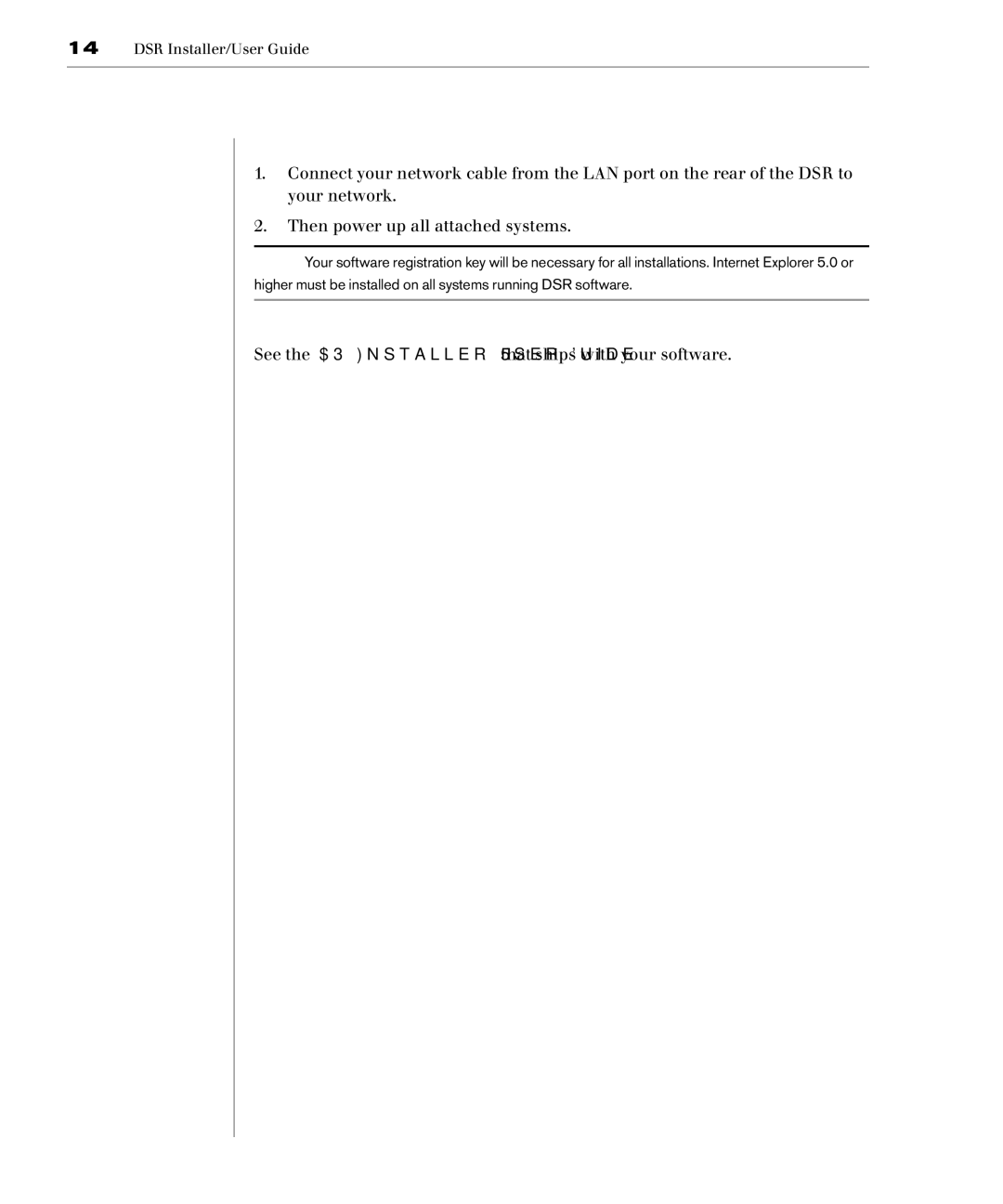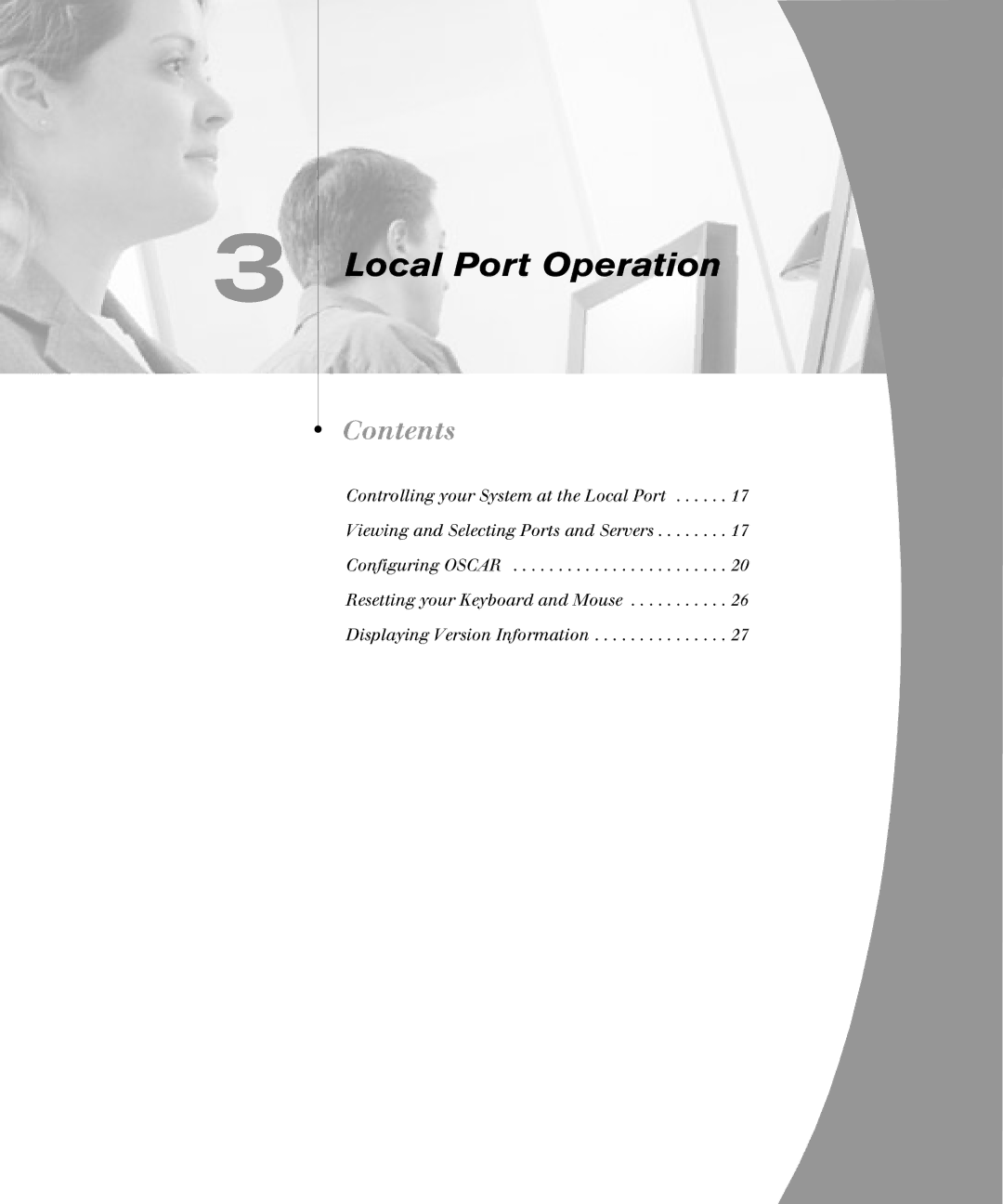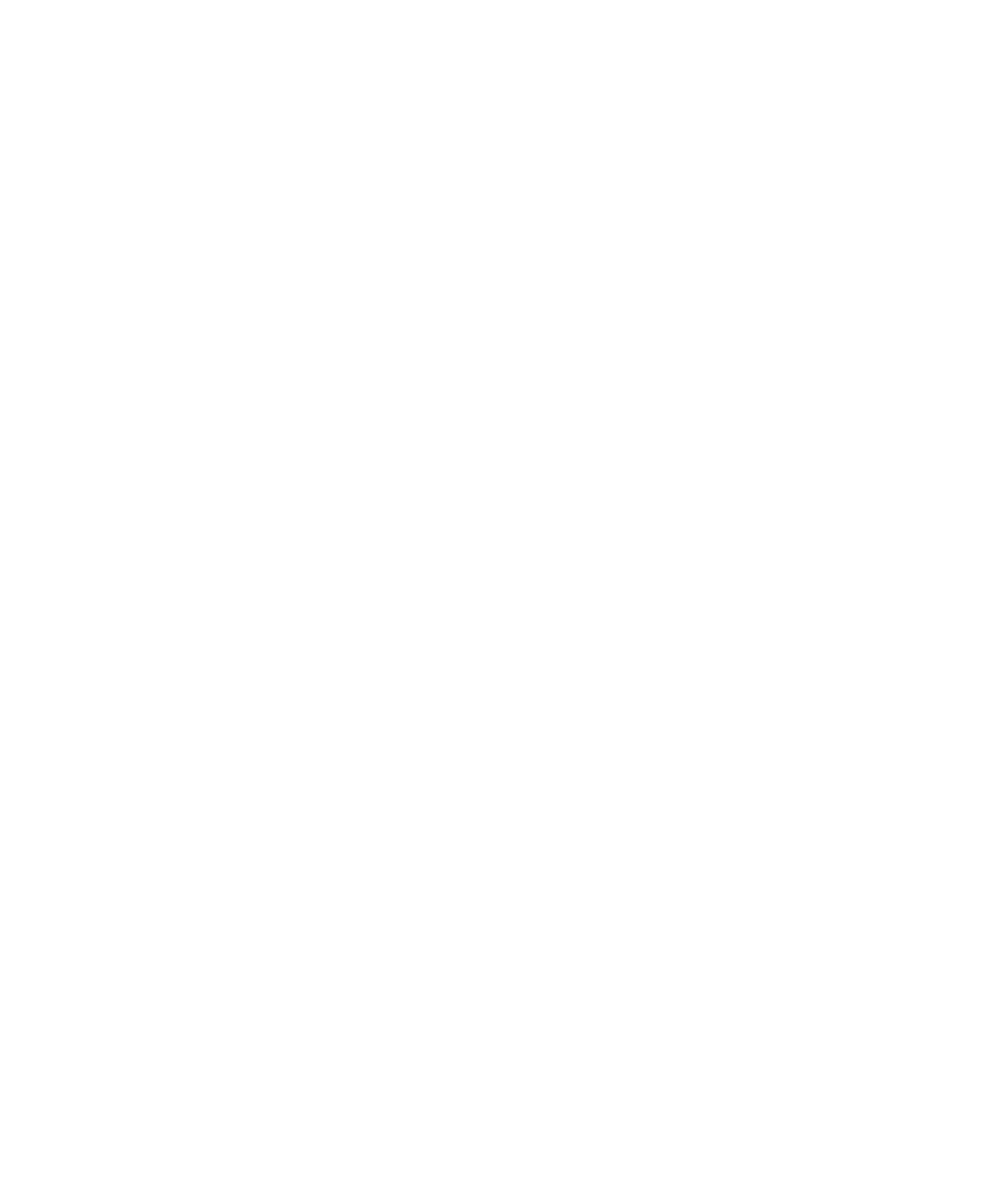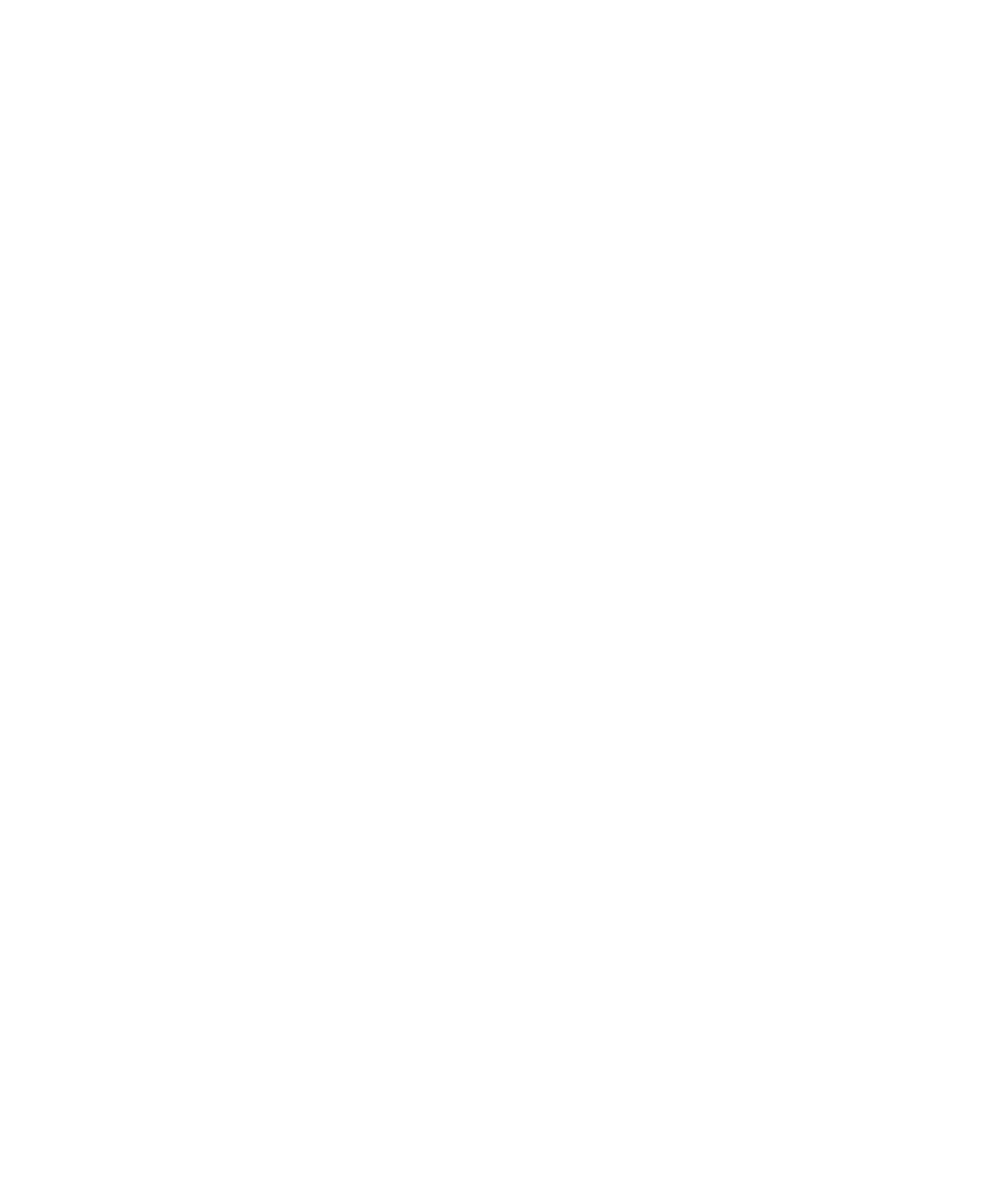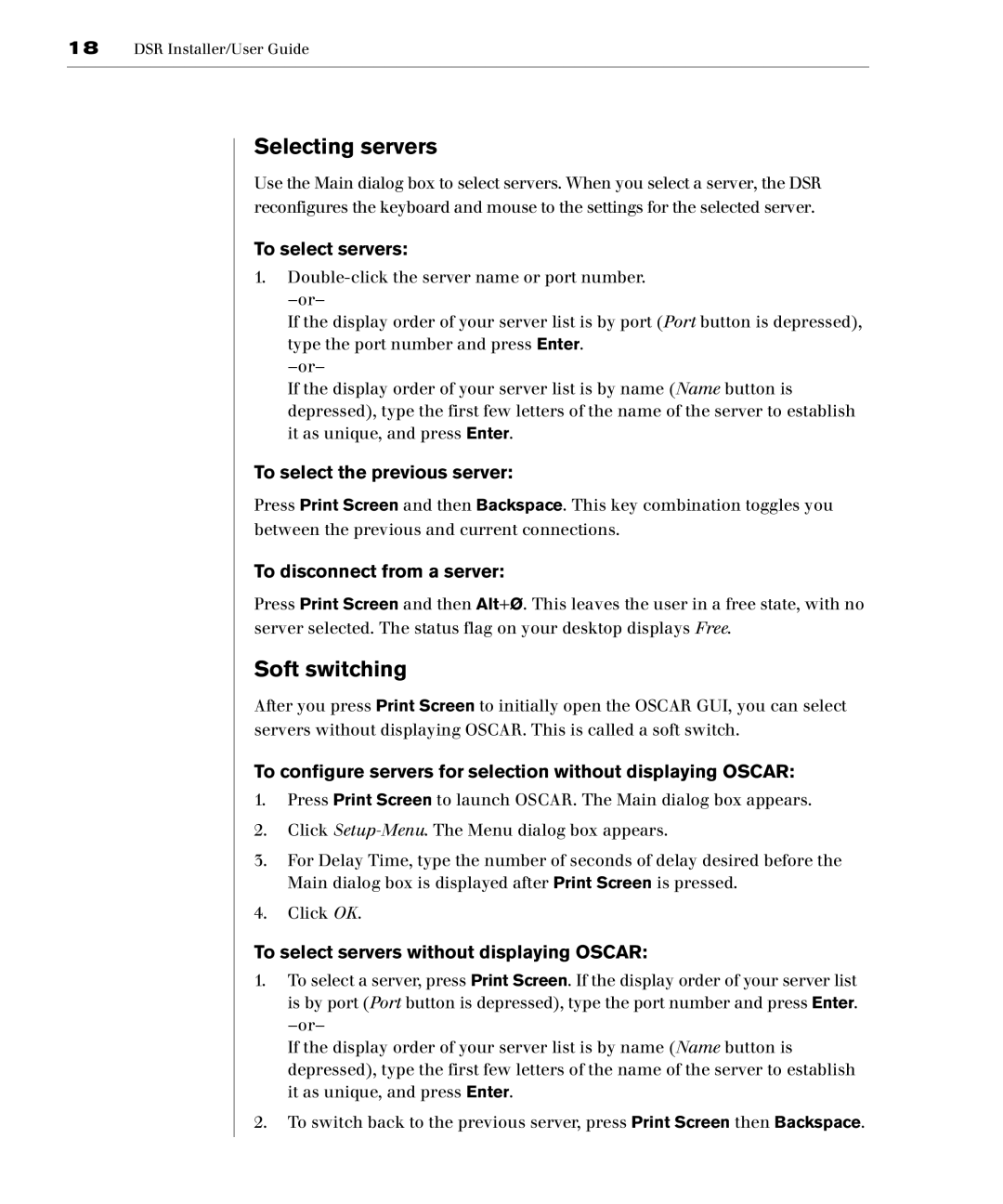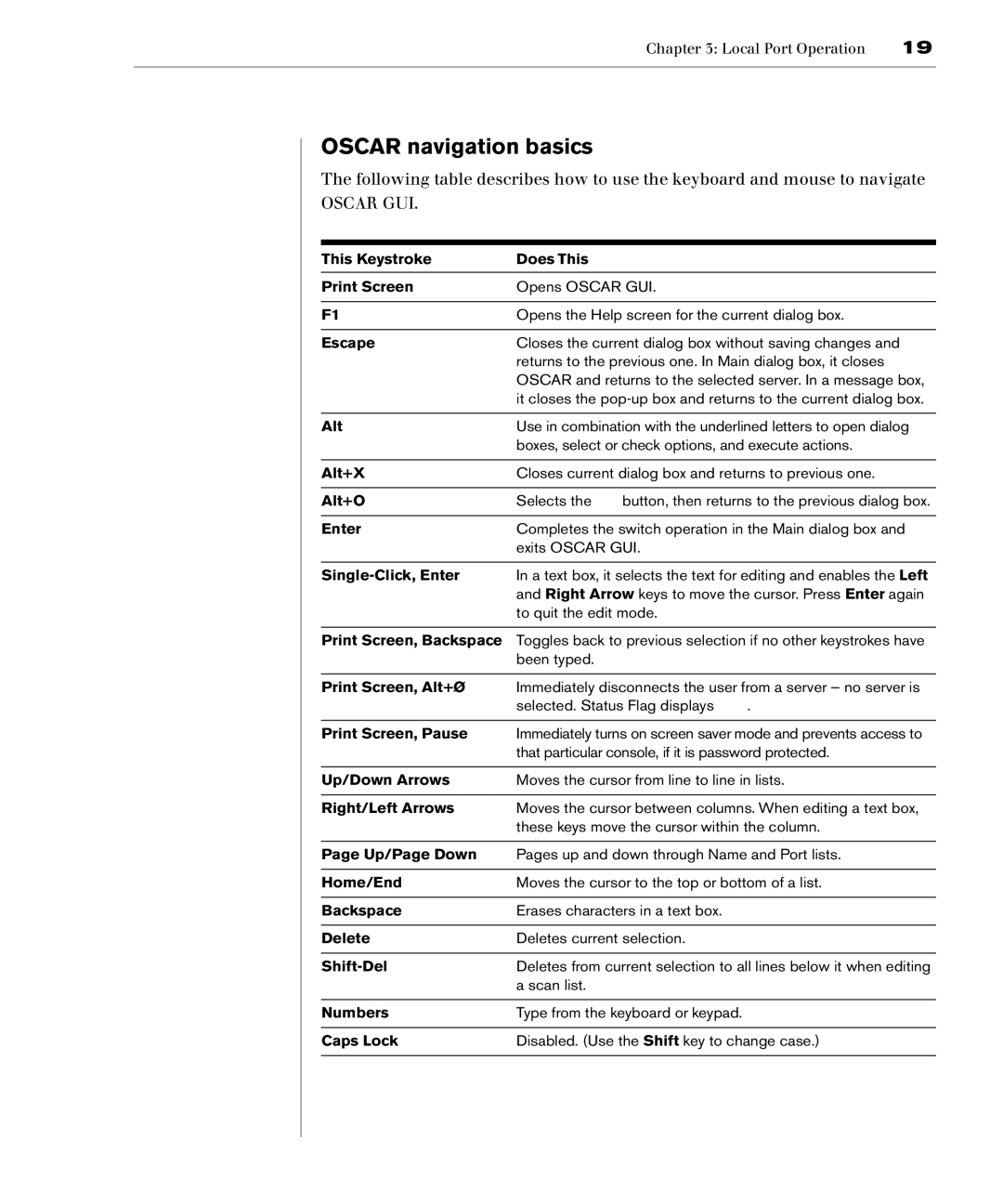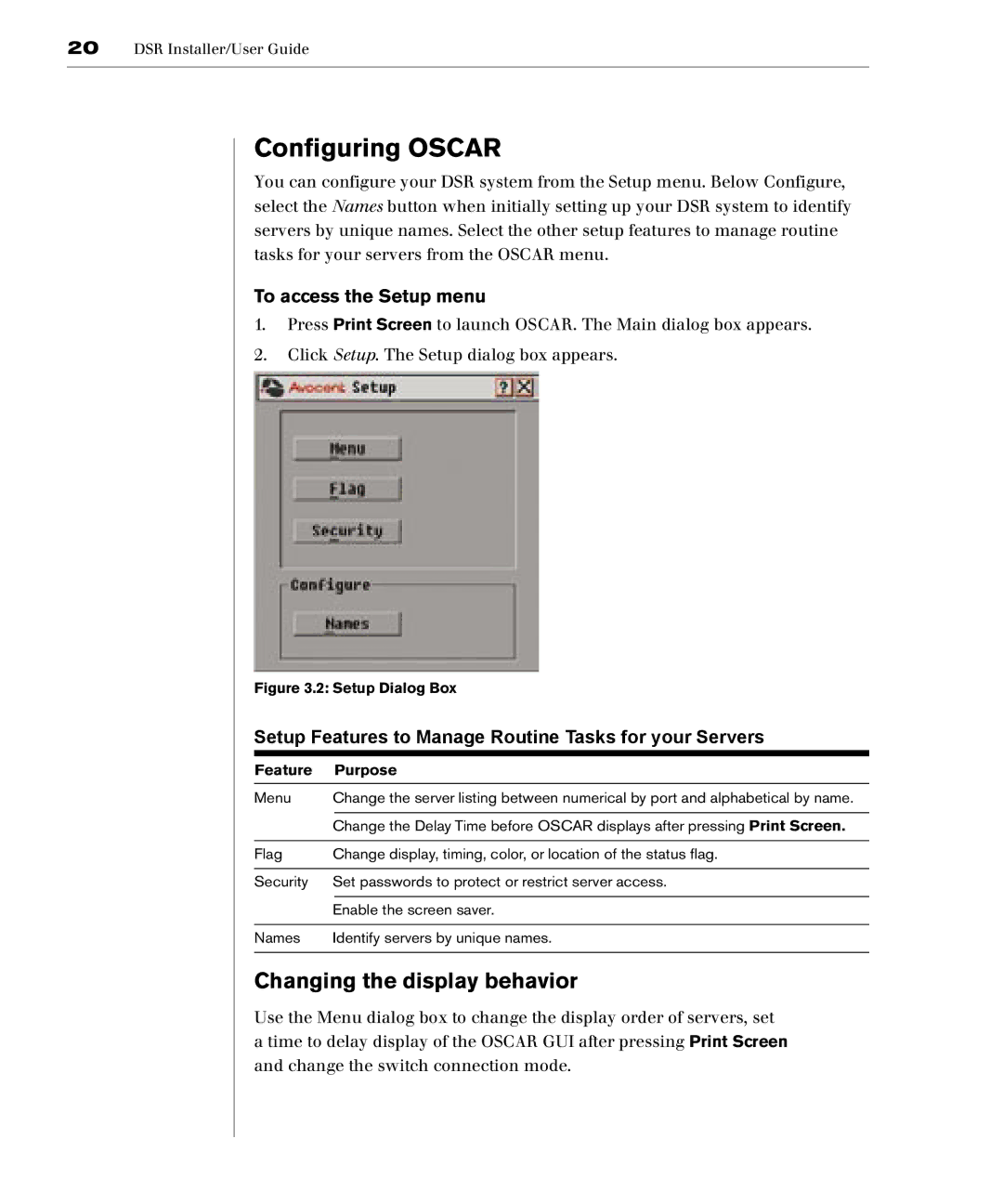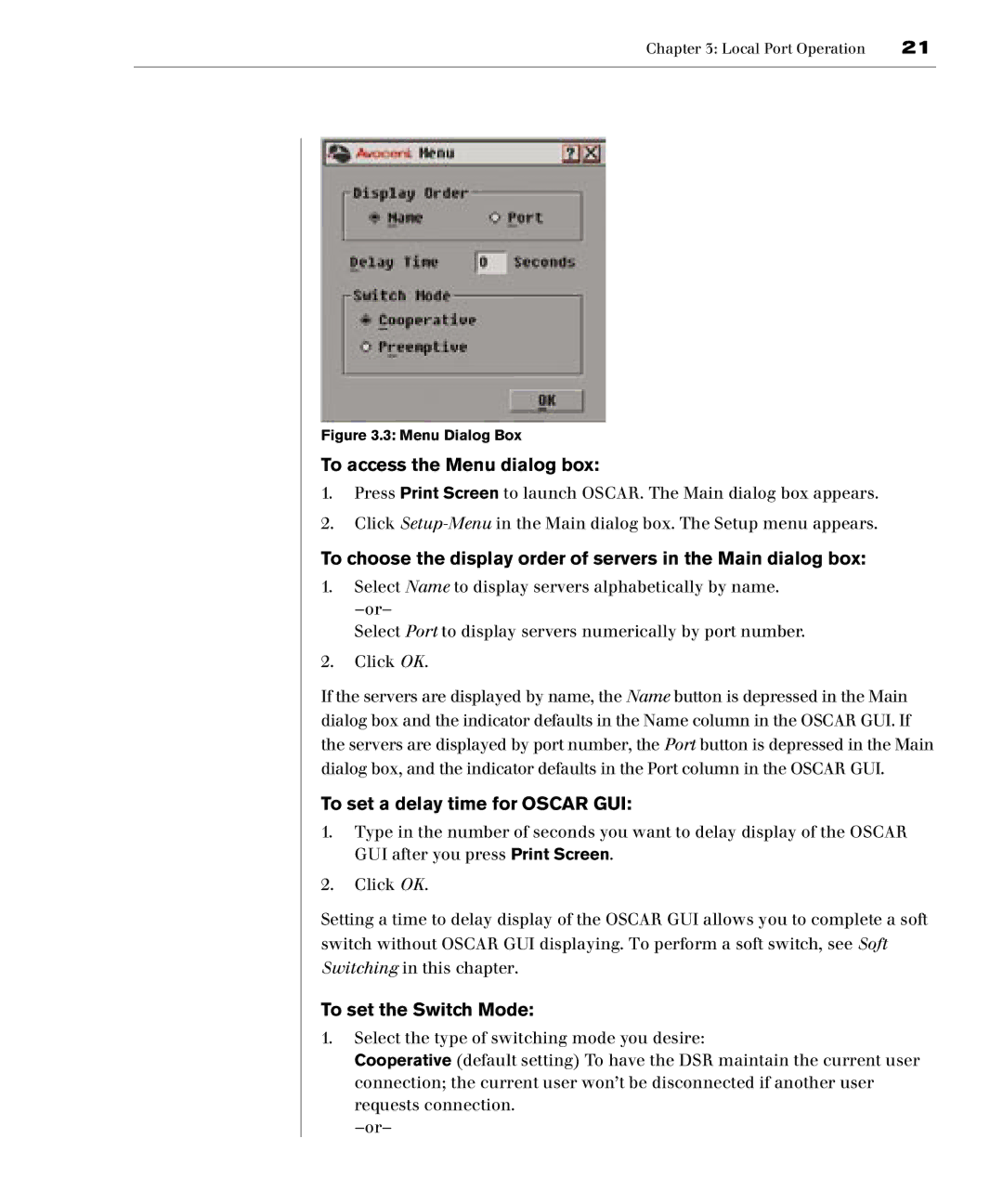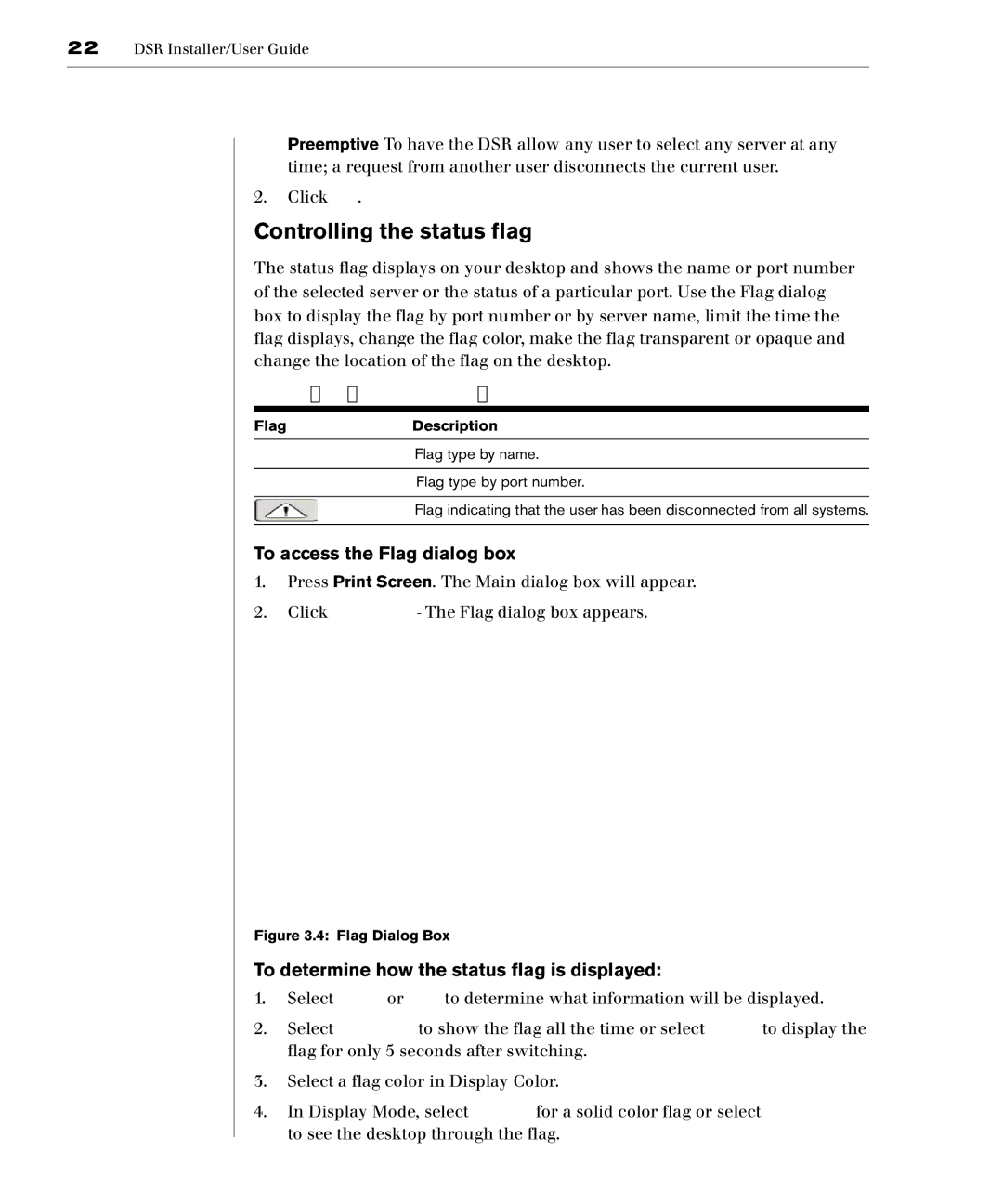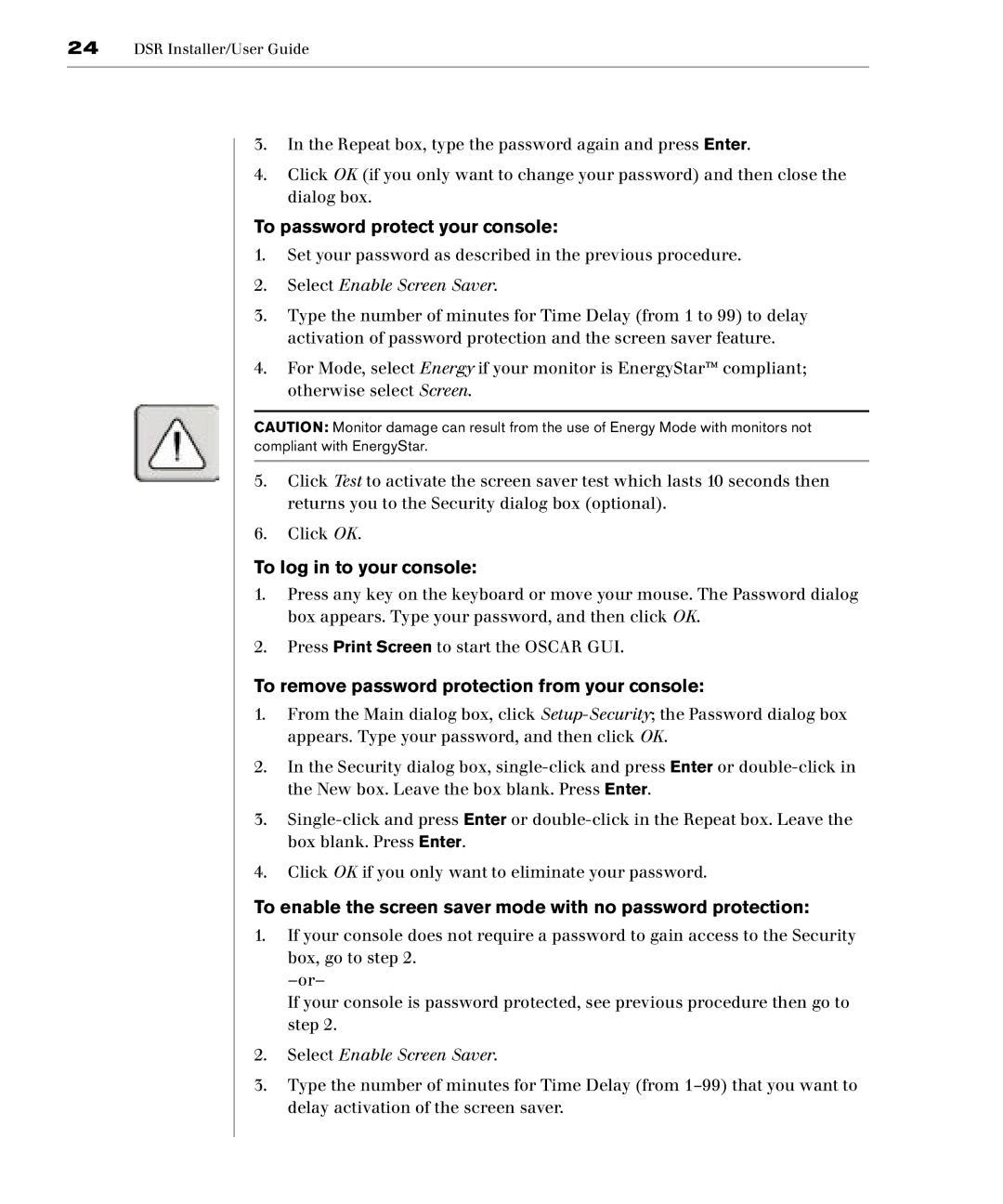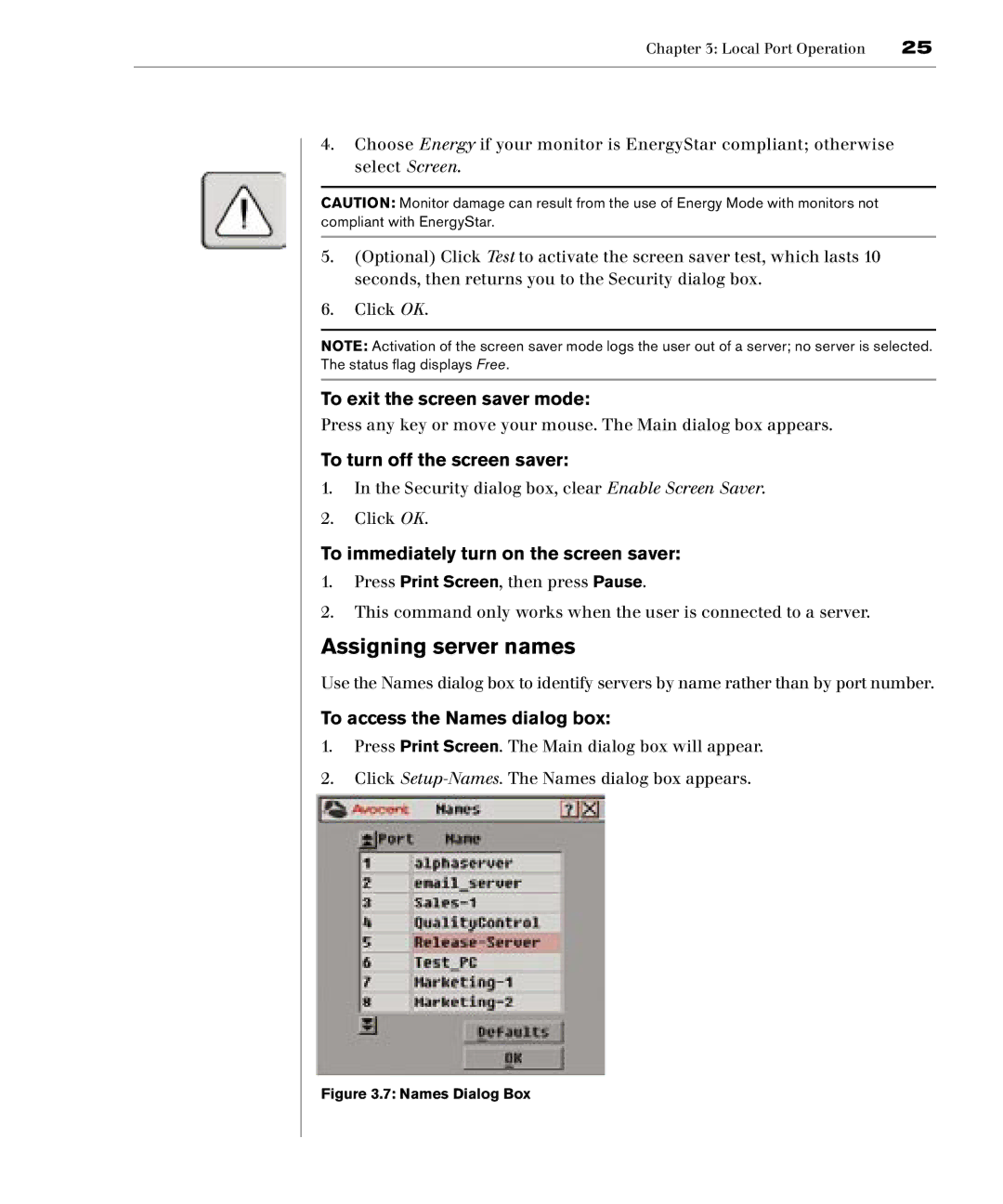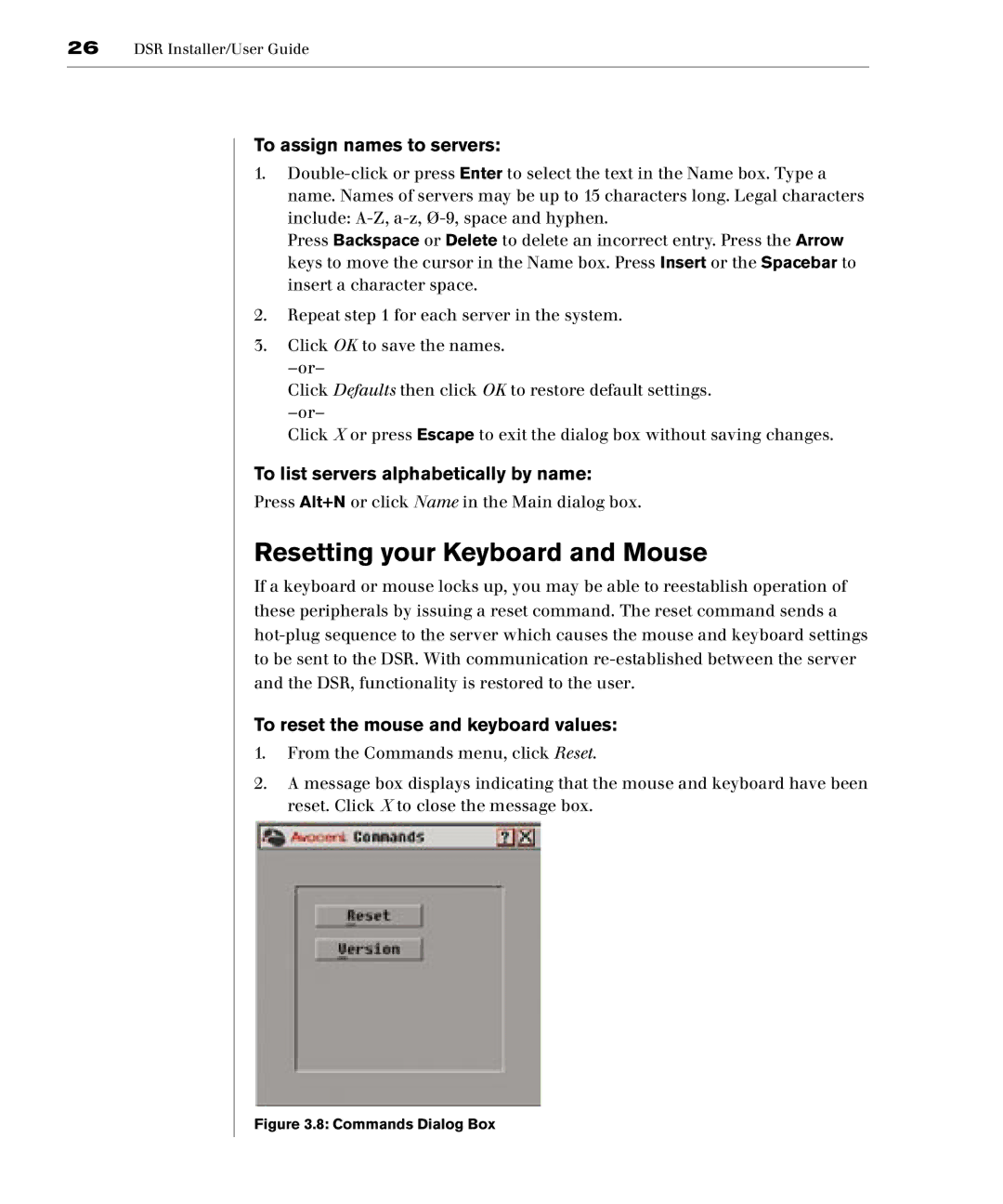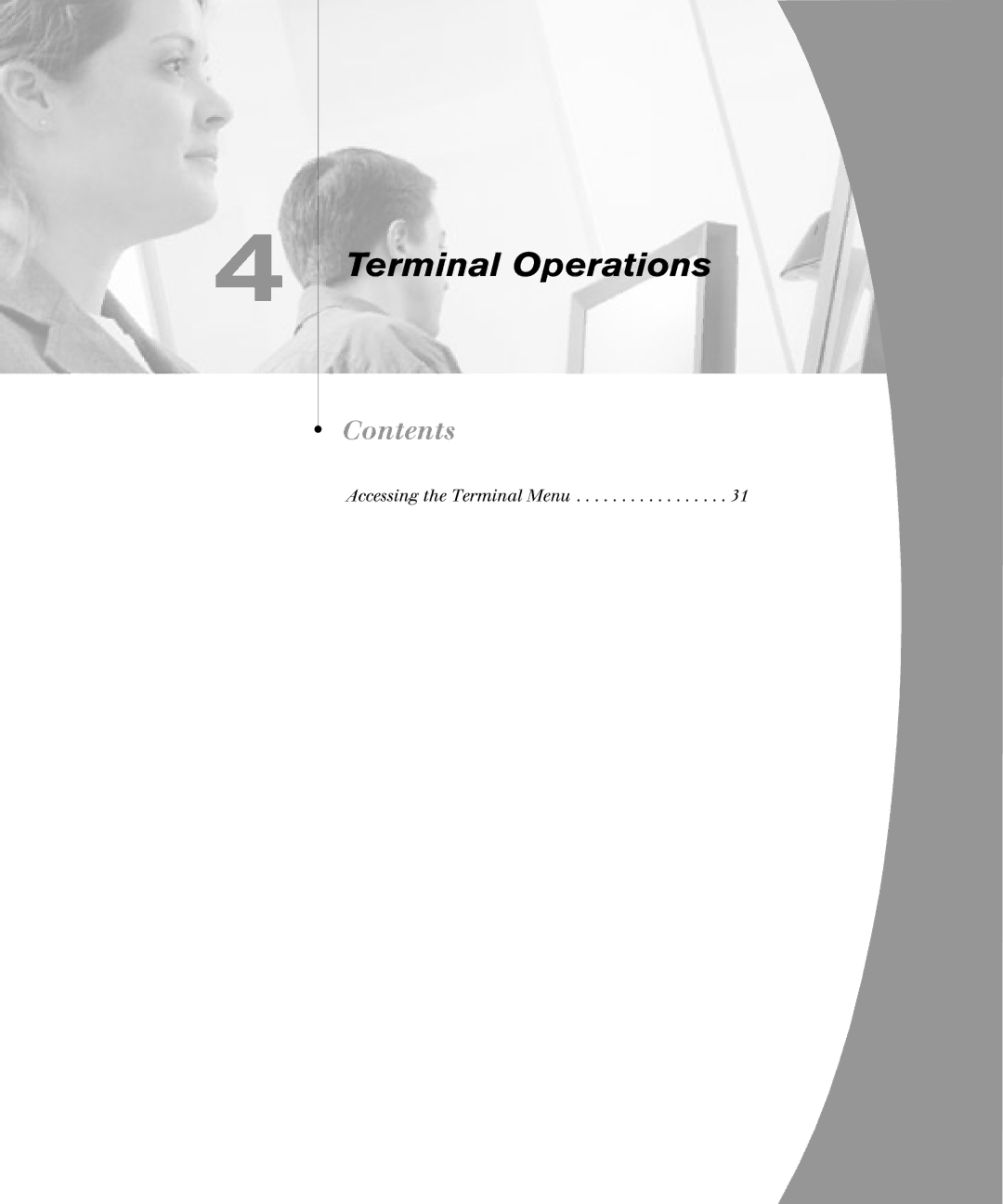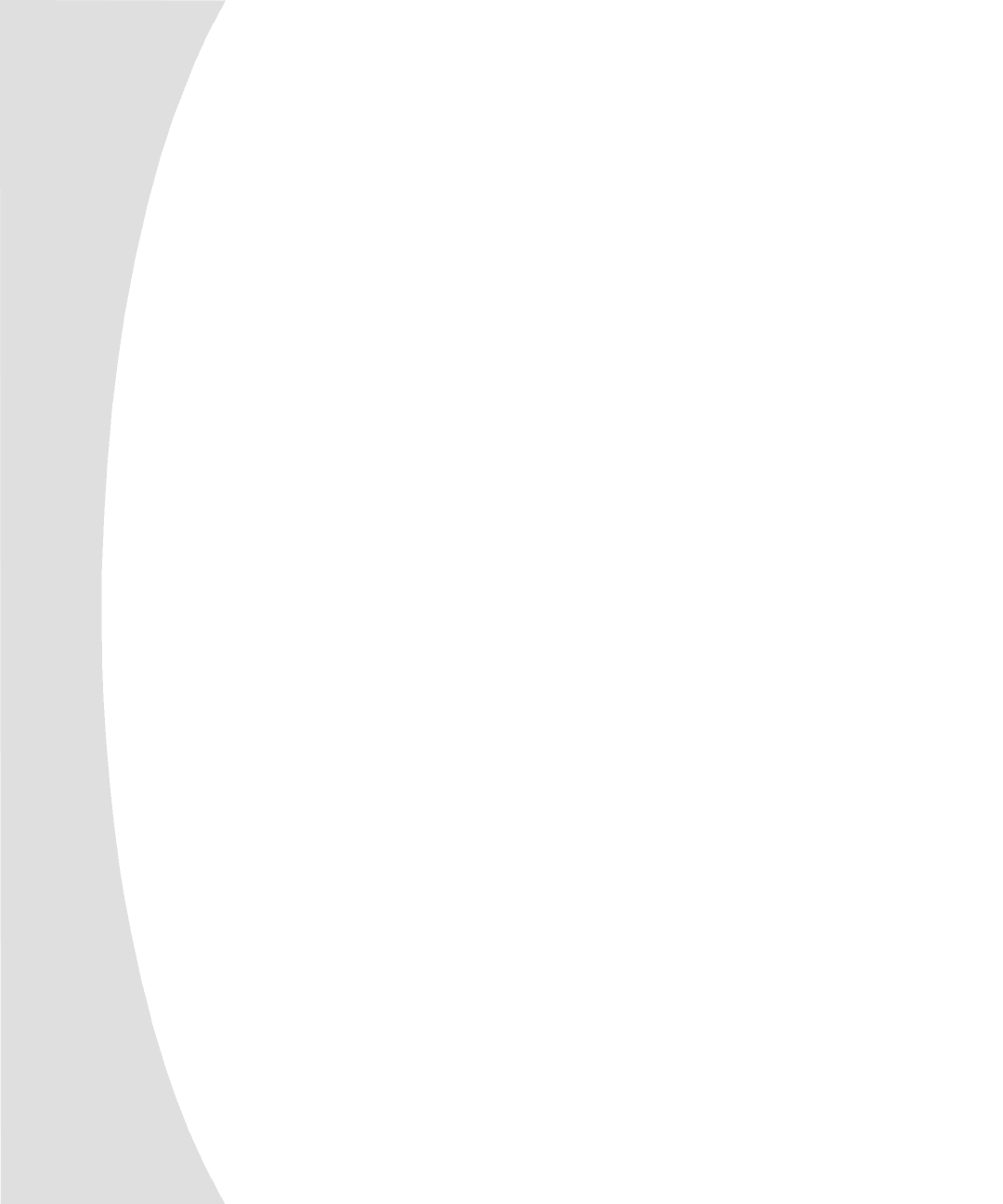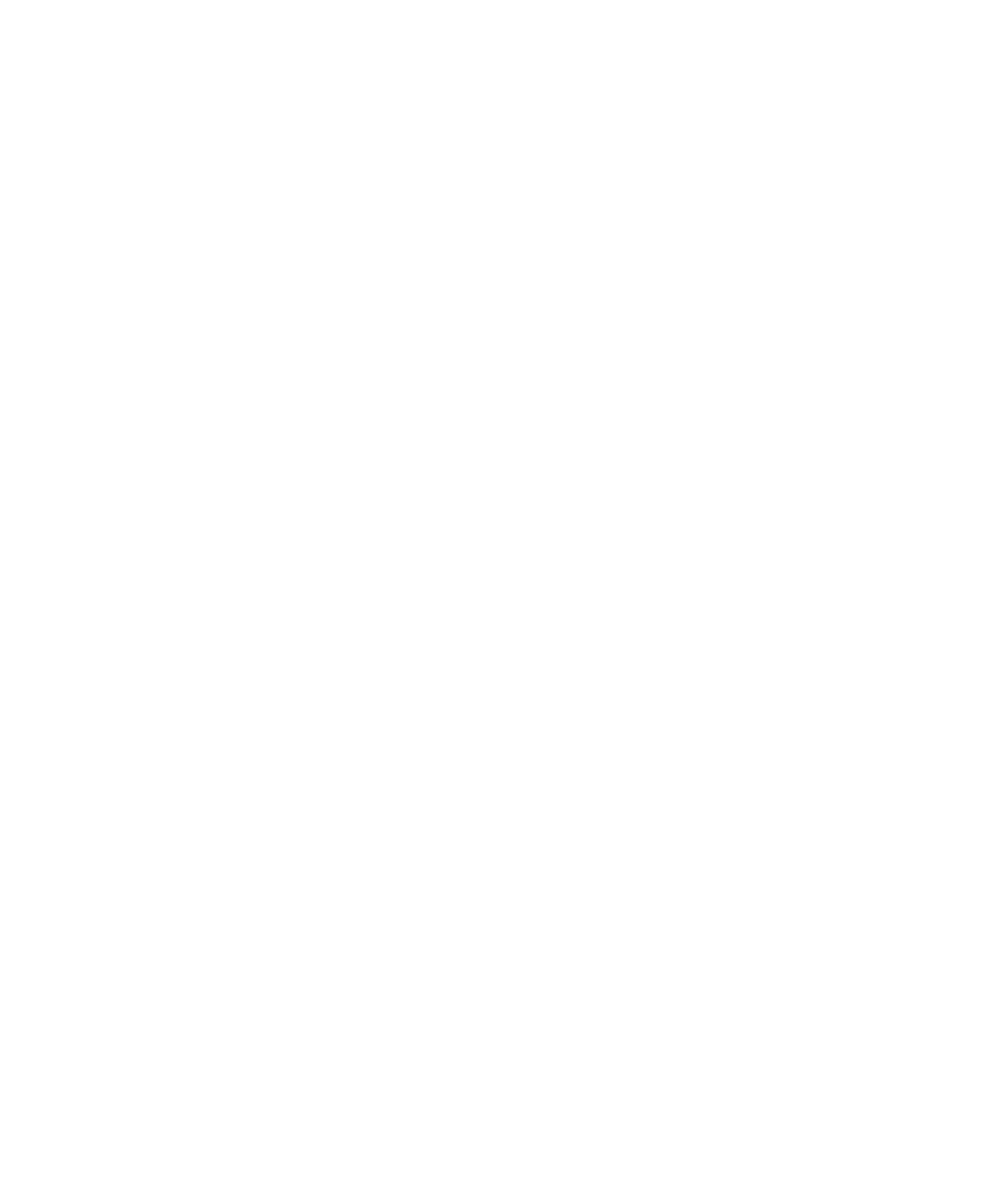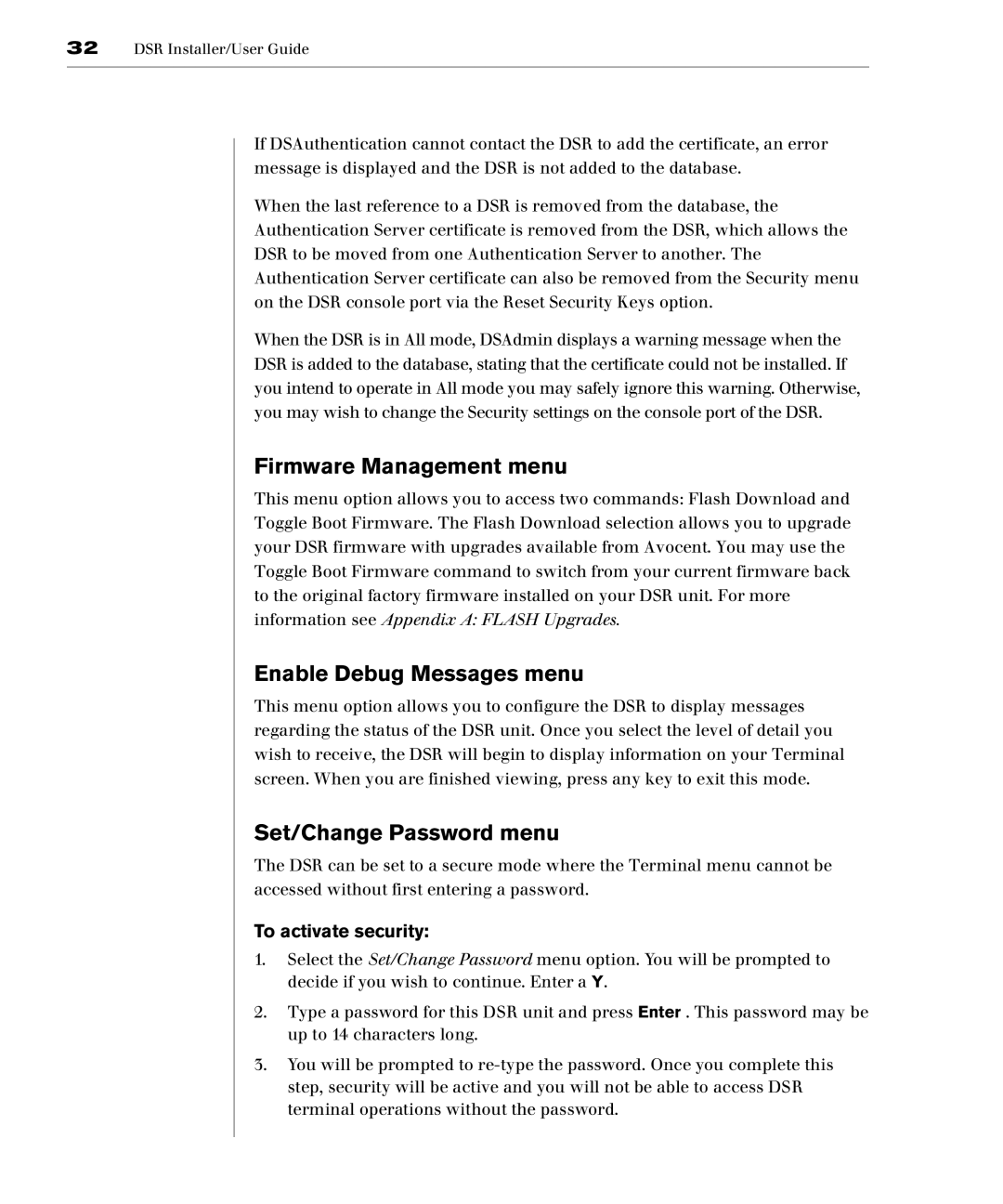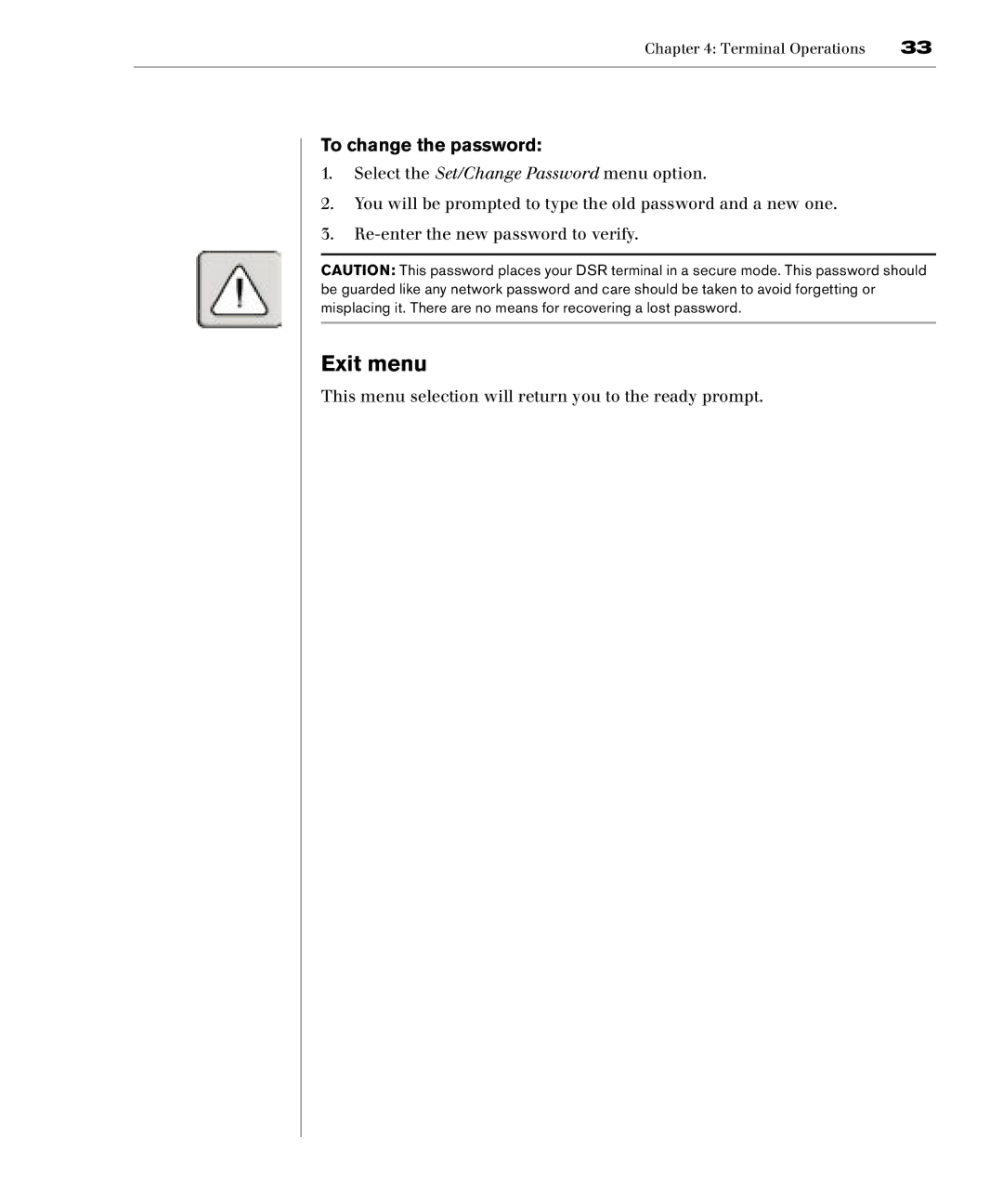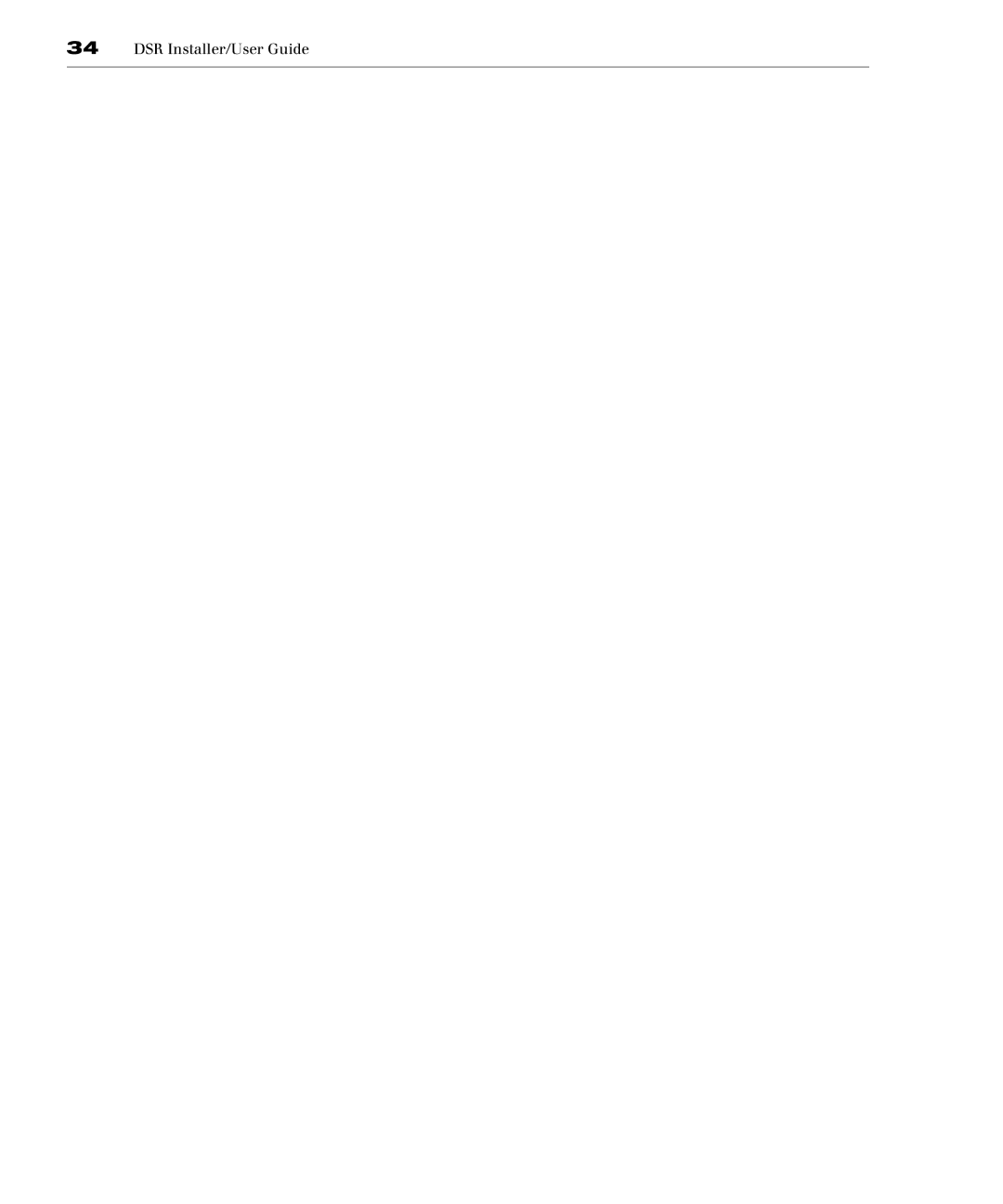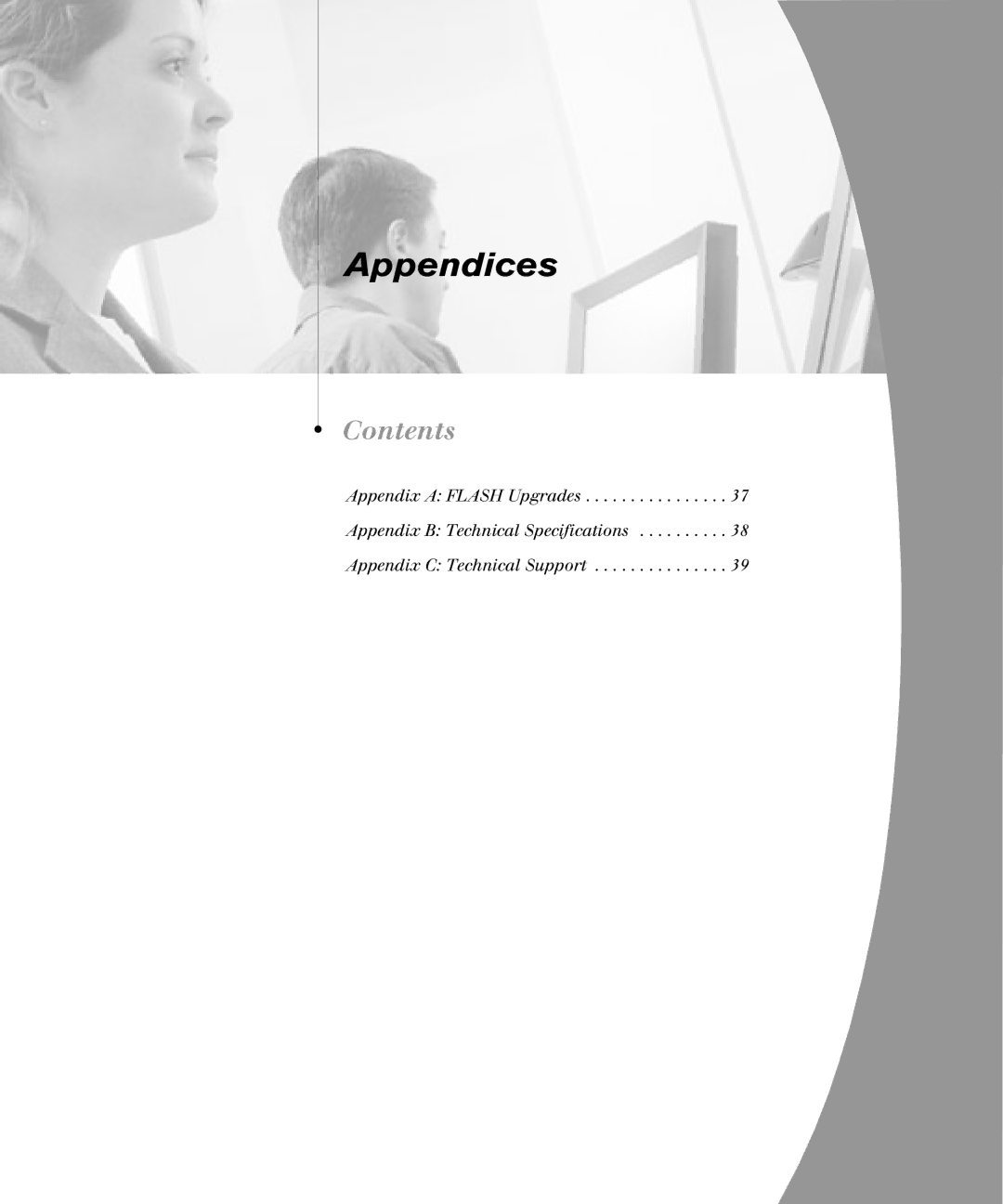12DSR Installer/User Guide
To install the DSR hardware:
1.Remove the DSR unit from the packing material.
2.Connect a terminal or PC running terminal emulation software (such as HyperTerminal) to the Configuration Port on the back panel of the DSR using the supplied
3.Plug the supplied power cord into the back of the DSR unit and then into an appropriate power source.
4.When the power is switched on, the Power indicator on the front of the unit will blink for approximately 30 seconds while performing a
NOTE: The DSR unit may be rack mounted in a 1U configuration. The DSR does not support a 0U configuration.
To configure the DSR hardware:
1.You will see the Terminal Applications menu with six options. Select option 1, Network Configuration.
Figure 2.3: Network Configuration Menu
2.Select option 1 to set your network speed. When possible, you should set your connection manually without relying on the auto negotiate feature. Once you enter your selection, you will be returned to the Network Configuration menu.
3.Select option 2 and specify if you are using a static or BootP IP address. Avocent recommends using a static IP address for ease of configuration. If you are using a BootP address, please configure your BootP server to provide an IP address to the DSR, and skip to procedure C.