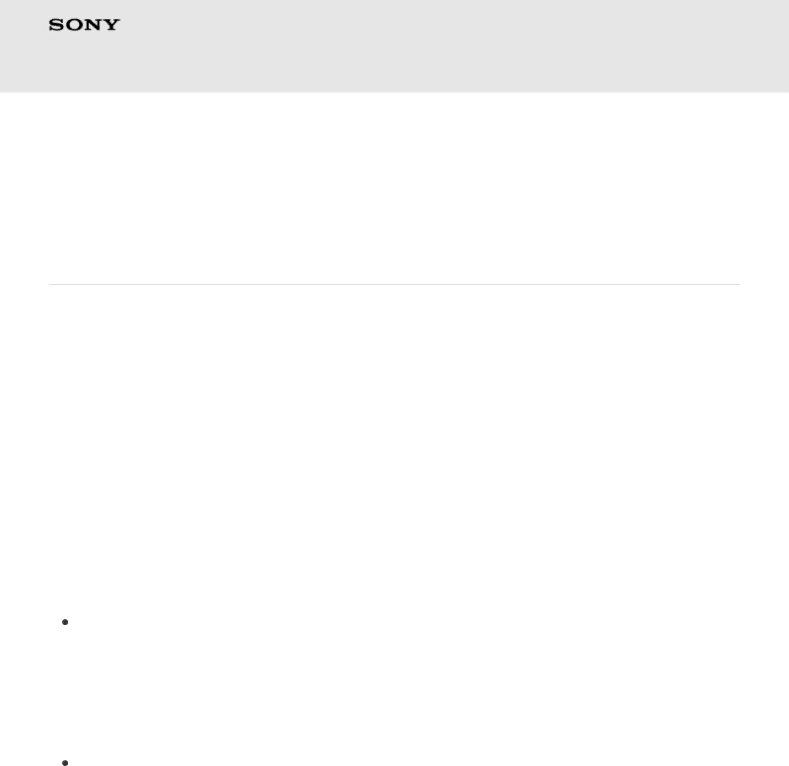
Start Up Guide
Xperia™ Tablet S
Back to the top
Connecting to the Internet Using Wi-Fi
Connect your tablet device with a
Establishing a Wi-Fi connection
Connect using a method appropriate for the wireless router you wish to connect to in places such as your home or office or a
See the following procedures for configuring to connect to a
Connecting to an available wireless network in the
If you are at home, your office or a
Connecting to a wireless network with the WPS button
When you use a
Connecting to an available wireless network in the
1. Display the
13