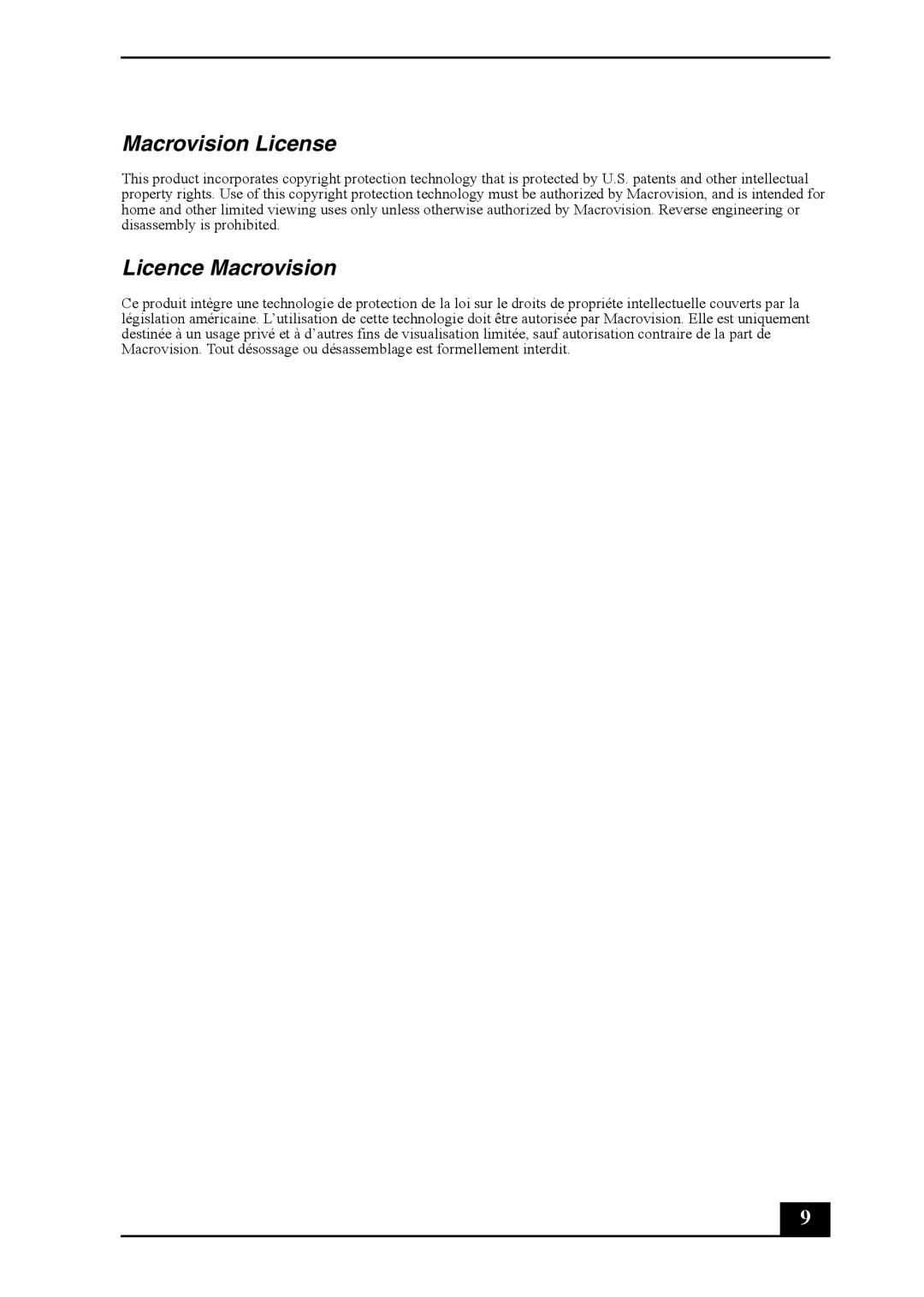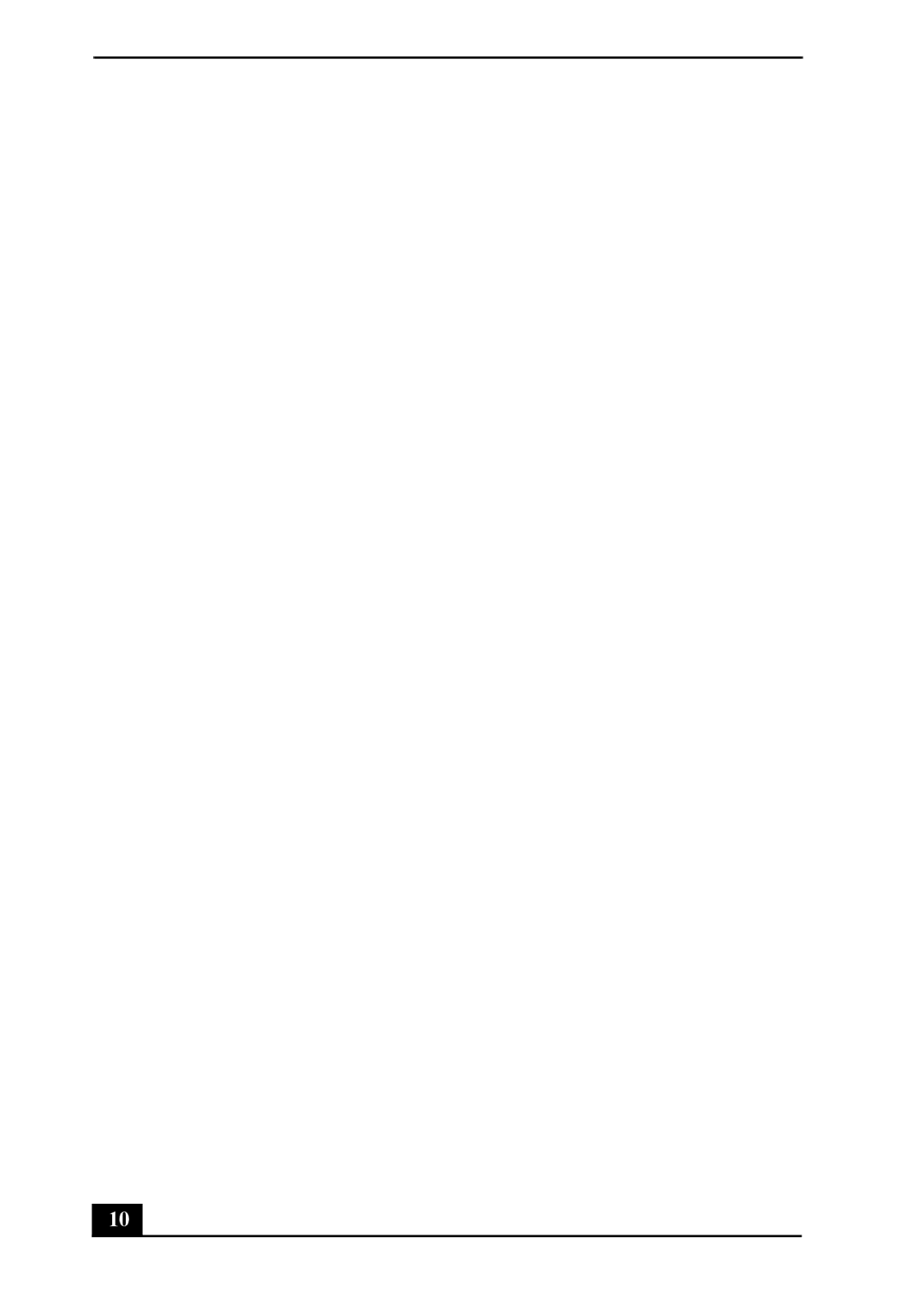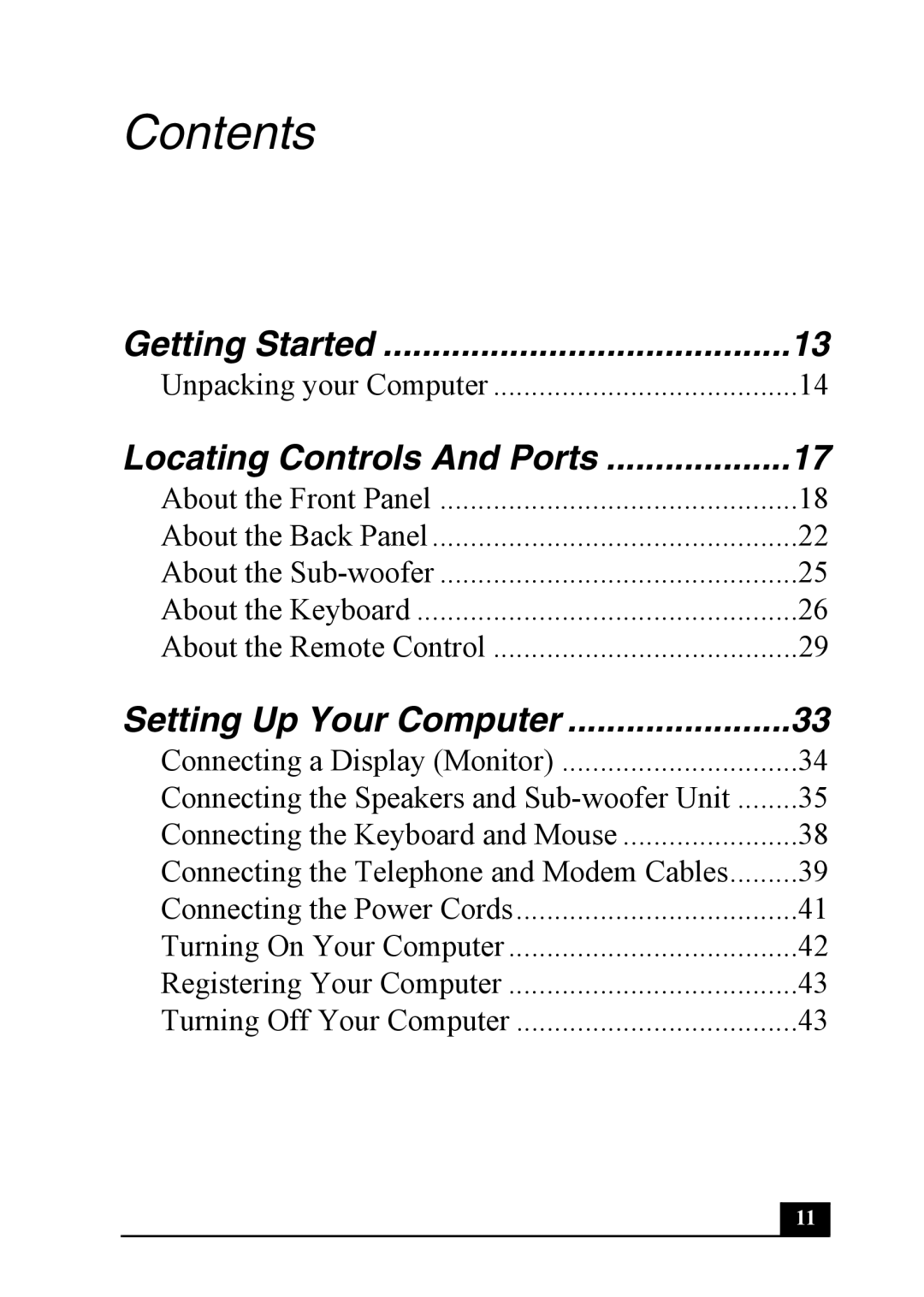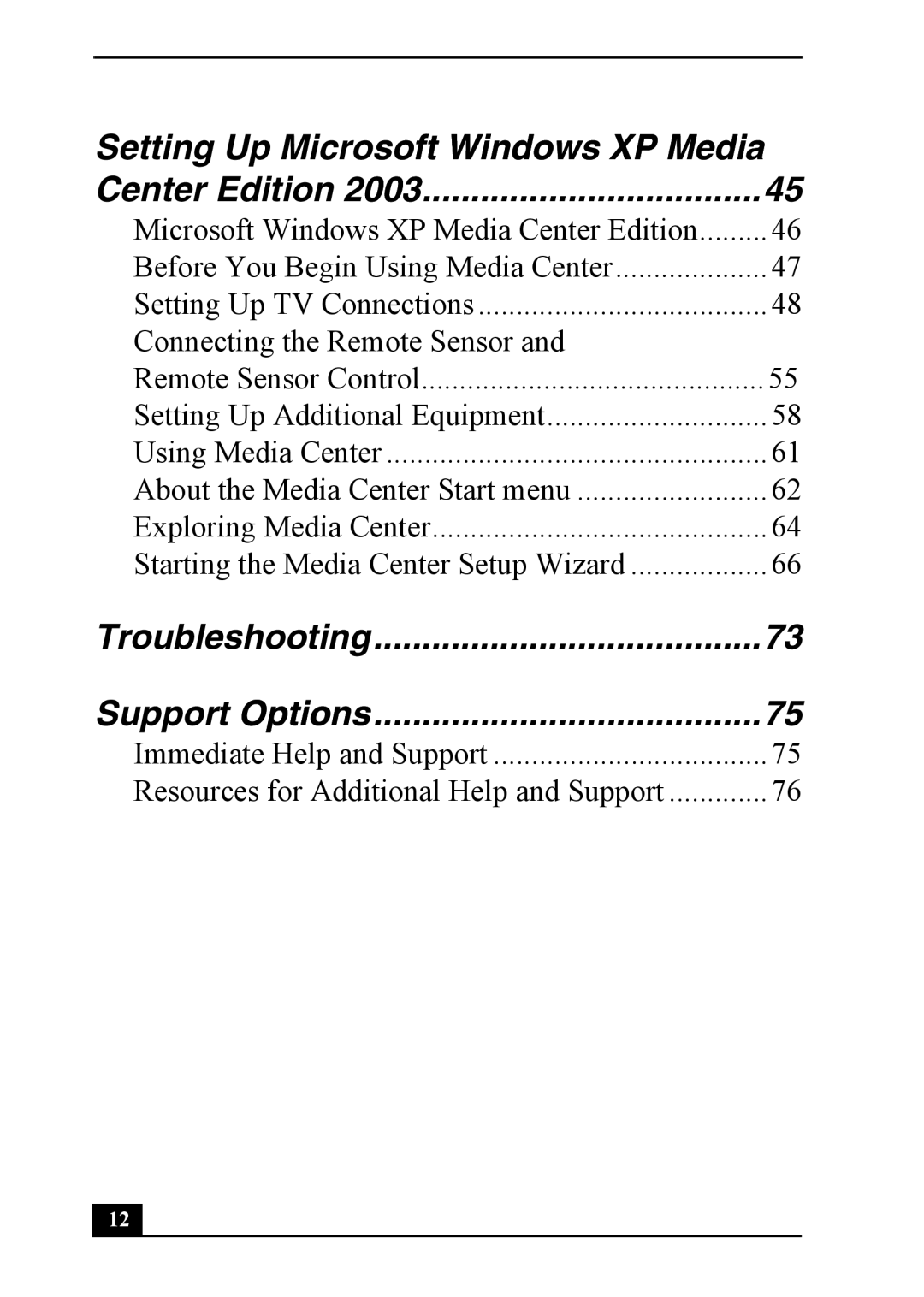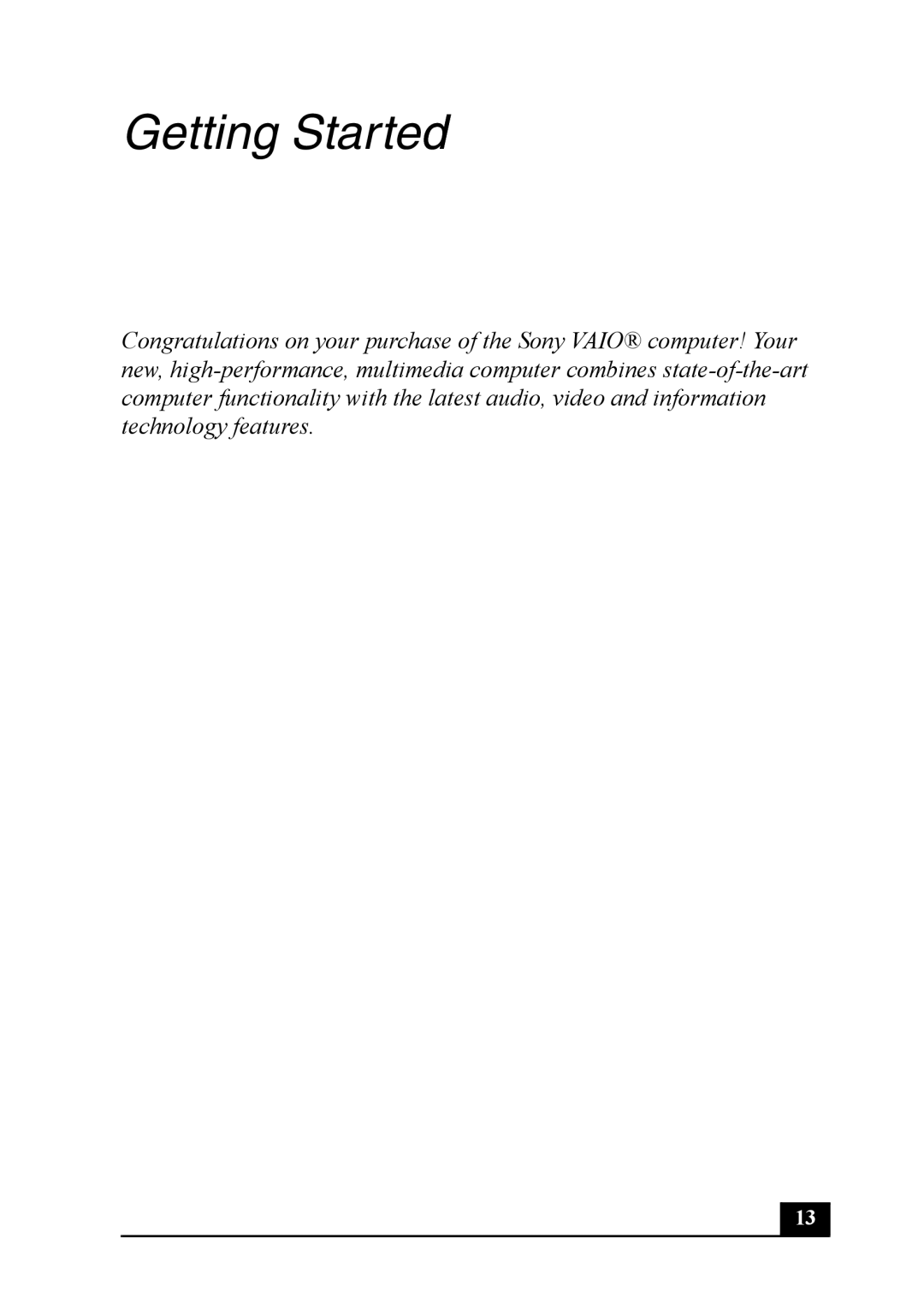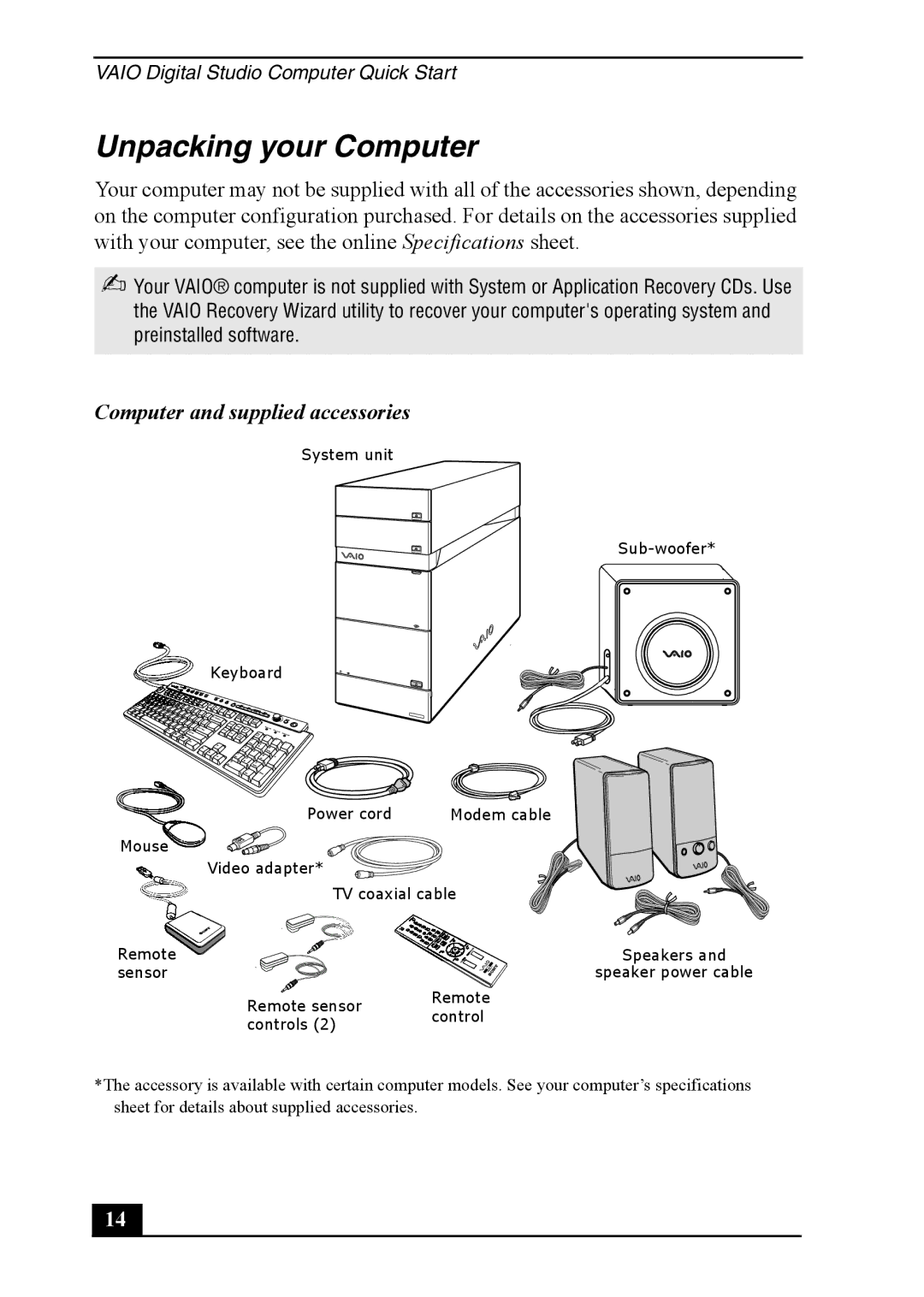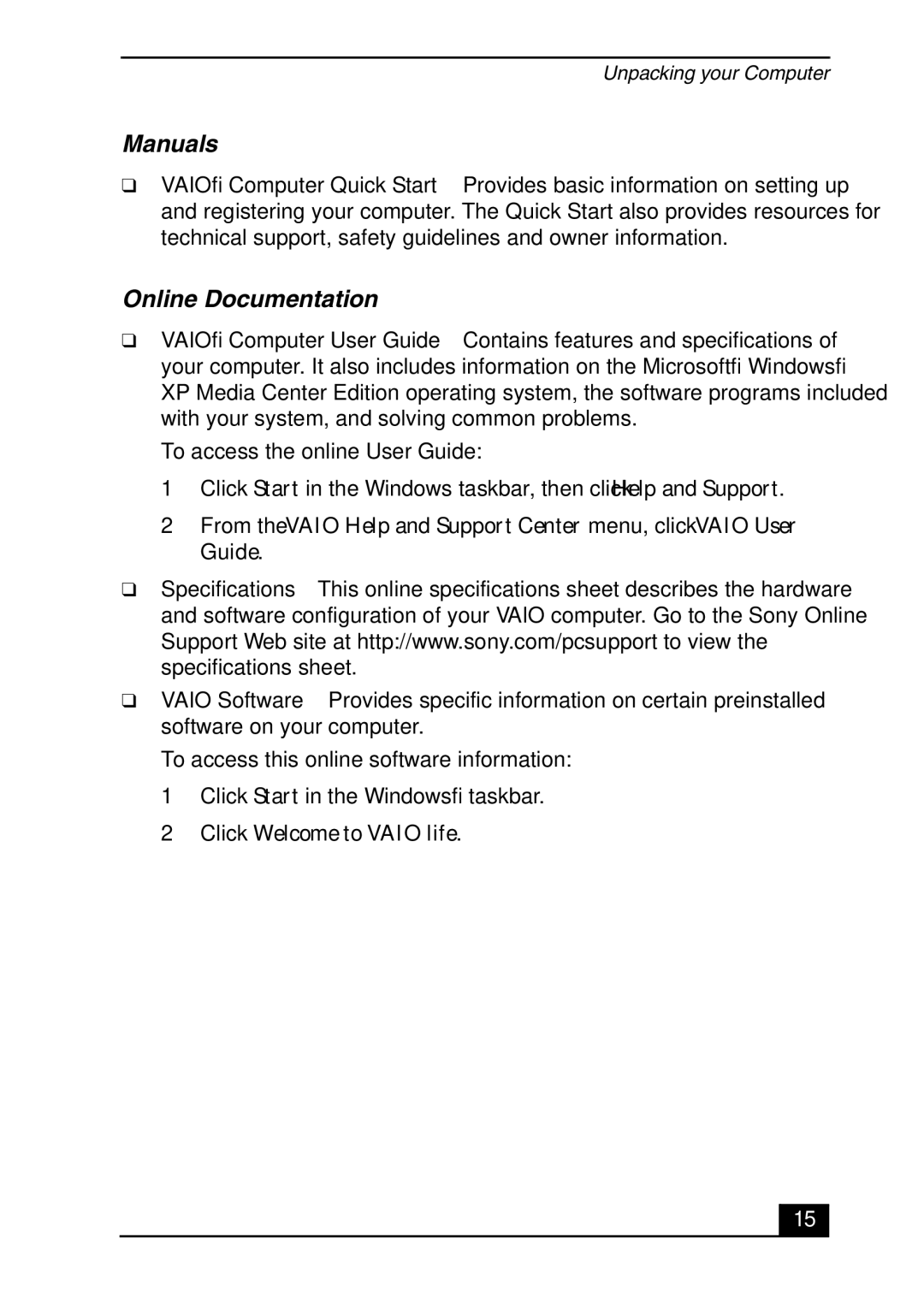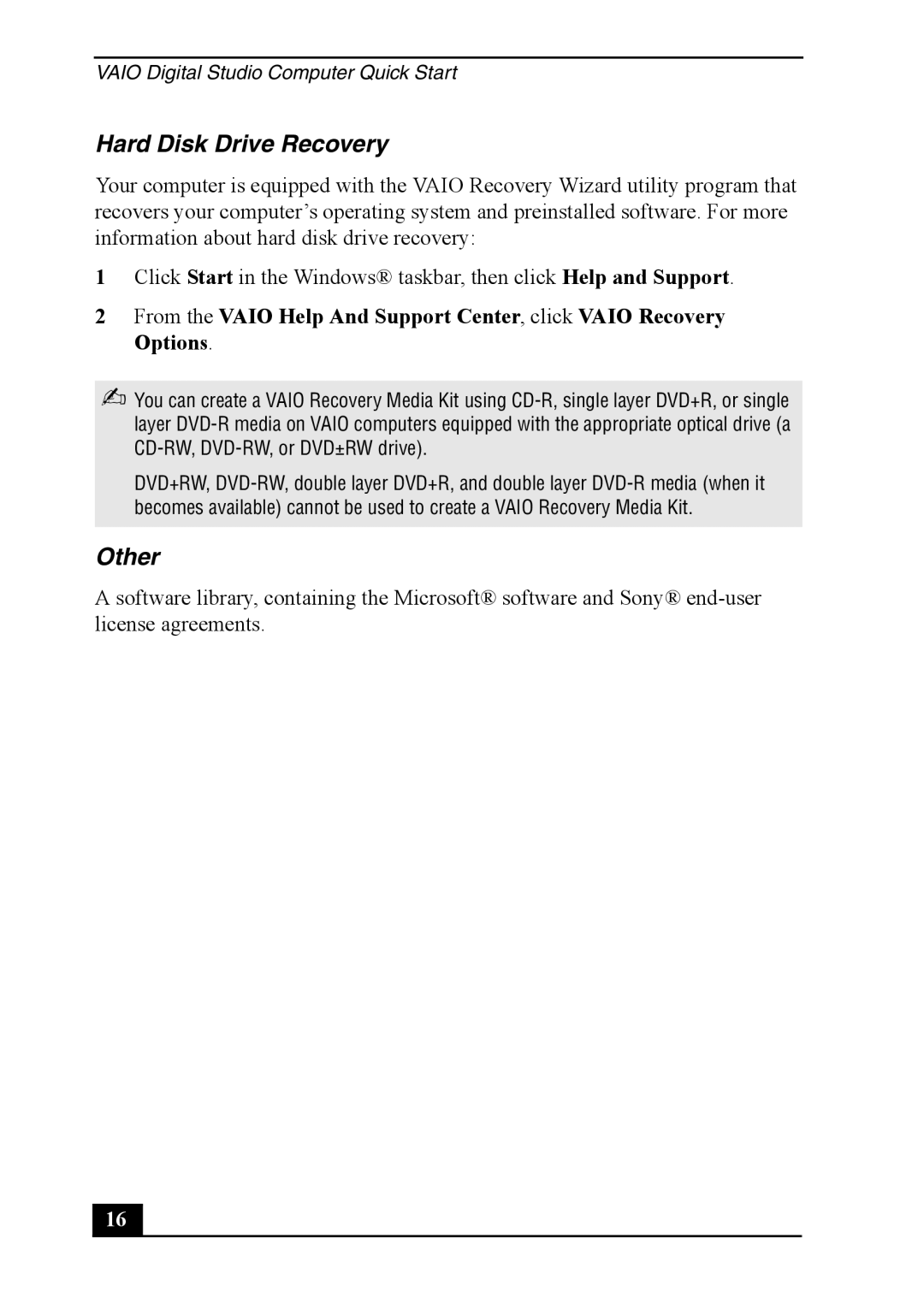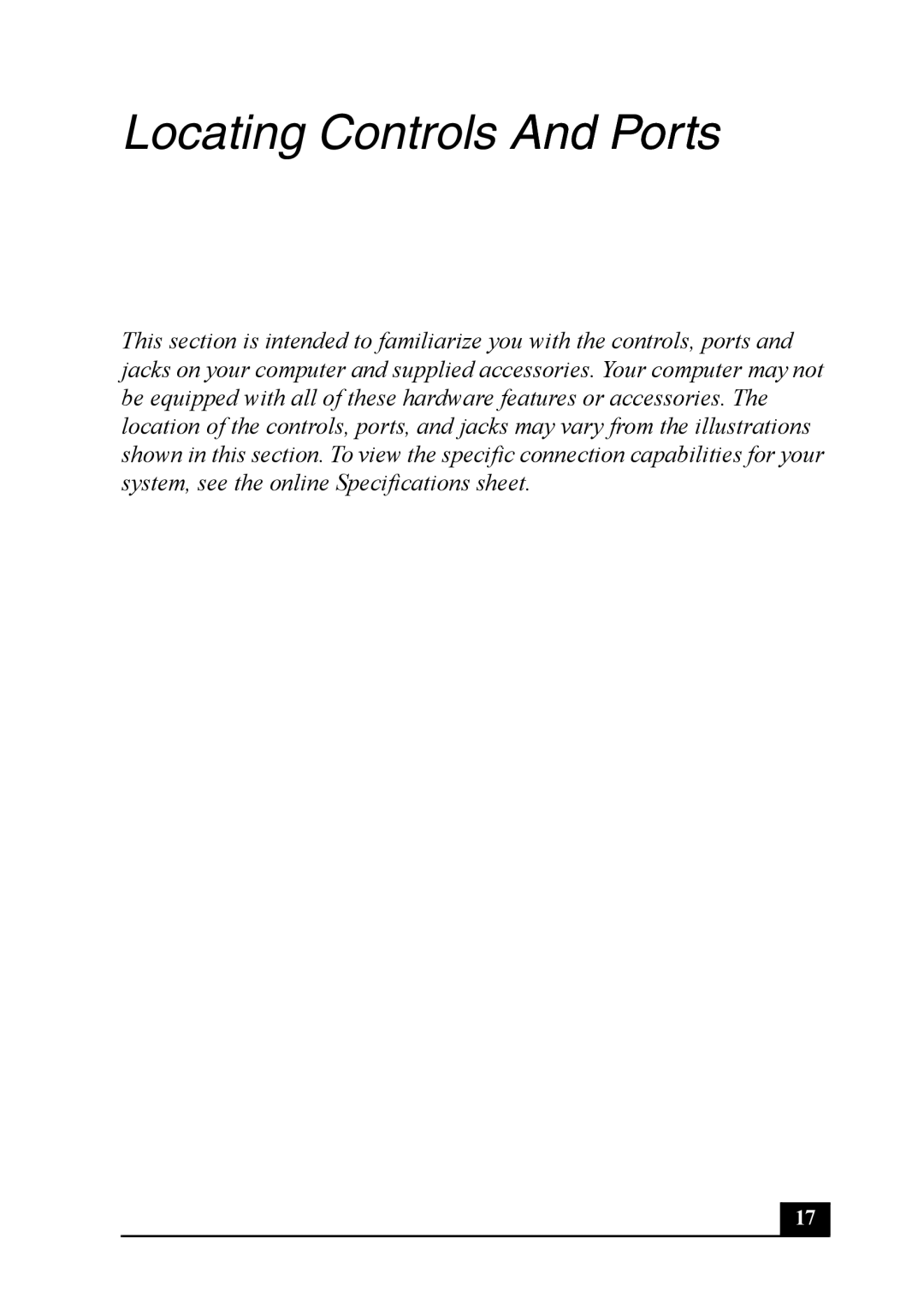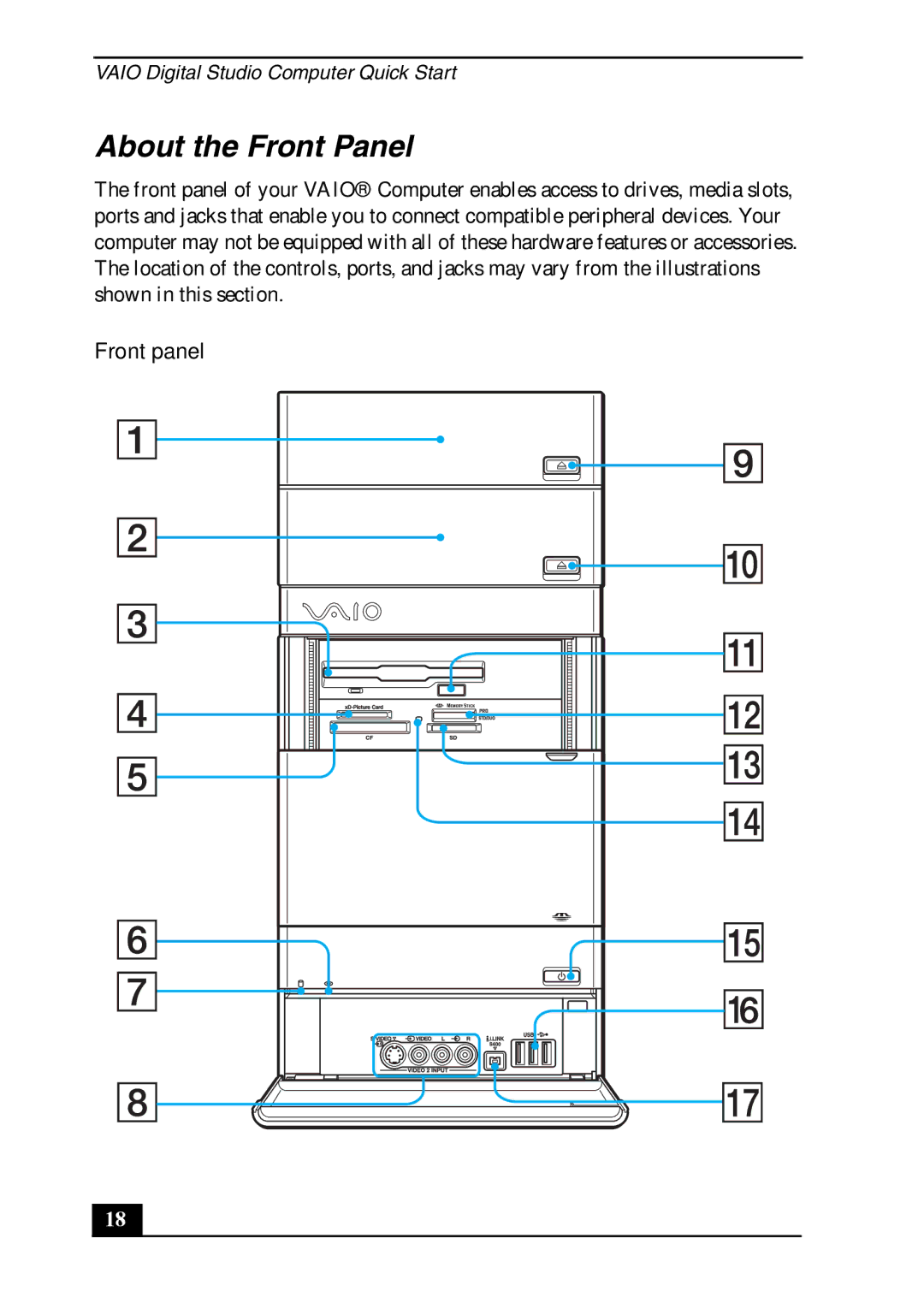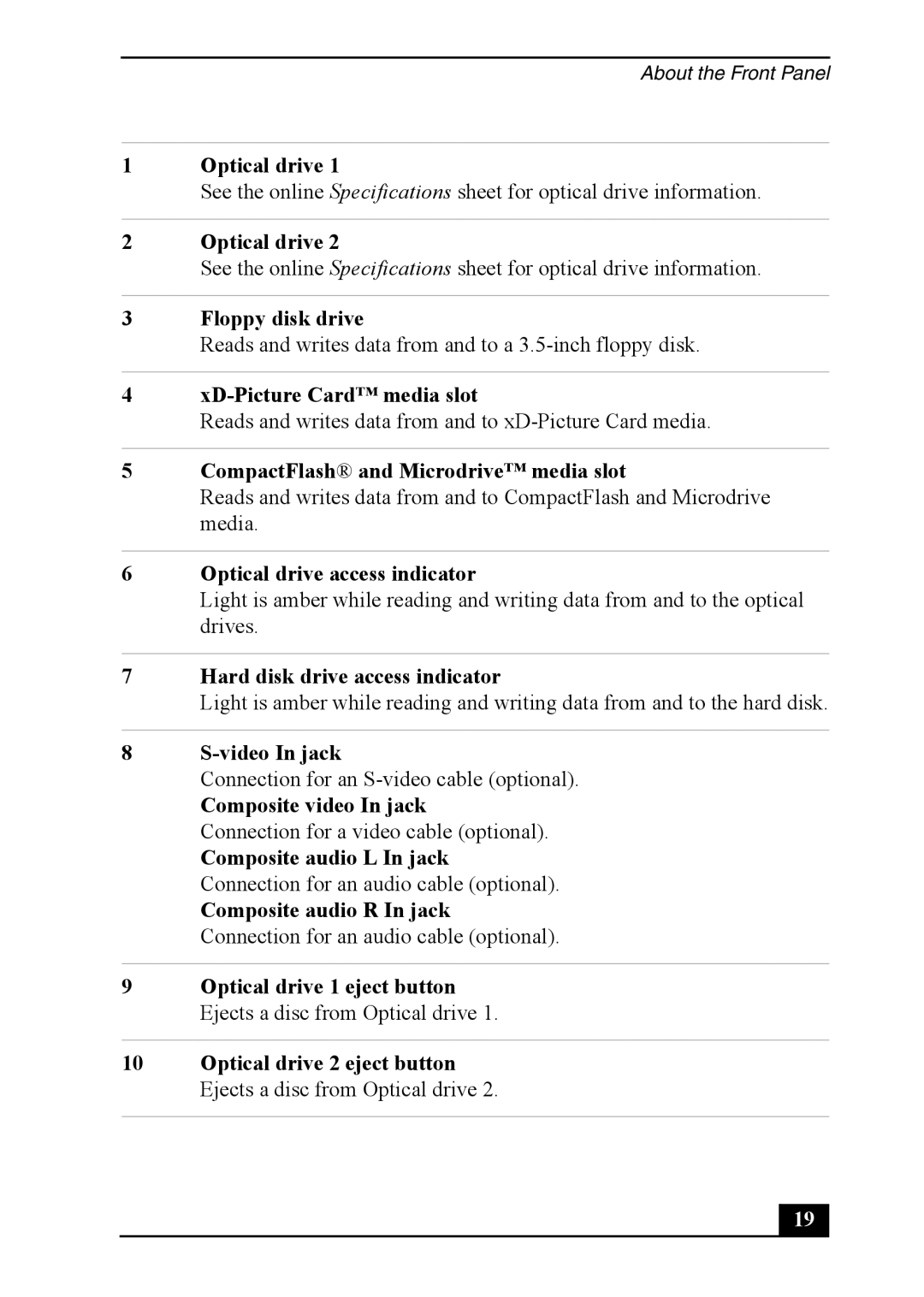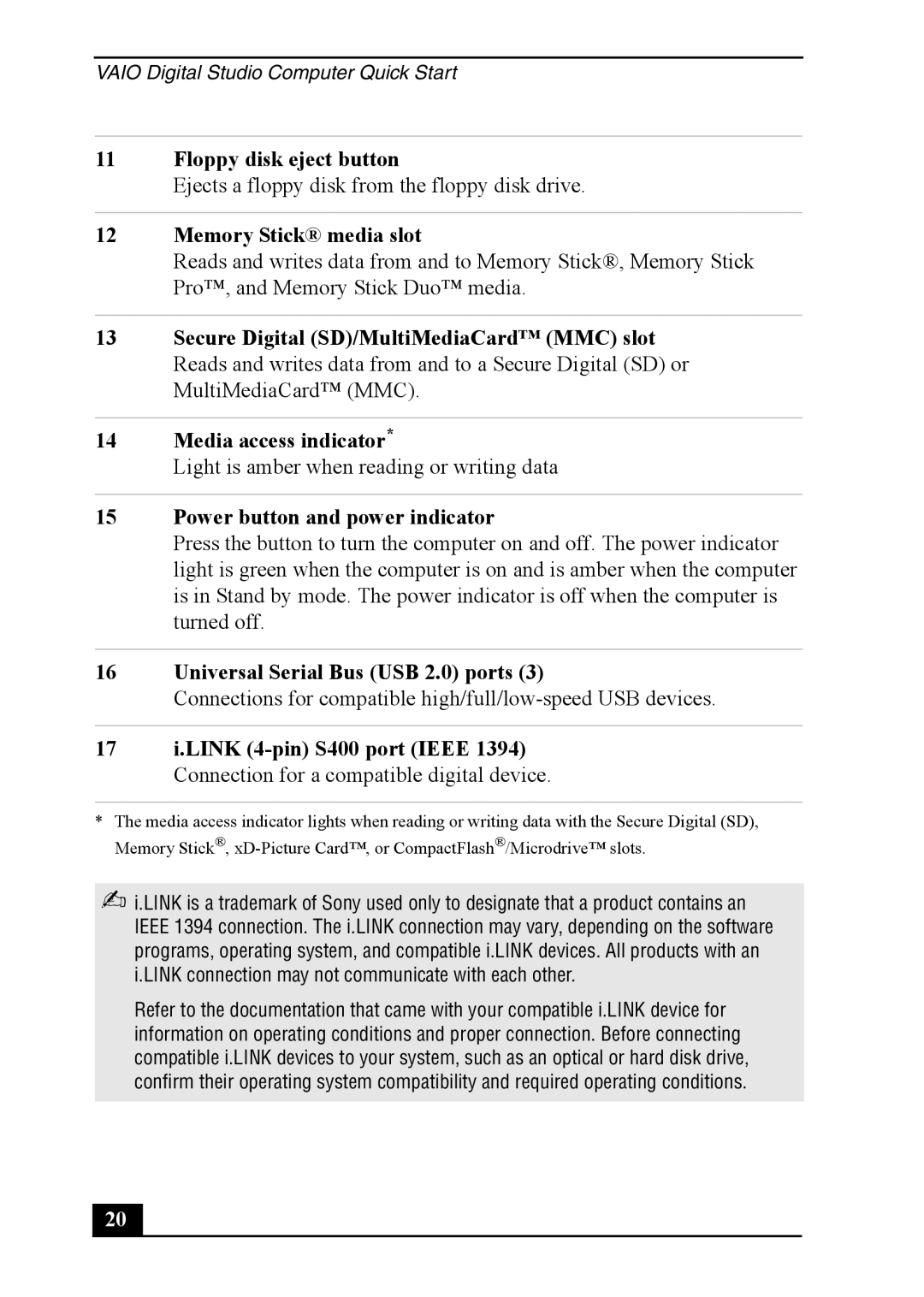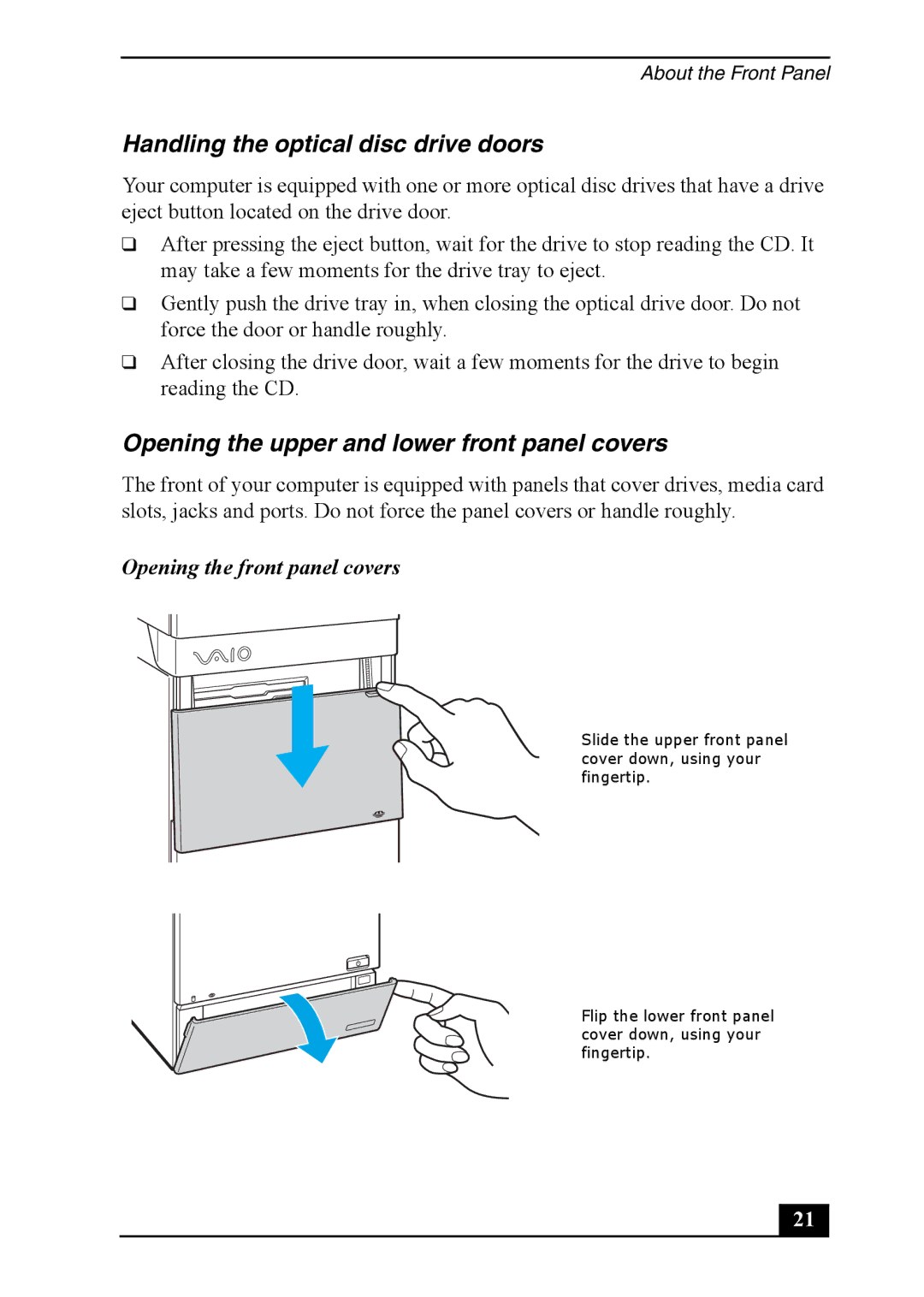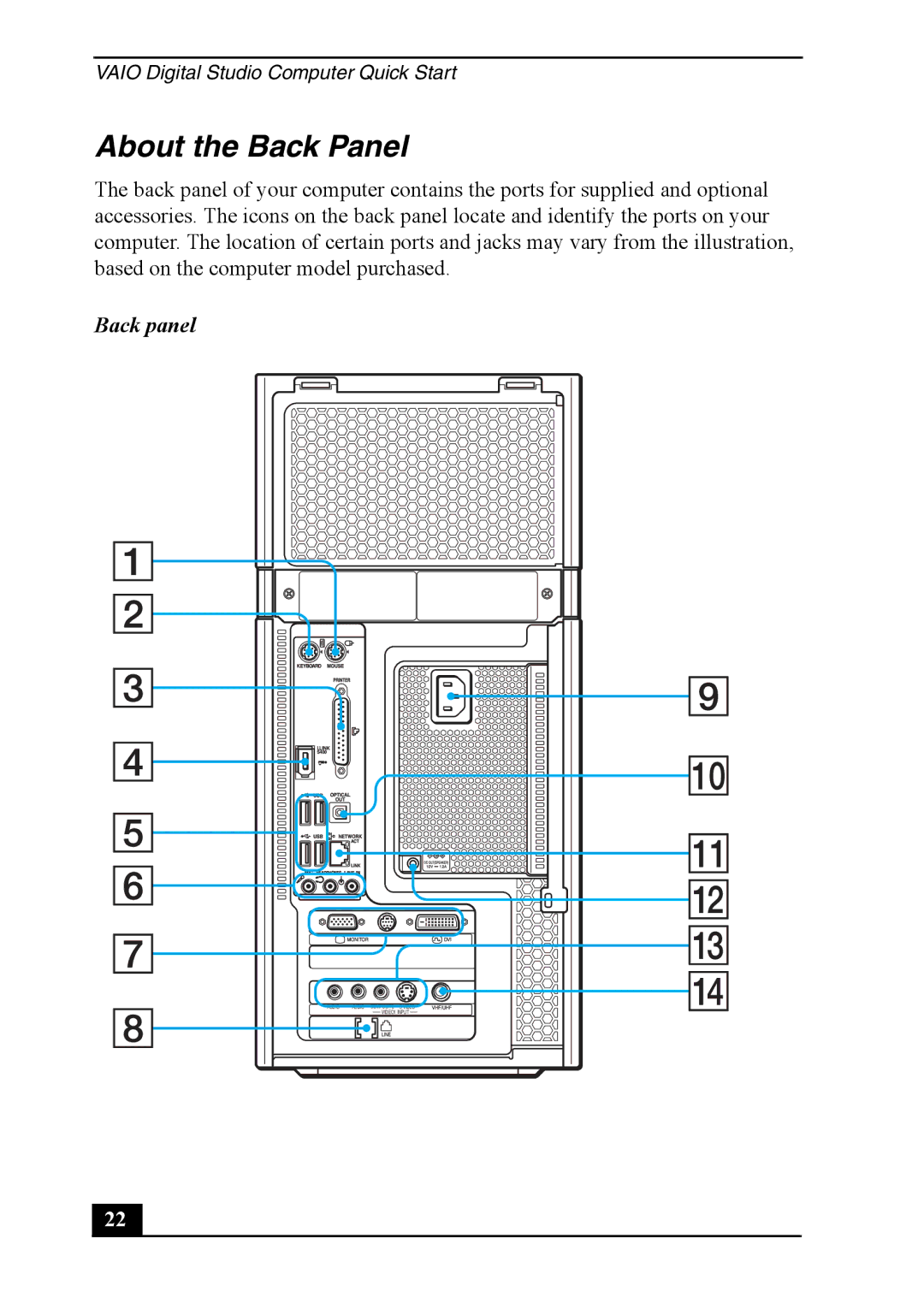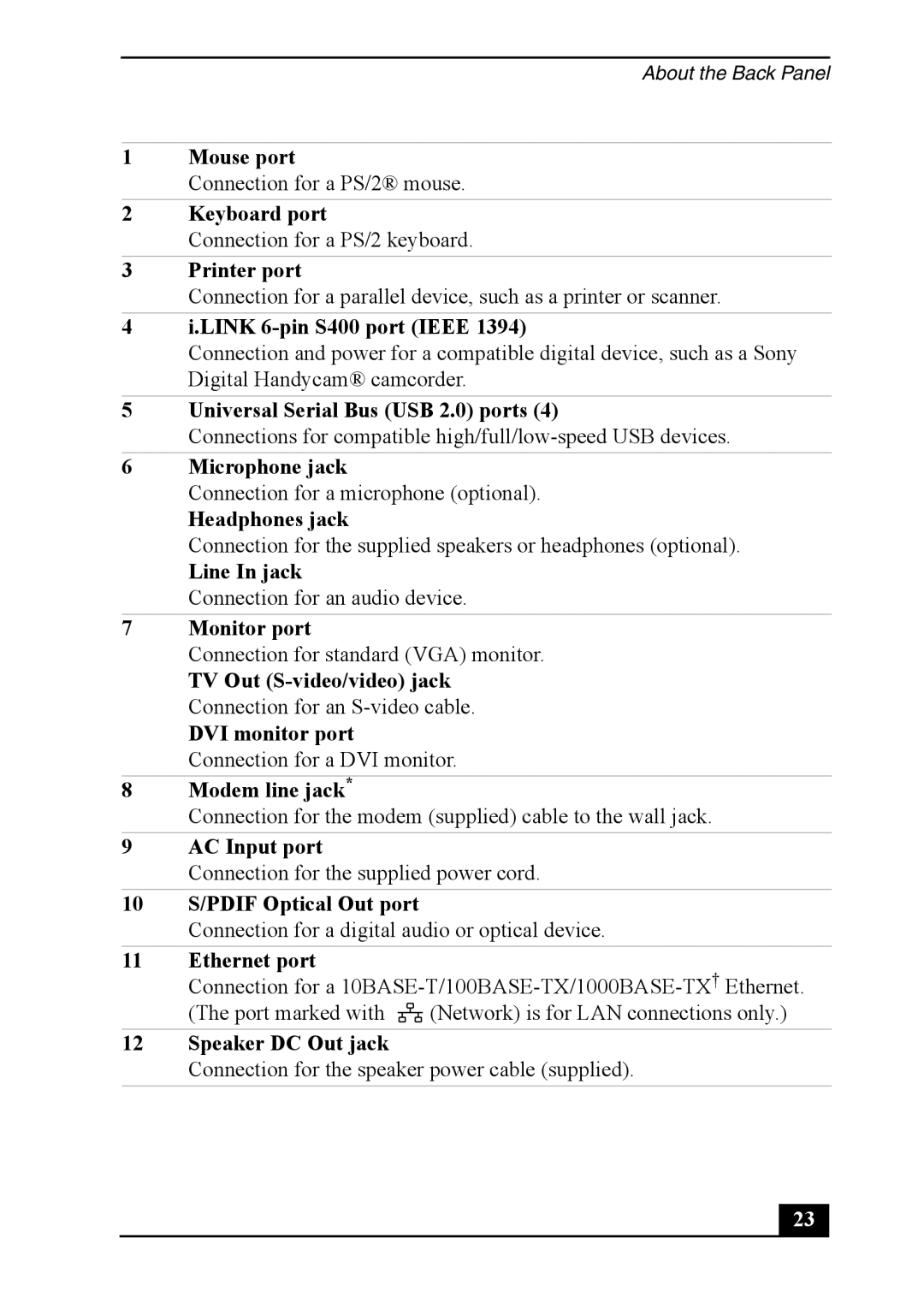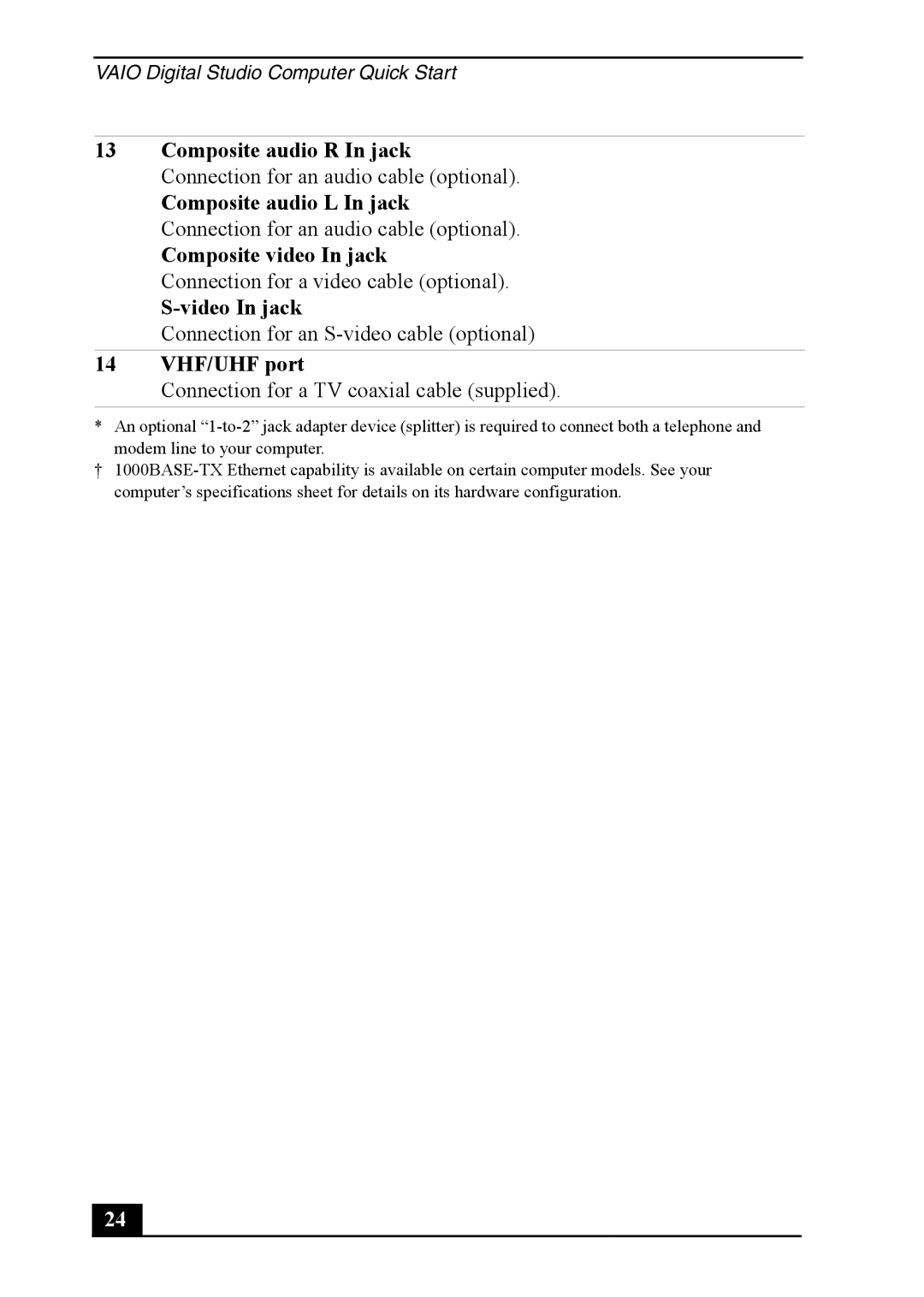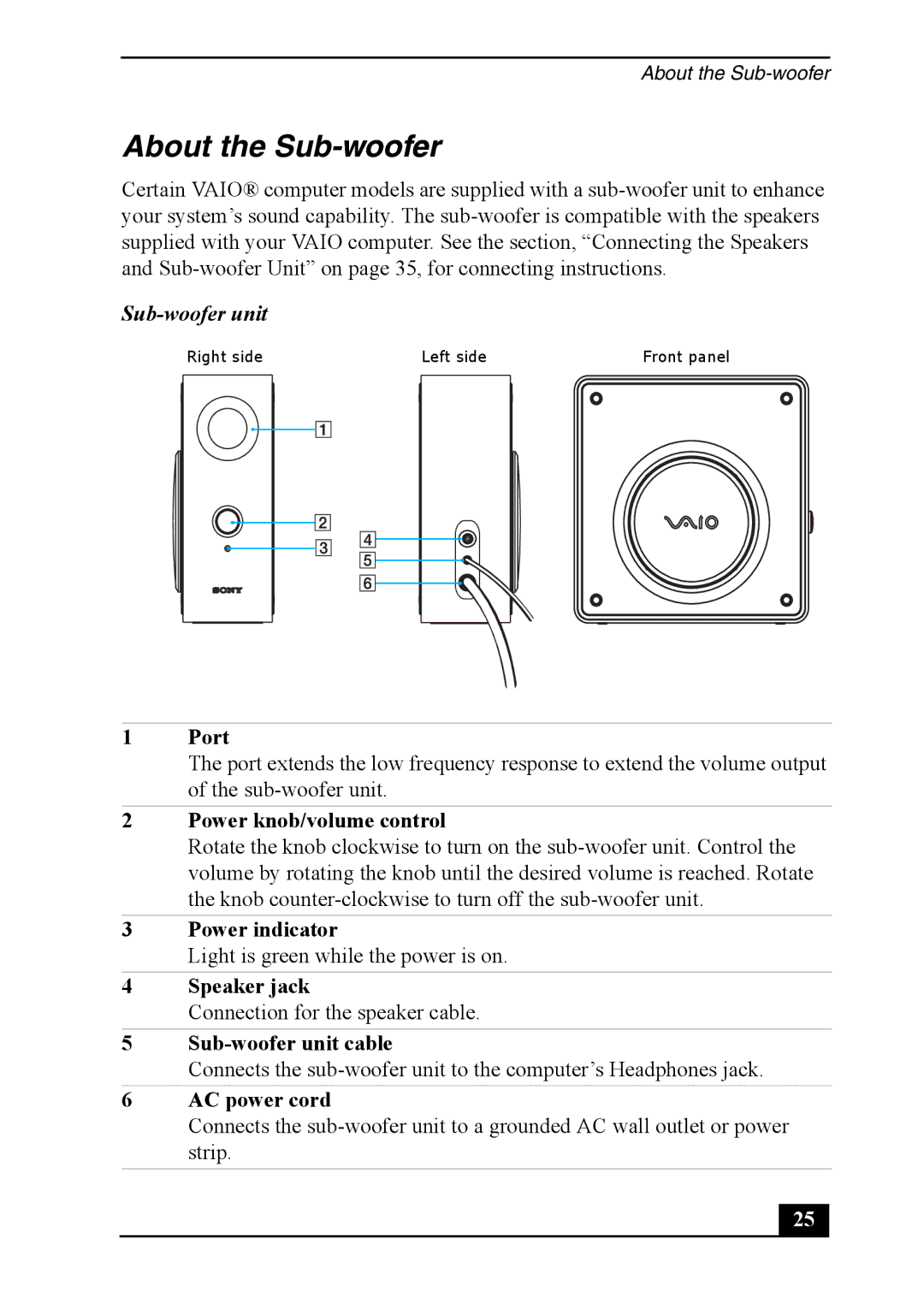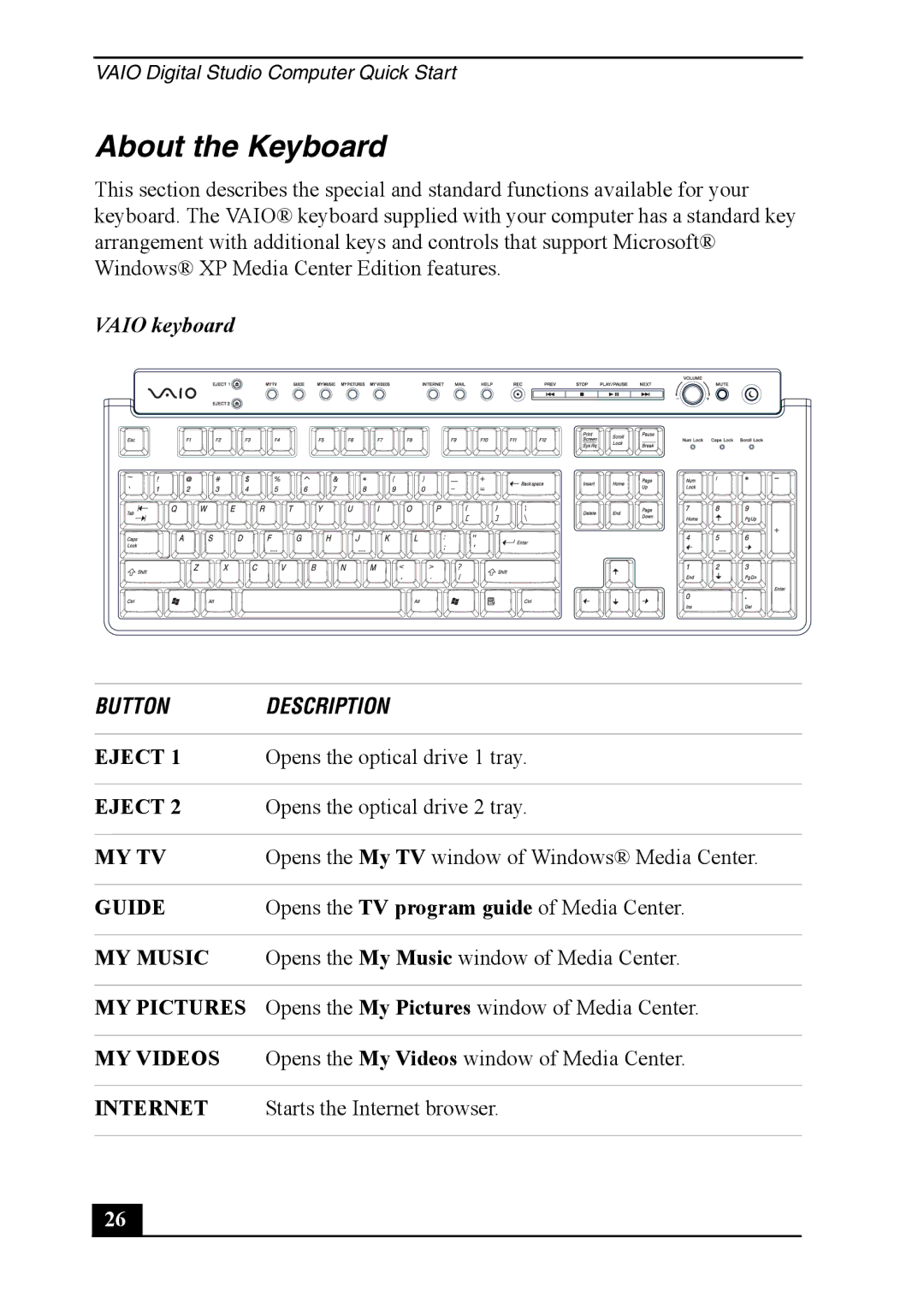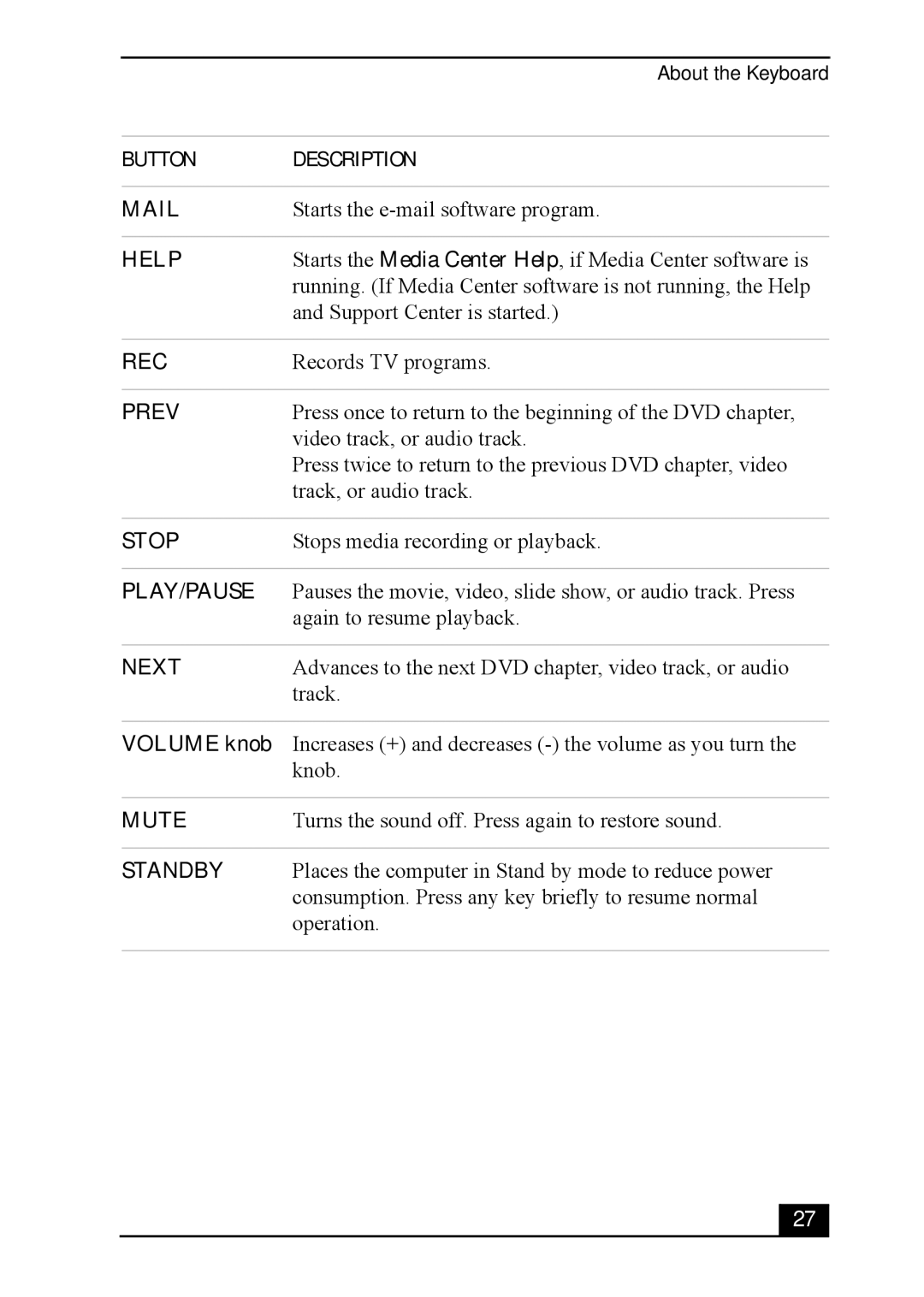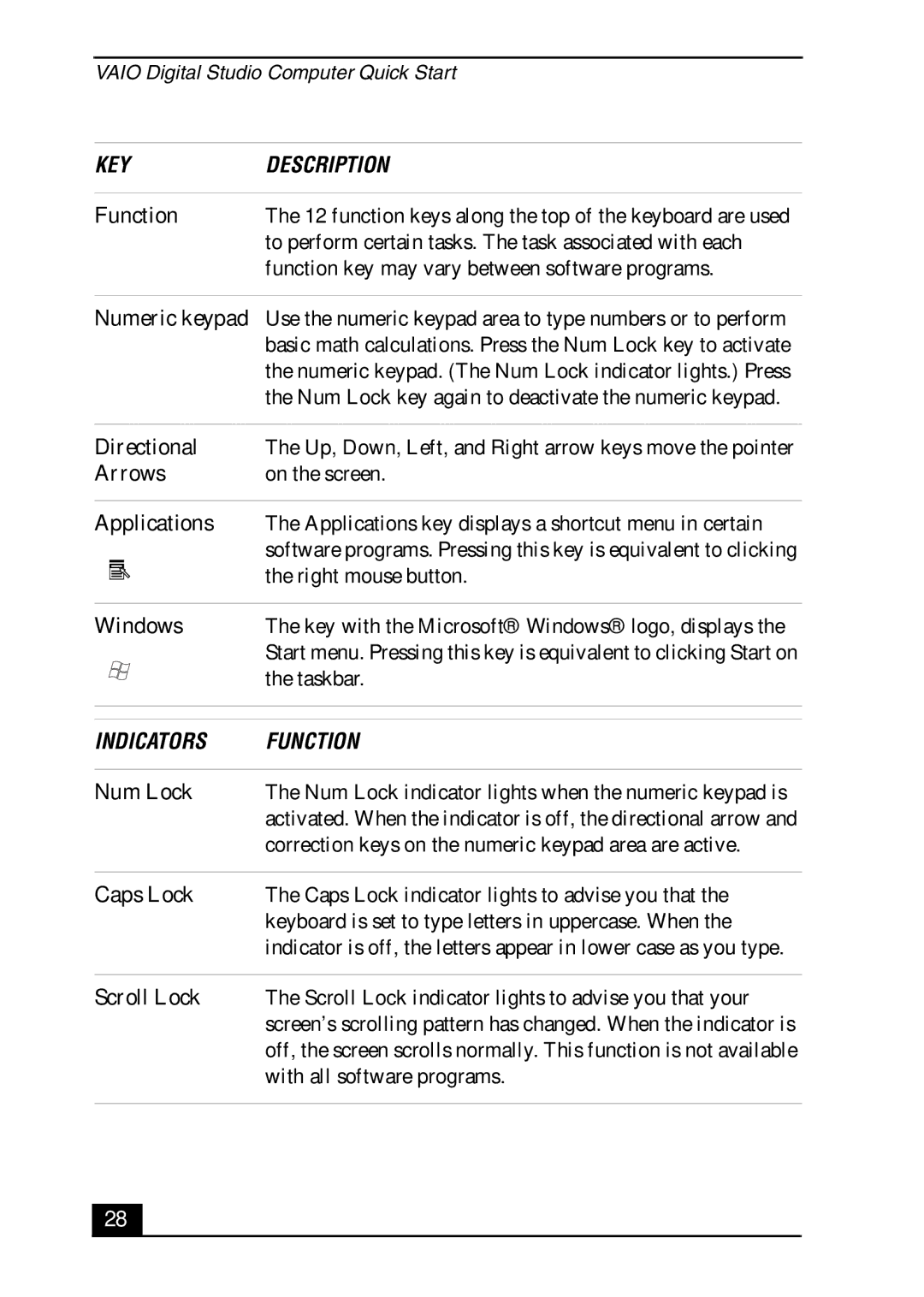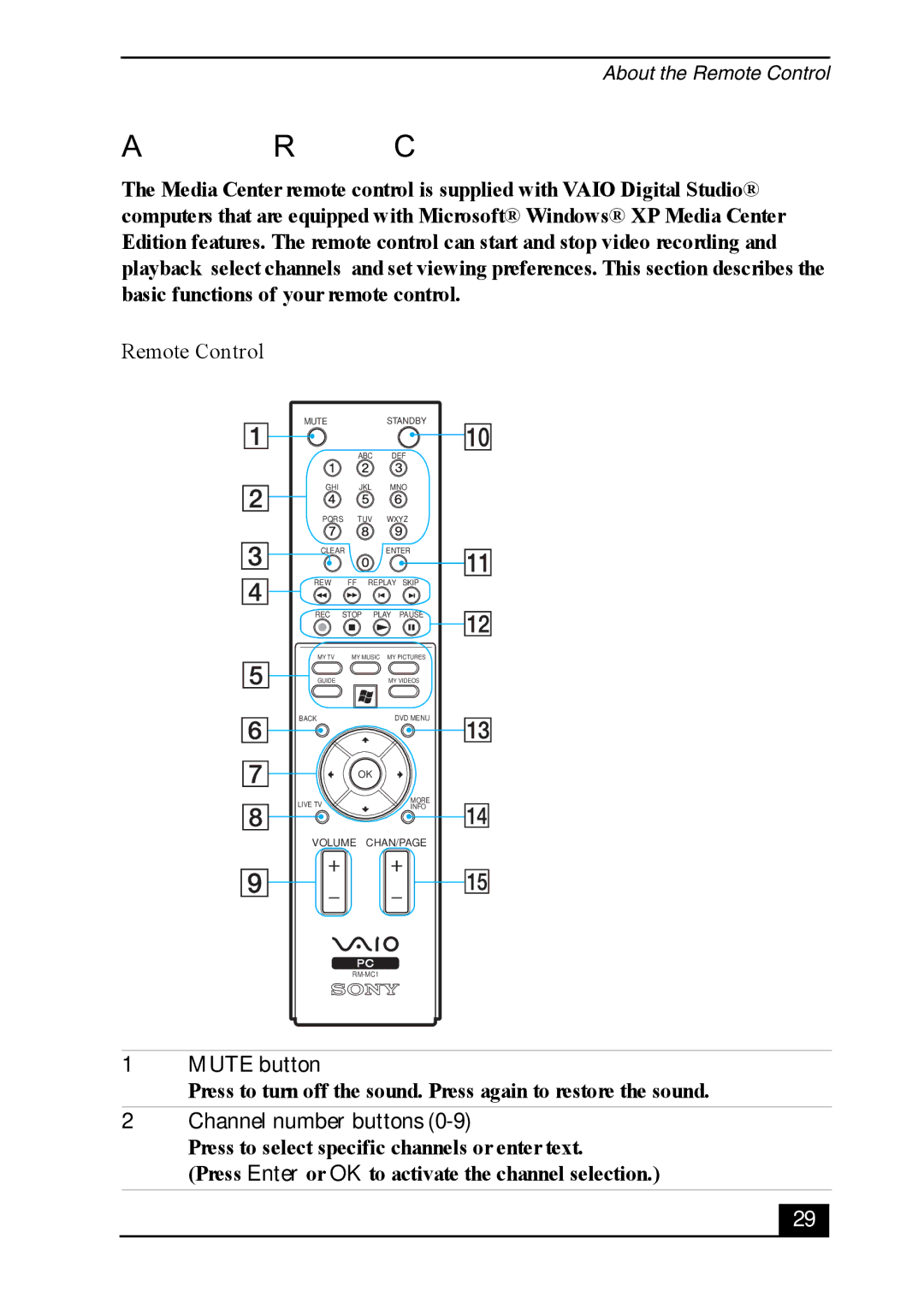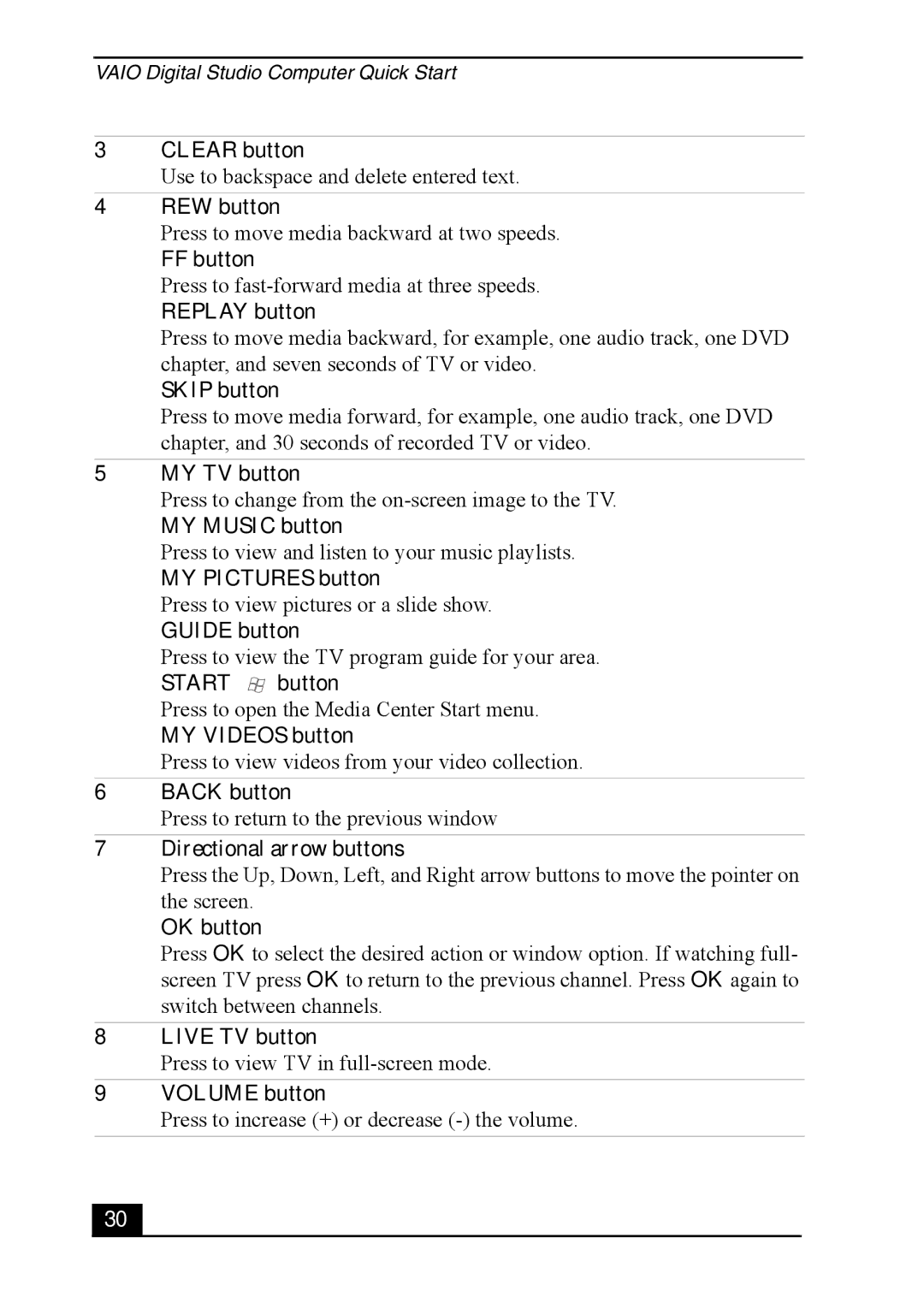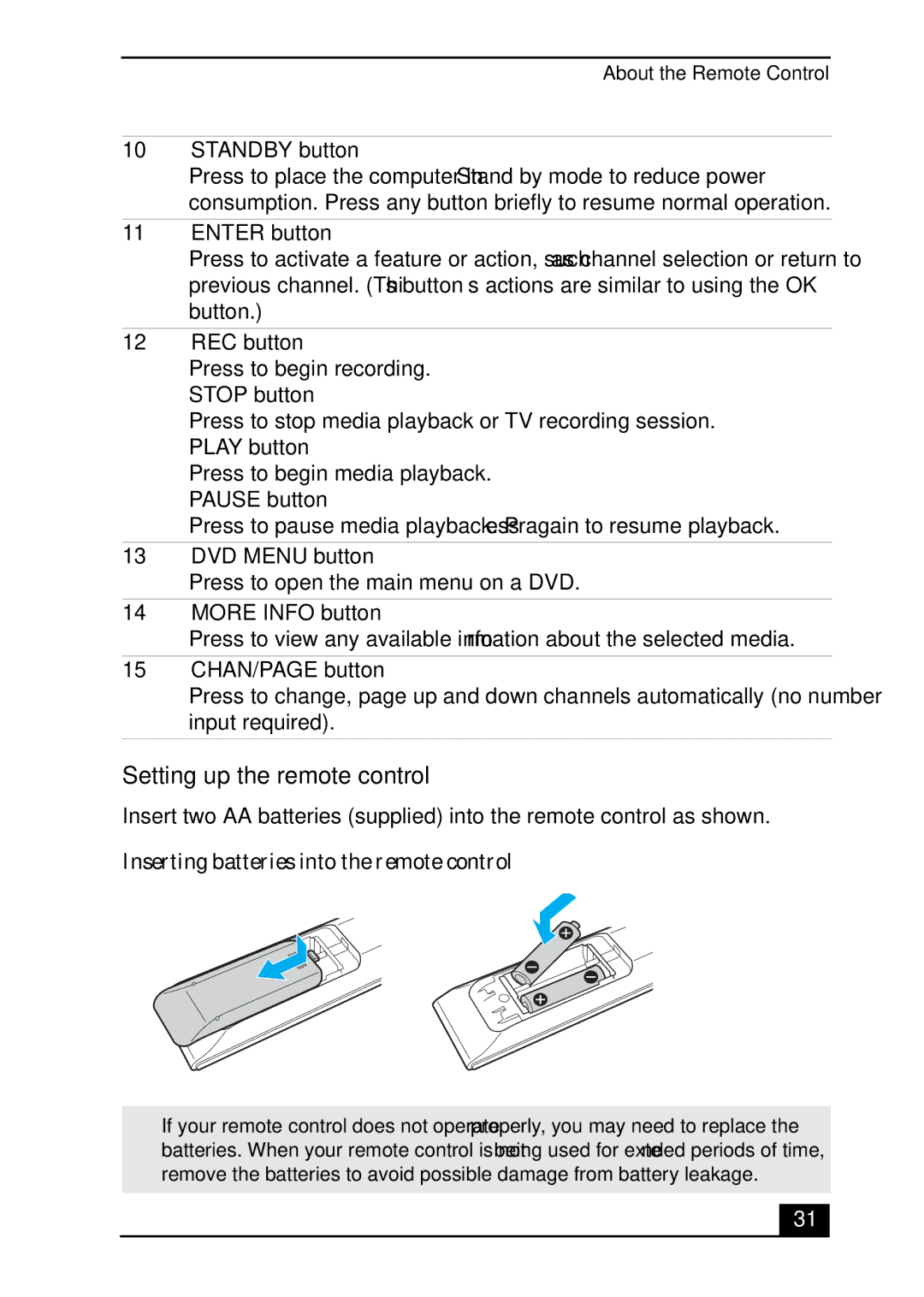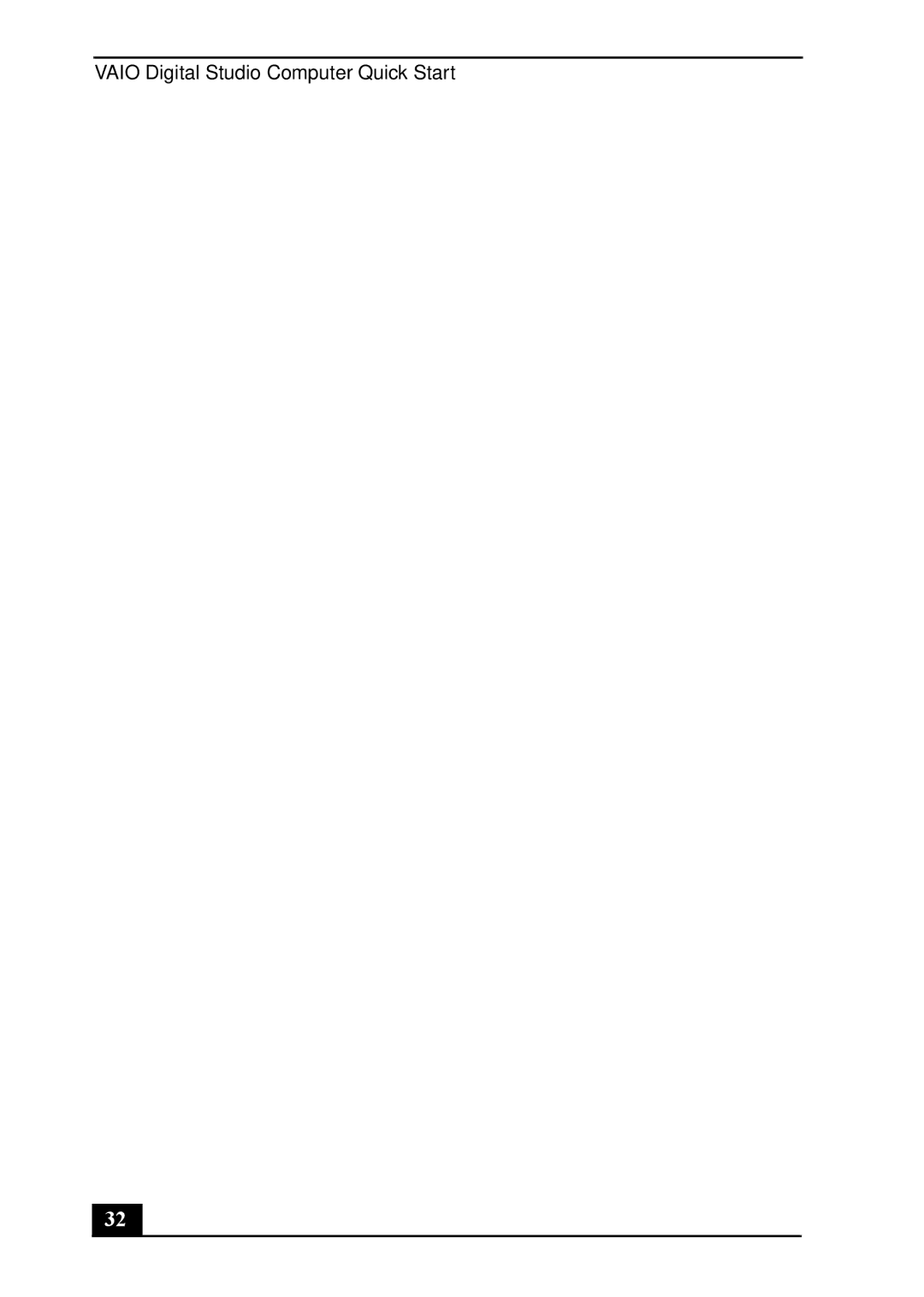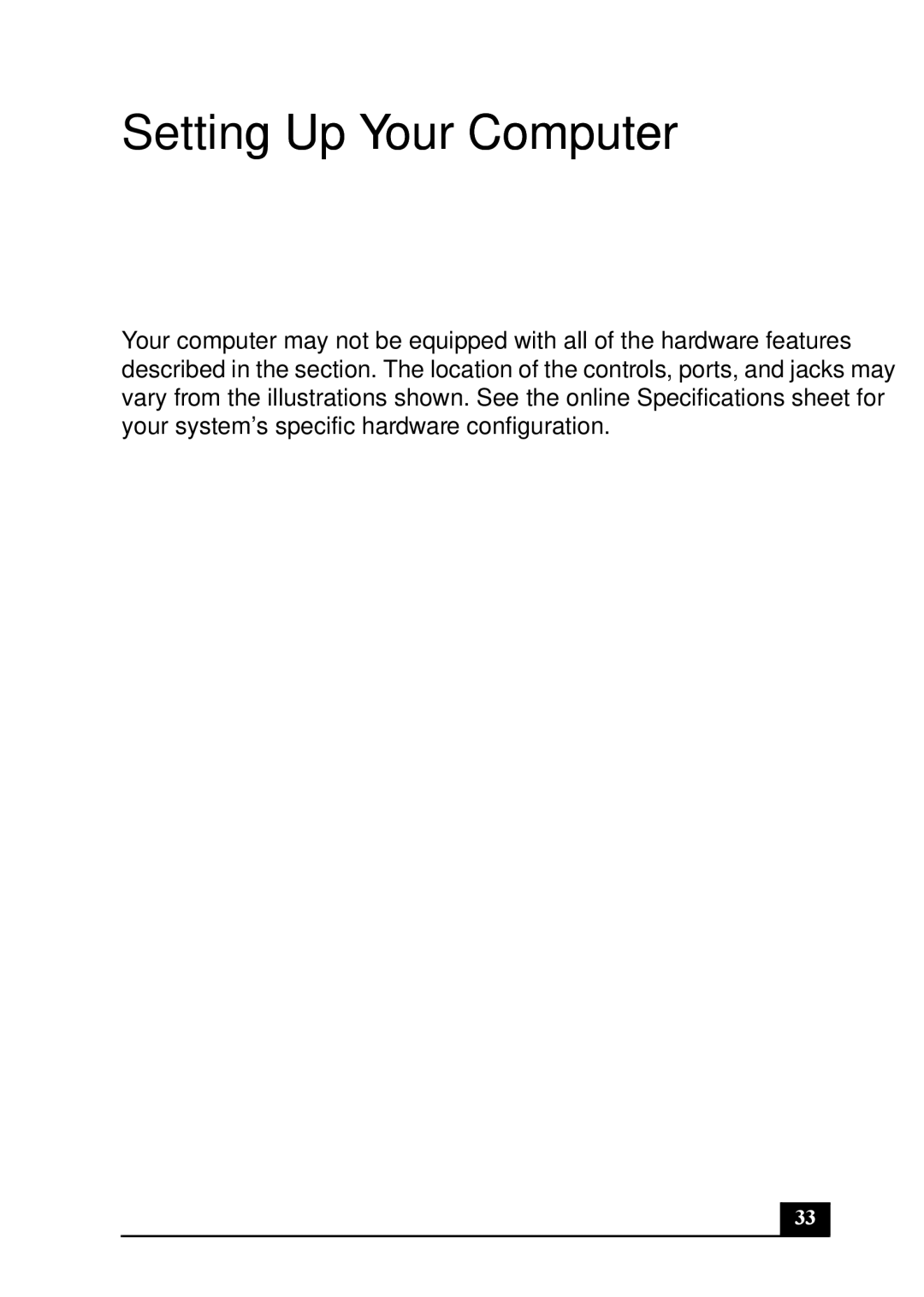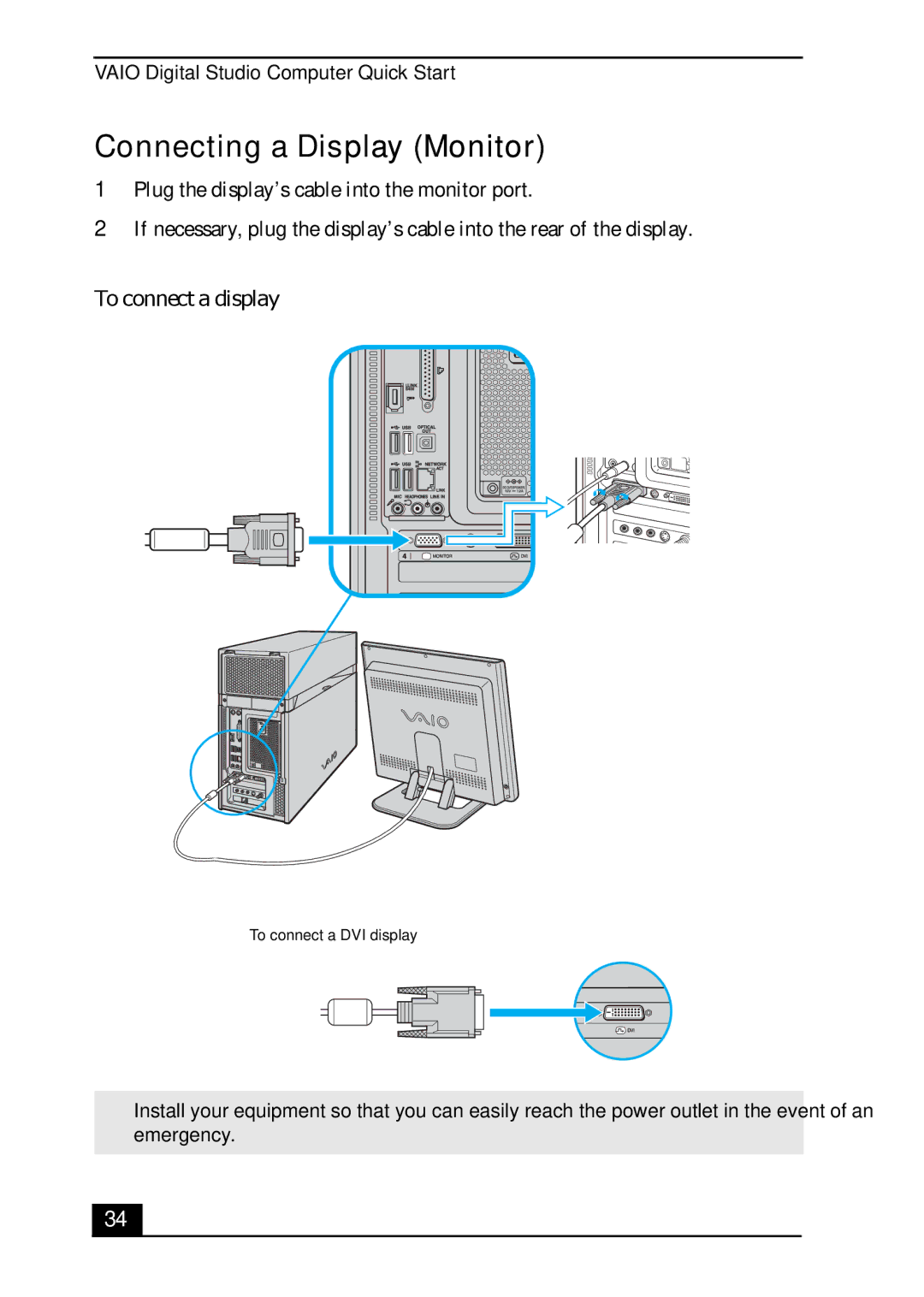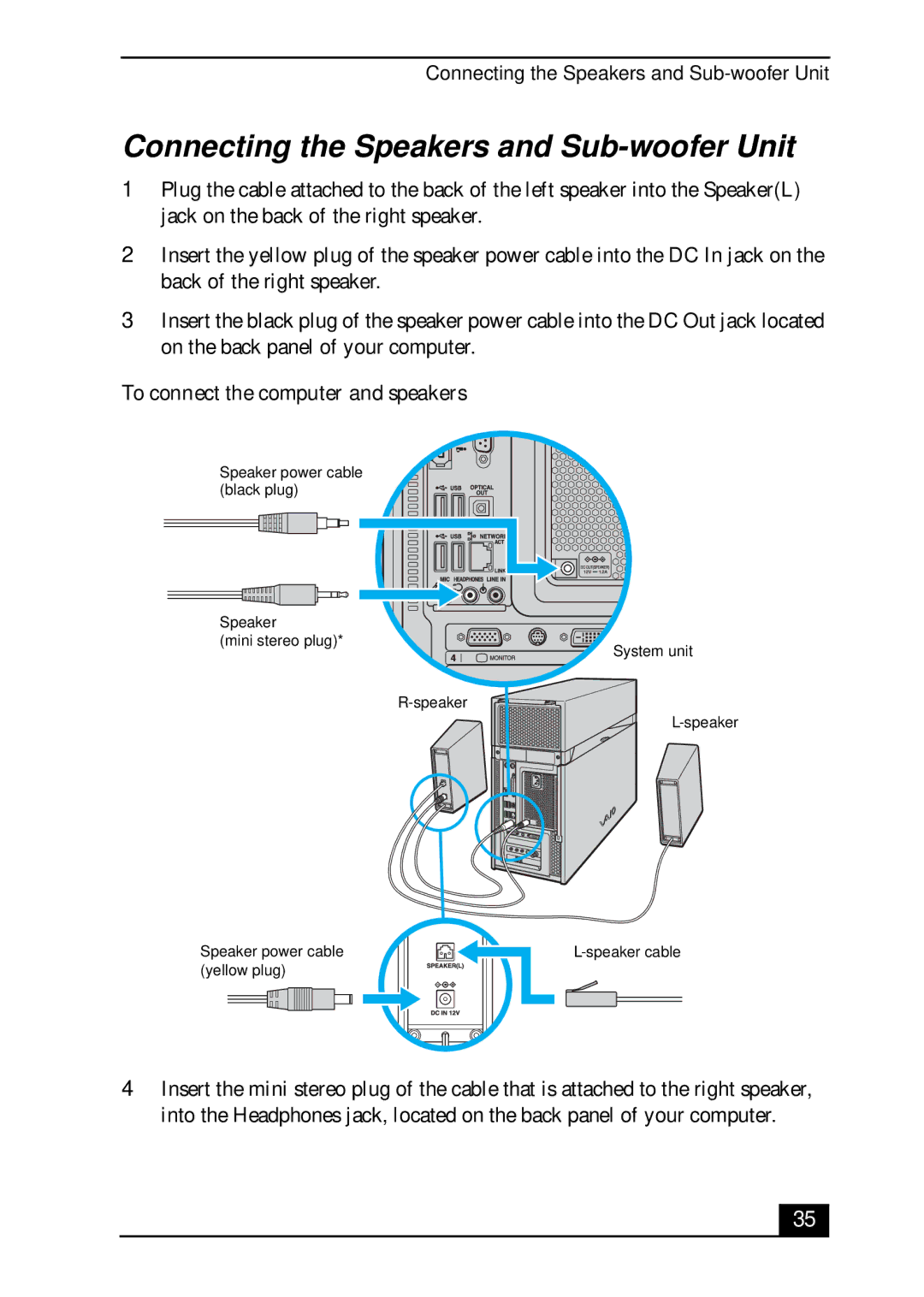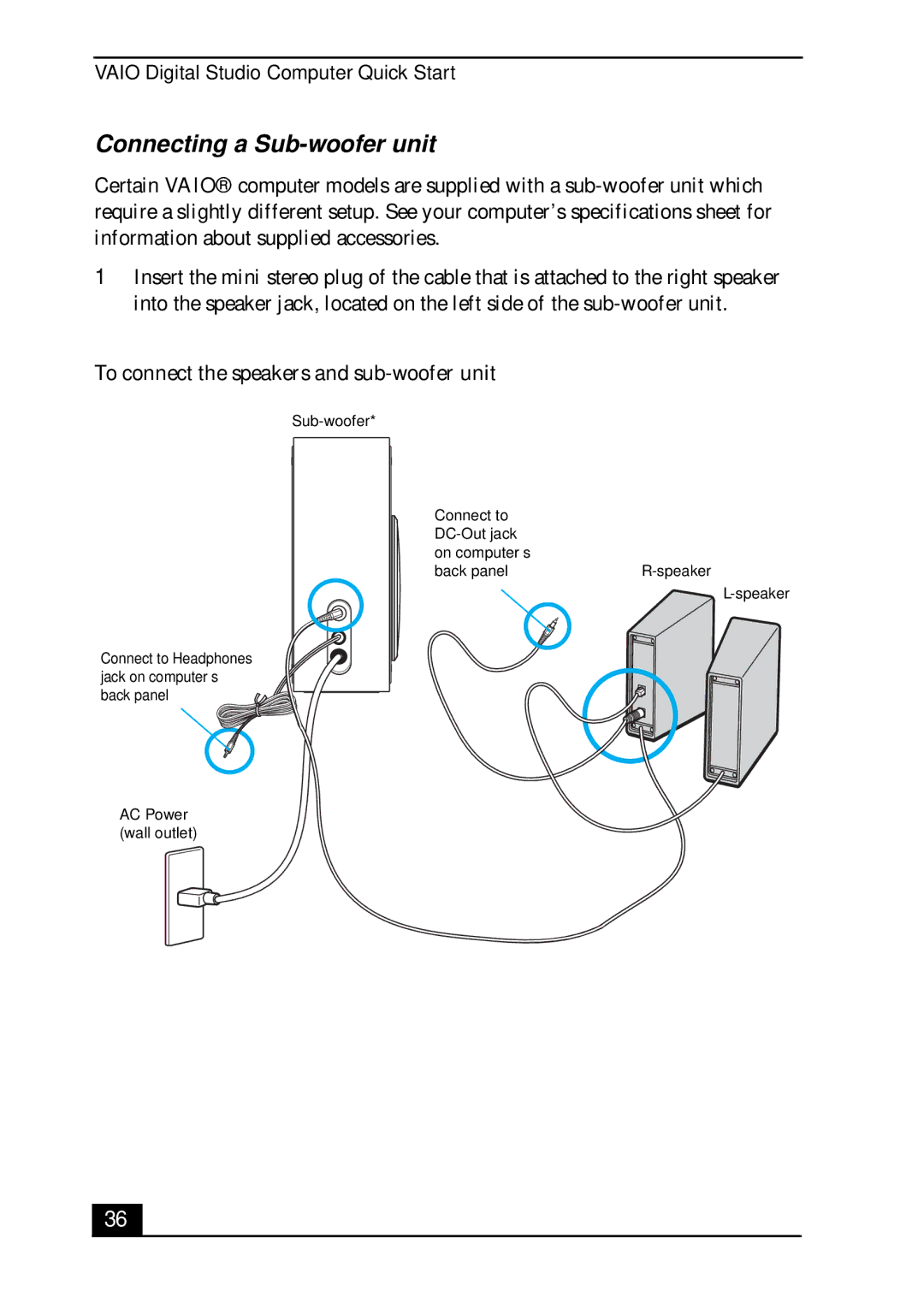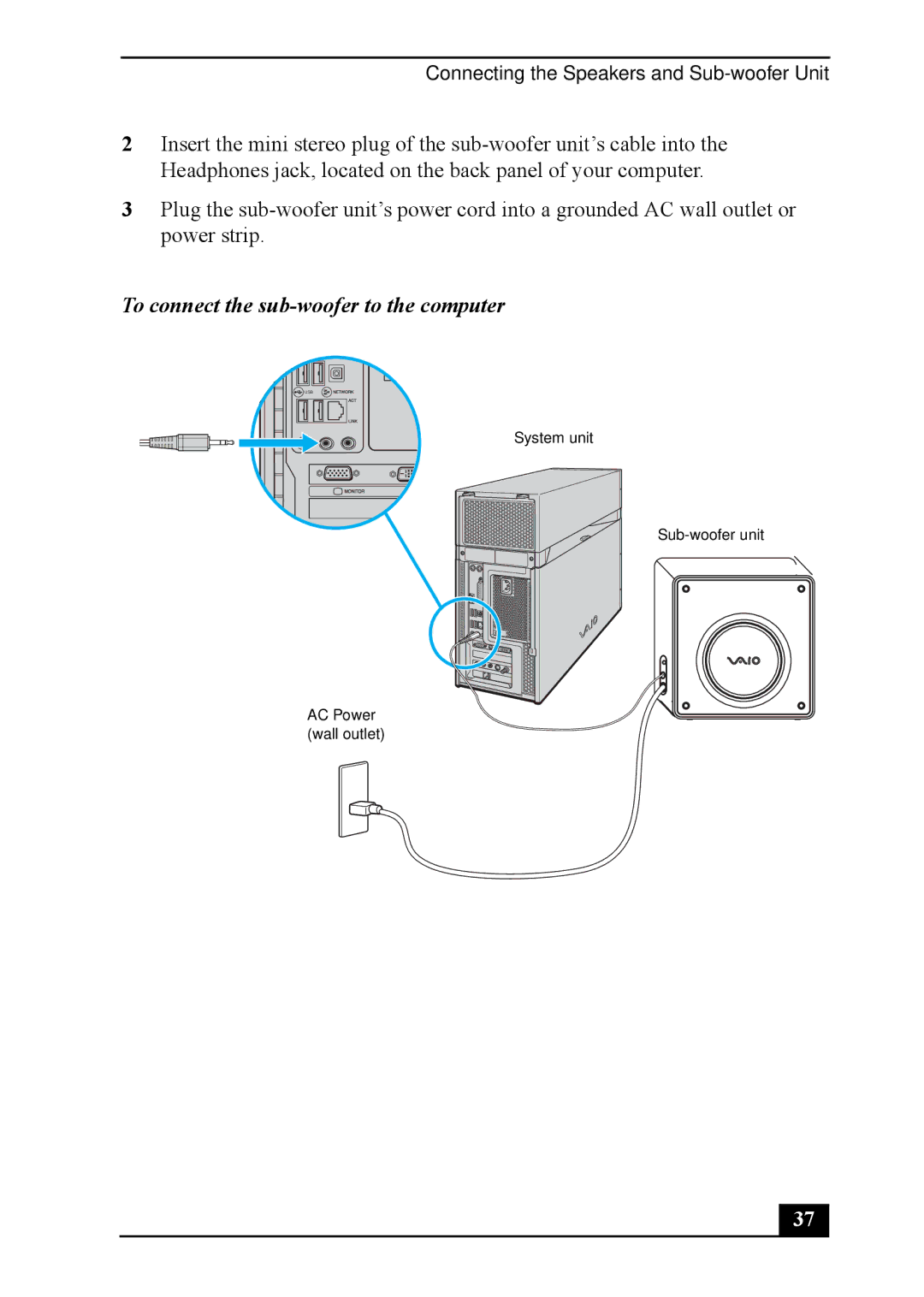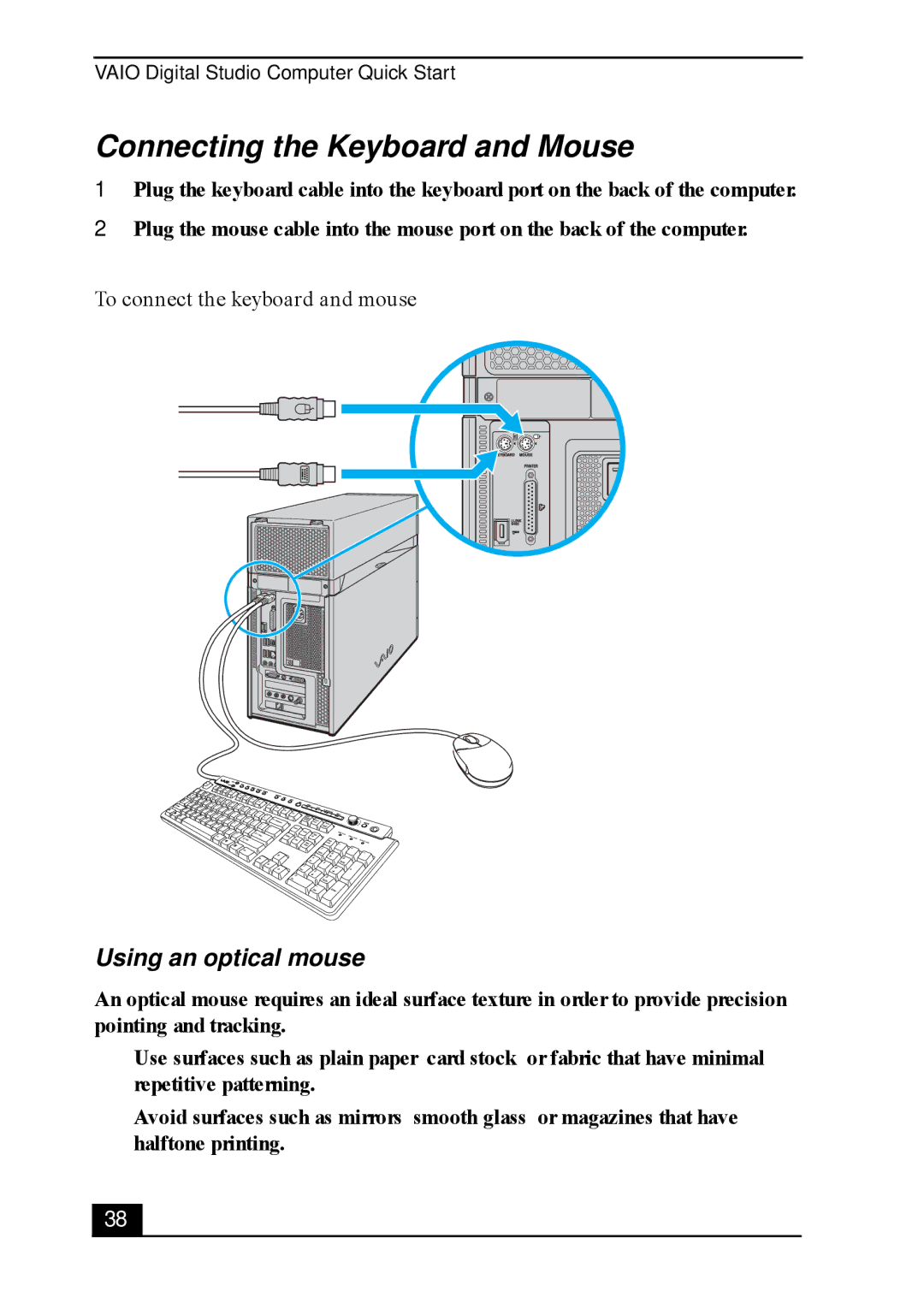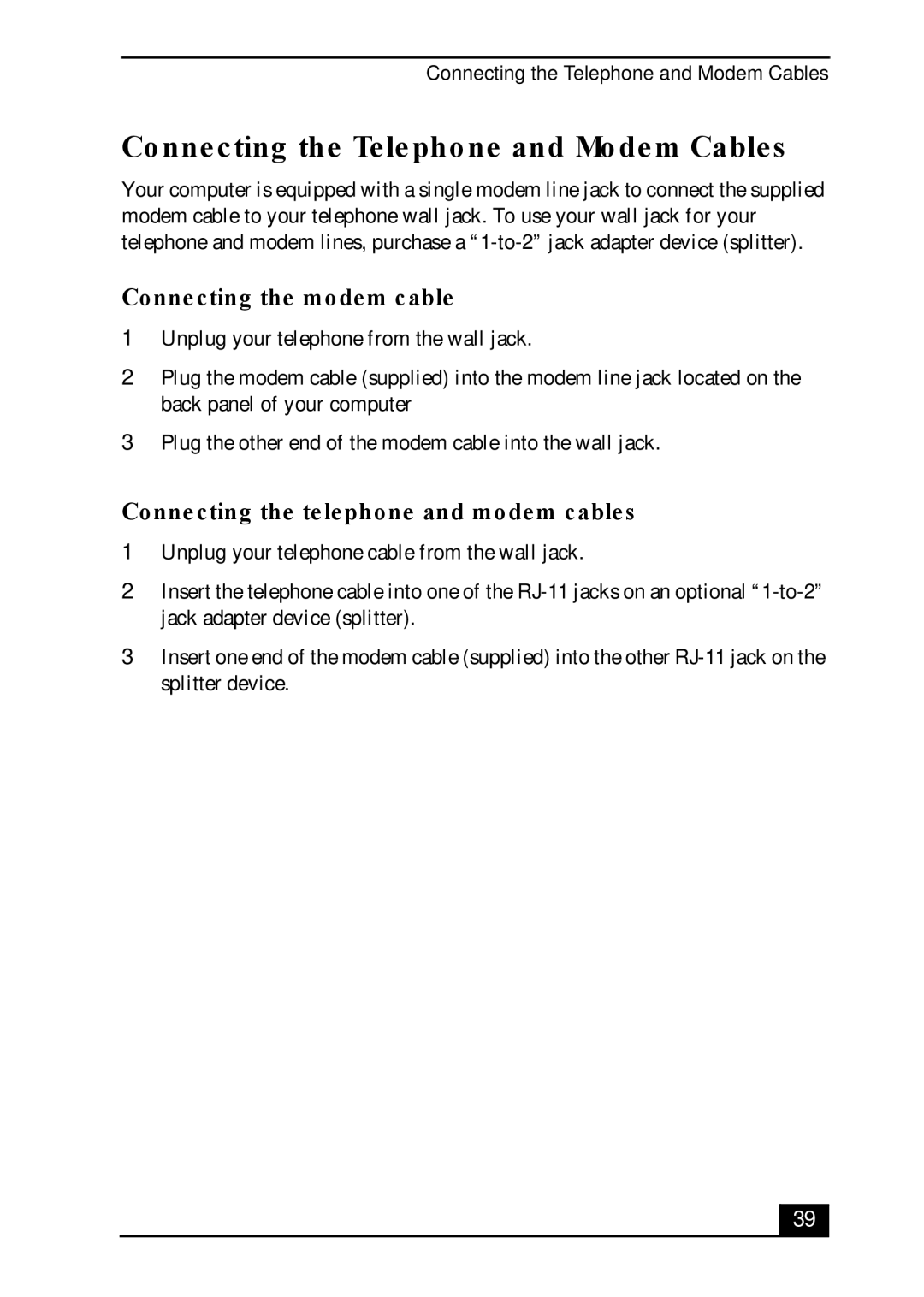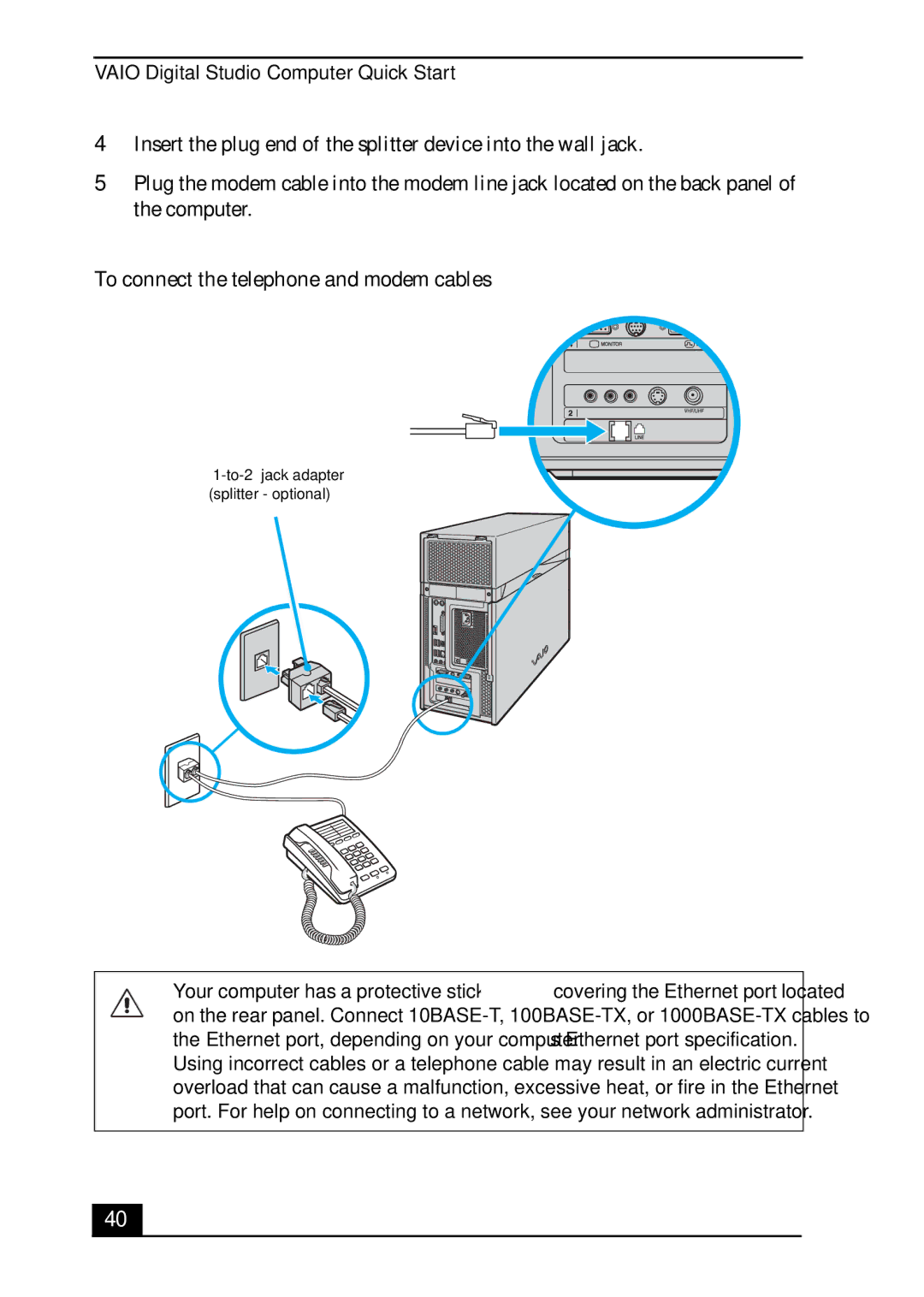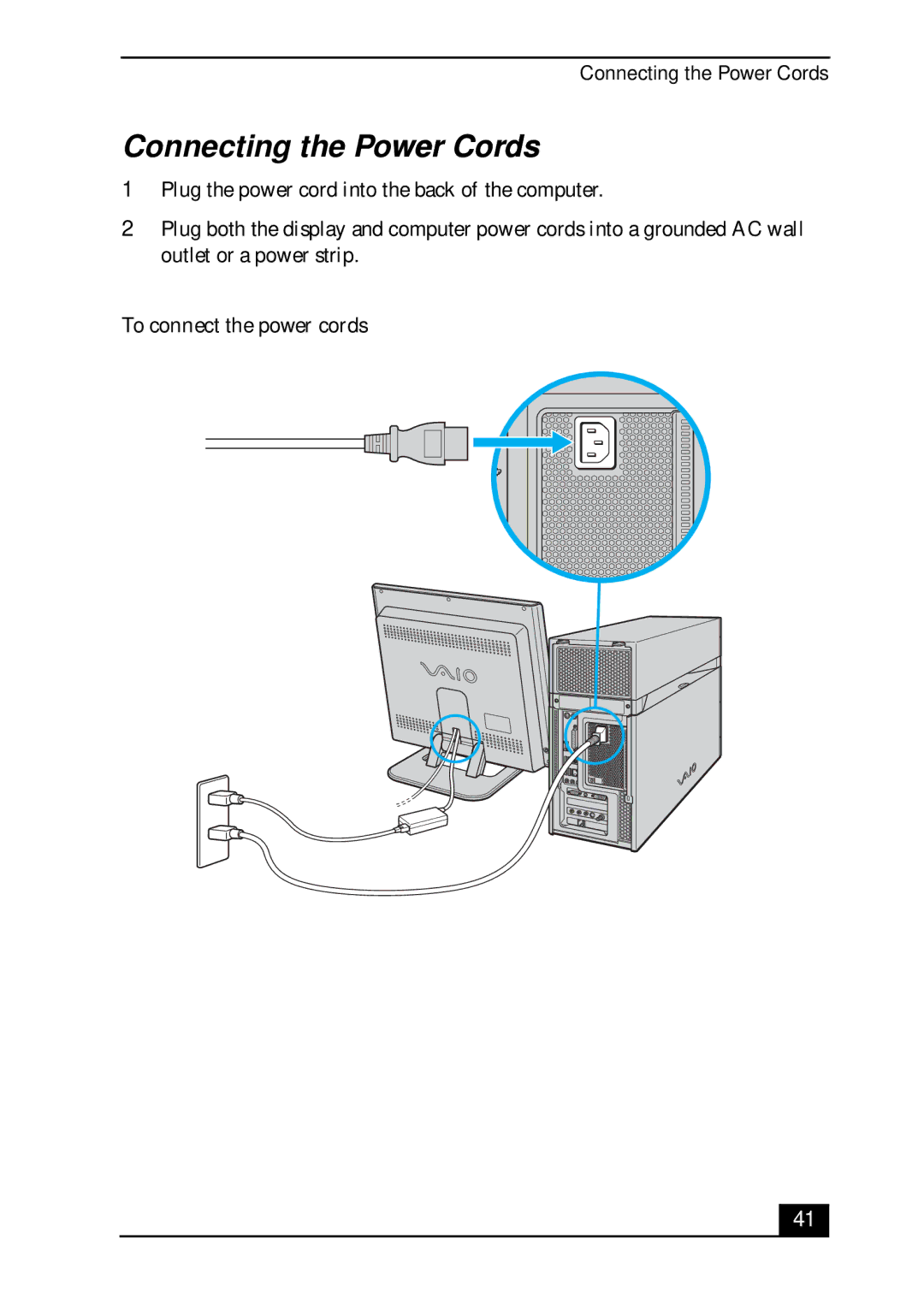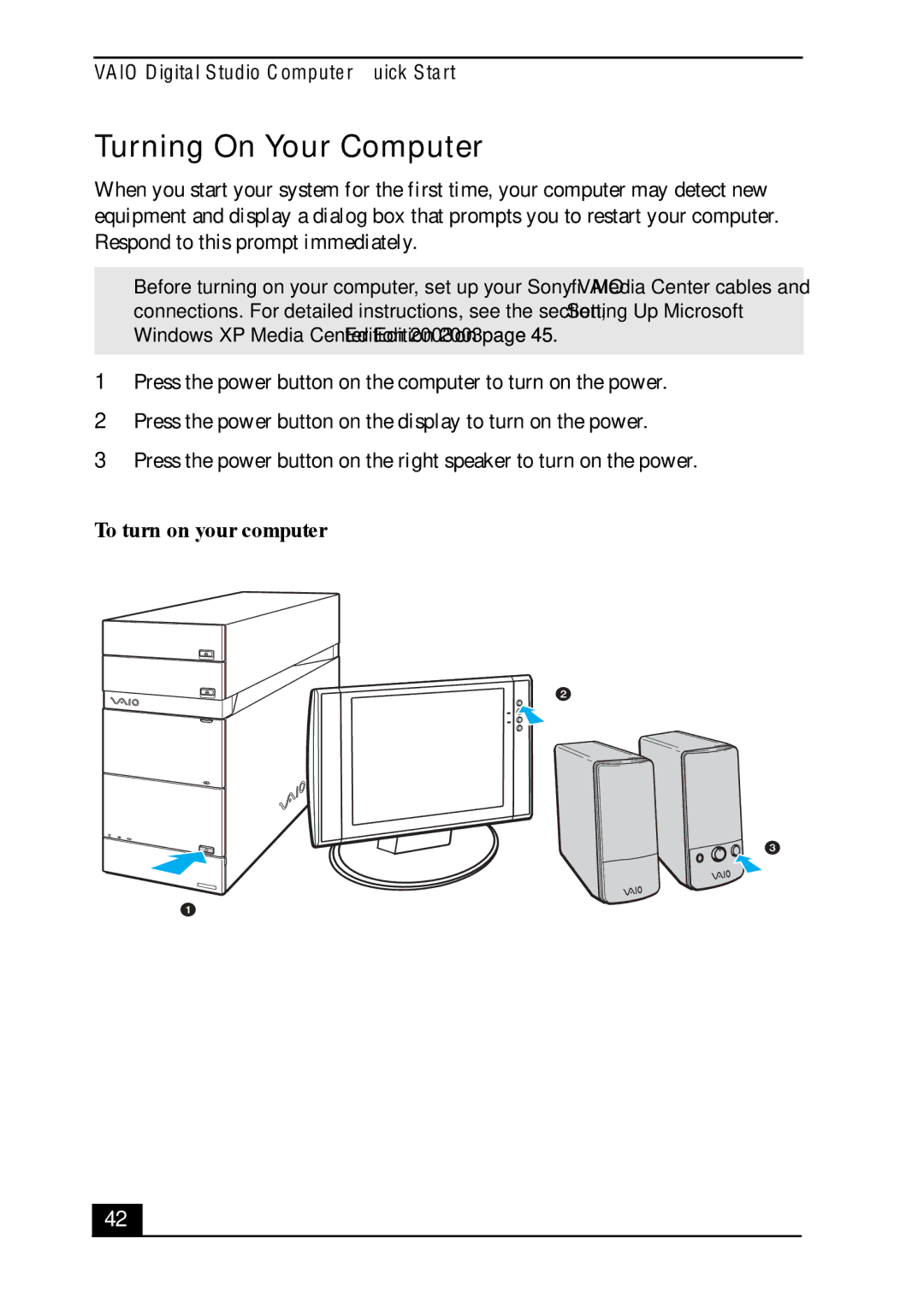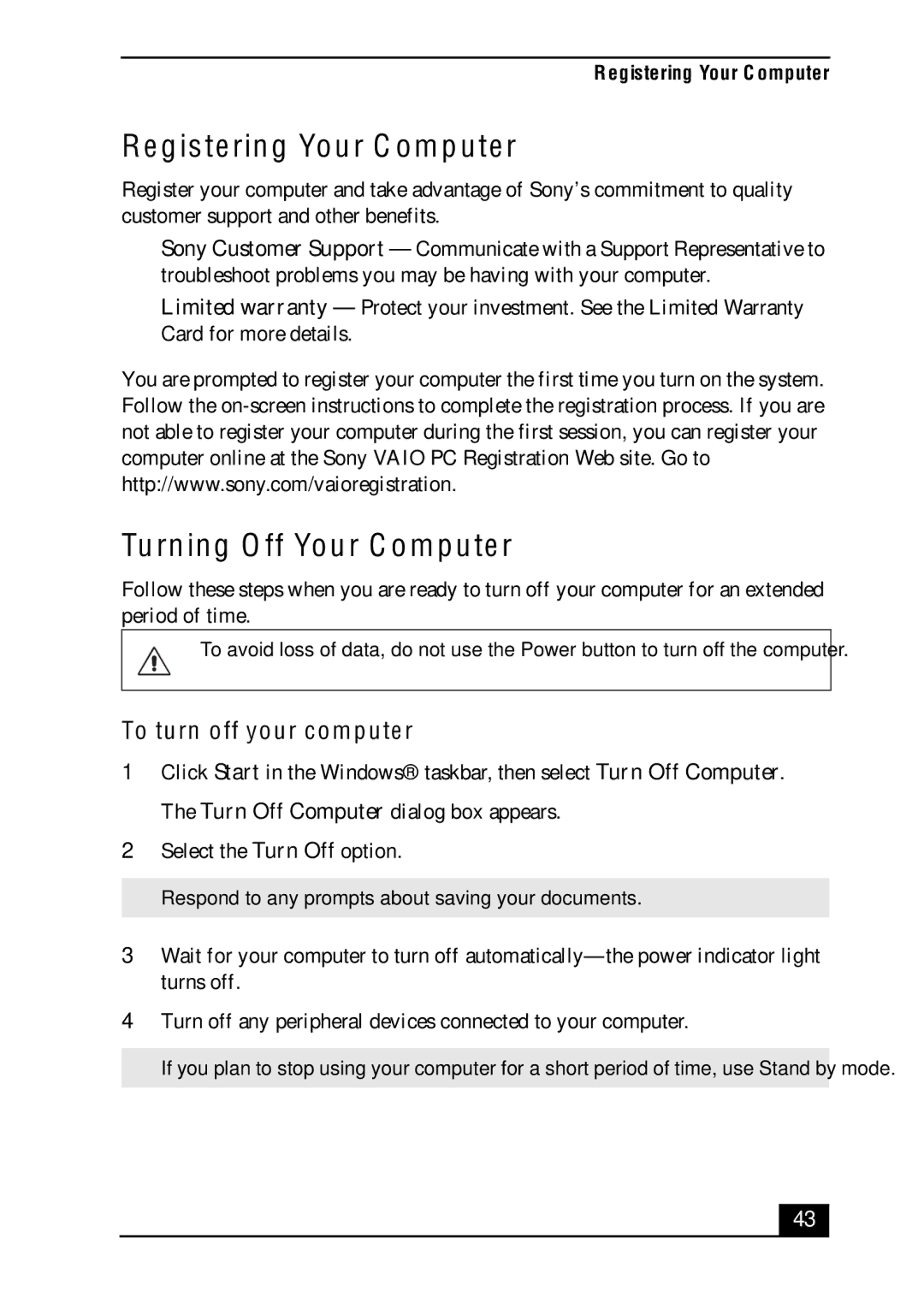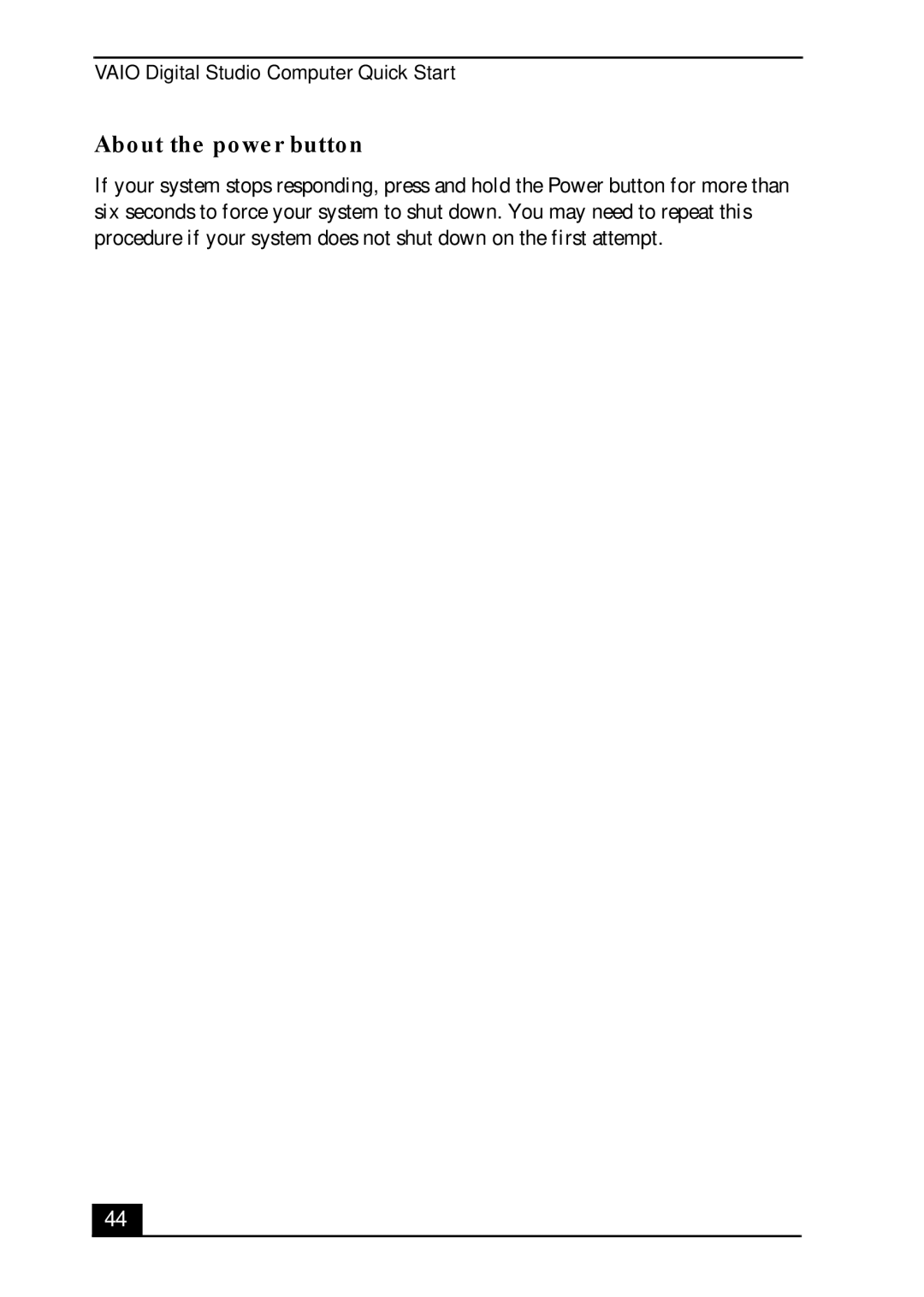VGC-RA700 specifications
The Sony VGC-RA700 is a powerful desktop computer that was designed for users seeking high performance combined with an elegant aesthetic. Released in the mid-2000s, it highlights Sony's commitment to quality and cutting-edge technology. One of the standout features of the VGC-RA700 is its multimedia capabilities. Equipped with an Intel Pentium 4 processor, it provides robust computing power suitable for both everyday tasks and resource-intensive applications.It comes with 1GB of RAM, which can be expanded for improved multitasking. The system is ideal for users who enjoy gaming, video editing, or graphics-intensive applications. The VGC-RA700's storage options include a spacious 250GB hard drive, allowing users to store a significant amount of data, from media files to games and software applications.
One of the key technologies utilized in the VGC-RA700 is its dual-layer DVD burner. This feature not only allows users to create high-quality DVDs but also offers the ability to burn dual-layer discs, effectively doubling the storage capacity. The system also includes a Sony Memory Stick slot, making it easy to transfer photos and videos directly from compatible devices.
The VGC-RA700 is designed with a distinctive and modern aesthetic, featuring a sleek black chassis that integrates seamlessly into any home or office environment. Its intelligent cooling system ensures that the components remain at optimal temperatures, reducing noise levels and enhancing reliability.
Furthermore, the system is equipped with a variety of connectivity options. It features multiple USB ports, both 2.0 and 1.1, along with FireWire ports for connecting external devices. The inclusion of integrated 802.11b/g Wi-Fi makes it easy for users to connect to the internet without the need for cumbersome cables.
Audio is another strong suit of the VGC-RA700, with high-quality sound output provided through its integrated audio system. The system supports a range of audio formats and can easily connect to external speakers or home theater systems for an enhanced audio experience.
Overall, the Sony VGC-RA700 is a versatile and well-designed desktop computer that caters to a variety of user needs, making it a strong choice for anyone seeking a comprehensive multimedia solution. Whether for gaming, work, or entertainment, this machine excels in bringing both performance and entertainment together.