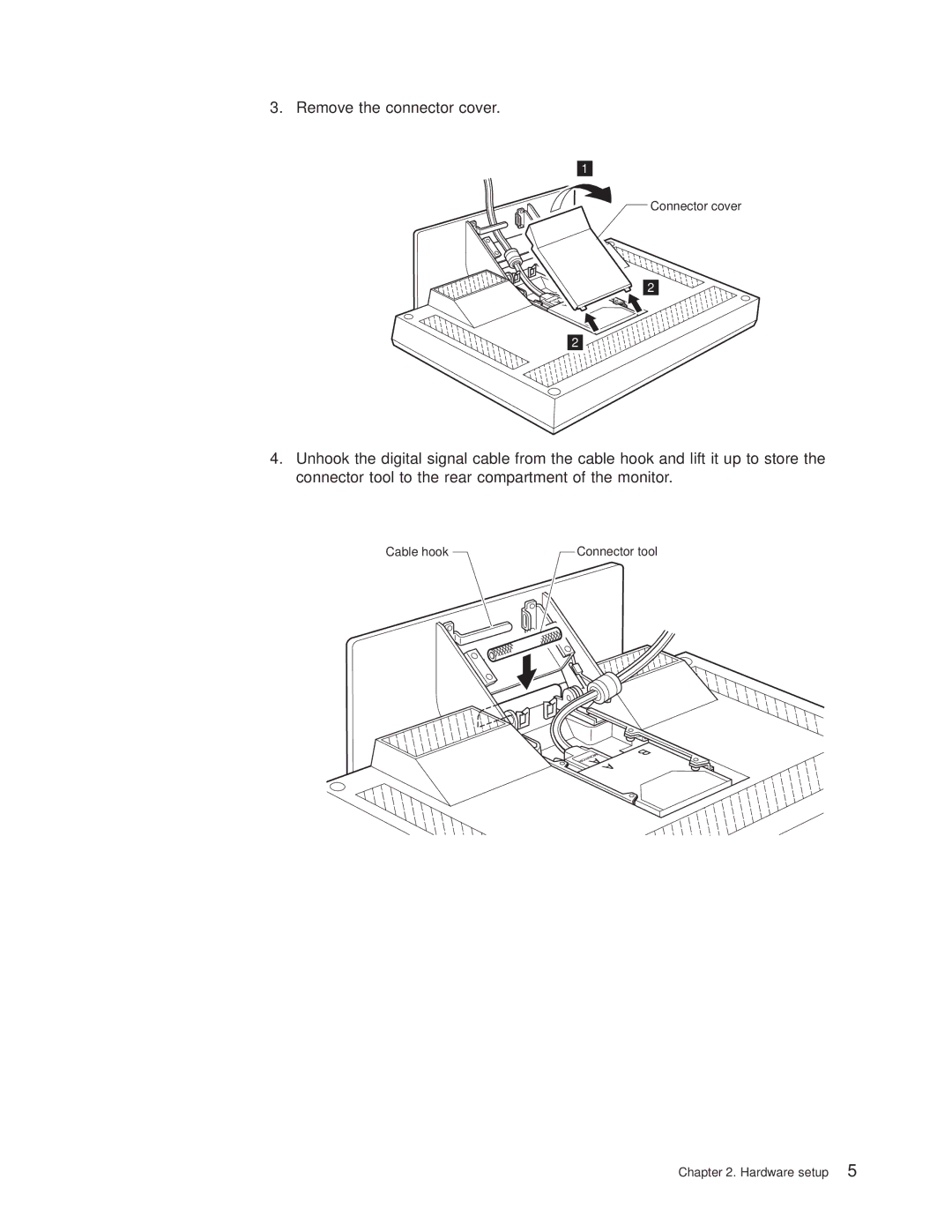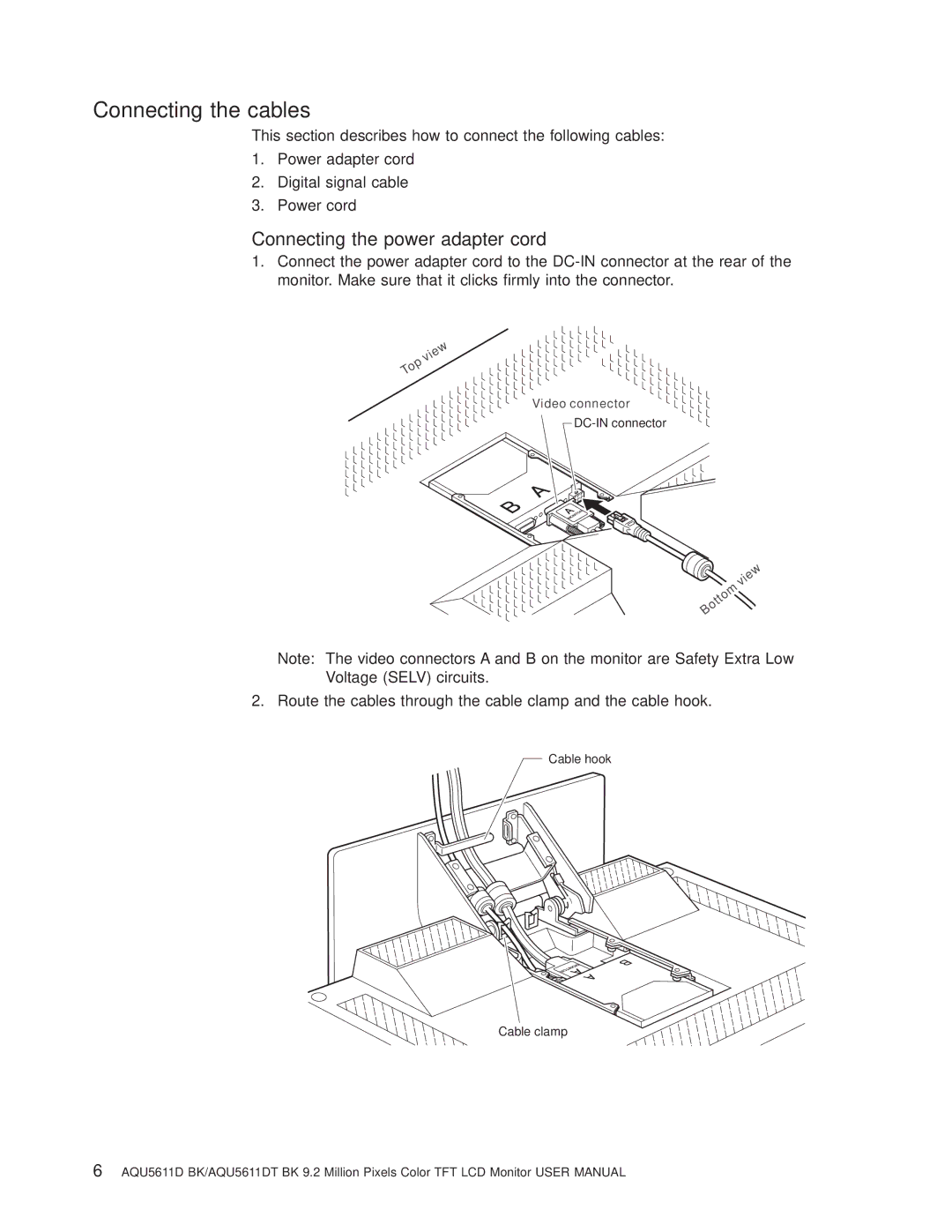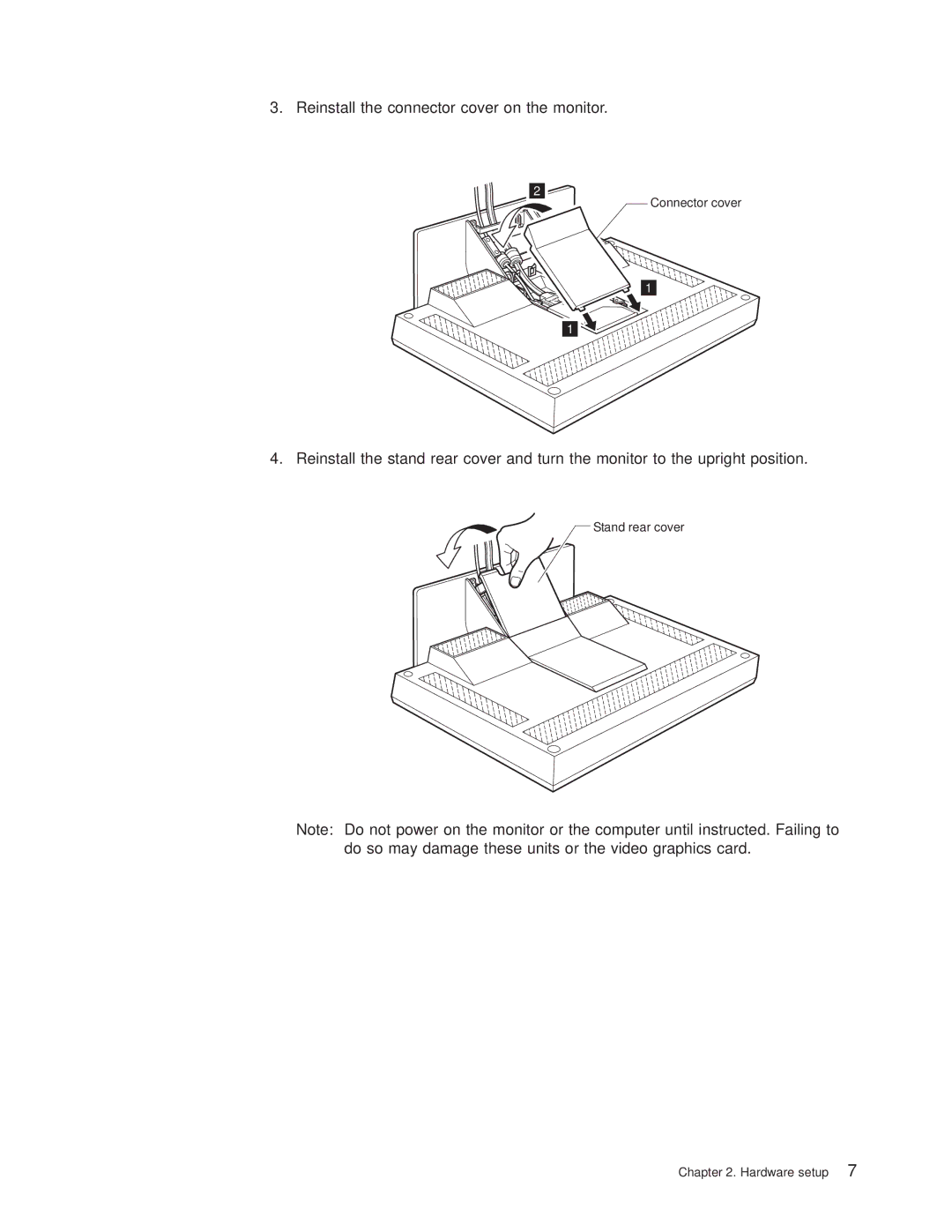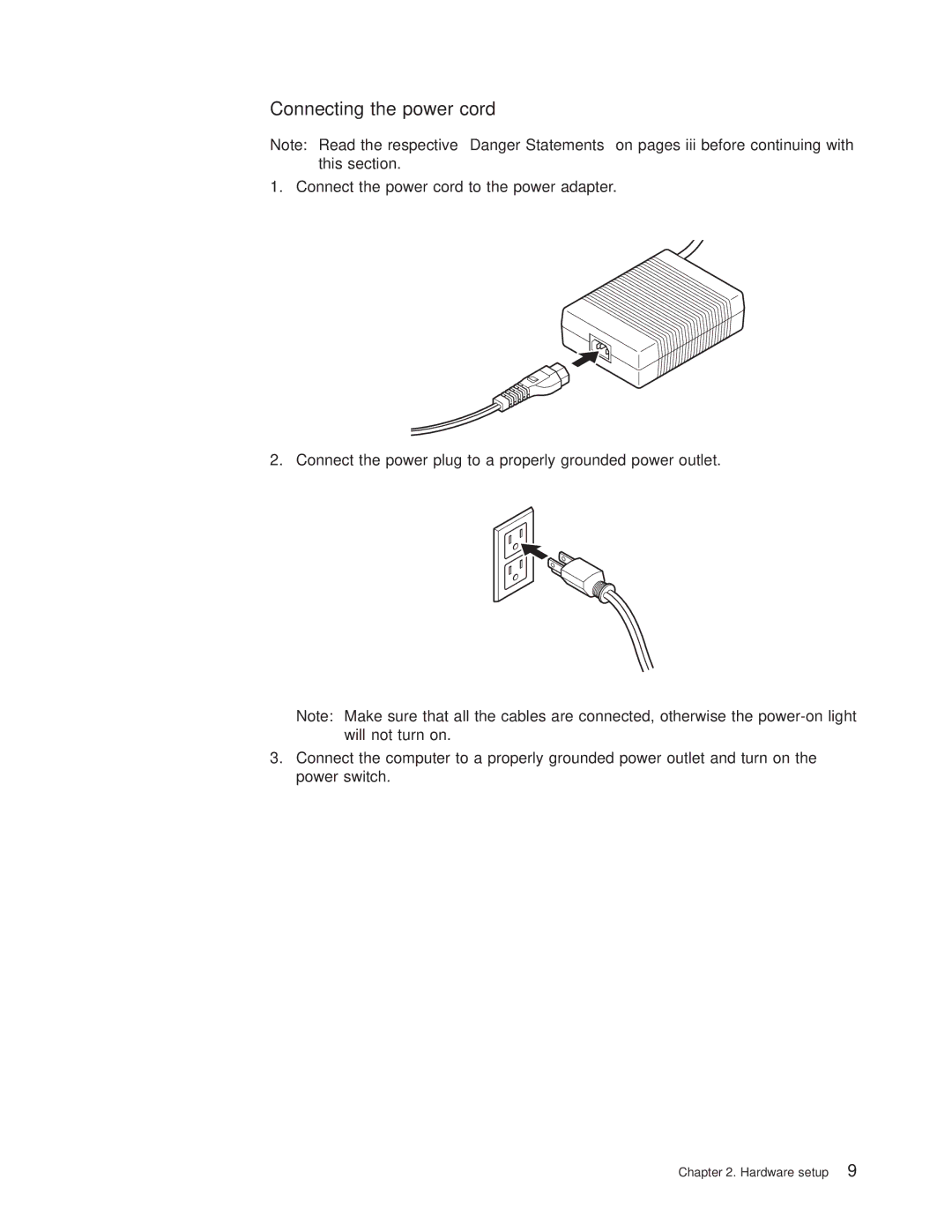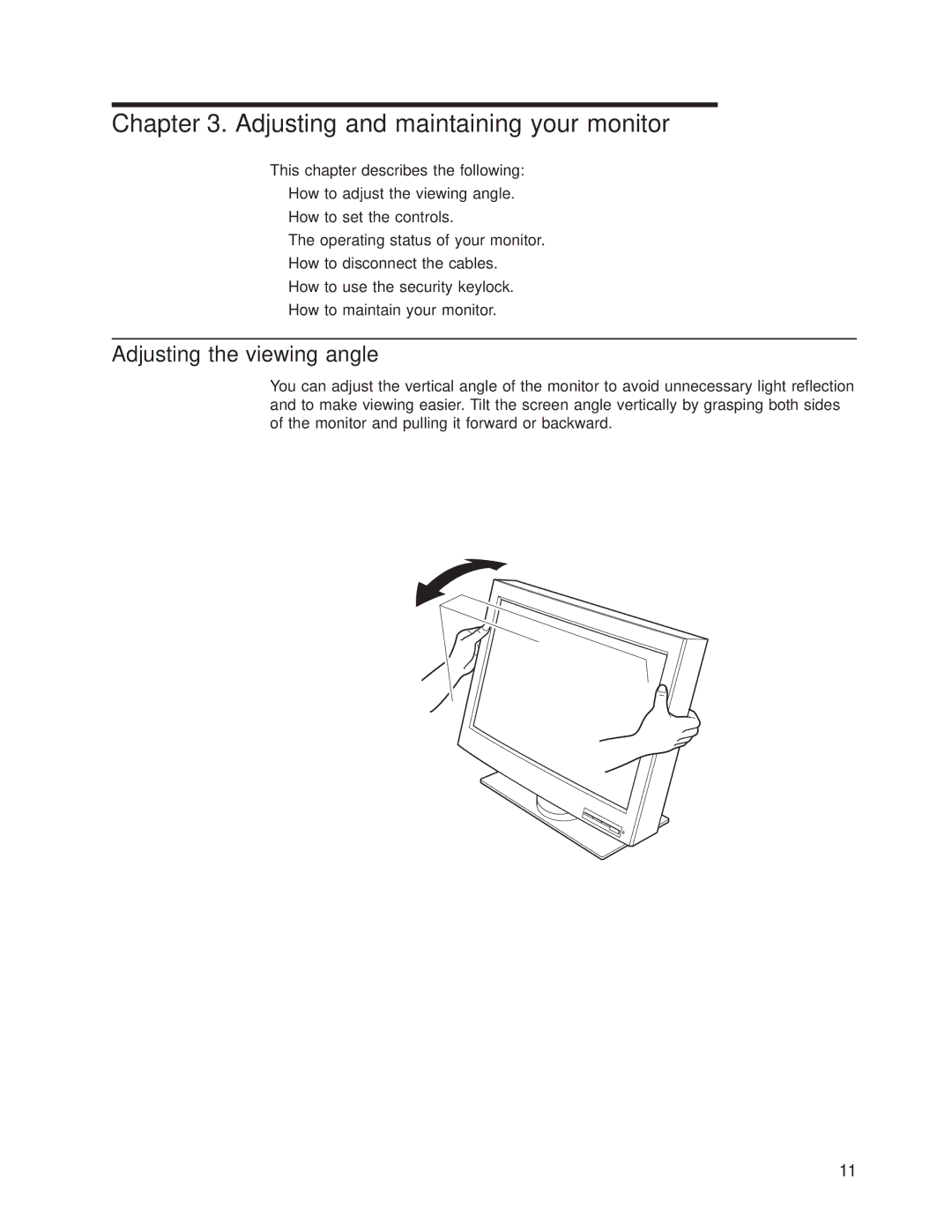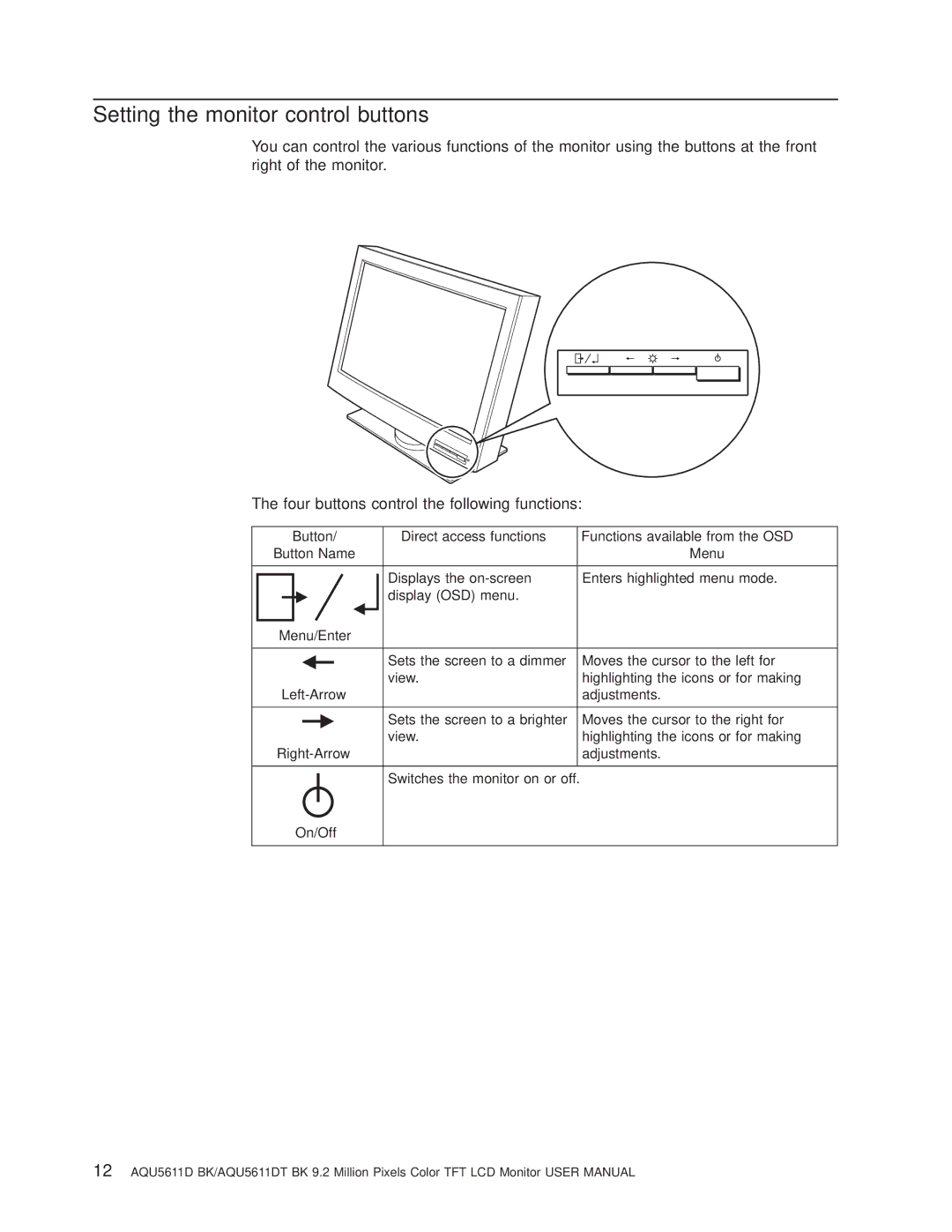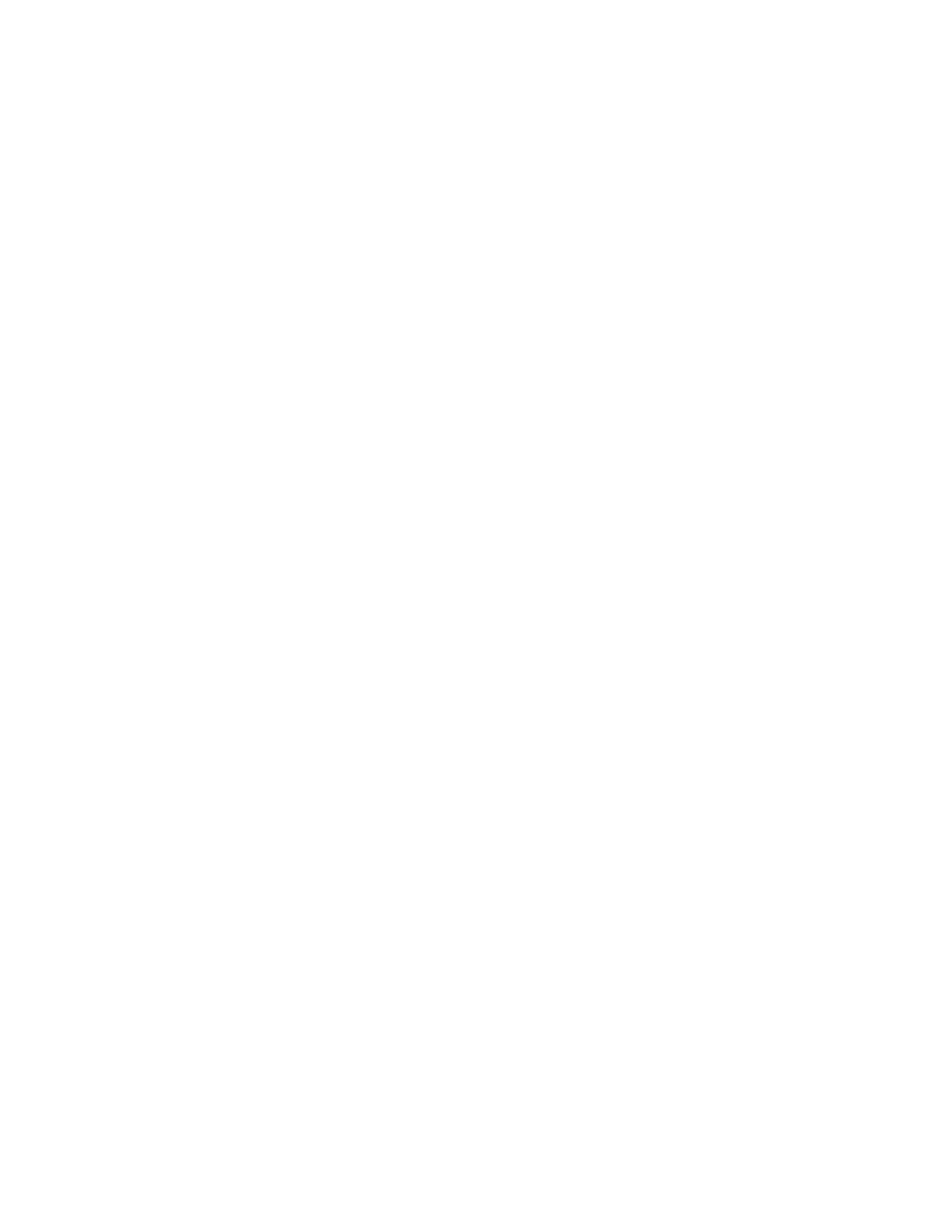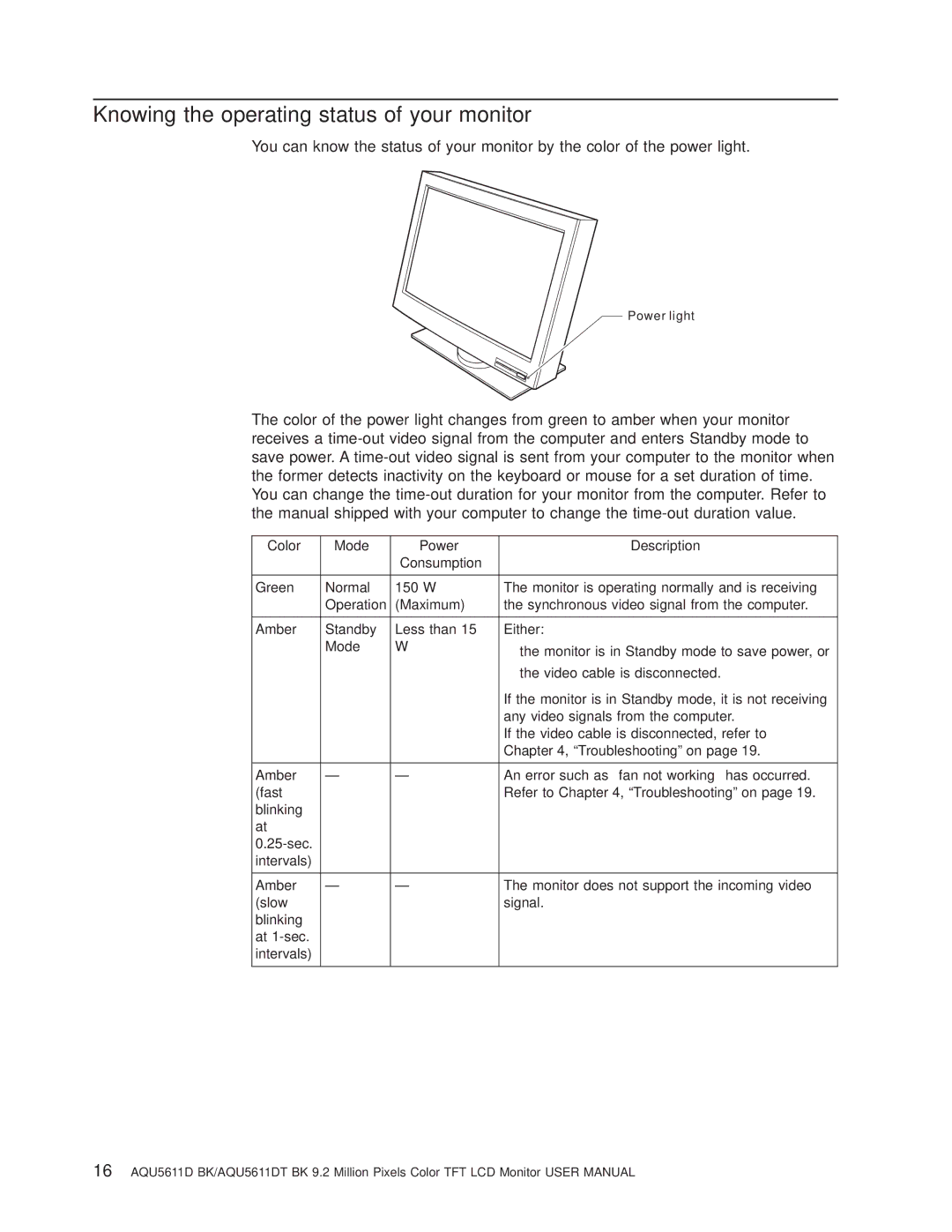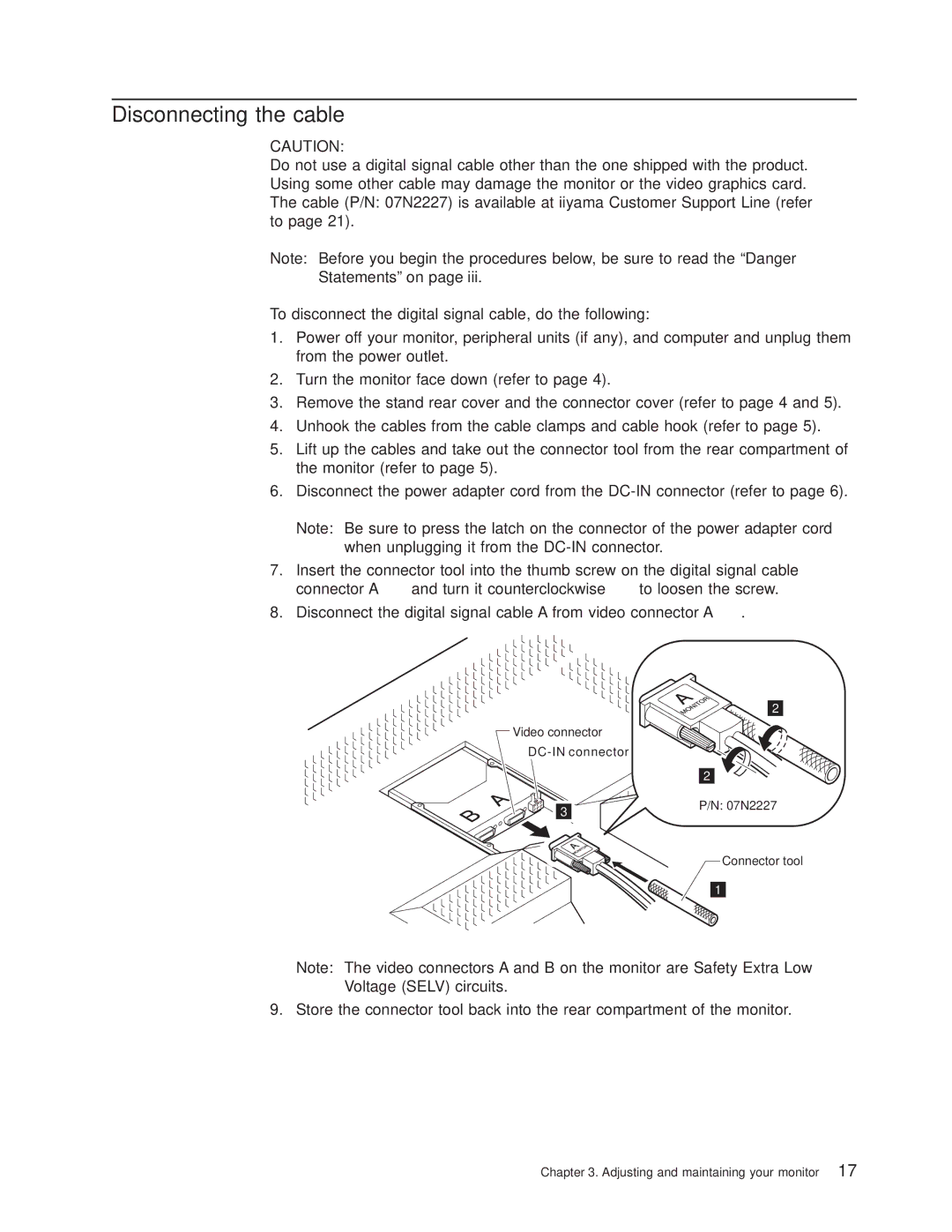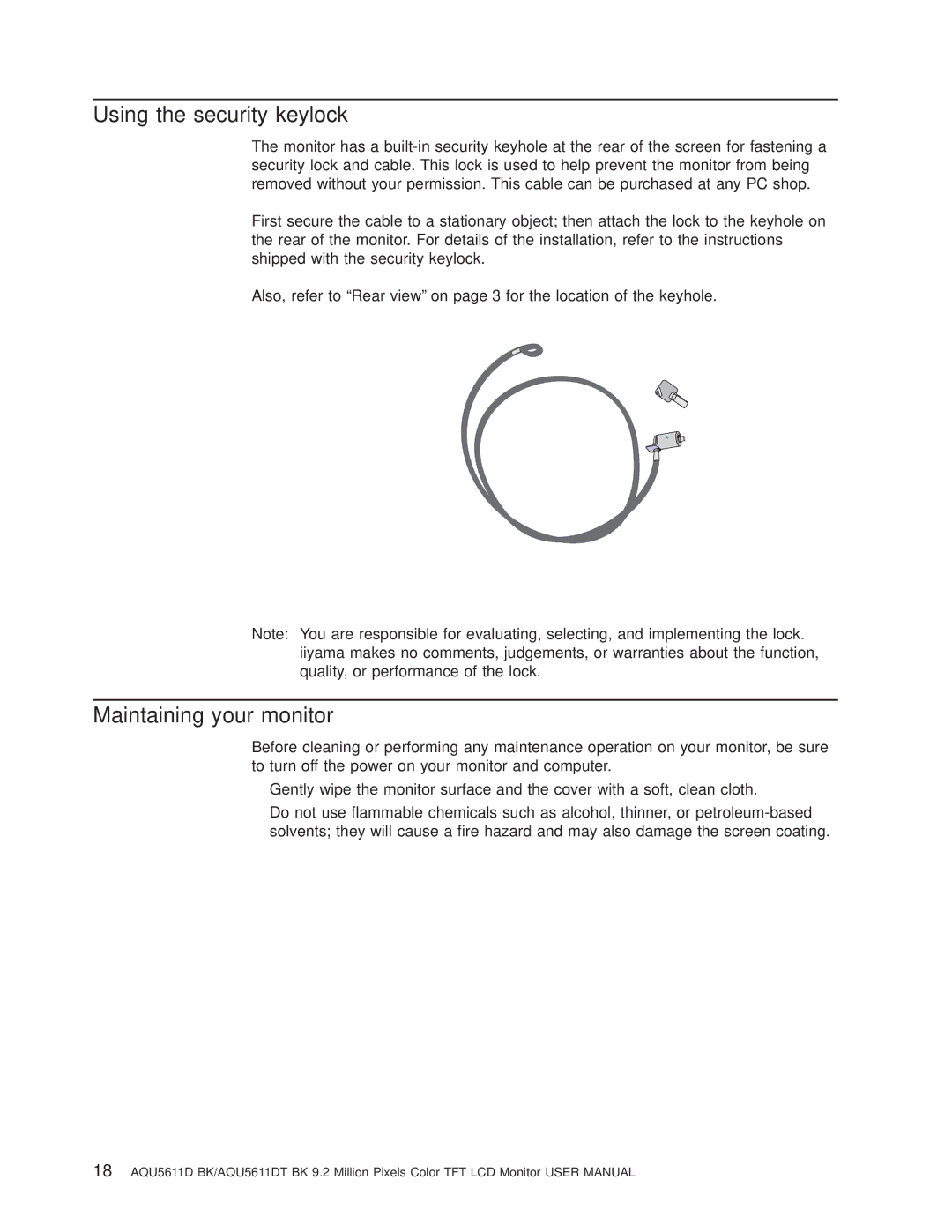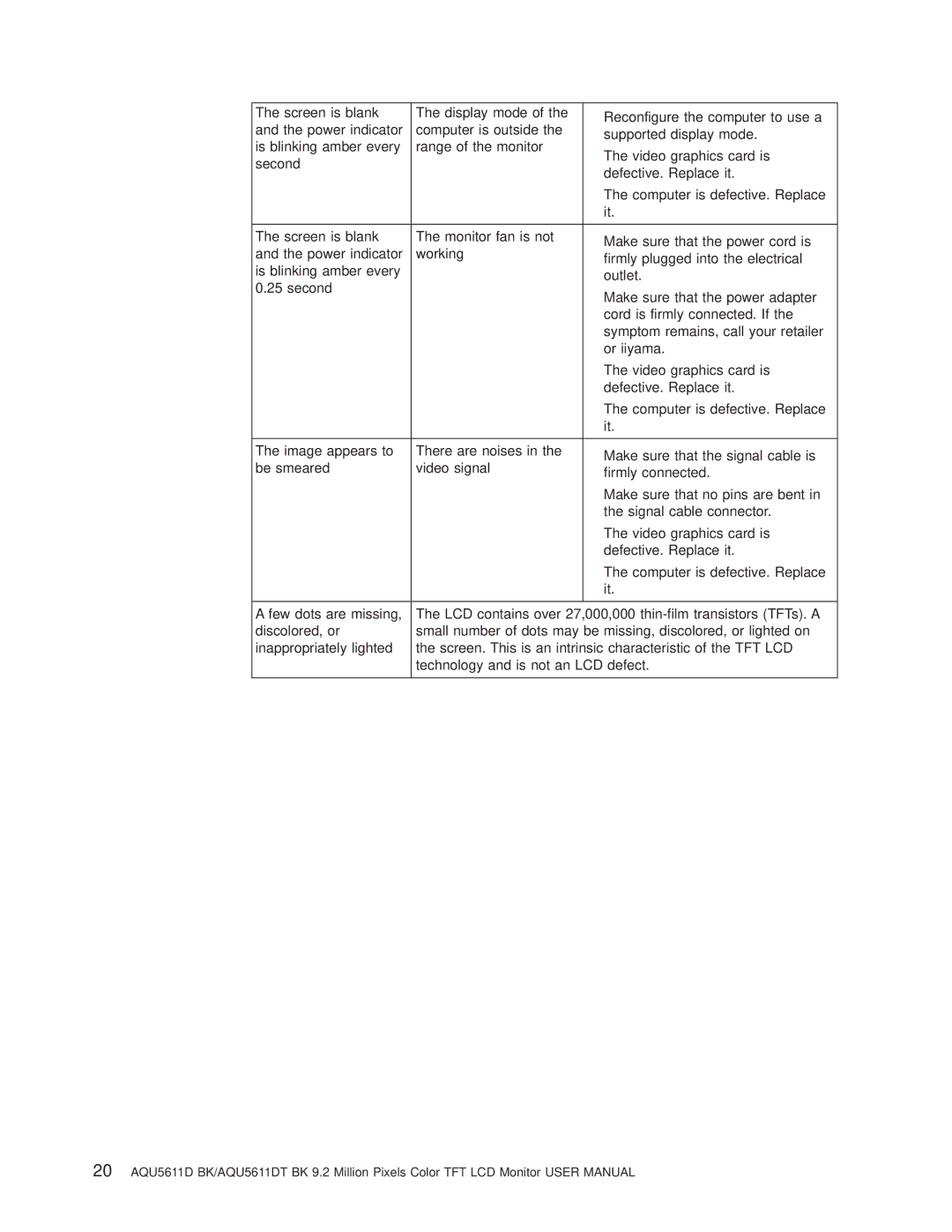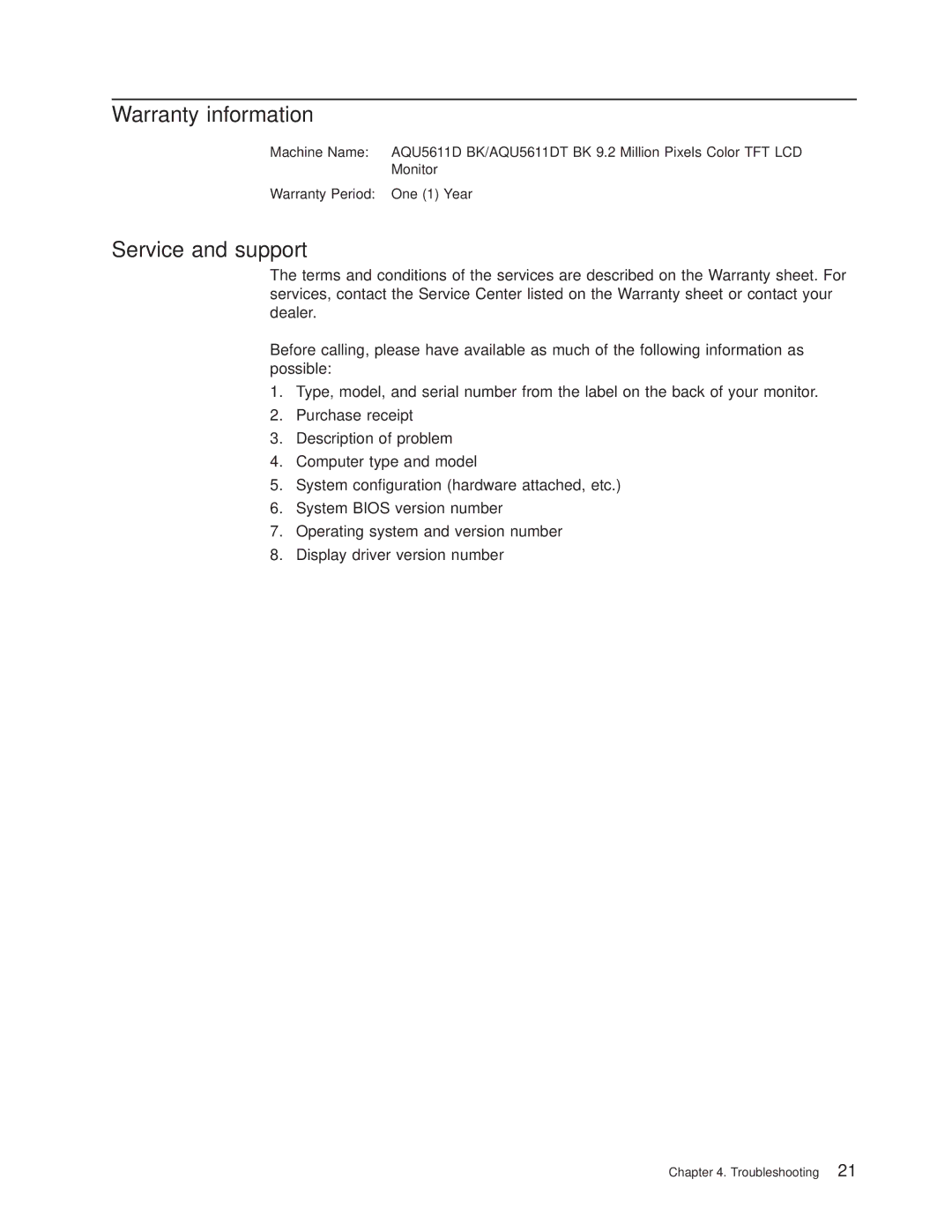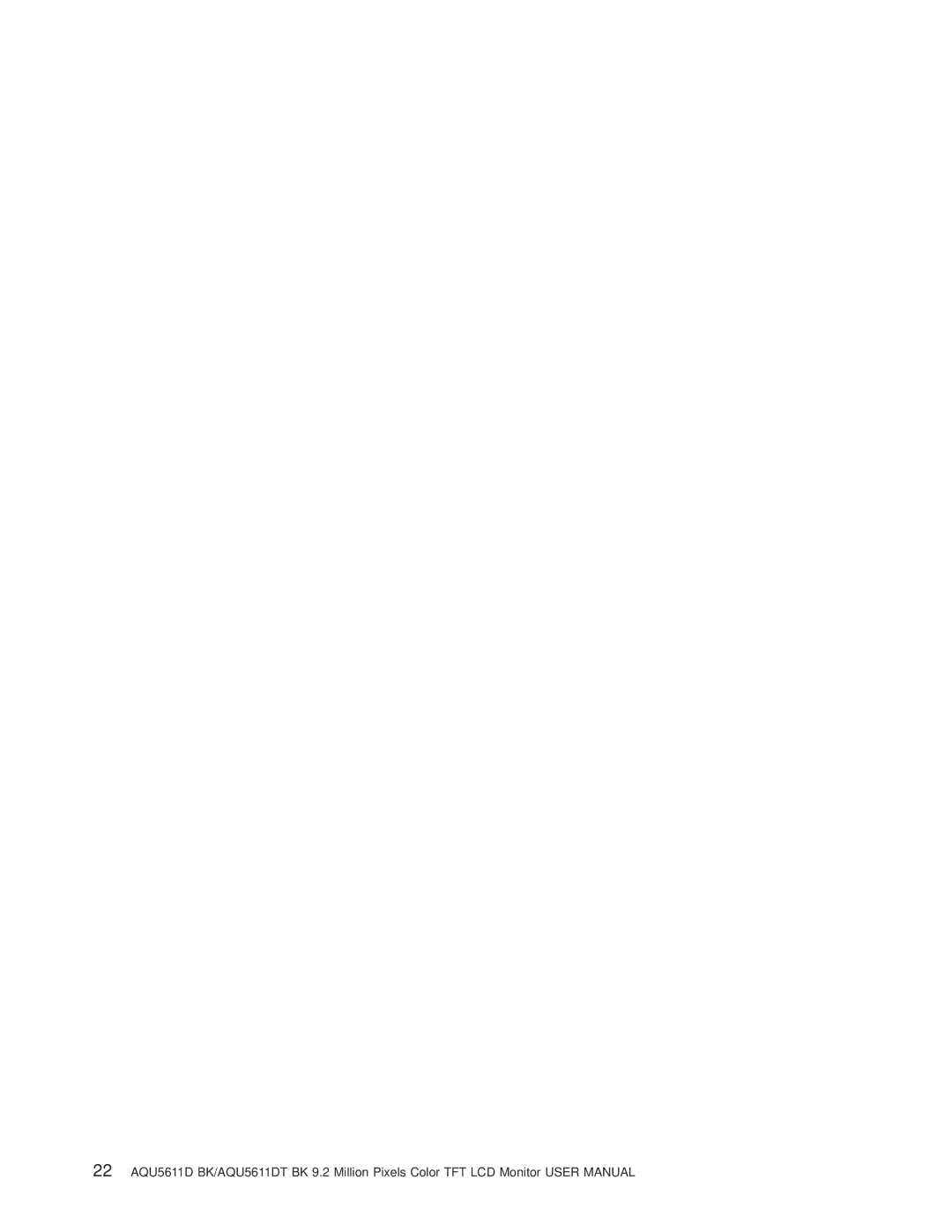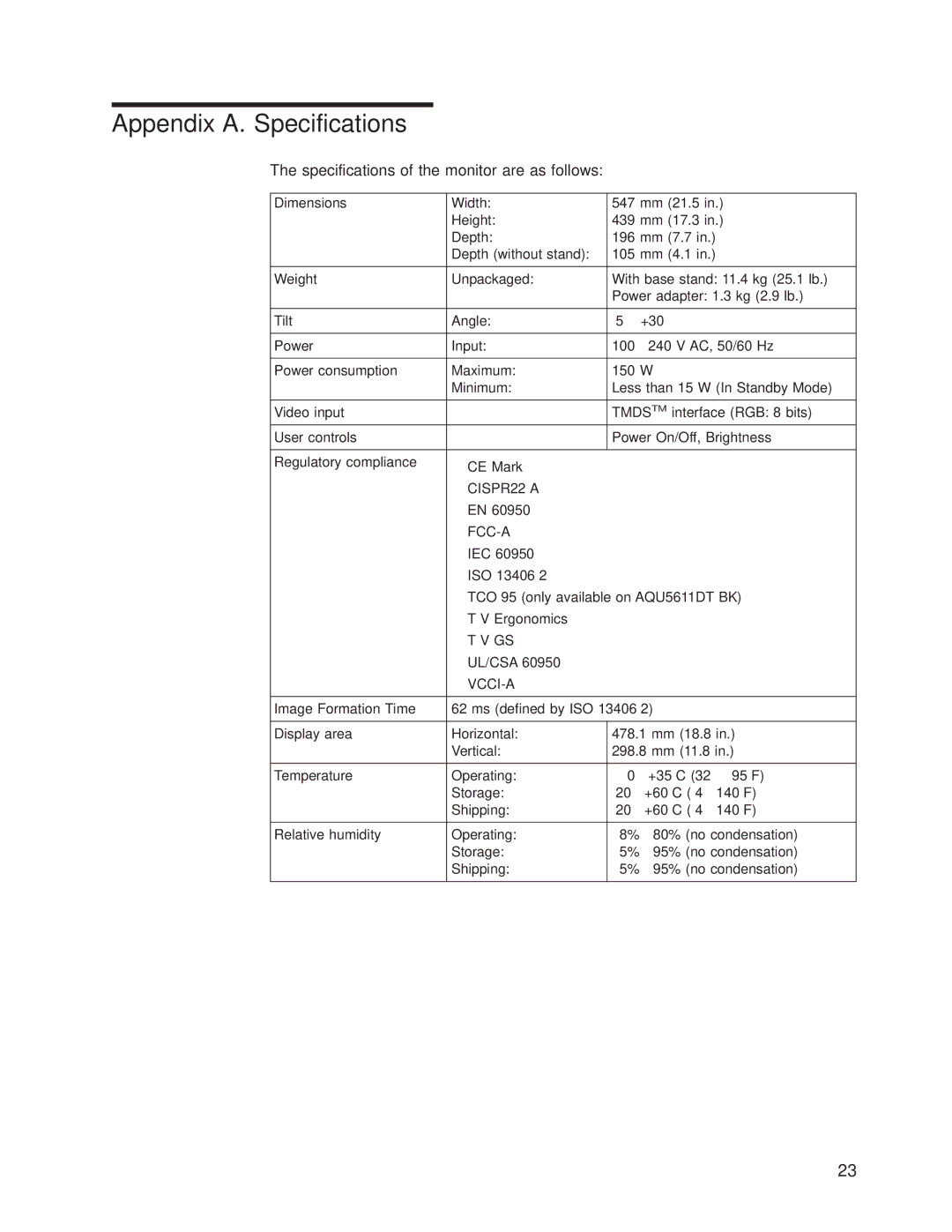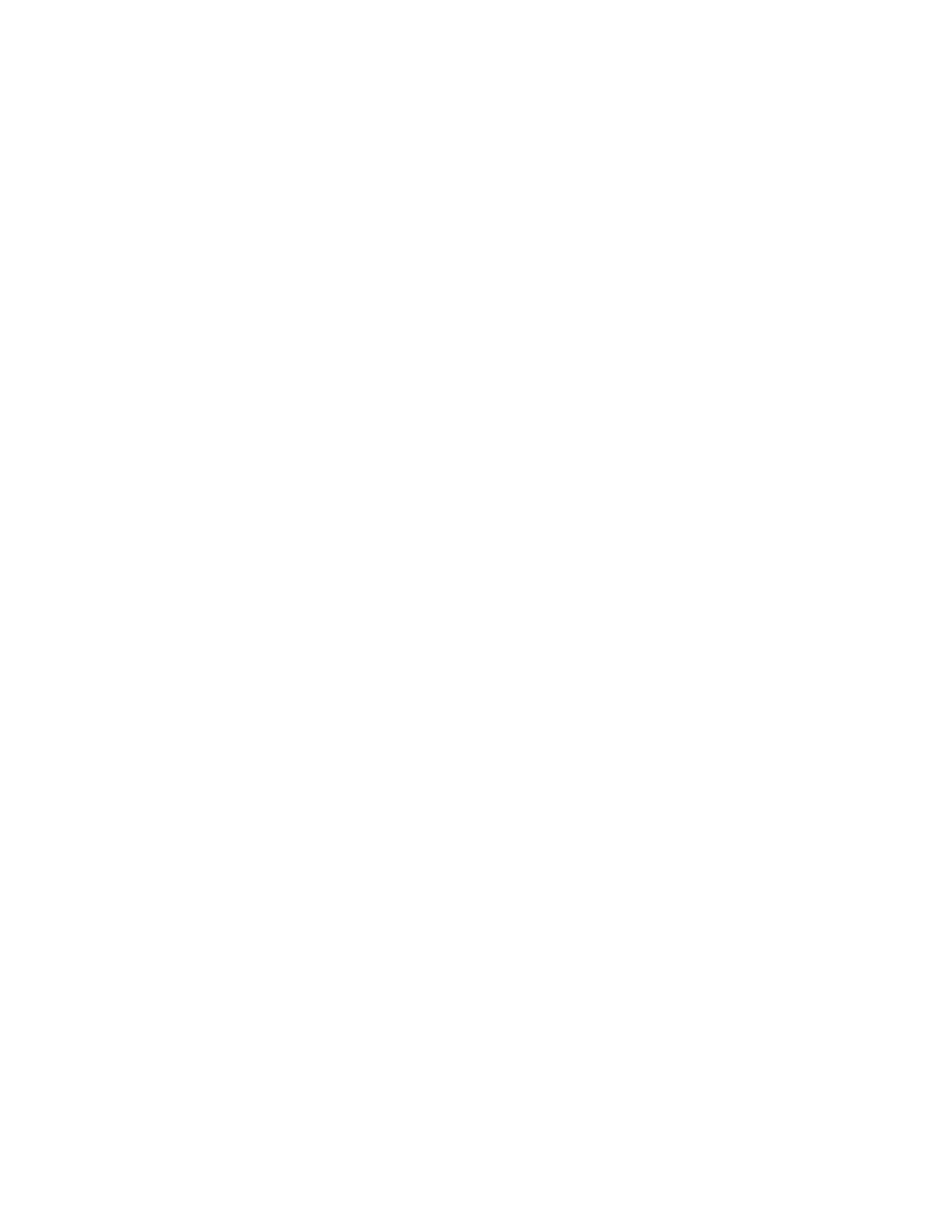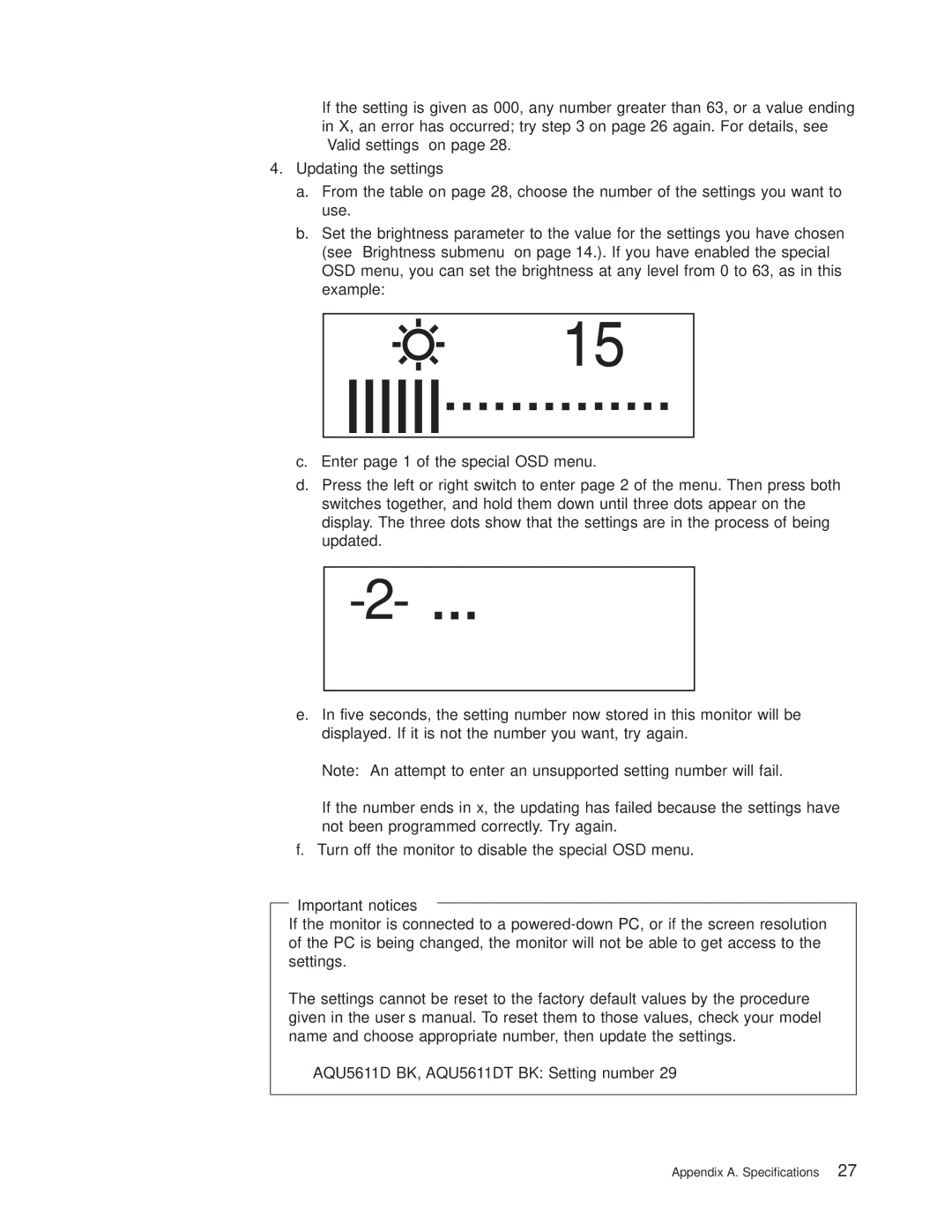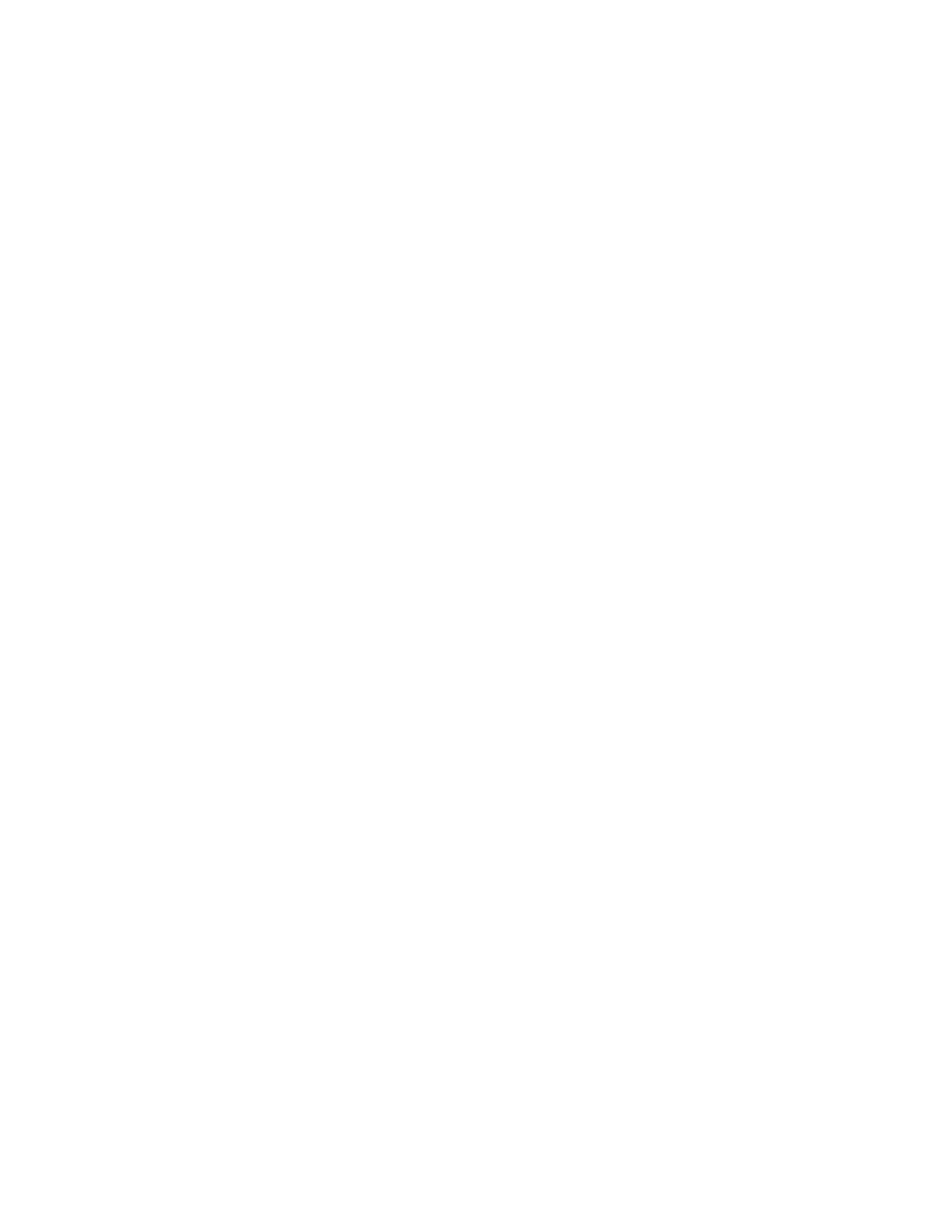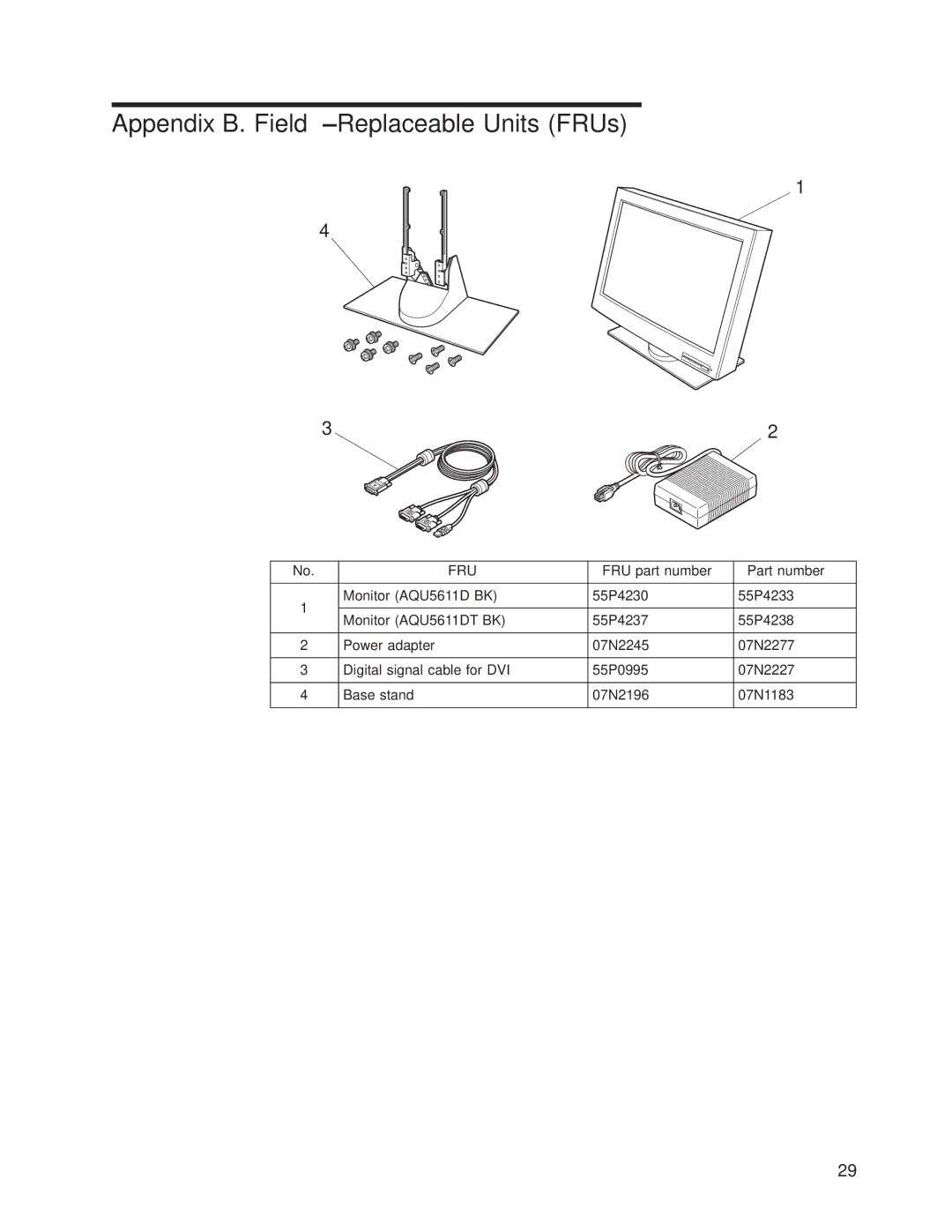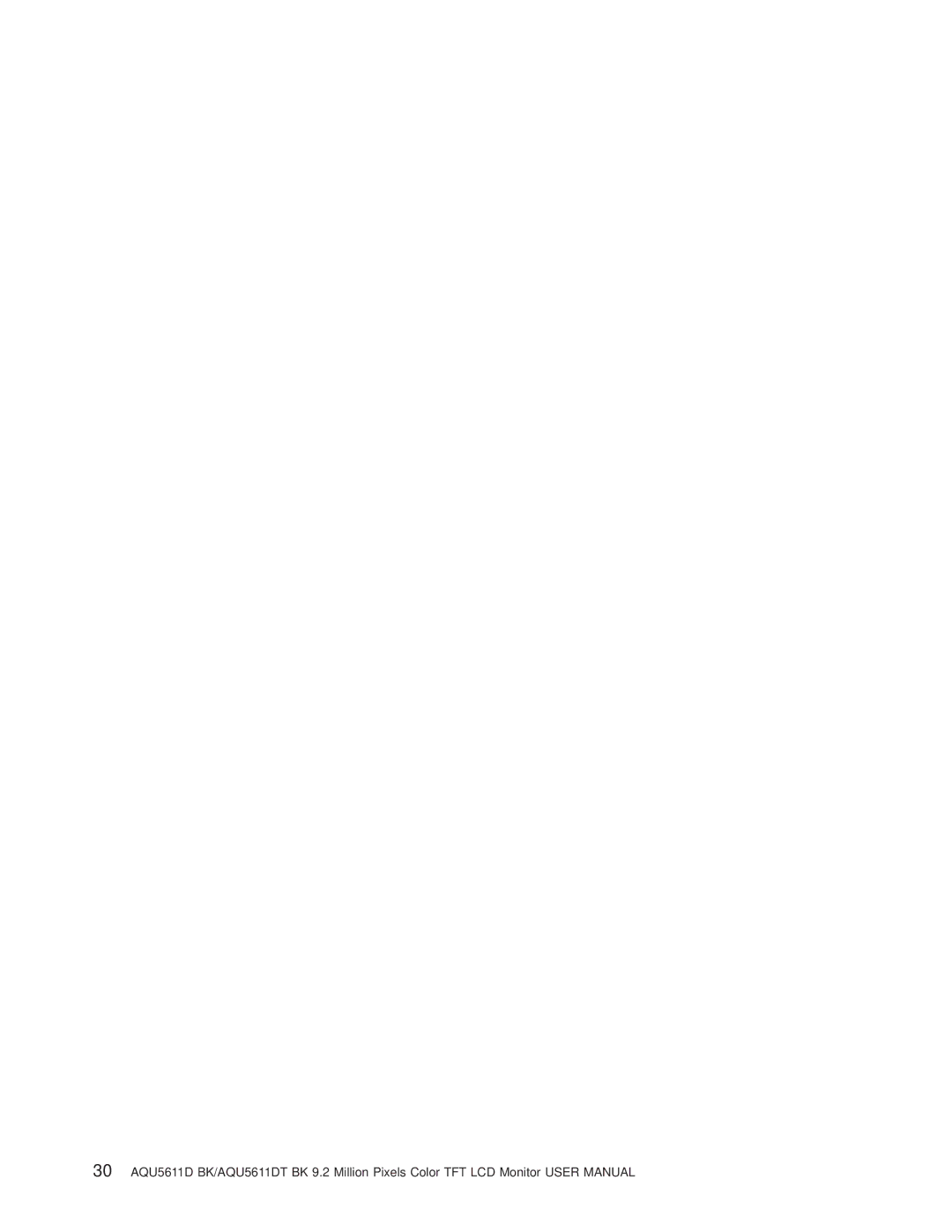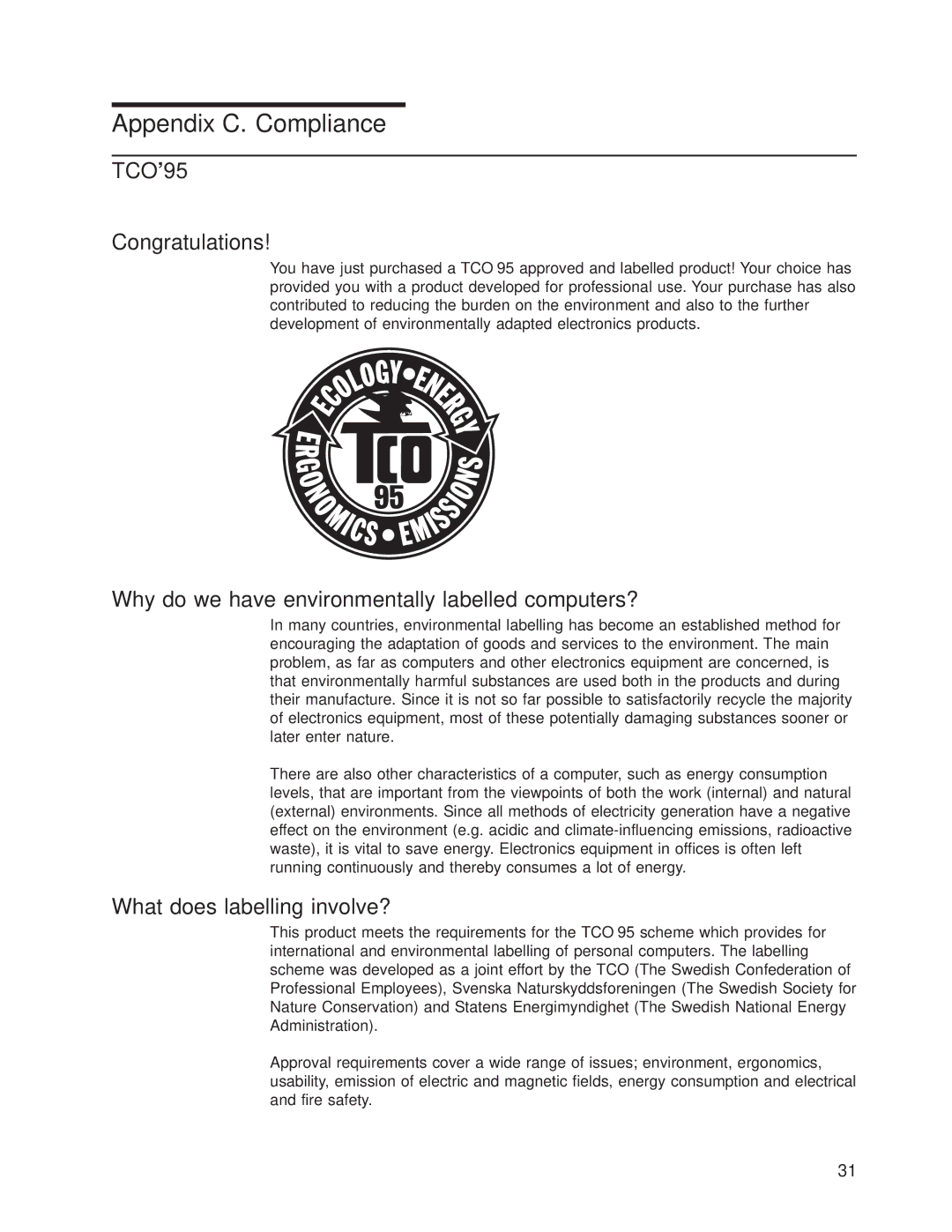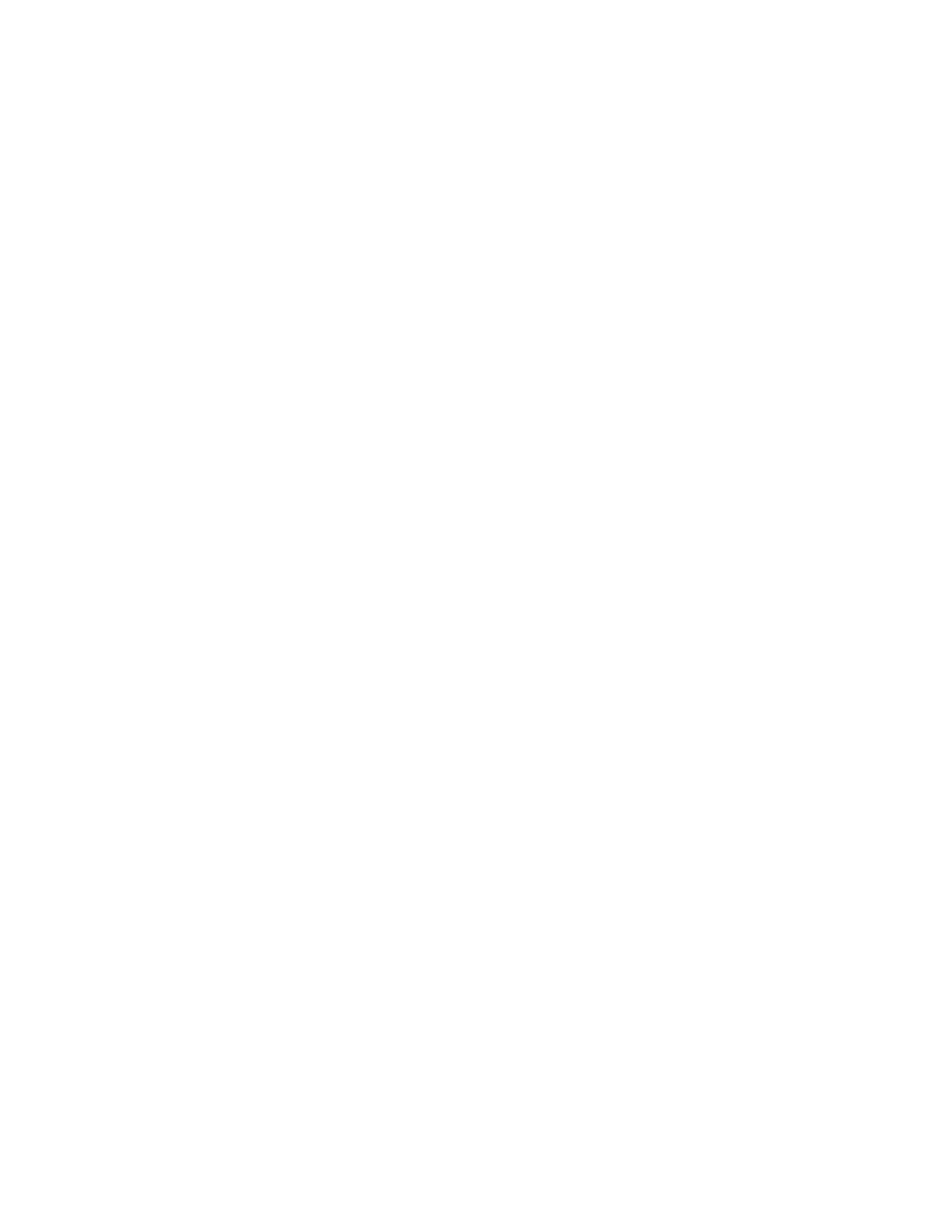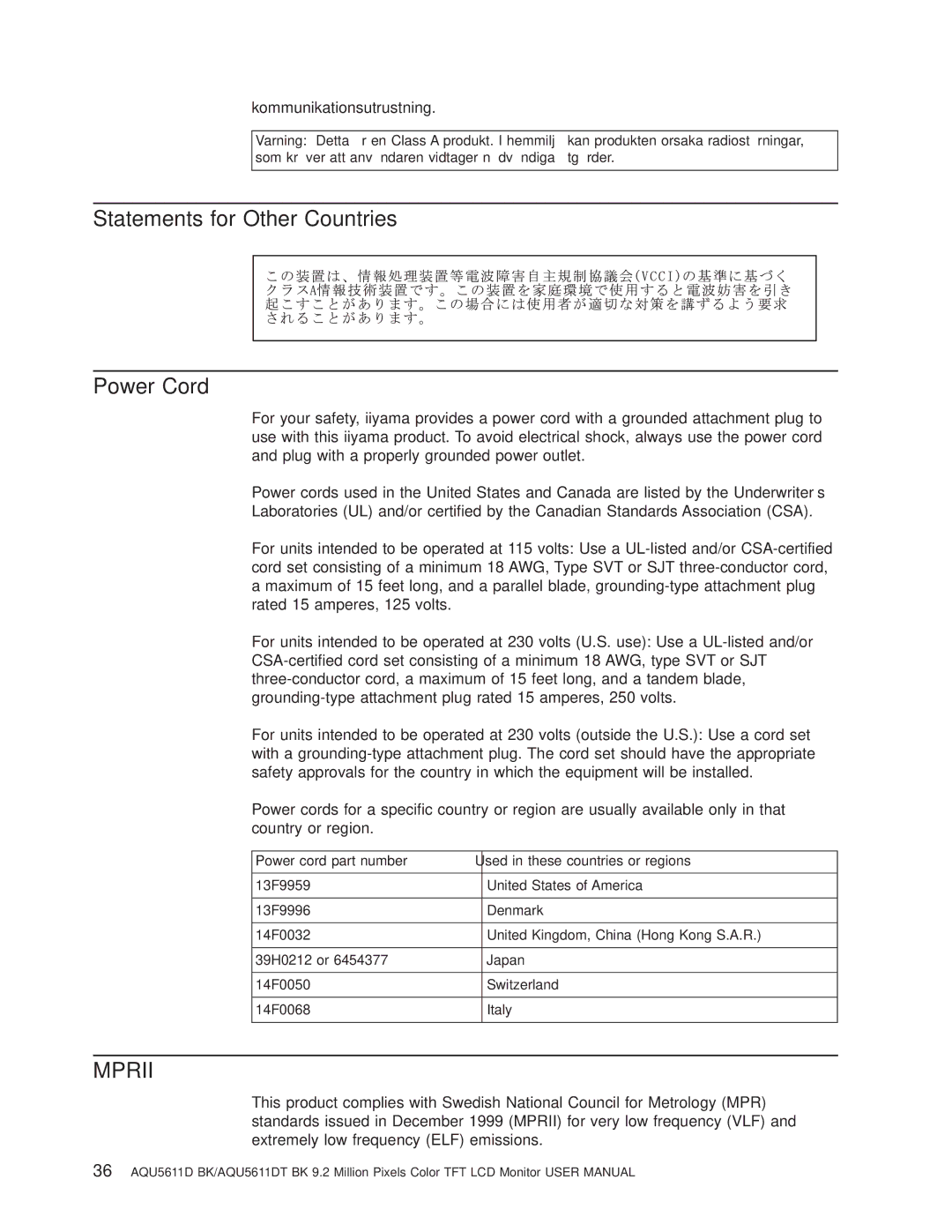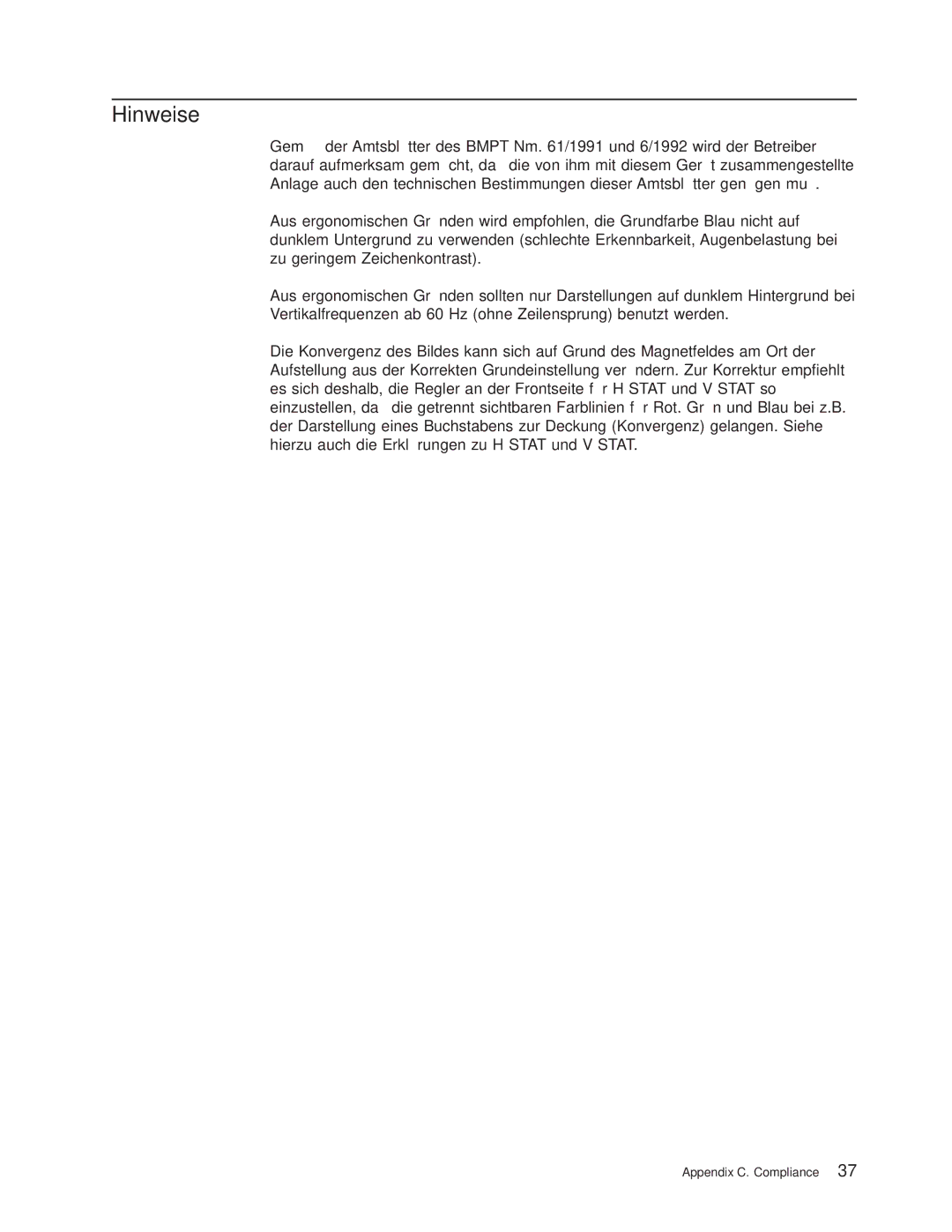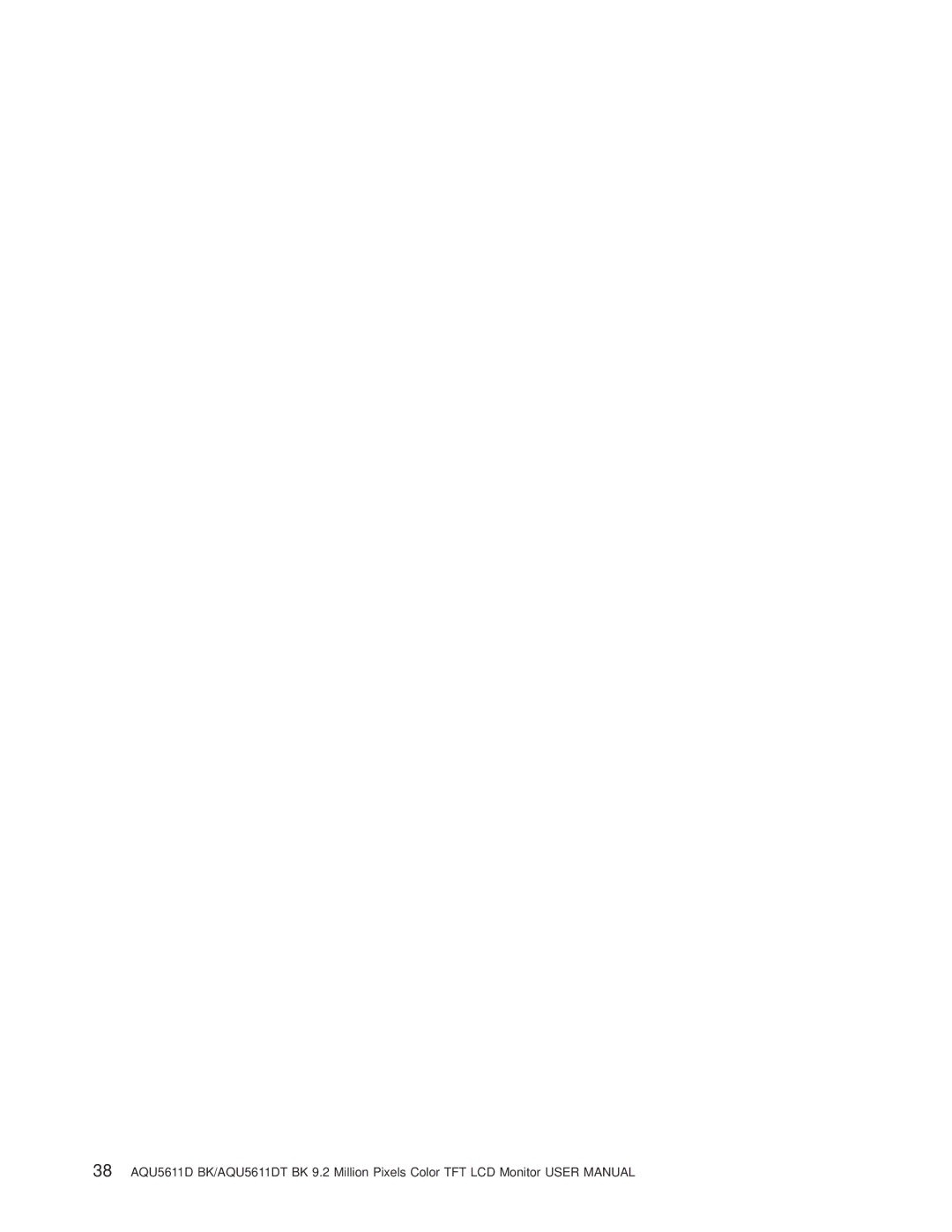Disconnecting the cable
CAUTION:
Do not use a digital signal cable other than the one shipped with the product. Using some other cable may damage the monitor or the video graphics card. The cable (P/N: 07N2227) is available at iiyama Customer Support Line (refer to page 21).
Note: Before you begin the procedures below, be sure to read the “Danger
Statements” on page iii.
To disconnect the digital signal cable, do the following:
1.Power off your monitor, peripheral units (if any), and computer and unplug them from the power outlet.
2.Turn the monitor face down (refer to page 4).
3.Remove the stand rear cover and the connector cover (refer to page 4 and 5).
4.Unhook the cables from the cable clamps and cable hook (refer to page 5).
5.Lift up the cables and take out the connector tool from the rear compartment of the monitor (refer to page 5).
6.Disconnect the power adapter cord from the
Note: Be sure to press the latch on the connector of the power adapter cord when unplugging it from the
7.Insert the connector tool into the thumb screw on the digital signal cable
connector A | and turn it counterclockwise | to loosen the screw. | |
8. Disconnect the digital signal cable A from video connector A | . | ||
2
Video connector
| |
| 2 |
3 | P/N: 07N2227 |
|
Connector tool
1
Note: The video connectors A and B on the monitor are Safety Extra Low
Voltage (SELV) circuits.
9. Store the connector tool back into the rear compartment of the monitor.
Chapter 3. Adjusting and maintaining your monitor 17