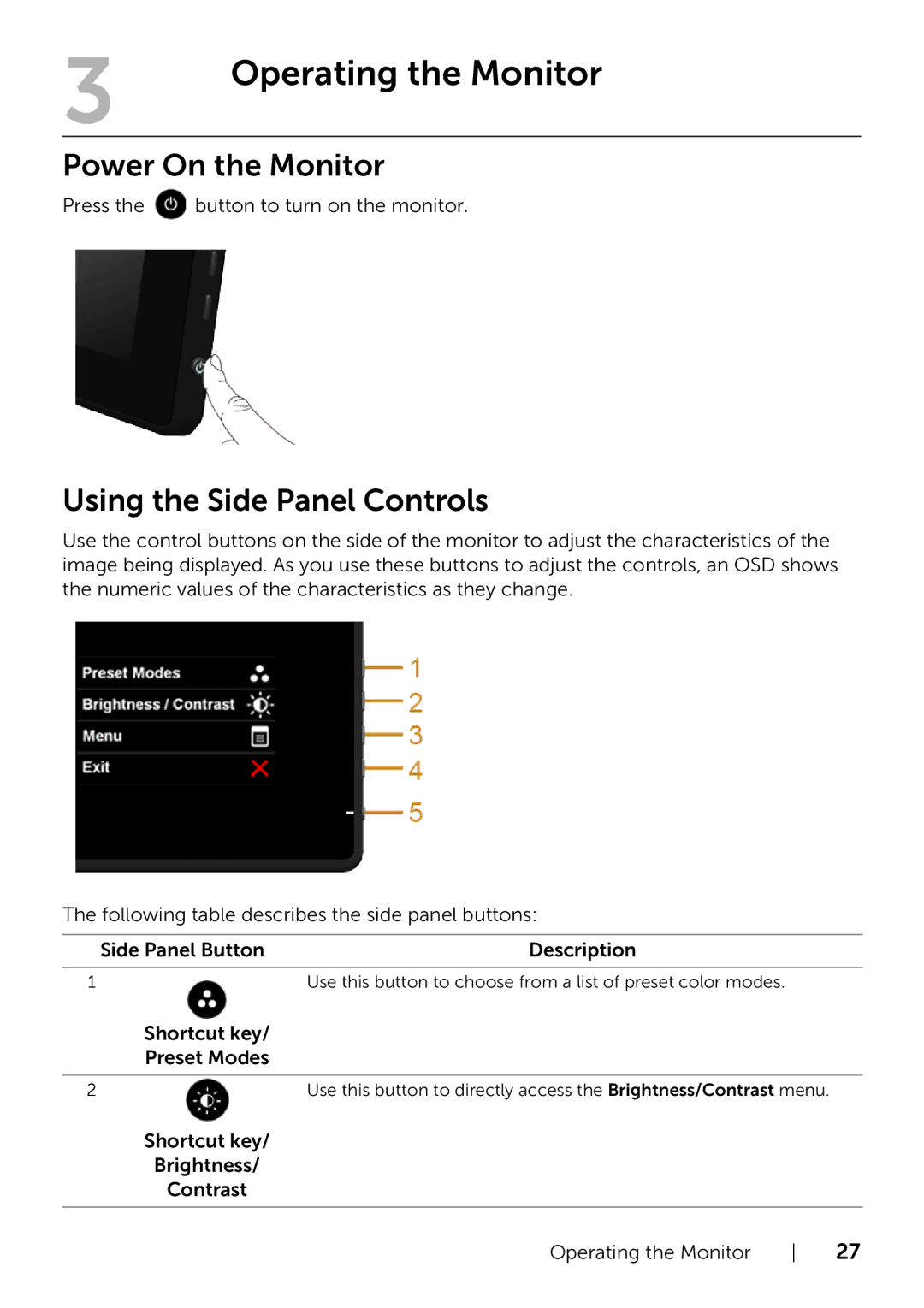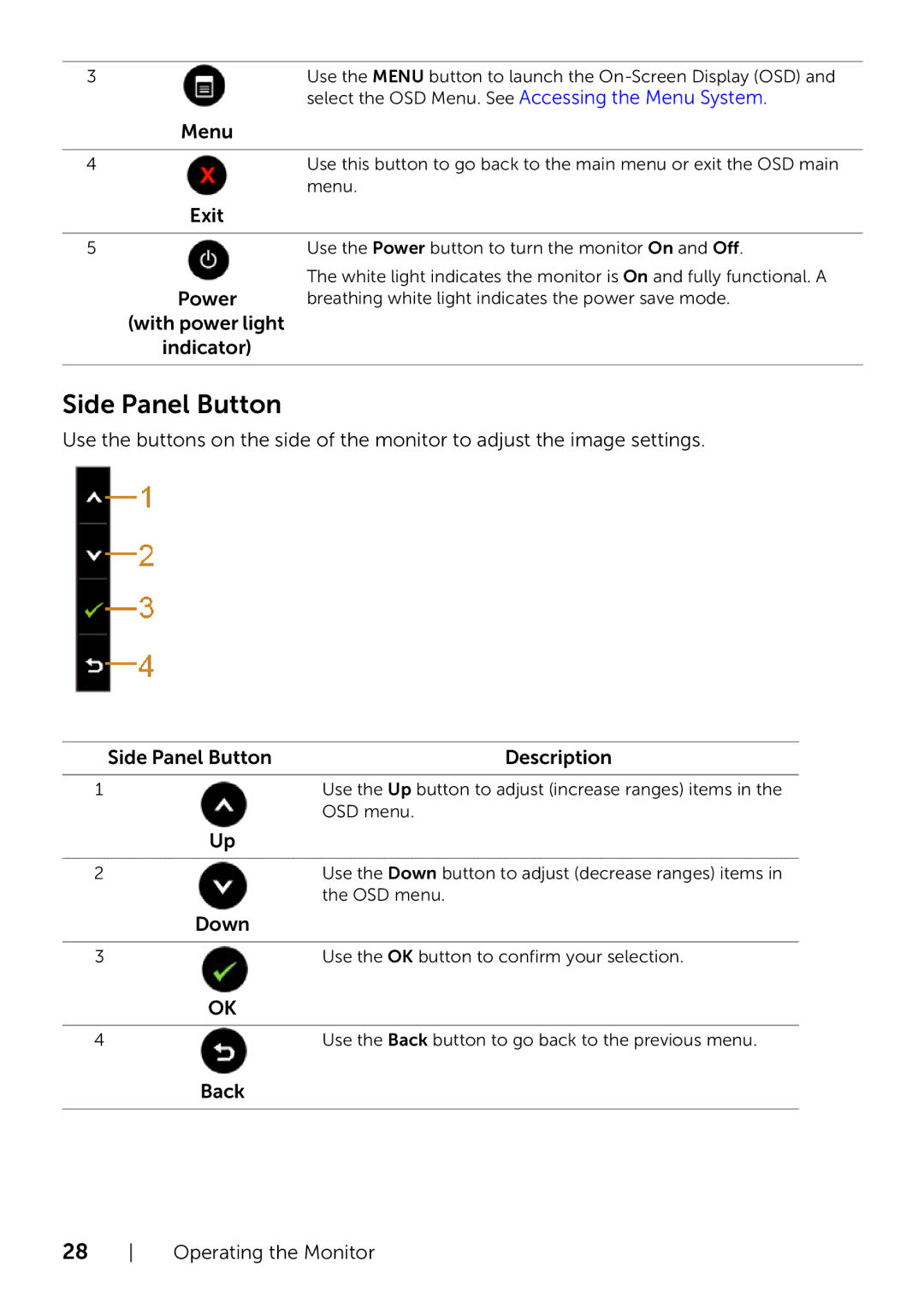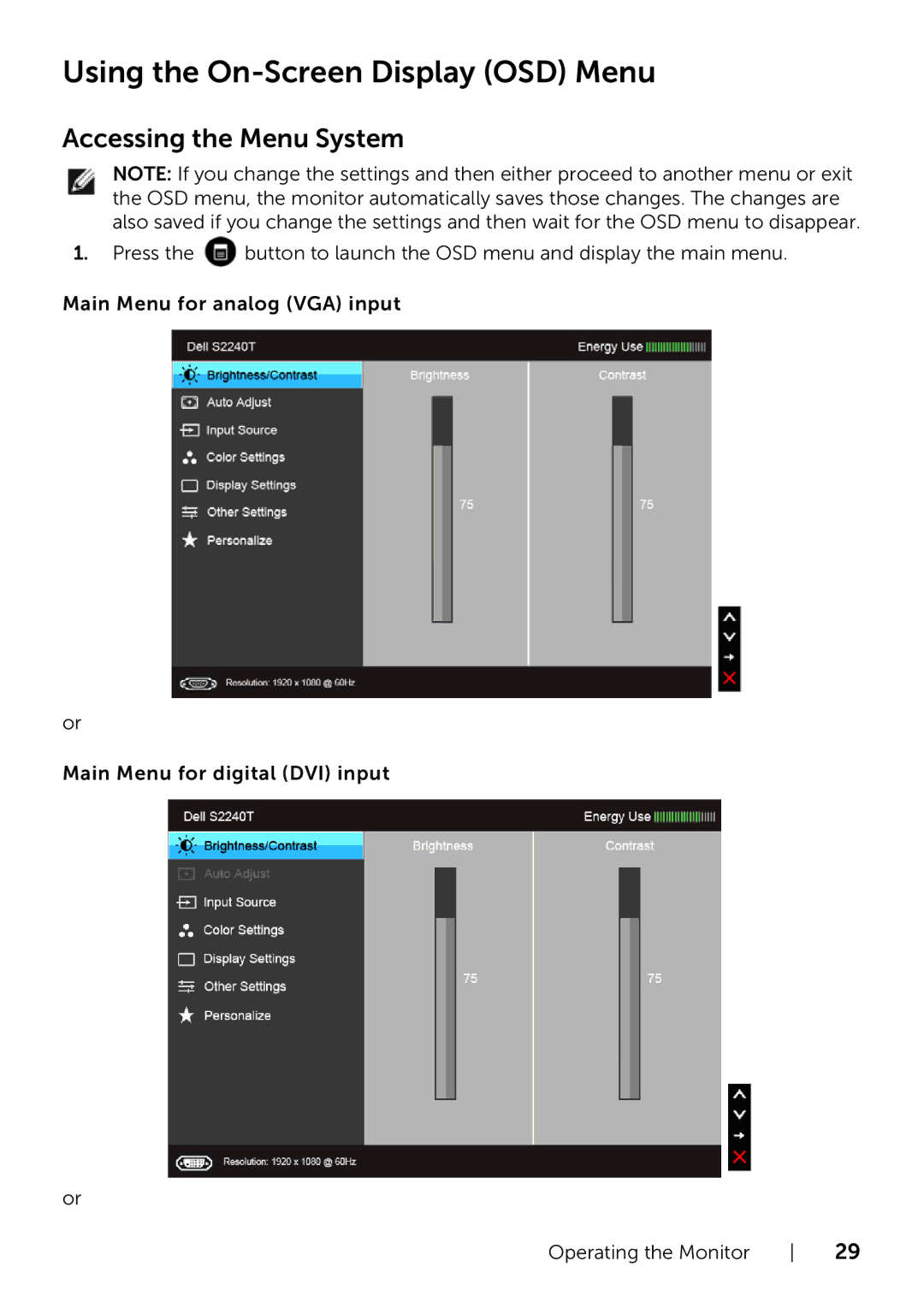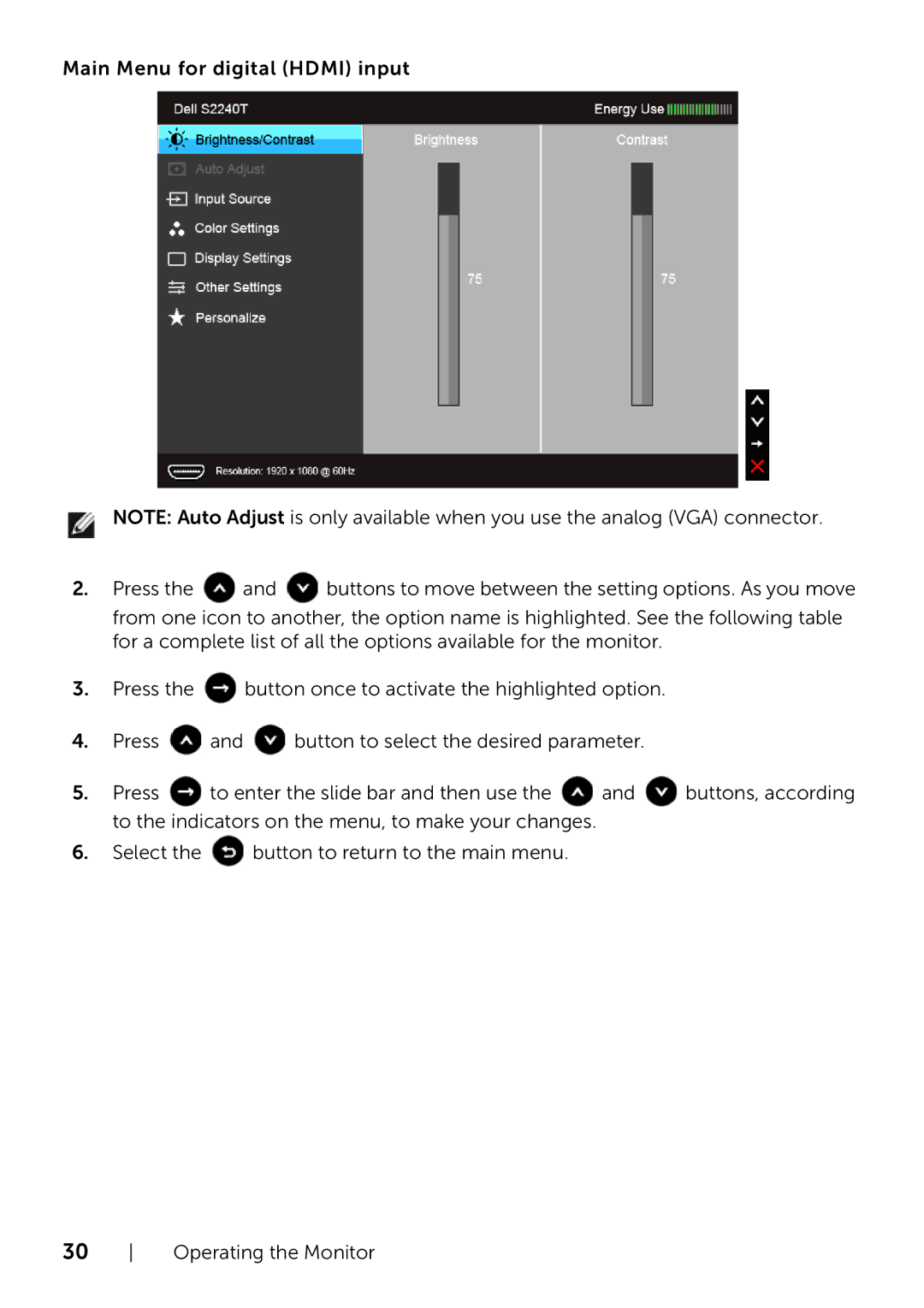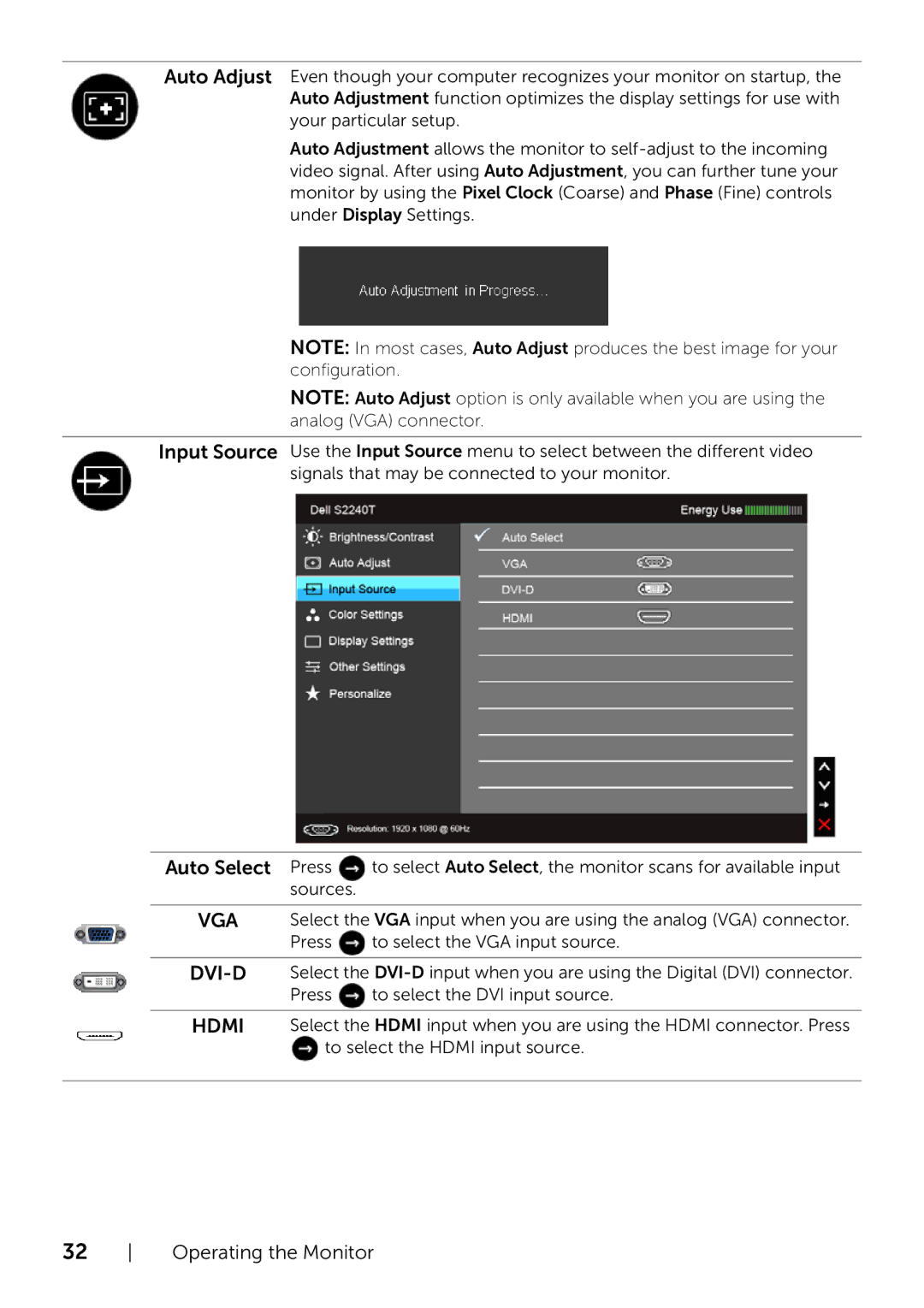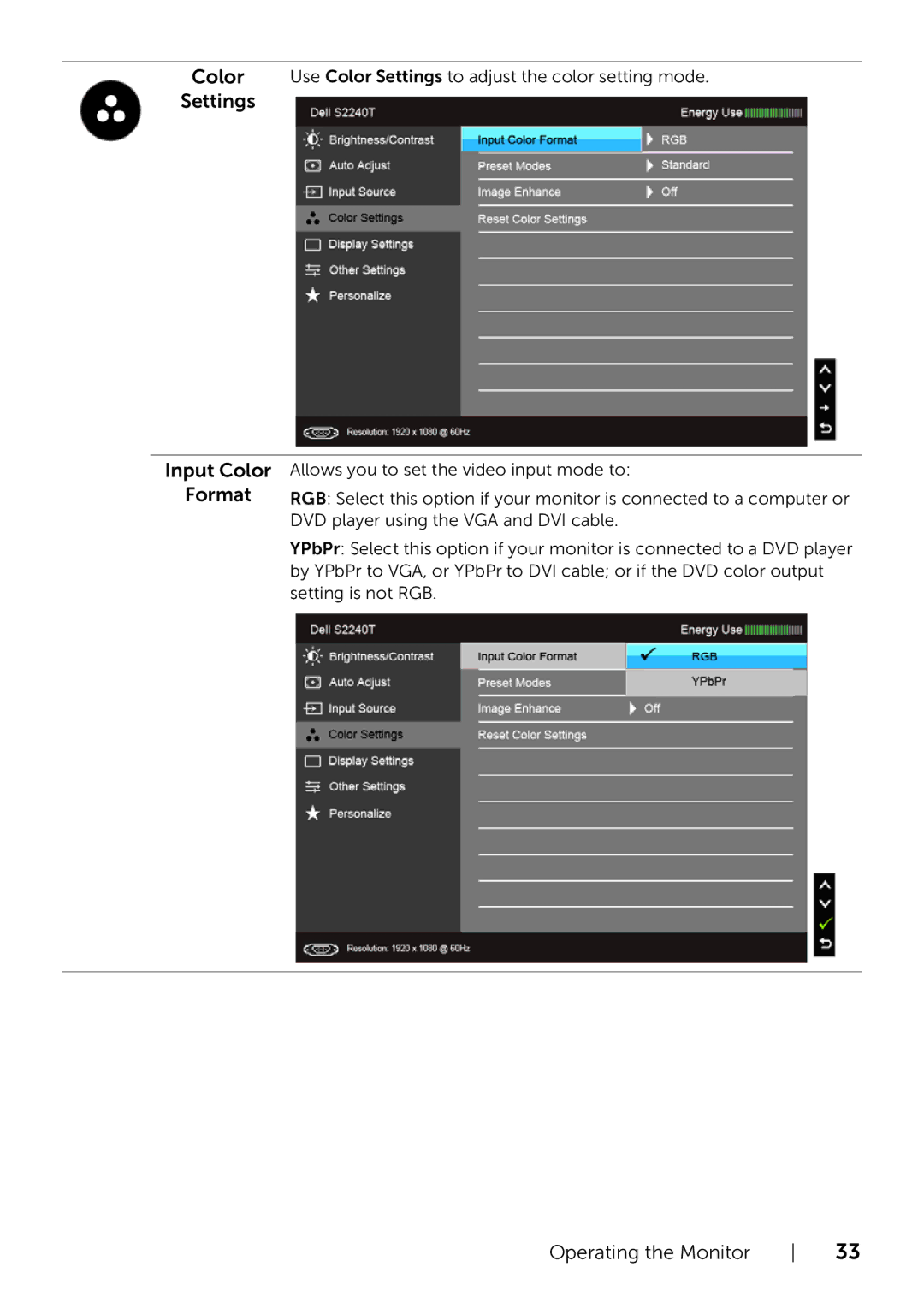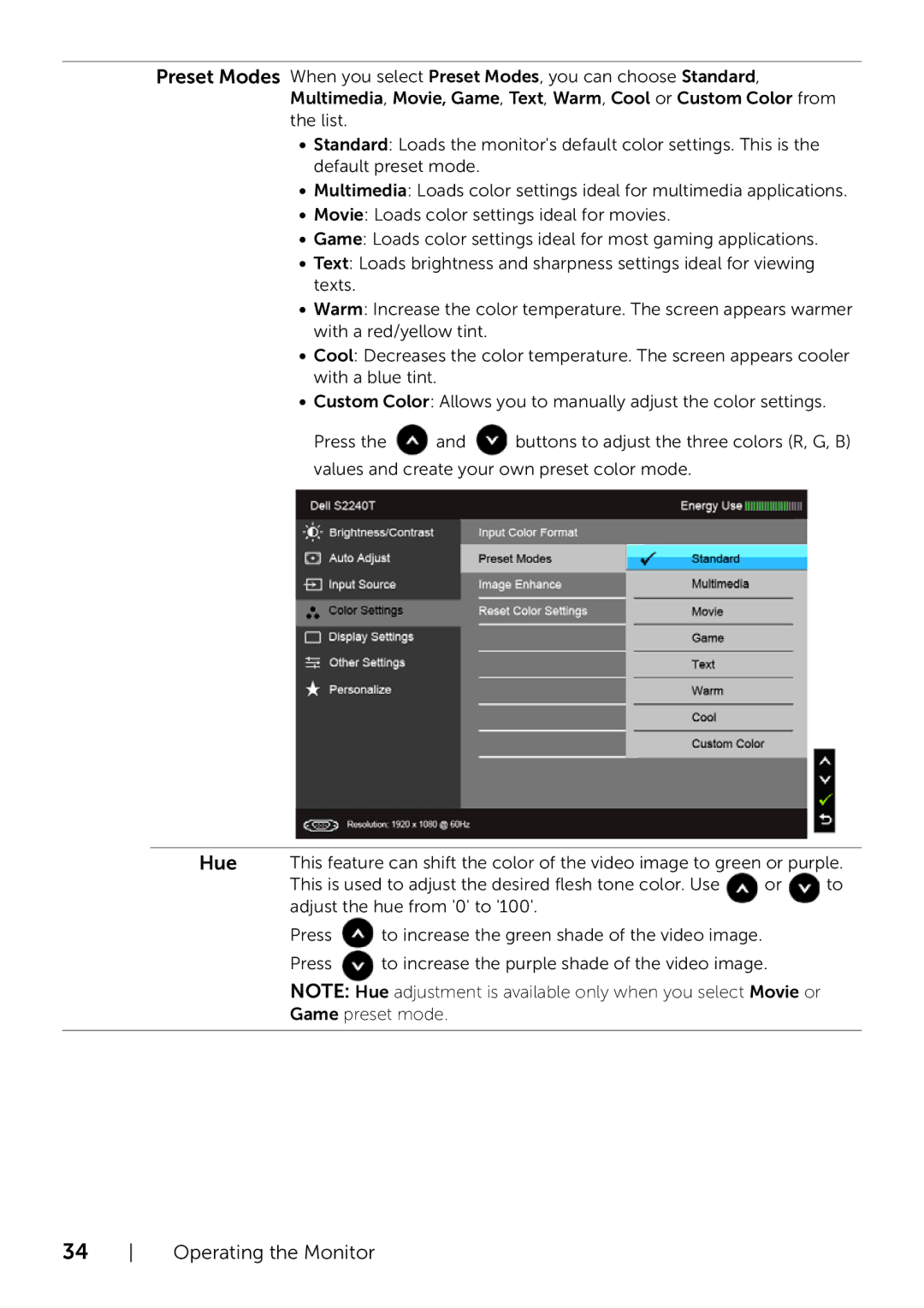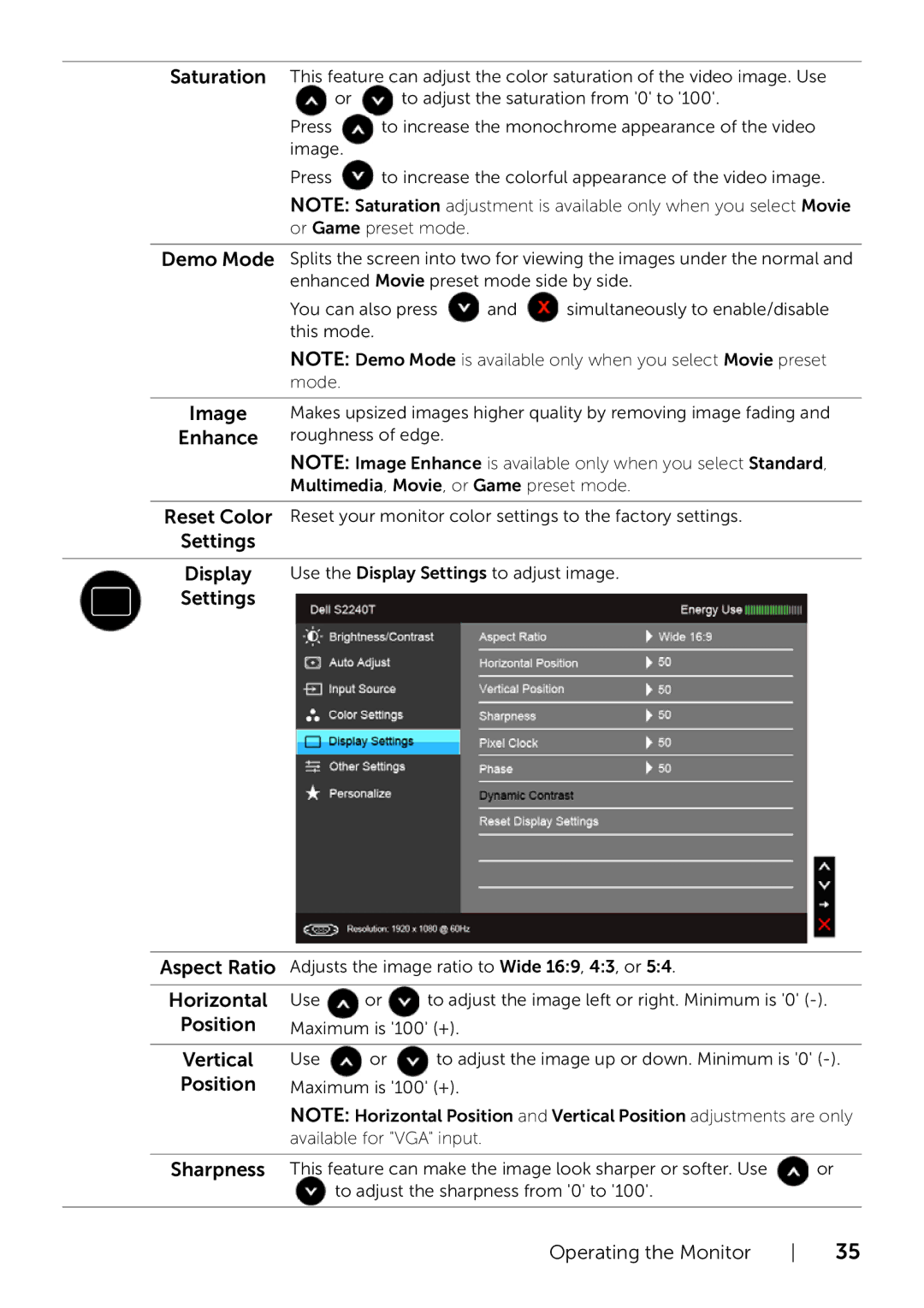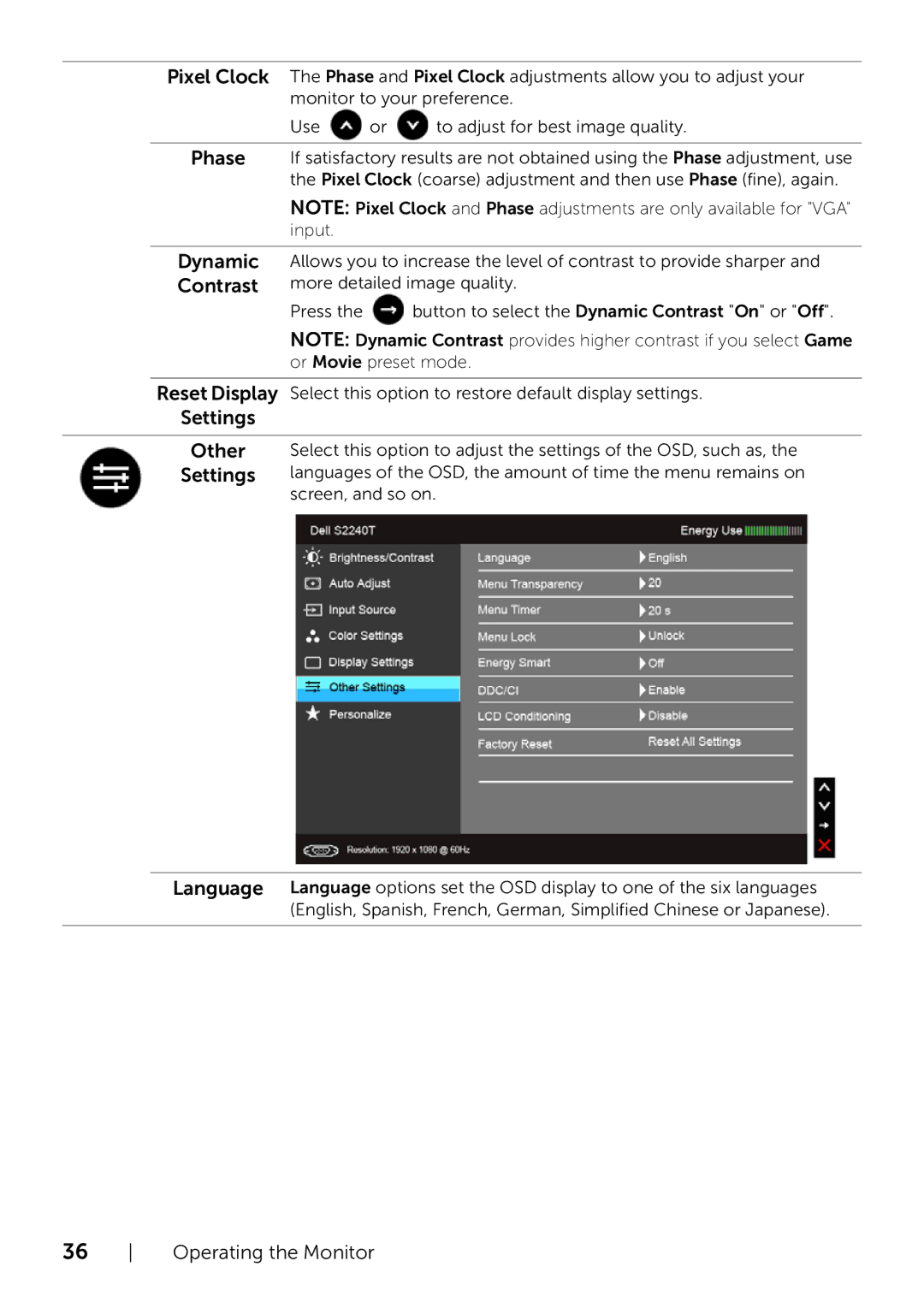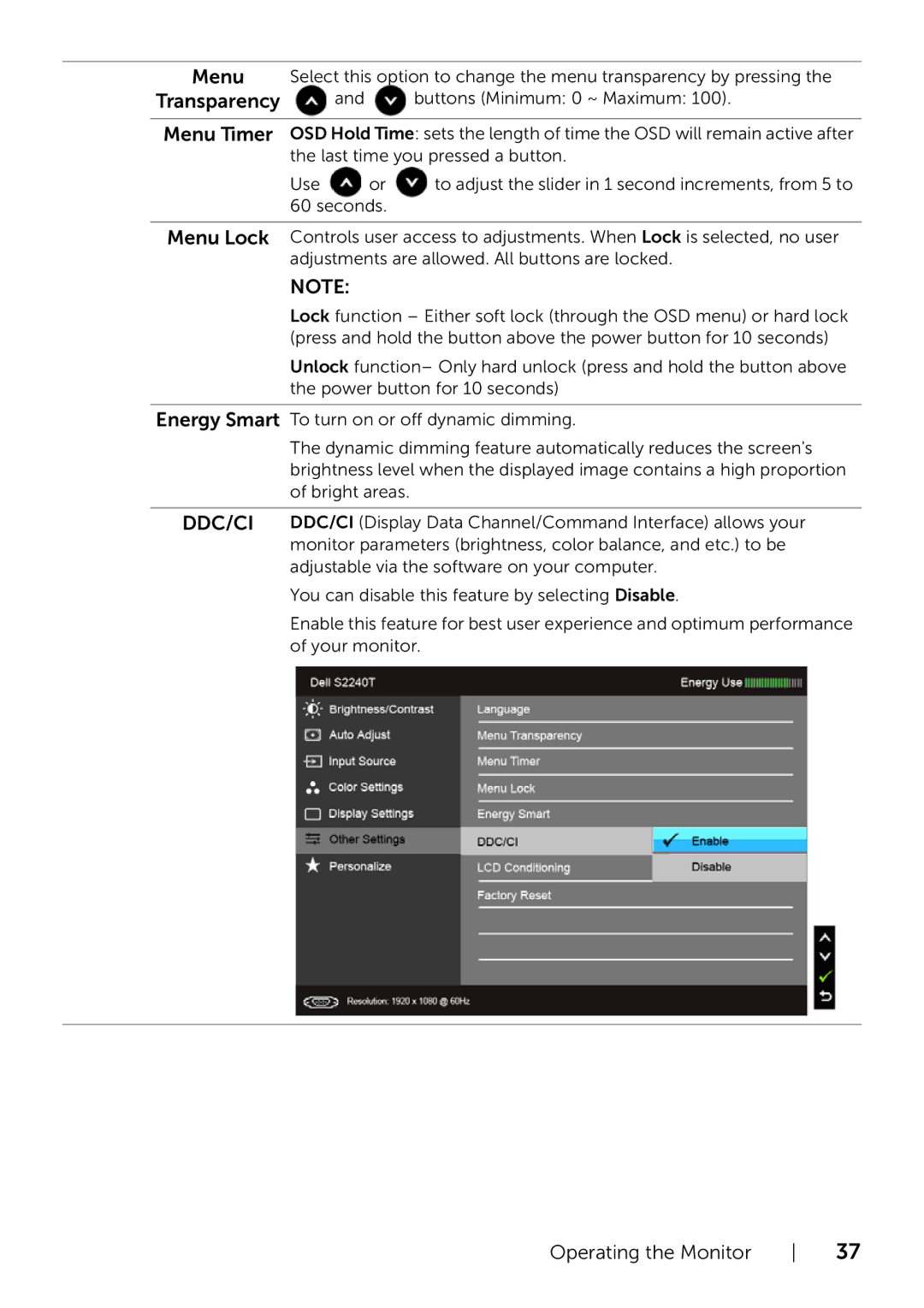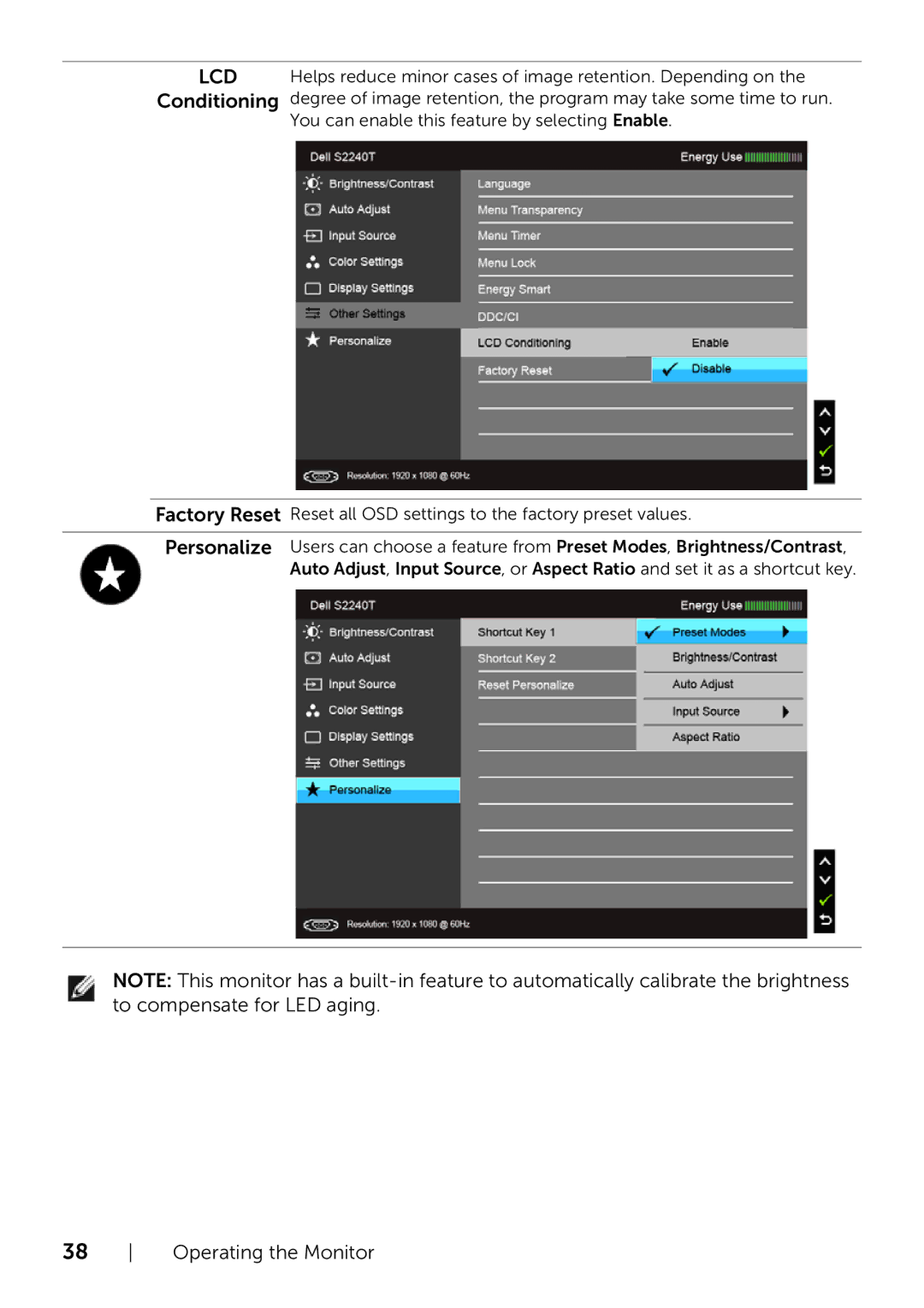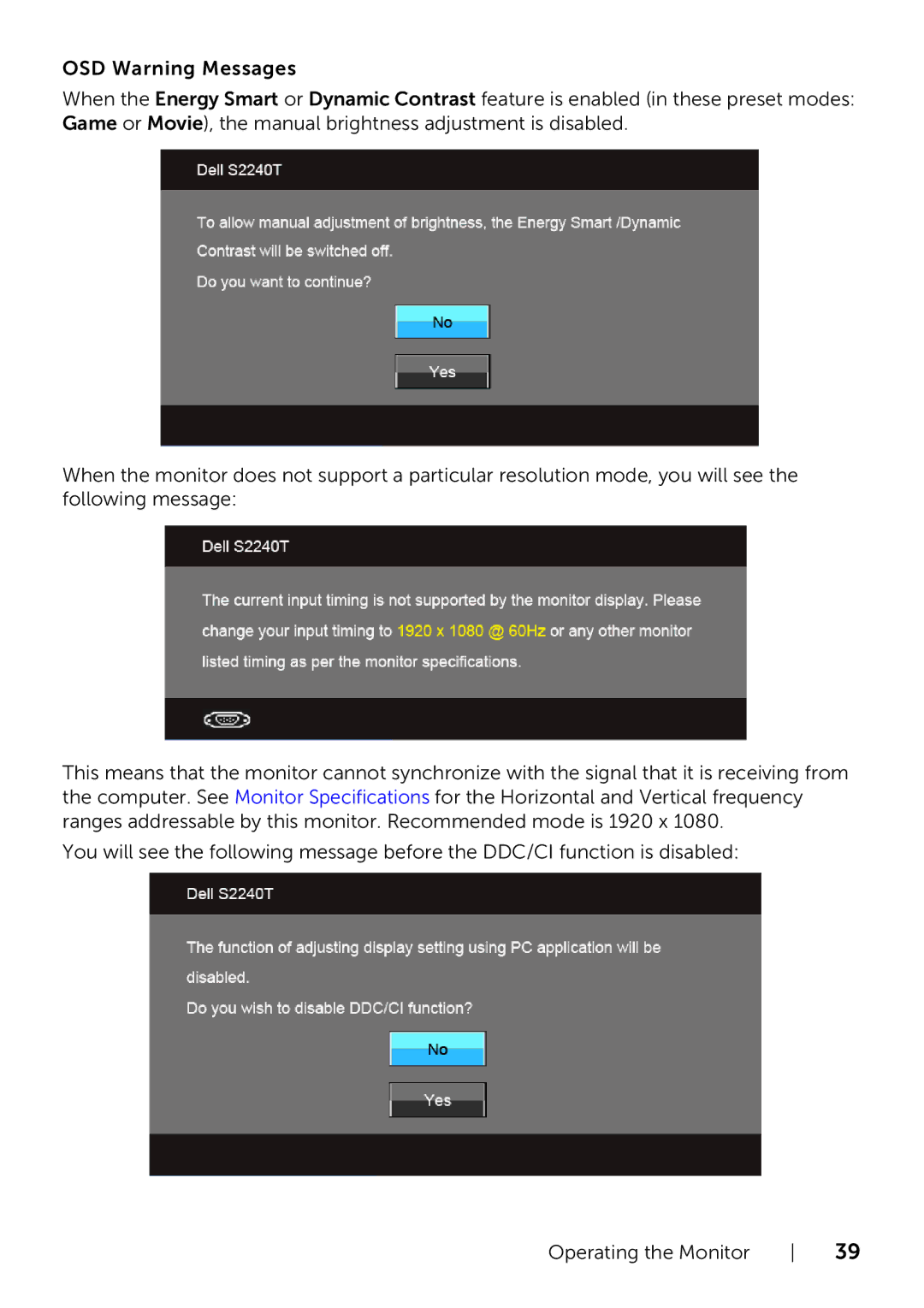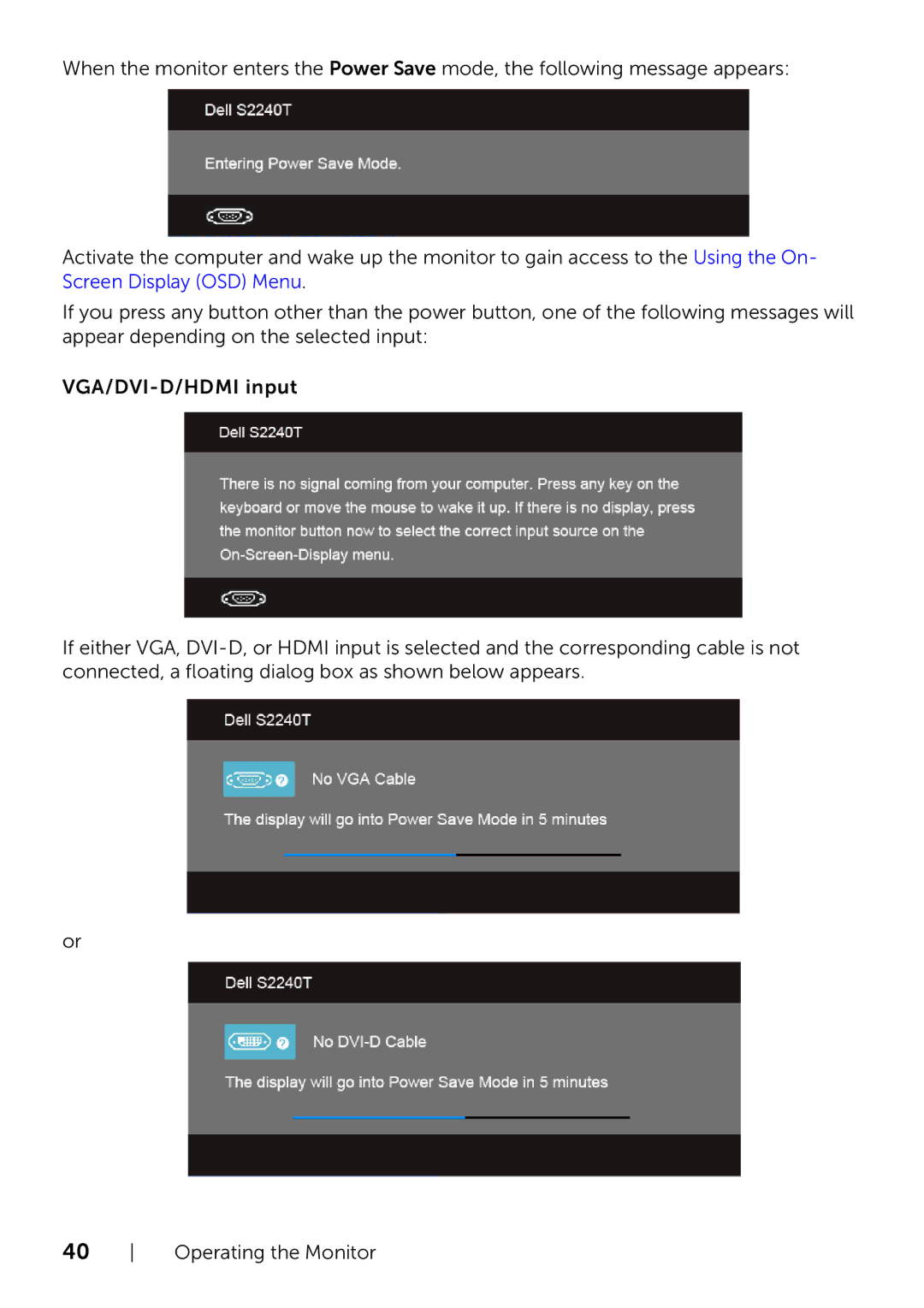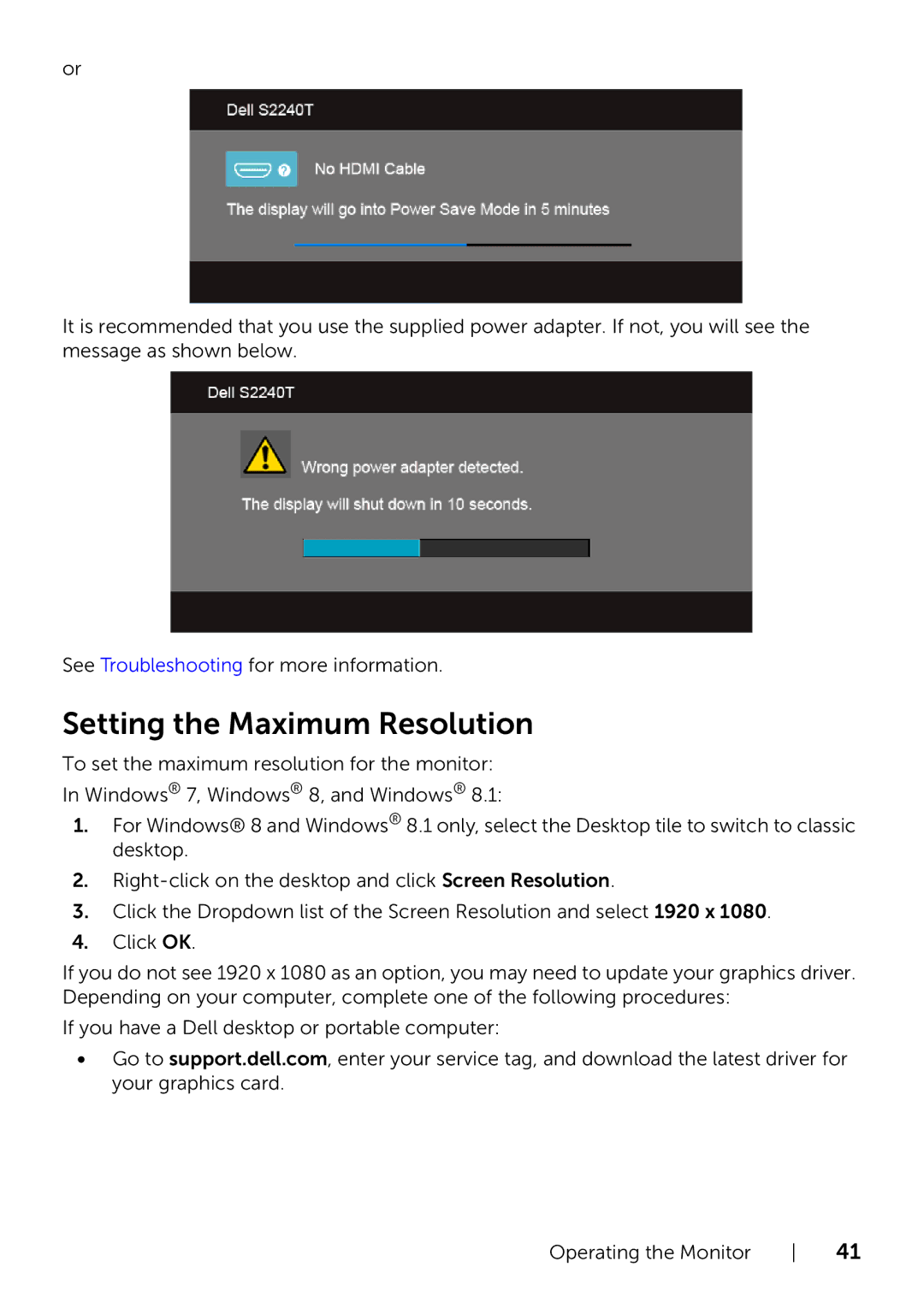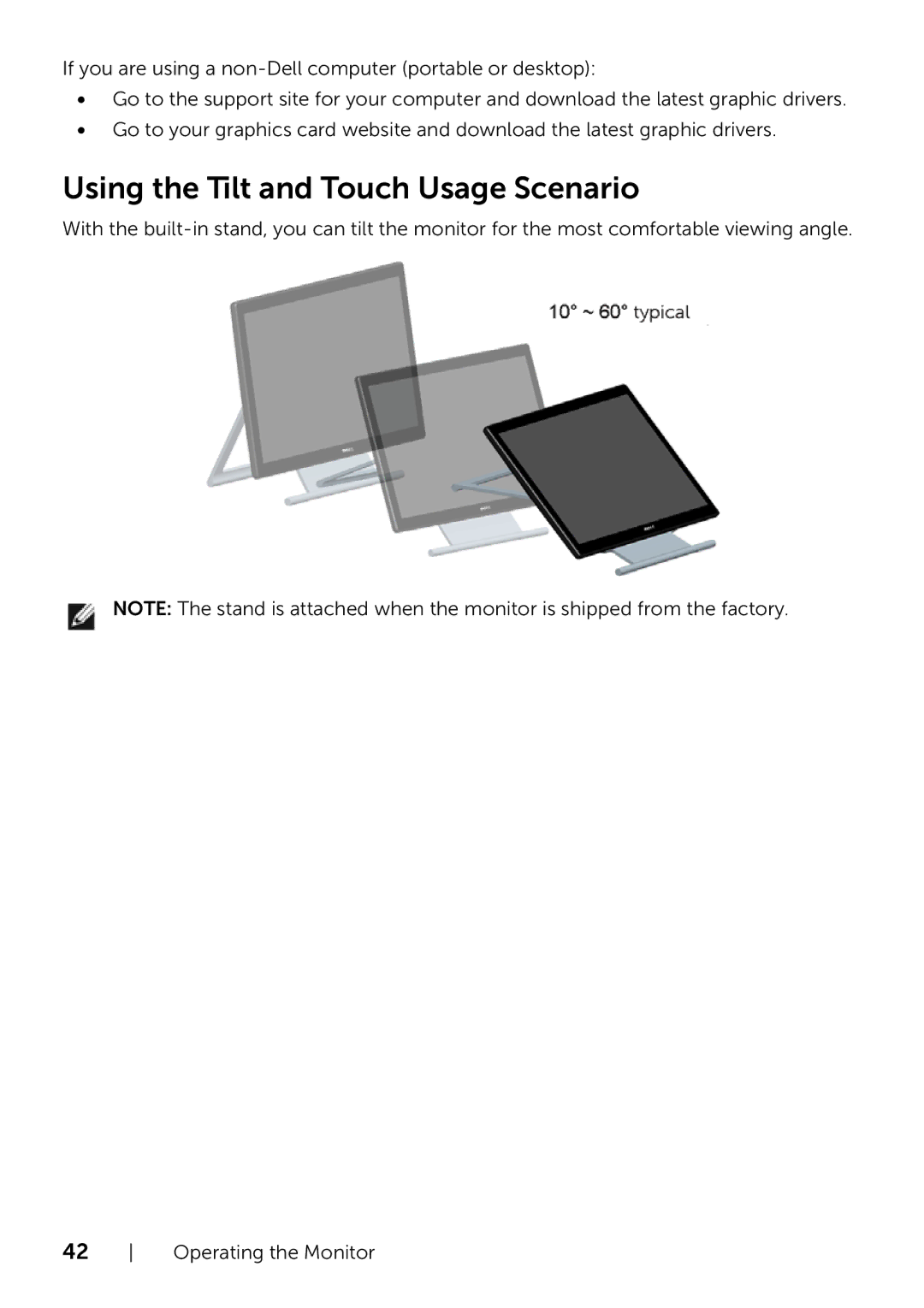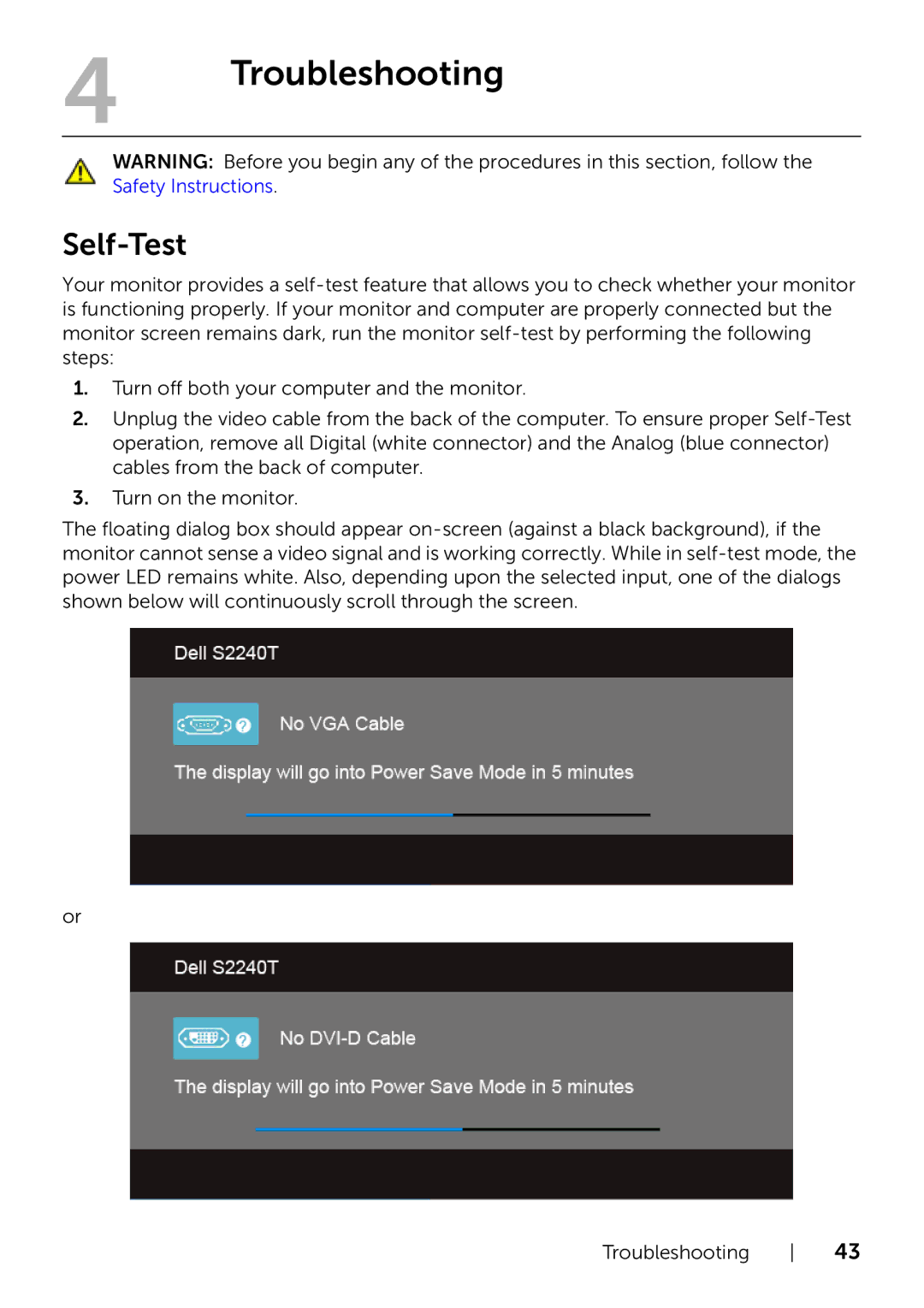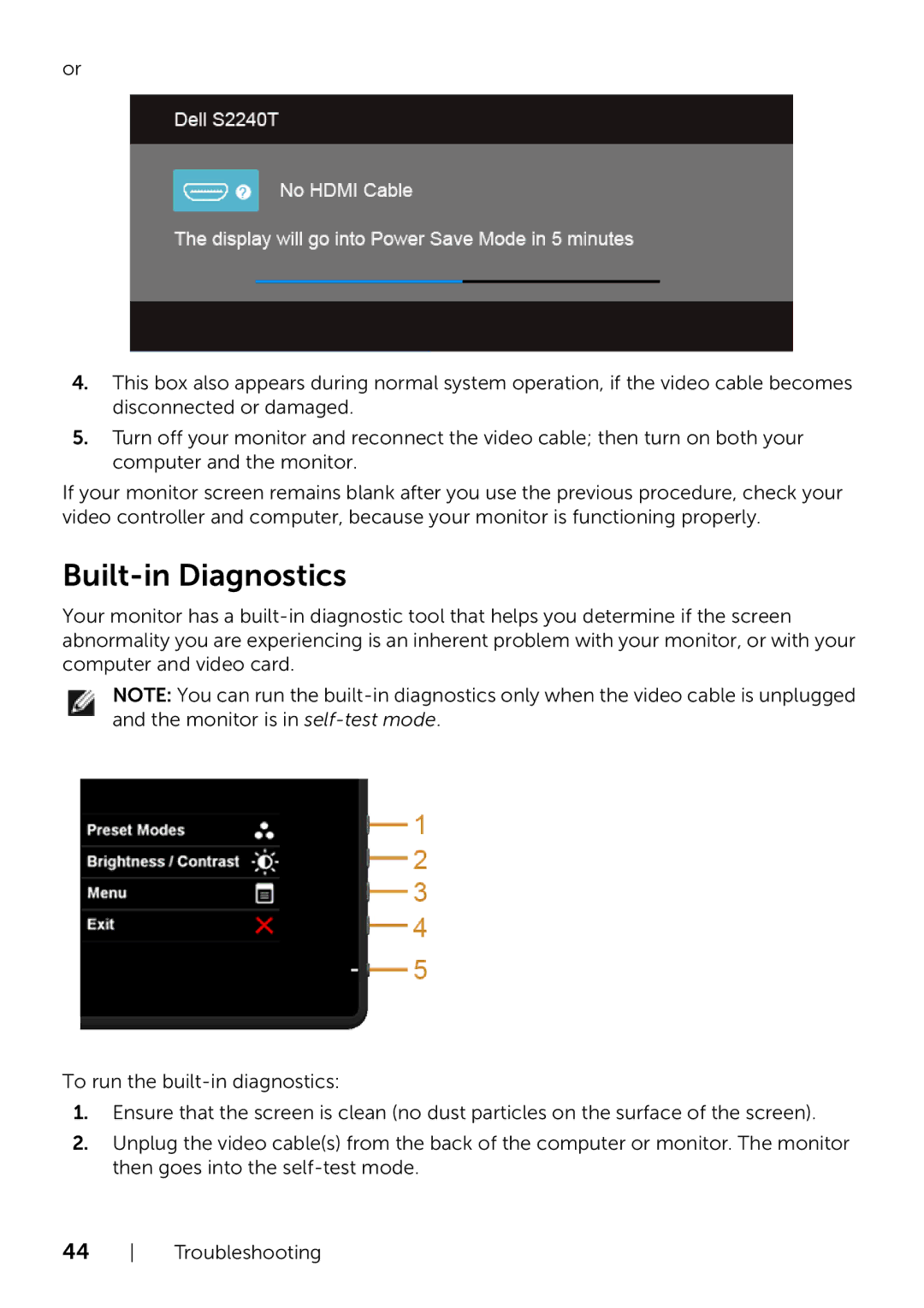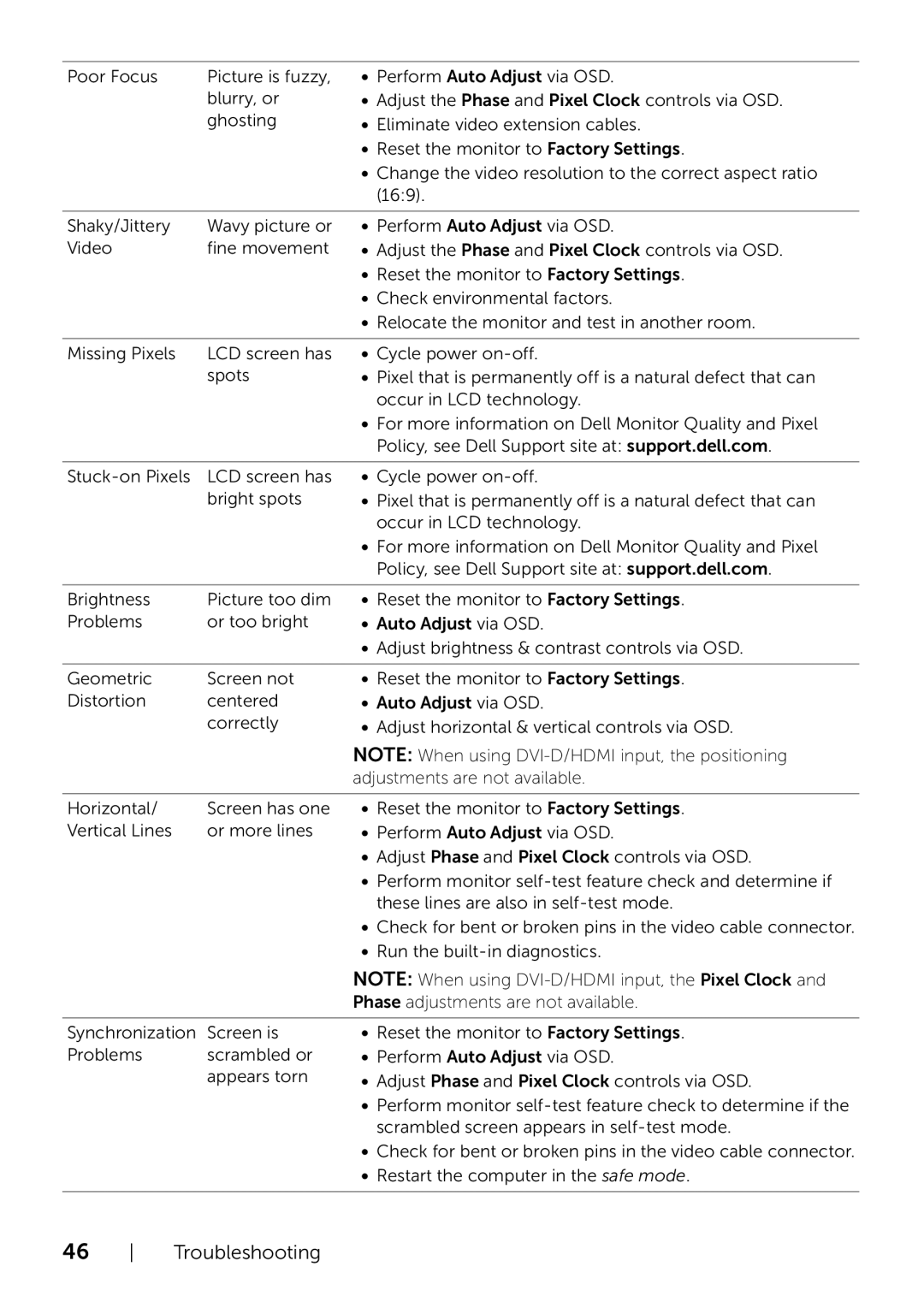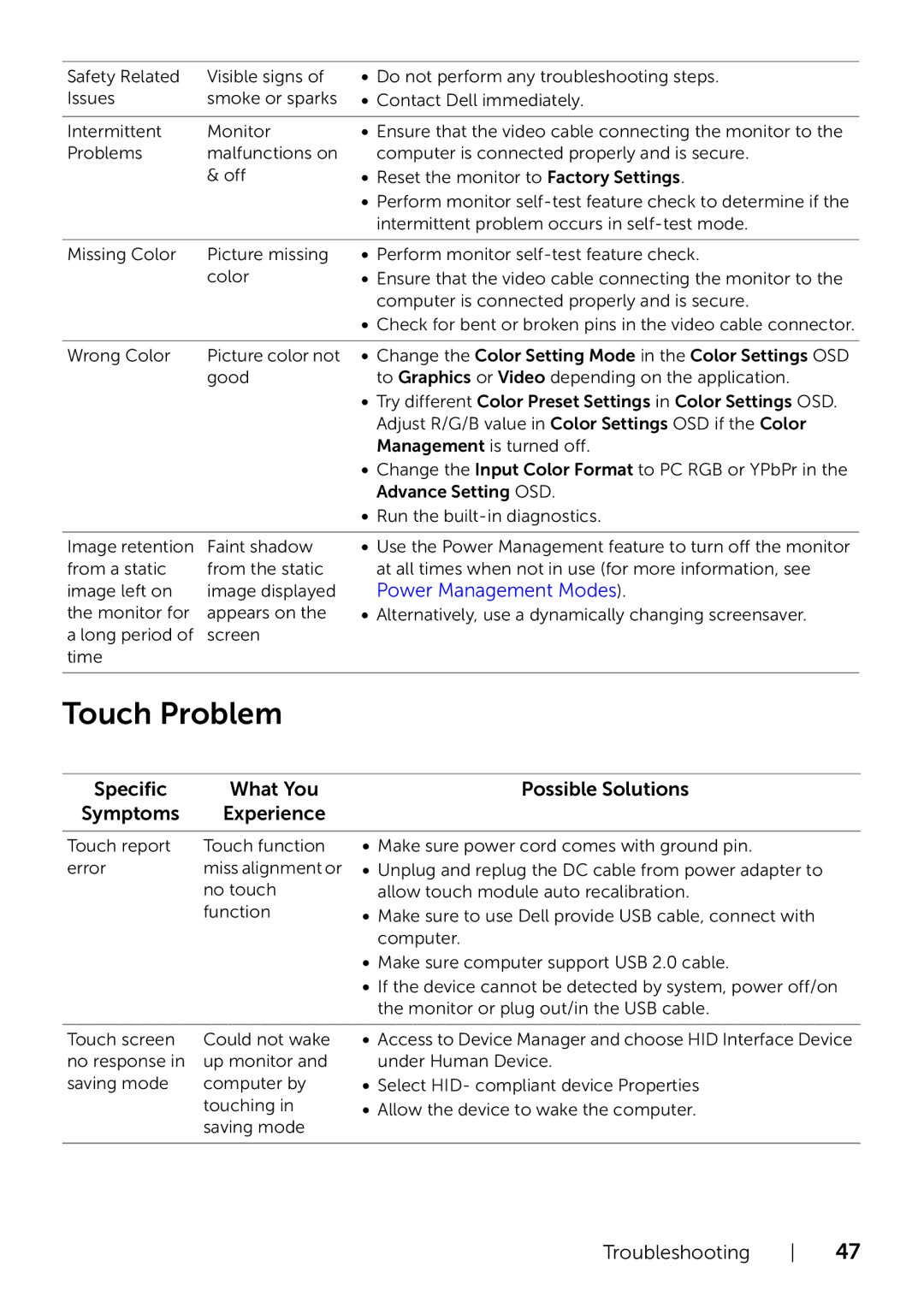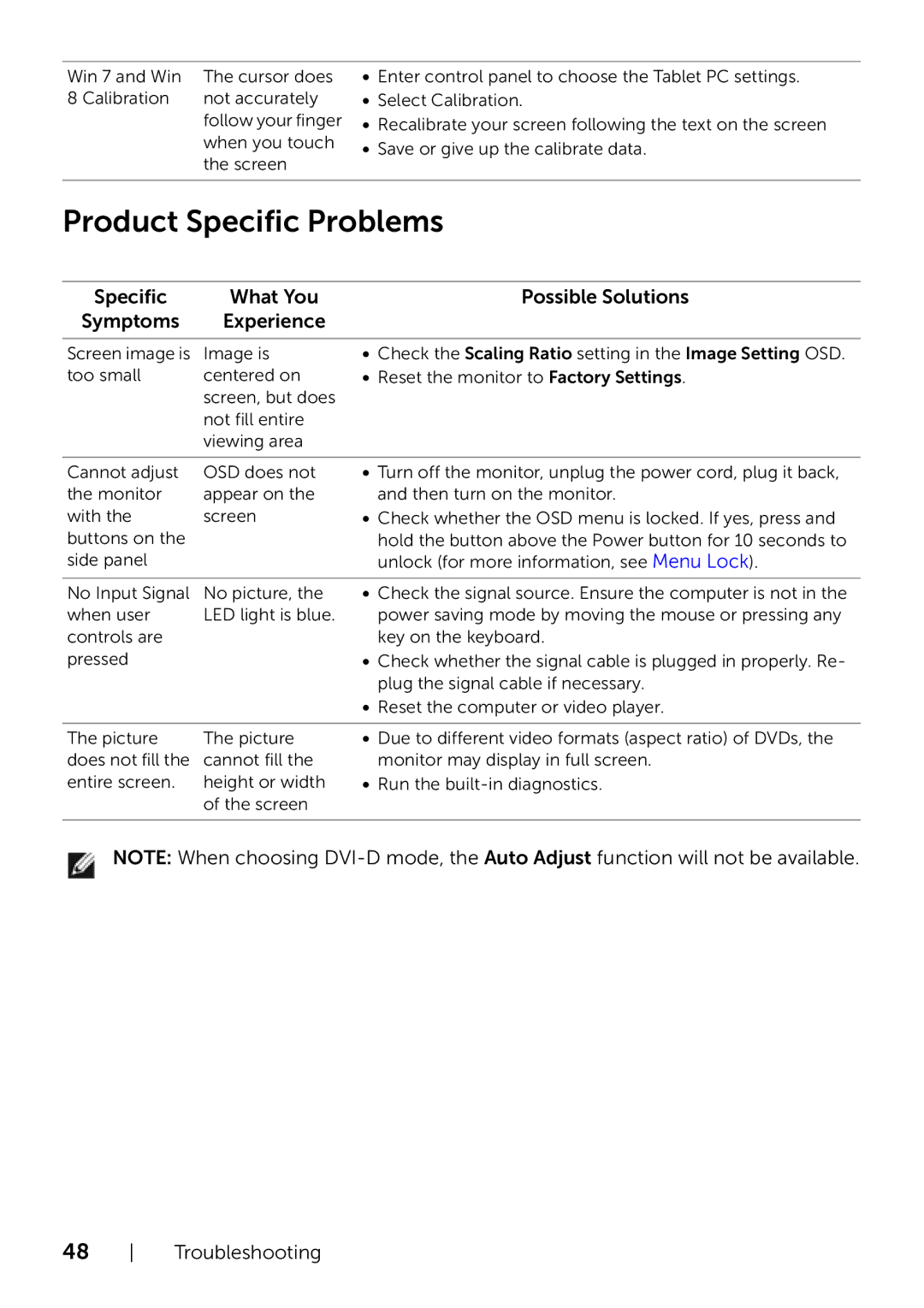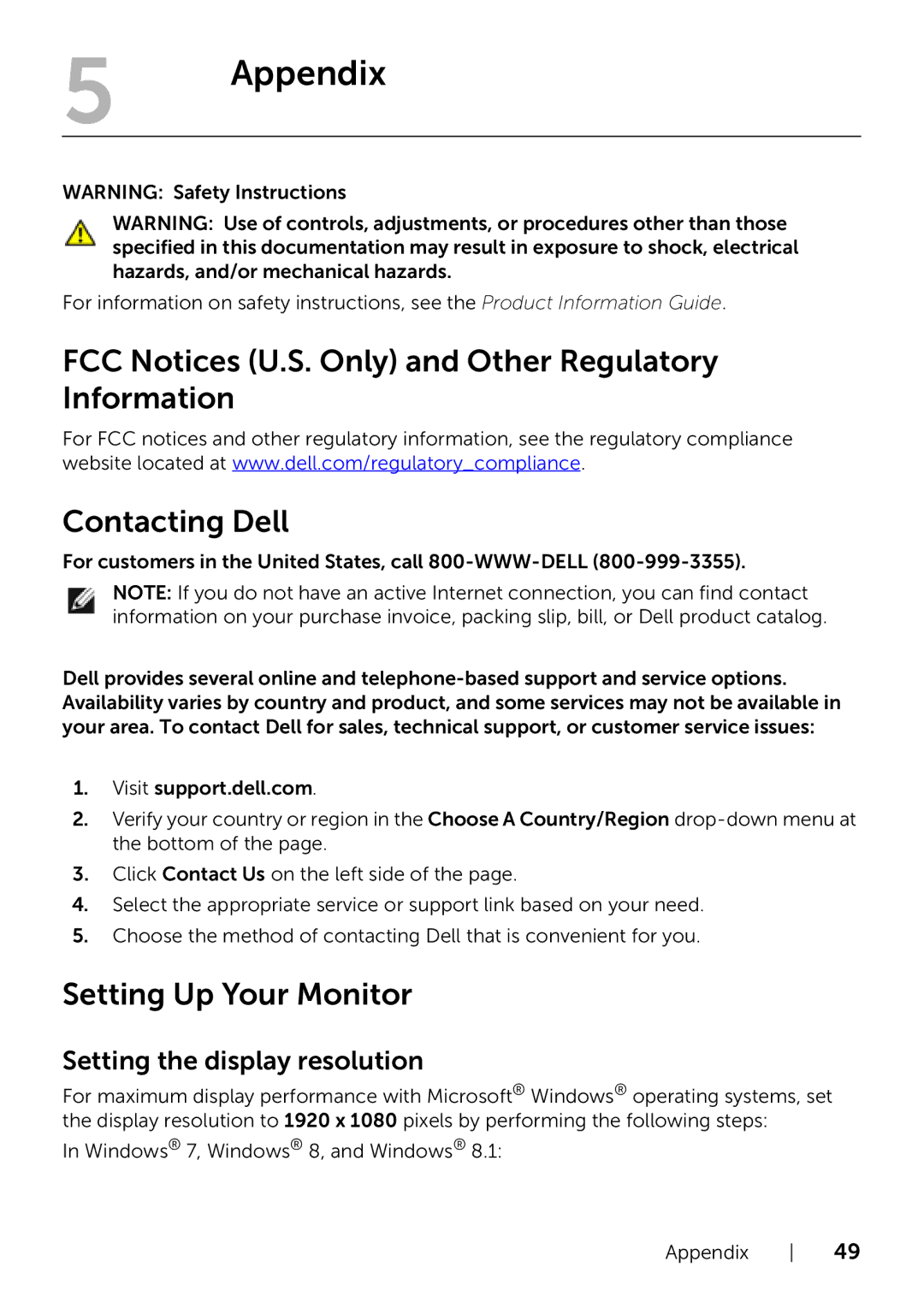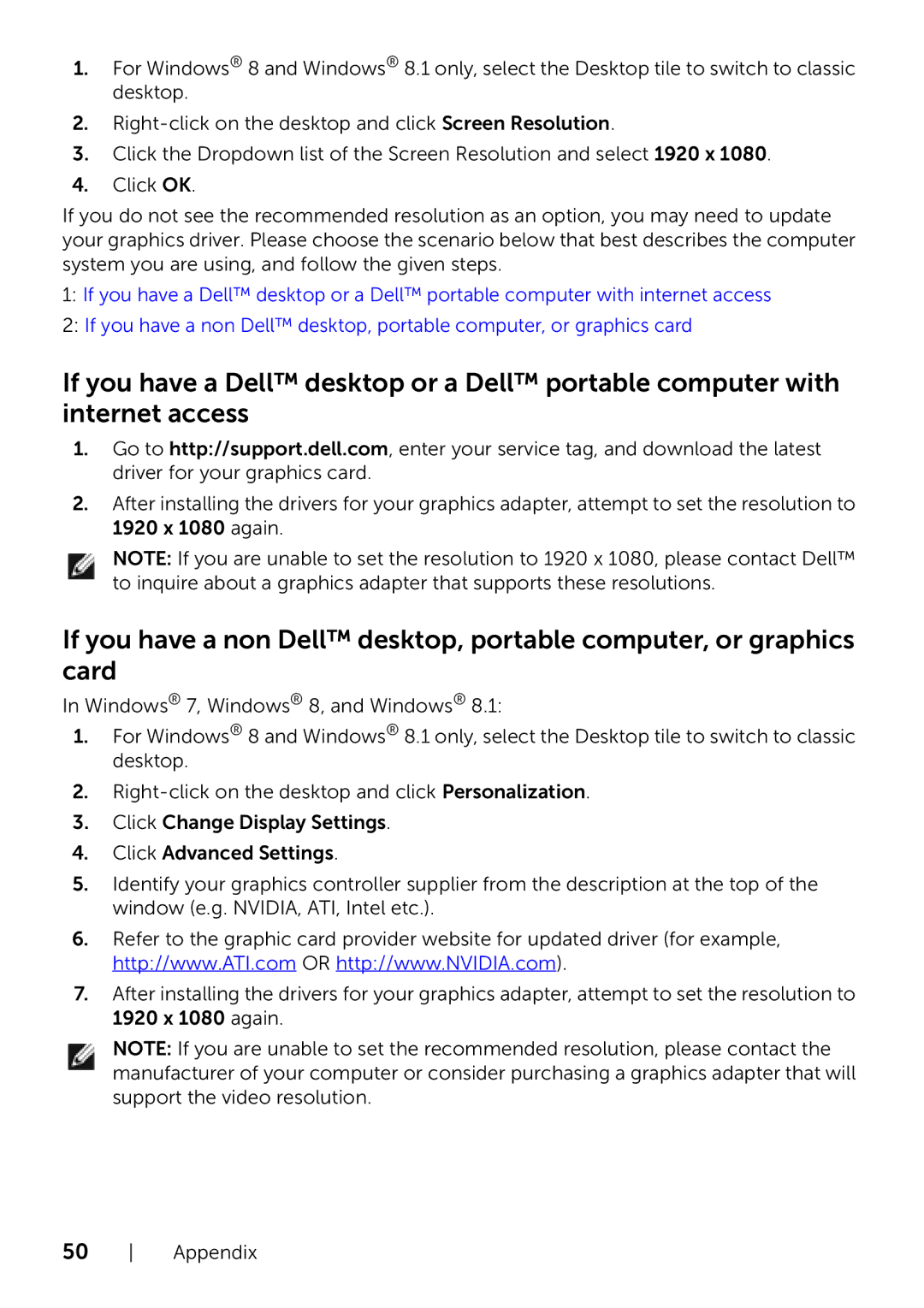or
4.This box also appears during normal system operation, if the video cable becomes disconnected or damaged.
5.Turn off your monitor and reconnect the video cable; then turn on both your computer and the monitor.
If your monitor screen remains blank after you use the previous procedure, check your video controller and computer, because your monitor is functioning properly.
Built-in Diagnostics
Your monitor has a
NOTE: You can run the
To run the
1.Ensure that the screen is clean (no dust particles on the surface of the screen).
2.Unplug the video cable(s) from the back of the computer or monitor. The monitor then goes into the
44 Troubleshooting