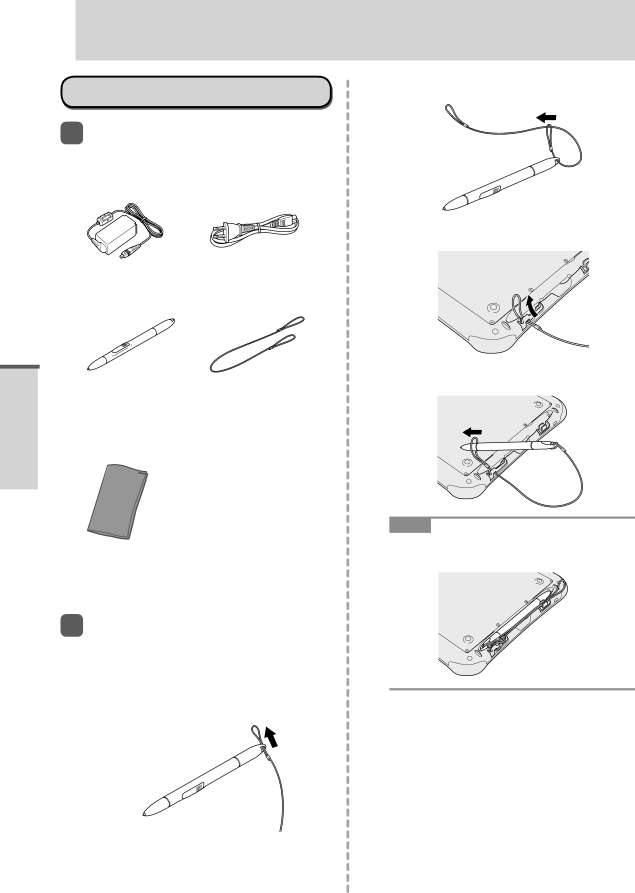

First-time Operation
Getting Started
Preparation
1Check and identify the supplied accessories.
If you do not find the described accessories, contact your technical support office.
AC Adaptor…1 | AC Cord…1 |
Model No. | (Shape depends on |
the country) |
Digitizer Pen…1 | Tether…1 |
(At the time of |
|
purchase, the digitizer |
|
pen is put in the pen |
|
holder ( page 13).) |
|
2.Pass one of the loops through the second loop on the tether.
3.Thread the second loop on the tether to the hole as illustrated.
4.Pass the digitizer pen through the second loop on the tether as illustrated.
Soft Cloth…1
OPERATING INSTRUCTIONS (This book)…1
2To prevent the digitizer pen falling accidentally, attach the digitizer pen to this computer using the tether.
1.Pass one of the loops through the hole of the digitizer pen.
NOTE
When the digitizer pen is not used, hook the tether as illustrated.
14