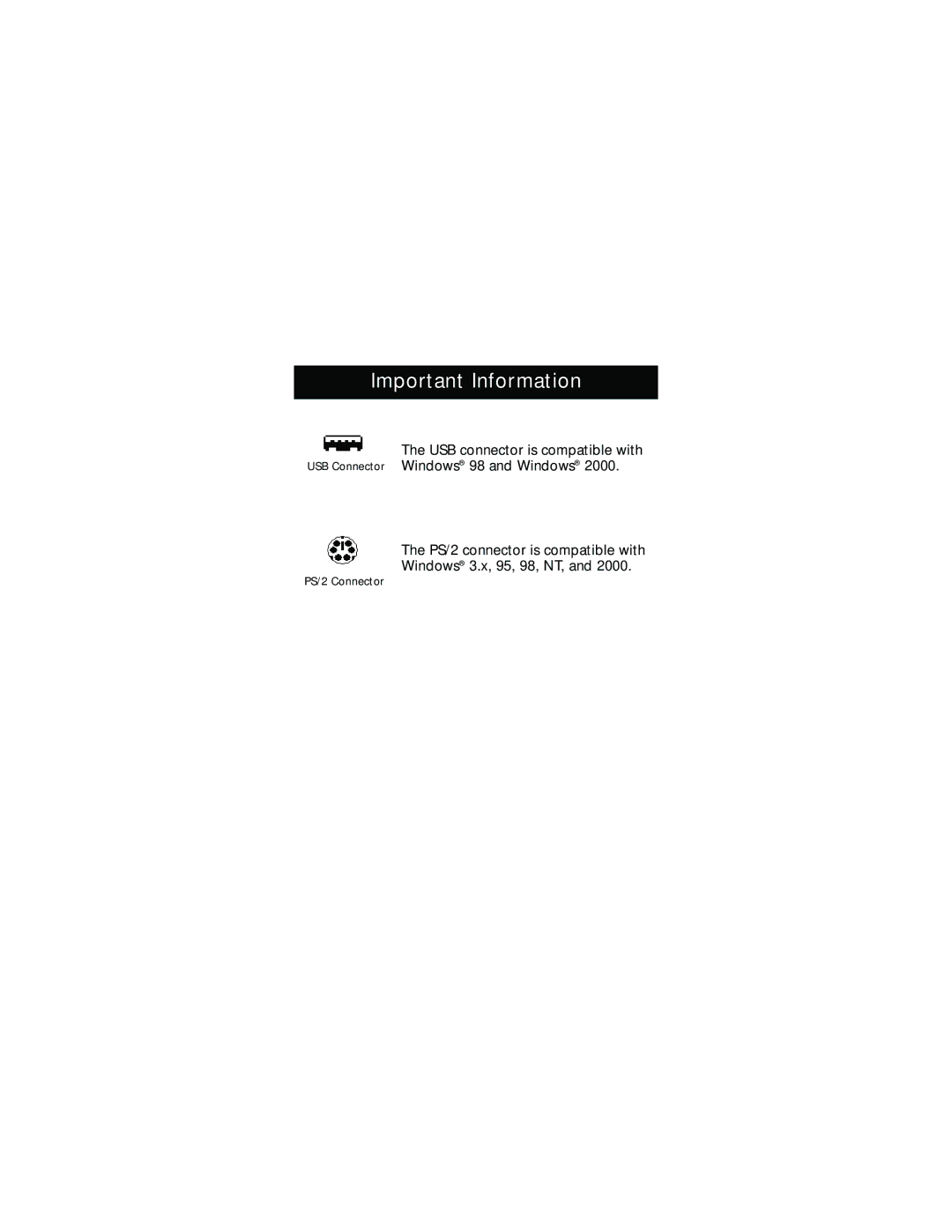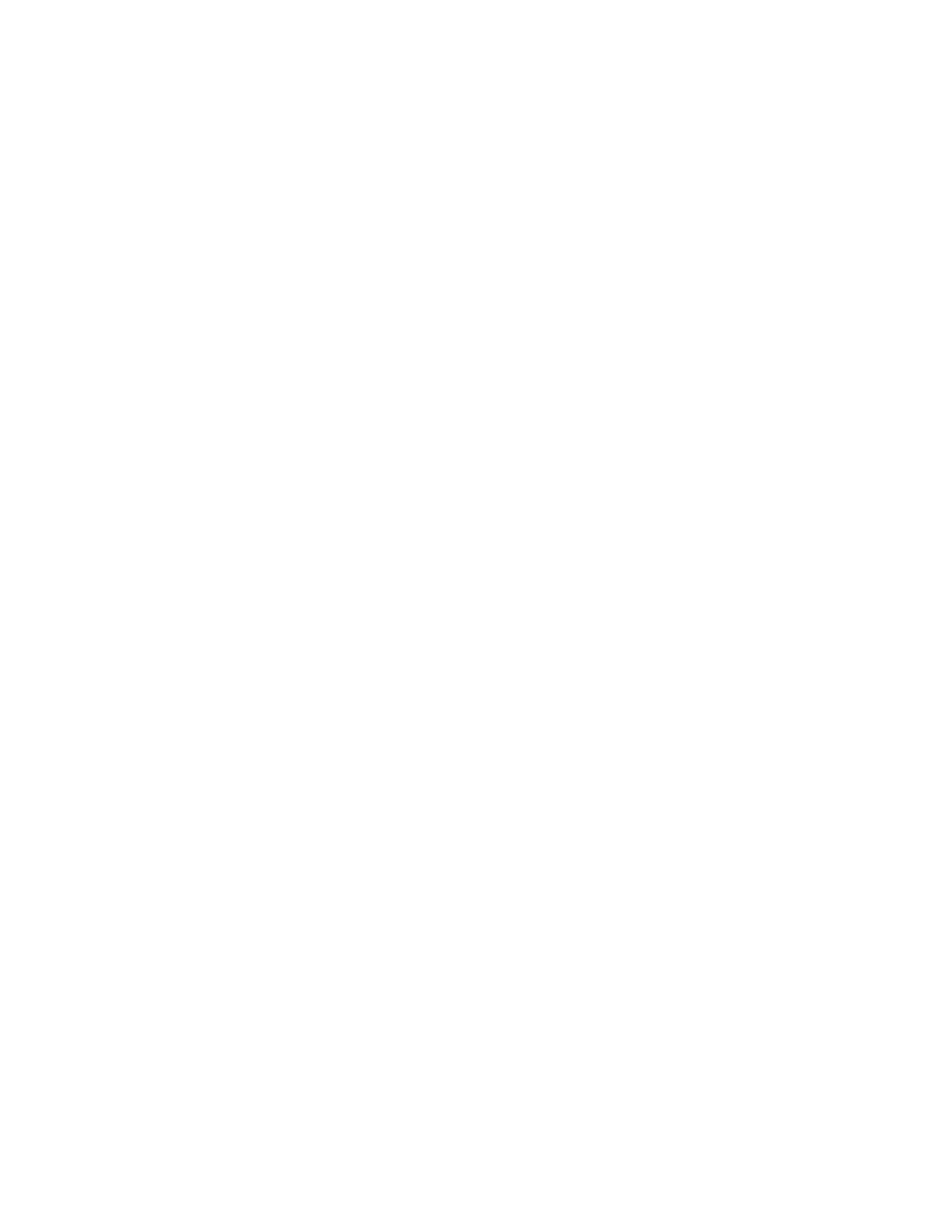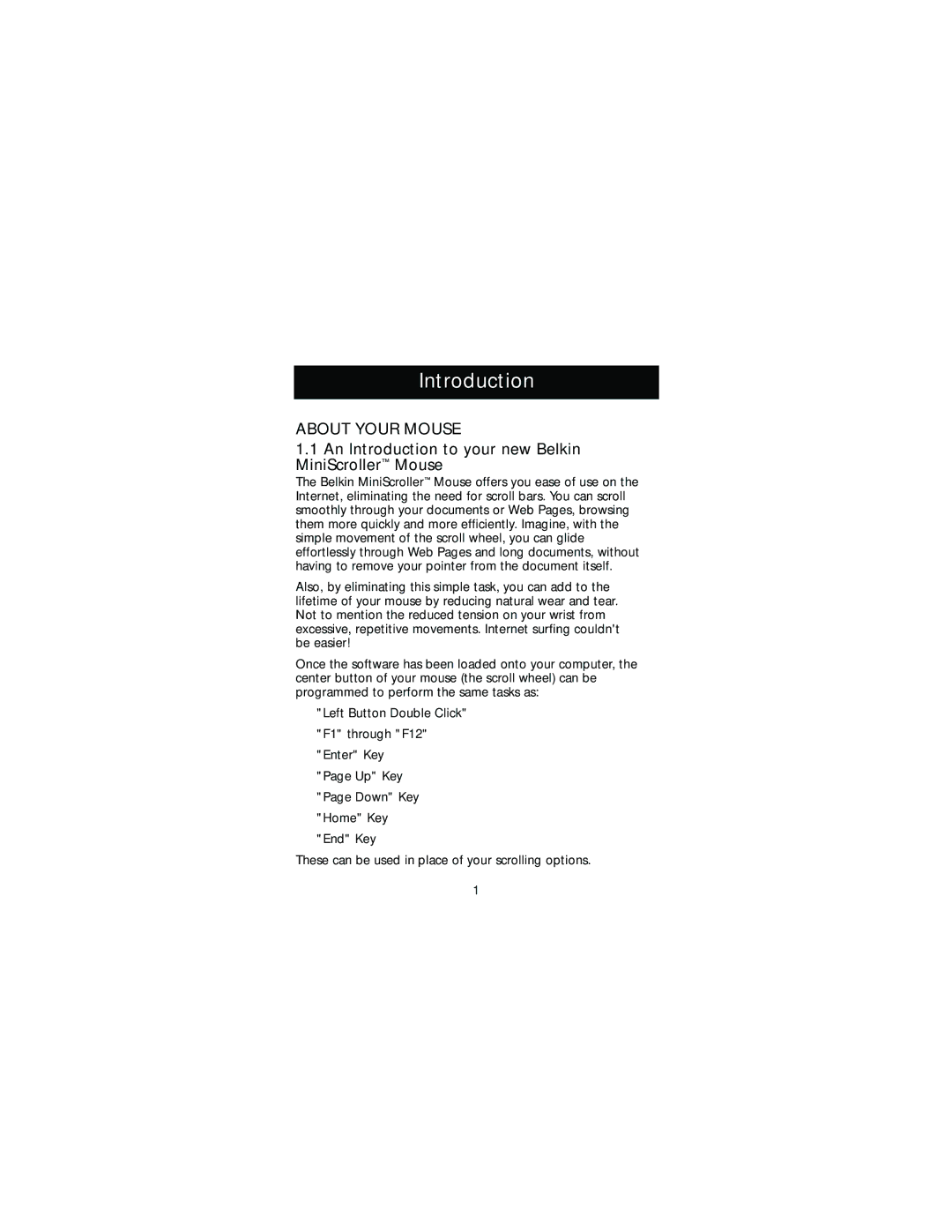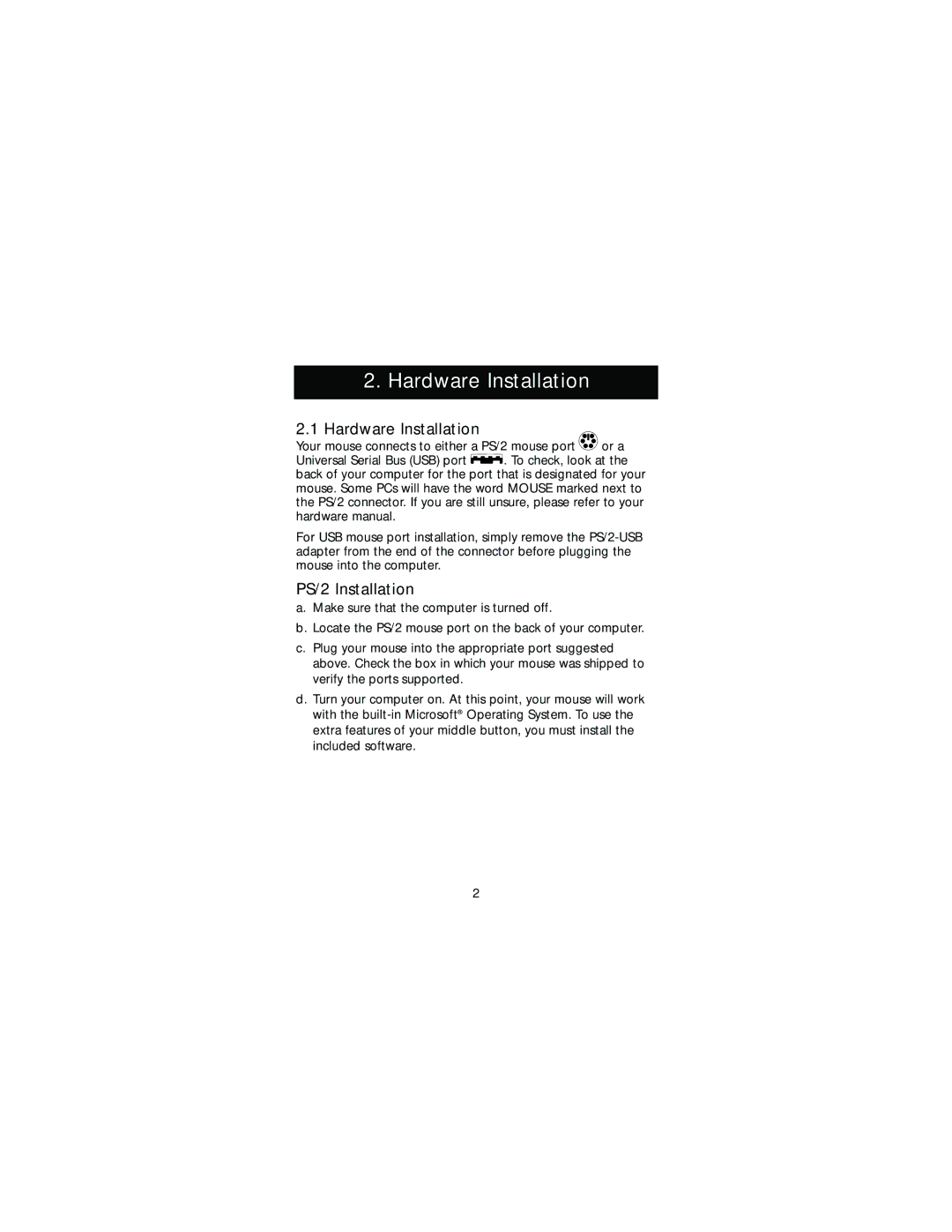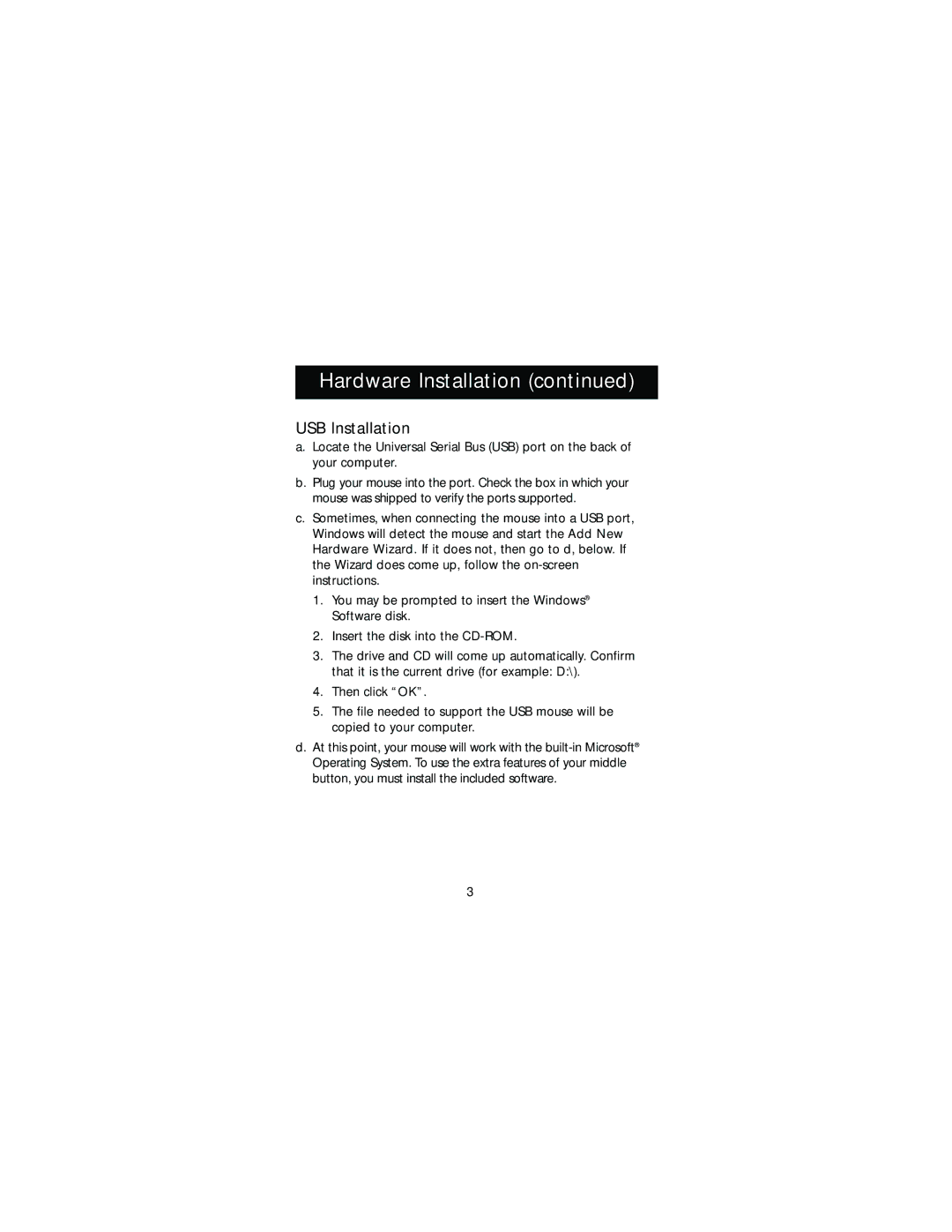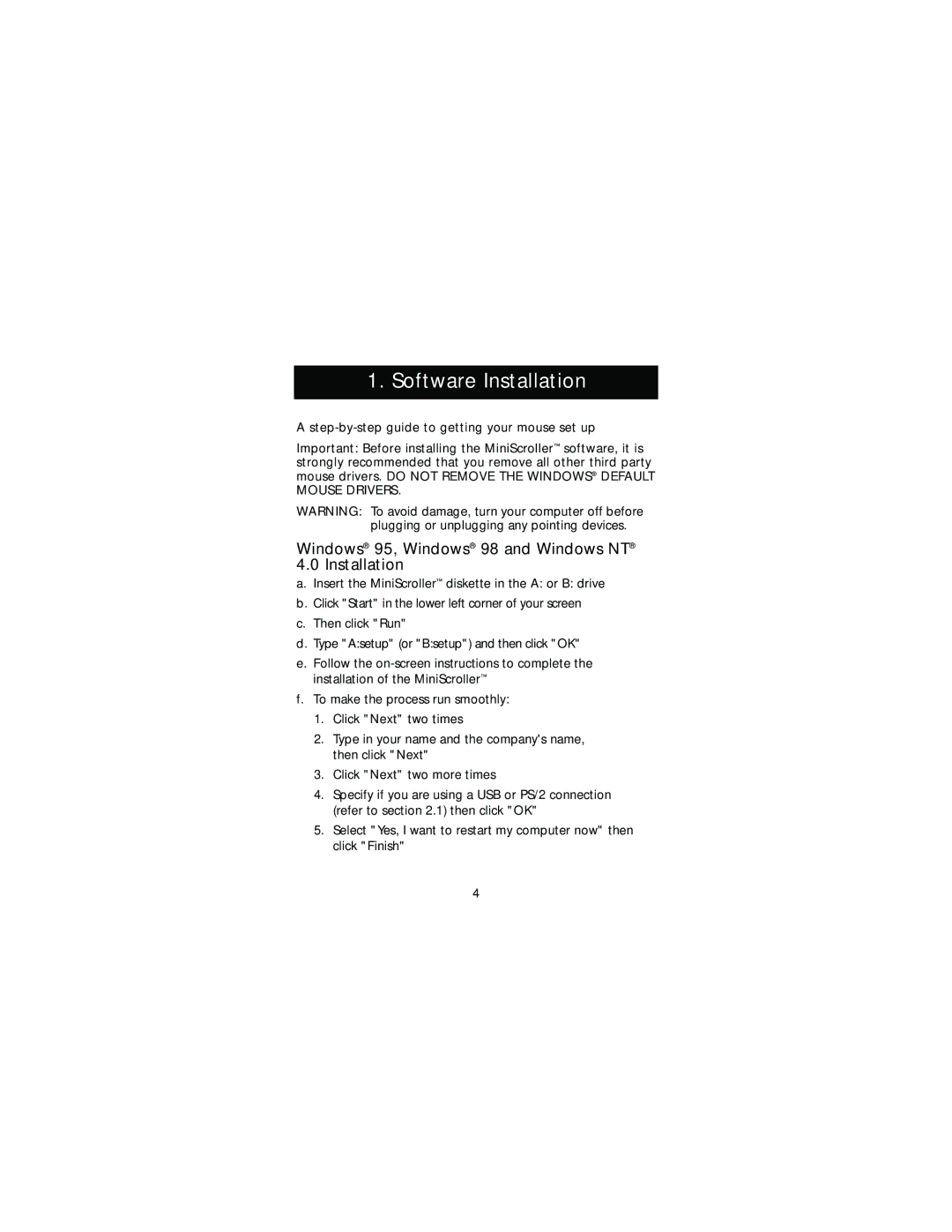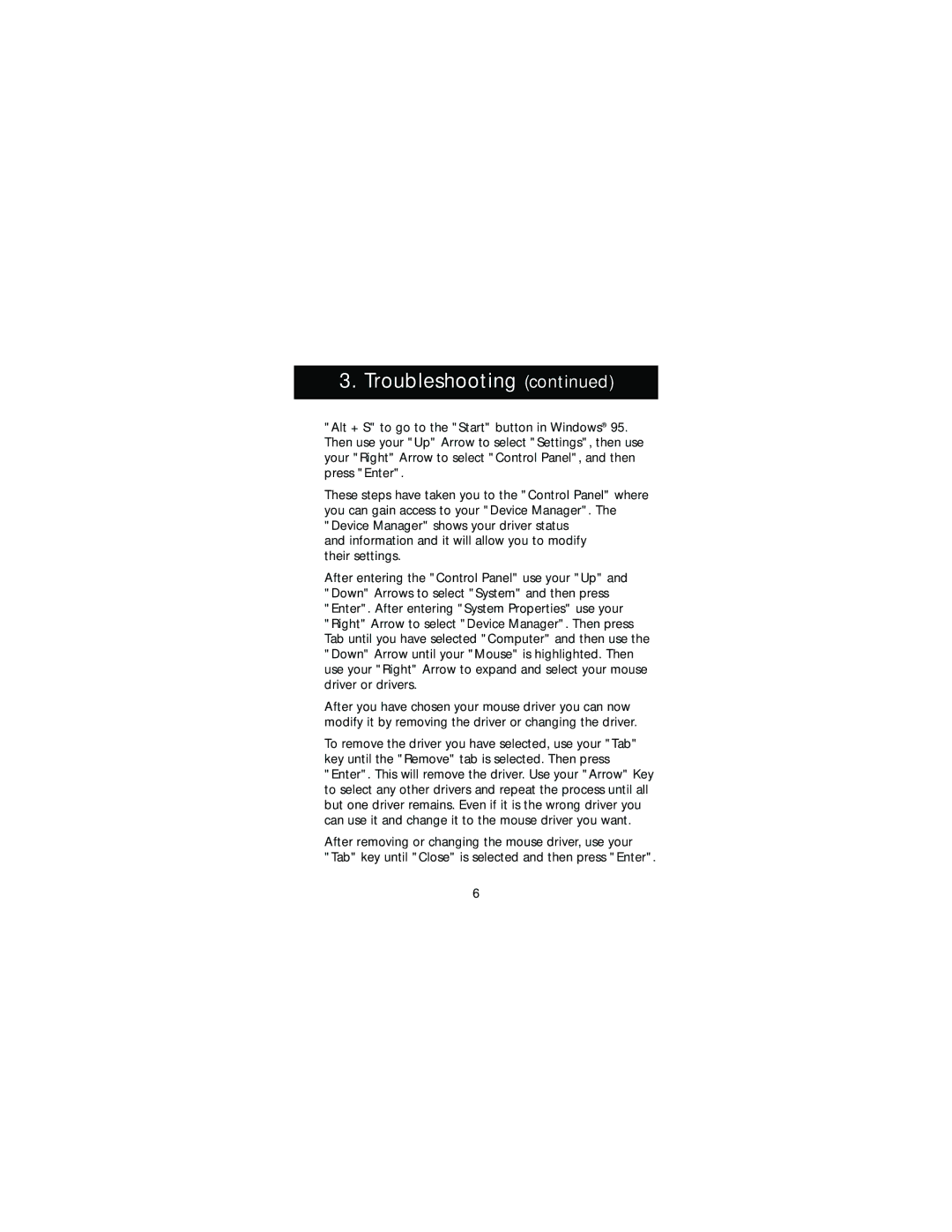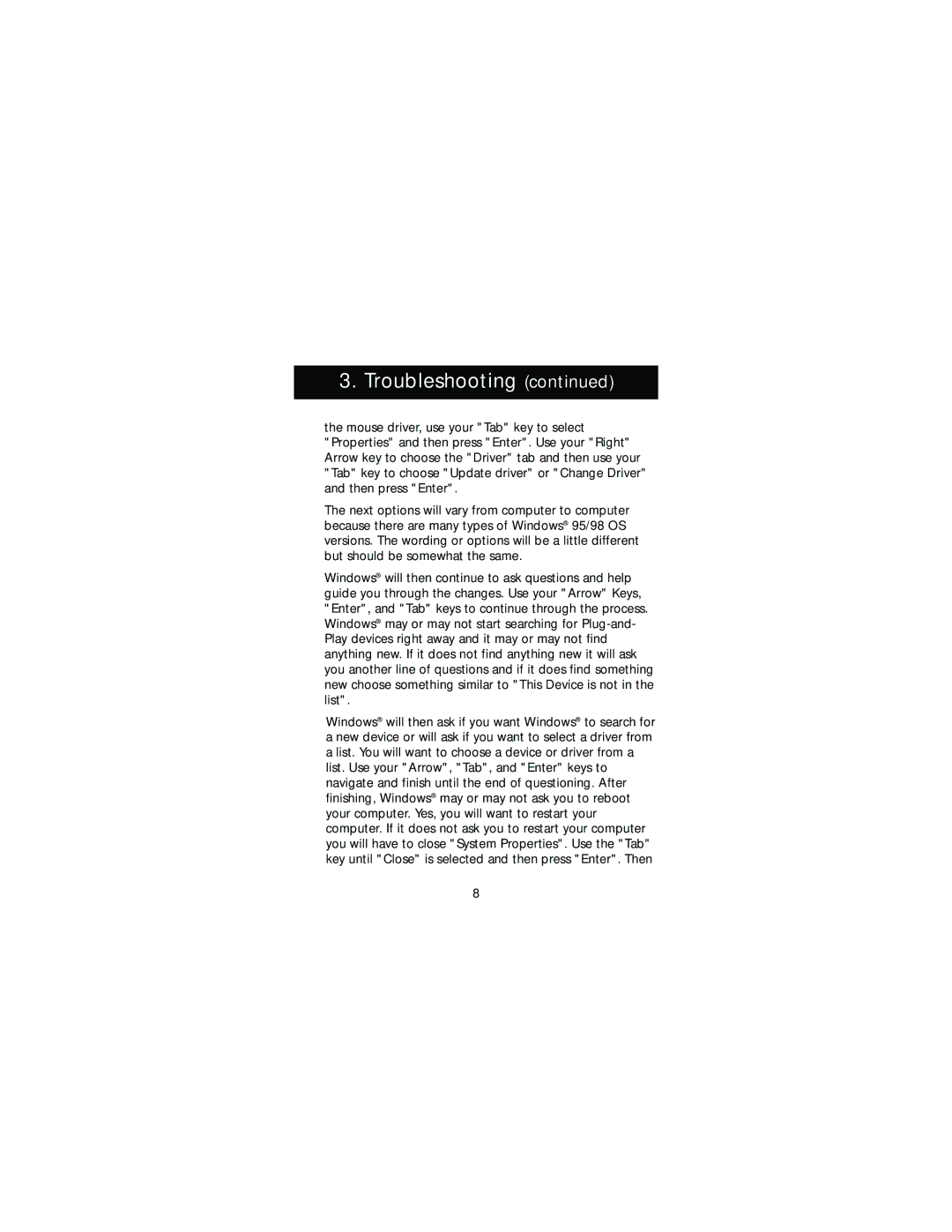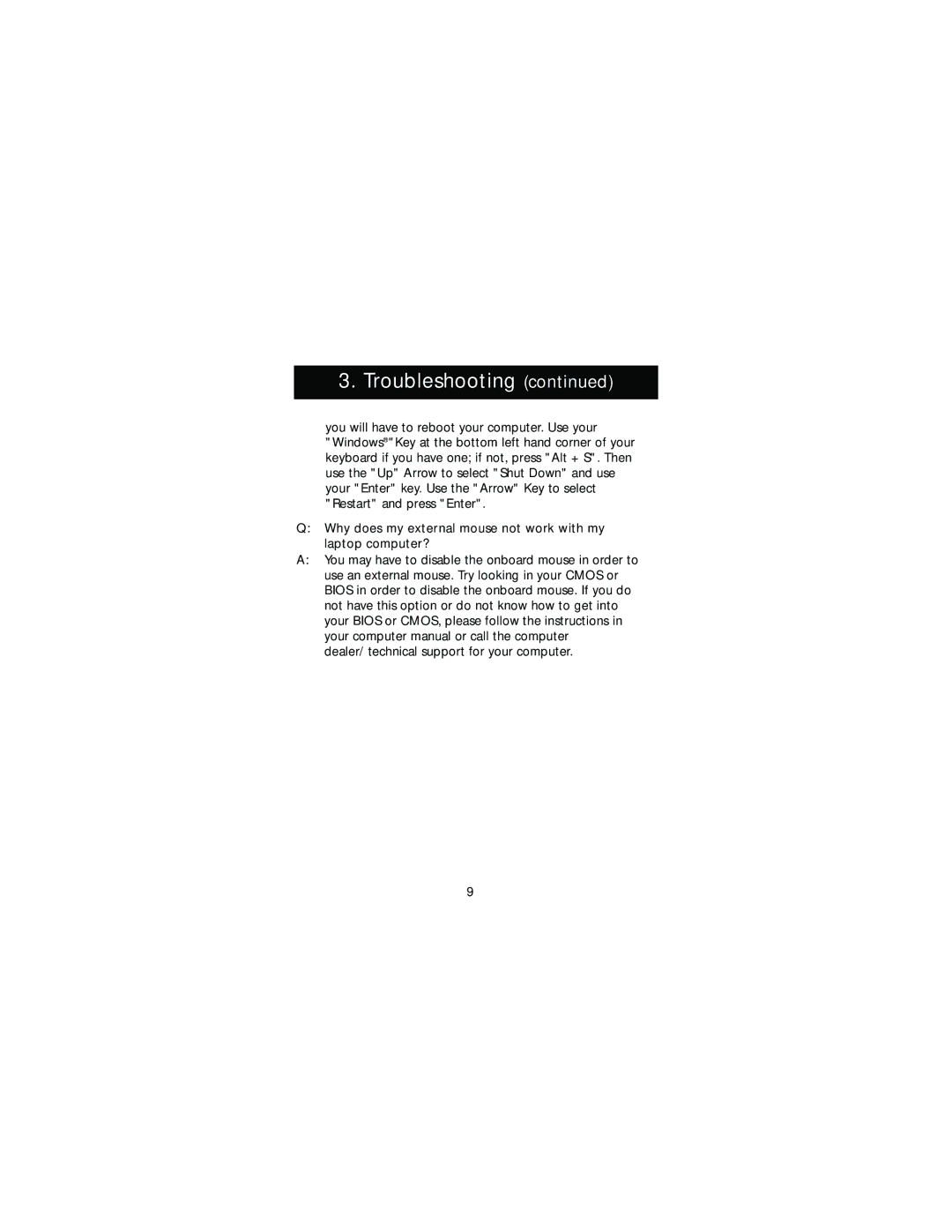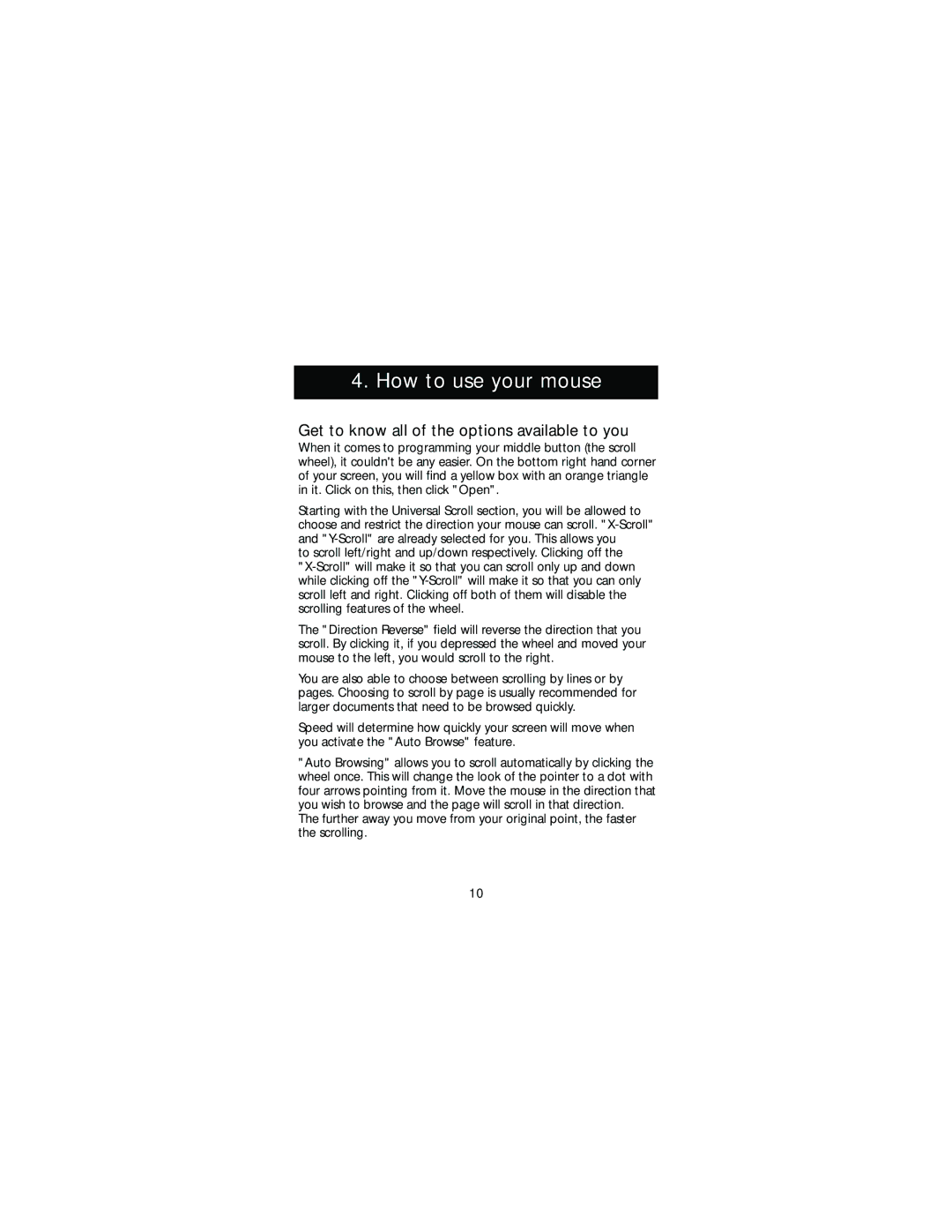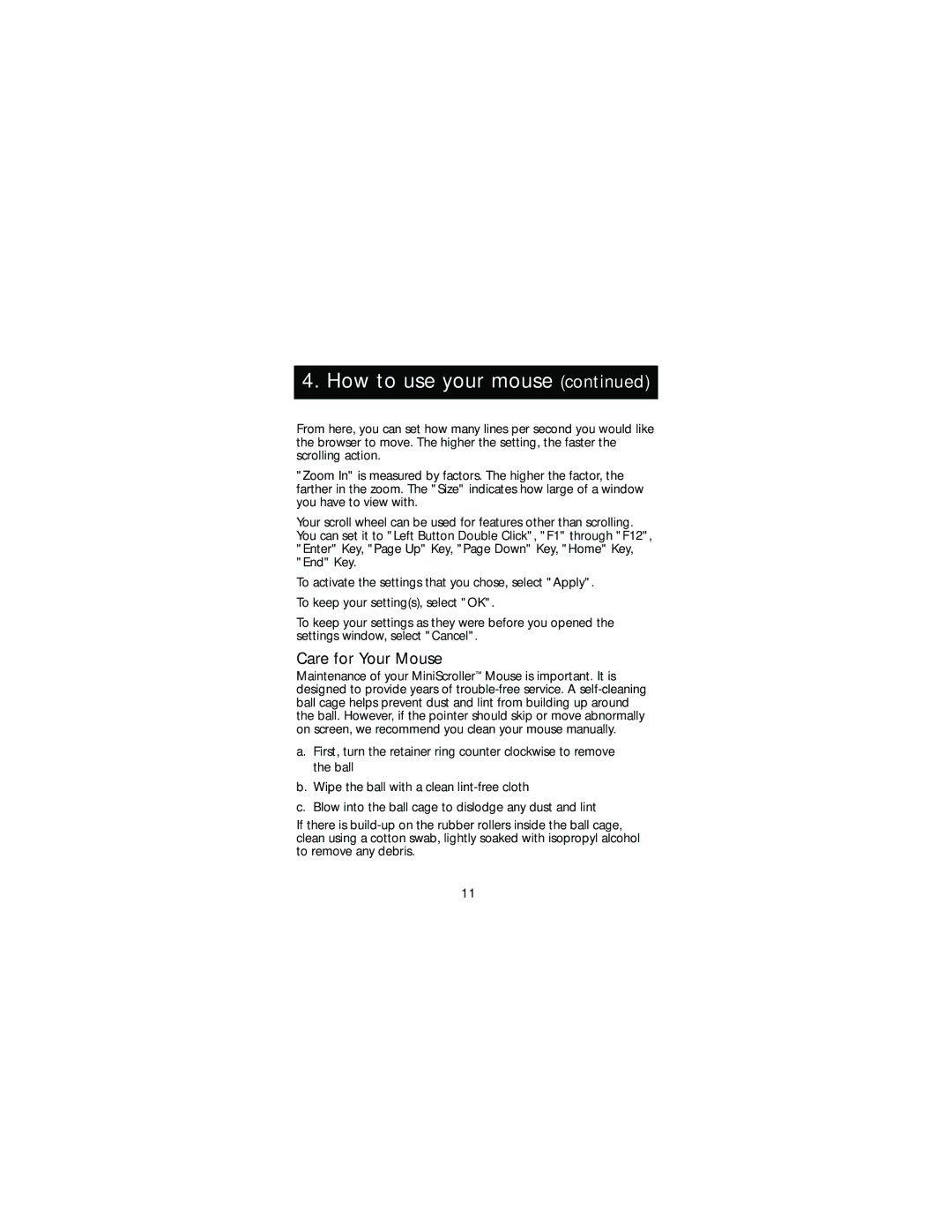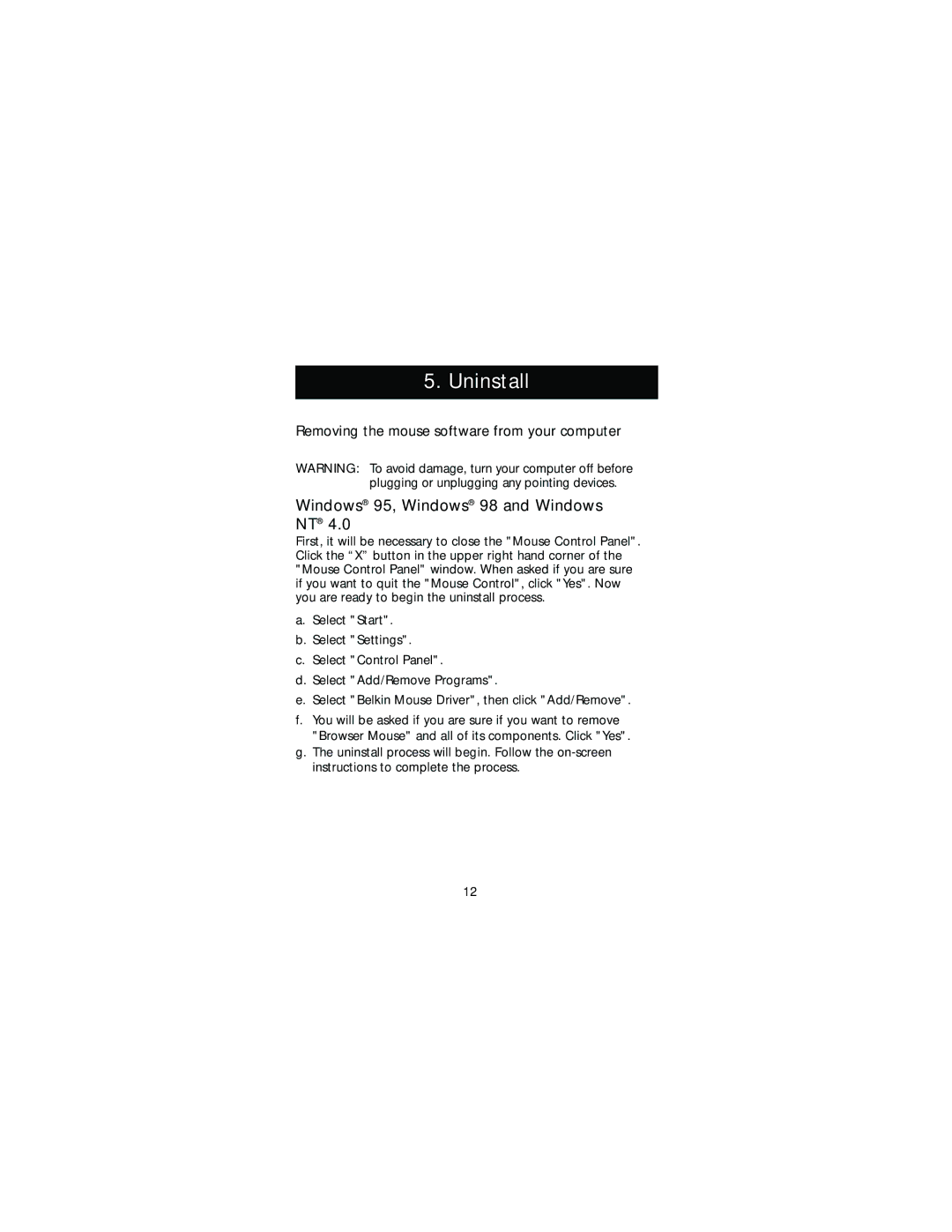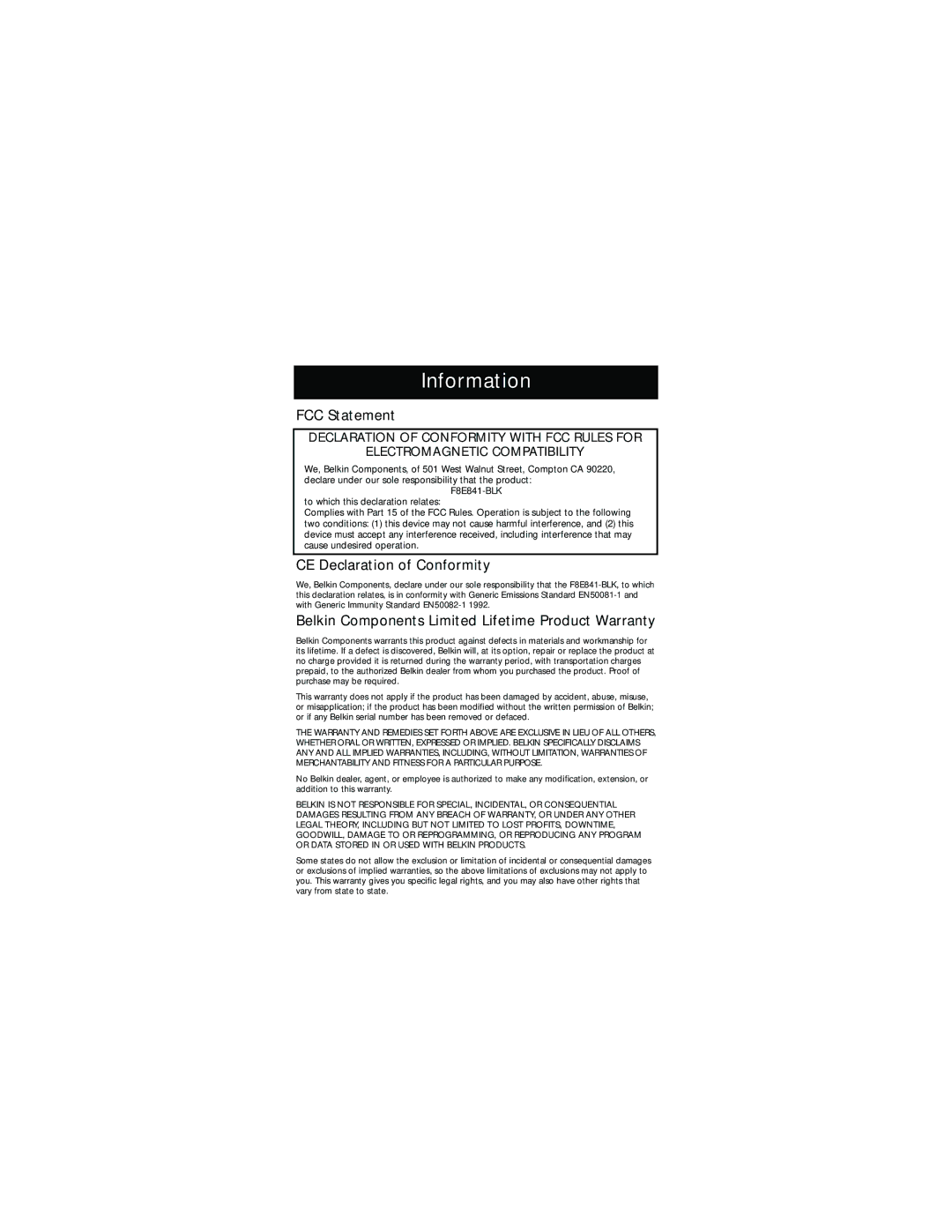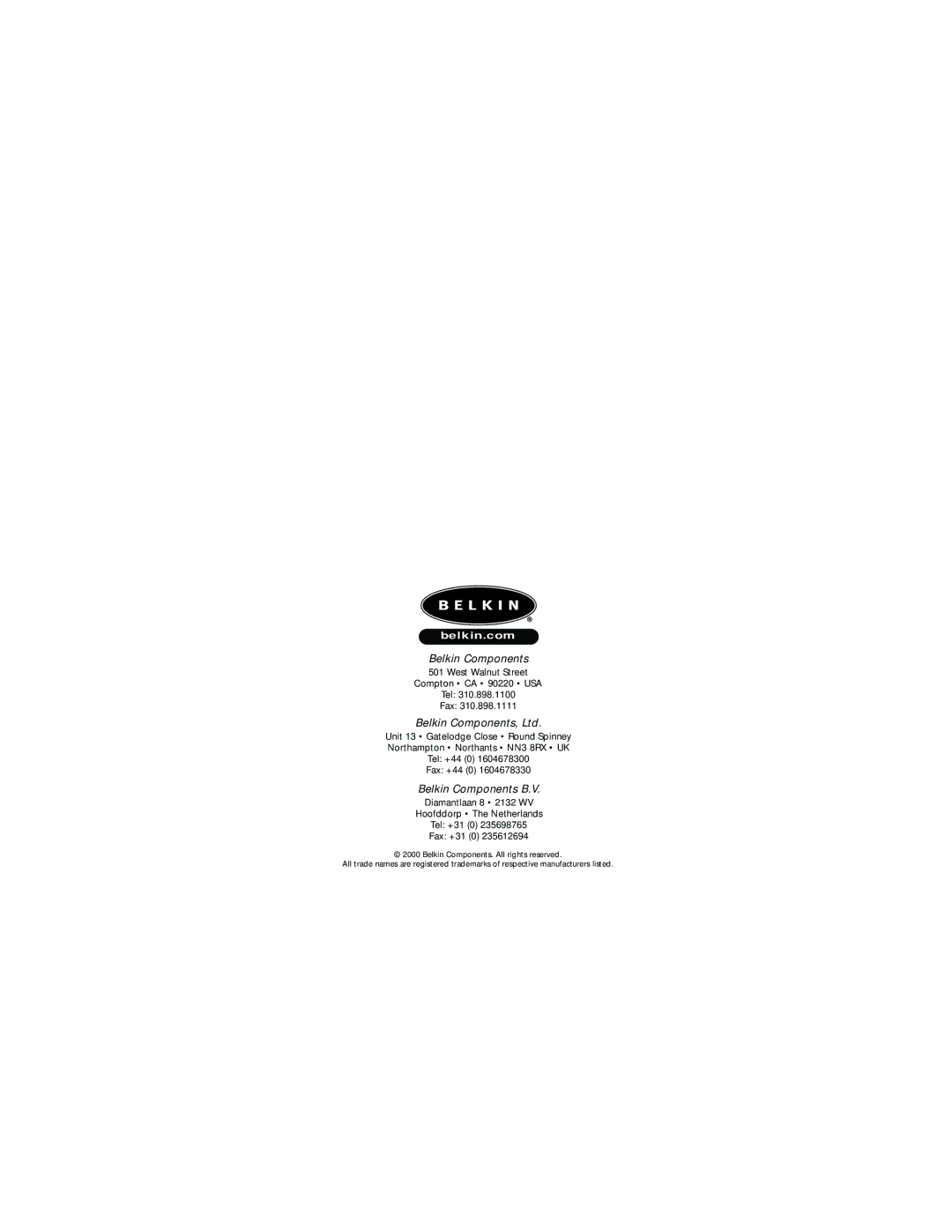3. Troubleshooting (continued)
you will have to reboot your computer. Use your "Windows®"Key at the bottom left hand corner of your keyboard if you have one; if not, press "Alt + S". Then use the "Up" Arrow to select "Shut Down" and use your "Enter" key. Use the "Arrow" Key to select "Restart" and press "Enter".
Q:Why does my external mouse not work with my laptop computer?
A:You may have to disable the onboard mouse in order to use an external mouse. Try looking in your CMOS or BIOS in order to disable the onboard mouse. If you do not have this option or do not know how to get into your BIOS or CMOS, please follow the instructions in your computer manual or call the computer
dealer/ technical support for your computer.
9