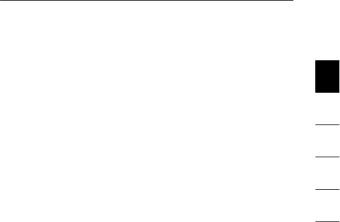
Installation
driver software anyway”. This product has been thoroughly tested to work with all Windows operating systems.
After the software installation is complete, a prompt will direct you to connect the Docking Station to your notebook computer.
CONNECT HARDWARE LAST
NOTE: Set the switch on the ExpressCard adapter to the “B” position.
When the message, “Please insert the
After that, you will be prompted to restart your computer. Please do so at that time.
IMPORTANT: Do not disconnect the Docking Station from the computer. It must be plugged into the computer to finish the installation process.
1
2
3
4
5
6
3