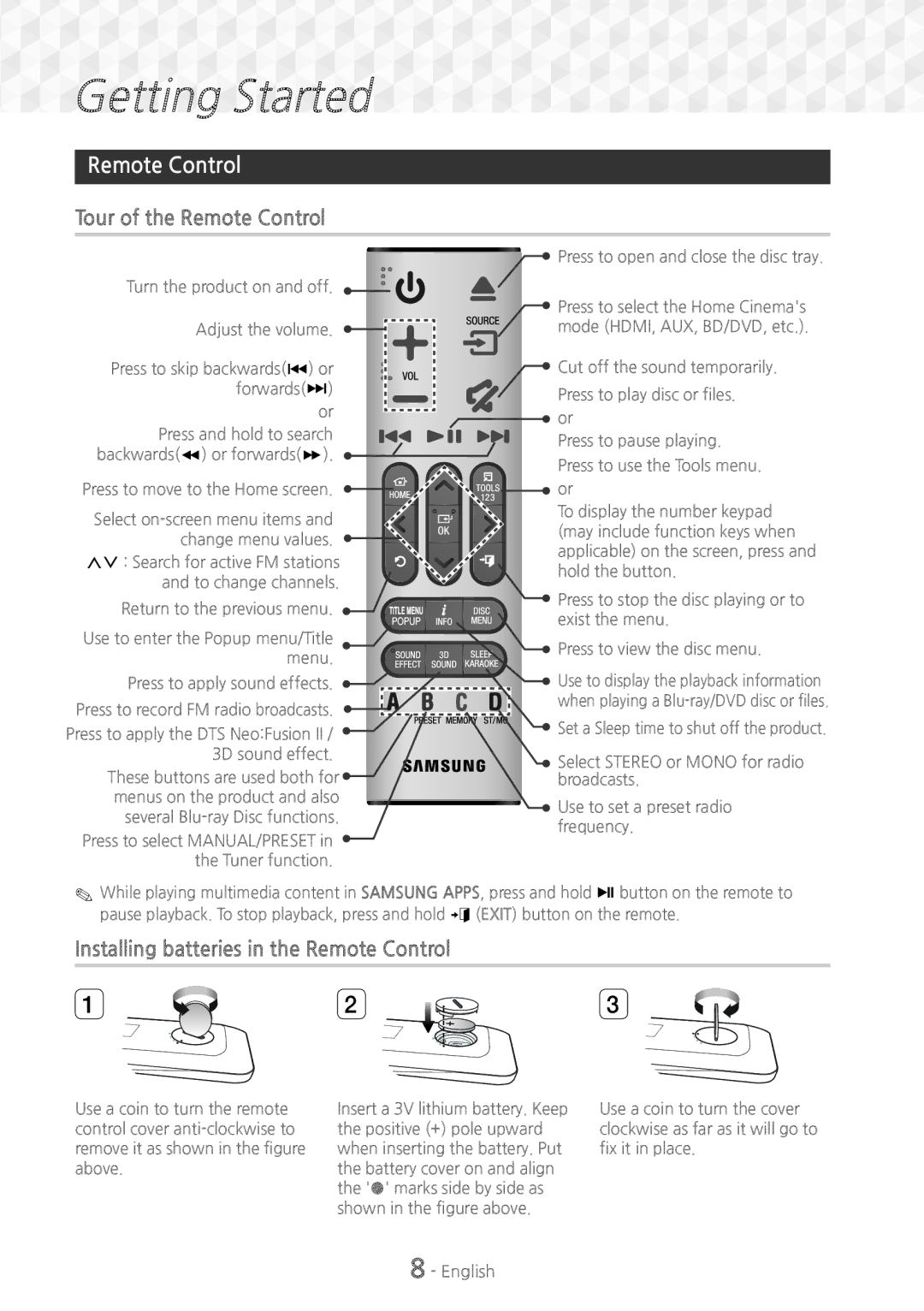Getting
Getting Started
Started
















Remote Control
Tour of the Remote Control
Turn the product on and off. ![]()
![]()
![]()
Adjust the volume. ![]()
![]()
Press to skip backwards([) or forwards(])
or
Press and hold to search backwards(() or forwards()). ![]()
![]()
Press to move to the Home screen. ![]()
![]()
Select ![]()
![]()
![]() change menu values.
change menu values. ![]()
![]()
![]()
![]()
,. : Search for active FM stations and to change channels.
Return to the previous menu. ![]()
Use to enter the Popup menu/Title ![]()
menu.
Press to apply sound effects. ![]()
Press to record FM radio broadcasts. ![]()
![]()
Press to apply the DTS Neo:Fusion II / ![]() 3D sound effect.
3D sound effect.
These buttons are used both for![]()
menus on the product and also several
Press to select MANUAL/PRESET in ![]() the Tuner function.
the Tuner function.
✎✎While playing multimedia content in SAMSUNG APPS, press and hold 5 button on the remote to pause playback. To stop playback, press and hold e (EXIT) button on the remote.
Installing batteries in the Remote Control
1 | 2 | 3 |
Use a coin to turn the remote control cover
Insert a 3V lithium battery. Keep the positive (+) pole upward when inserting the battery. Put the battery cover on and align the '●' marks side by side as shown in the figure above.
8 - English
Use a coin to turn the cover clockwise as far as it will go to fix it in place.