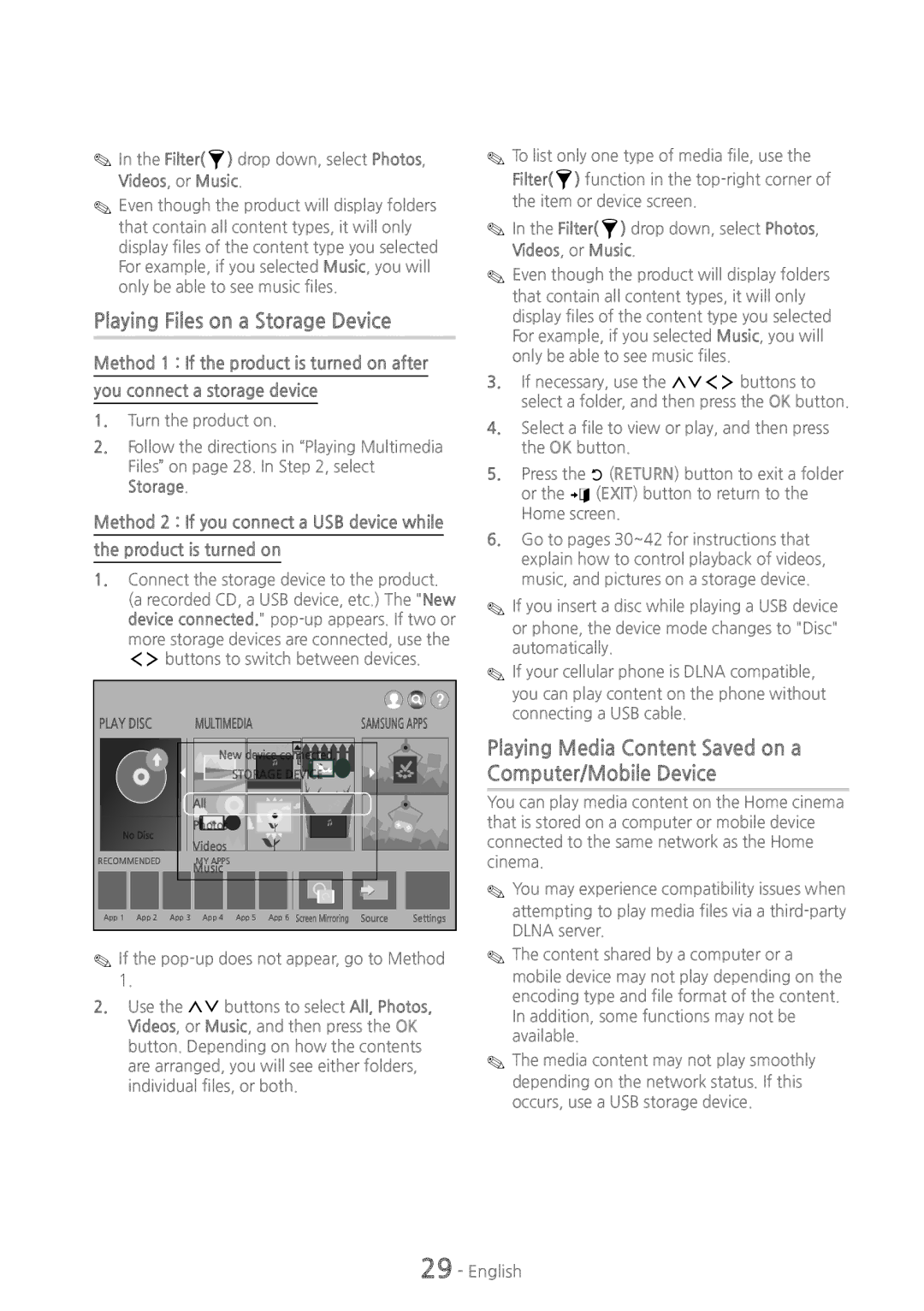✎✎In the Filter(  ) drop down, select Photos, Videos, or Music.
) drop down, select Photos, Videos, or Music.
✎✎Even though the product will display folders
that contain all content types, it will only display files of the content type you selected For example, if you selected Music, you will only be able to see music files.
Playing Files on a Storage Device
Method 1 : If the product is turned on after
you connect a storage device
1.Turn the product on.
2.Follow the directions in “Playing Multimedia Files” on page 28. In Step 2, select Storage.
Method 2 : If you connect a USB device while
the product is turned on
1.Connect the storage device to the product. (a recorded CD, a USB device, etc.) The "New device connected."
✎✎To list only one type of media file, use the Filter( ) function in the
✎✎In the Filter(![]() ) drop down, select Photos, Videos, or Music.
) drop down, select Photos, Videos, or Music.
✎✎Even though the product will display folders
that contain all content types, it will only display files of the content type you selected For example, if you selected Music, you will only be able to see music files.
3.If necessary, use the 78:; buttons to select a folder, and then press the OK button.
4.Select a file to view or play, and then press the OK button.
5.Press the ' (RETURN) button to exit a folder or the e(EXIT) button to return to the Home screen.
6.Go to pages 30~42 for instructions that explain how to control playback of videos, music, and pictures on a storage device.
✎✎If you insert a disc while playing a USB device or phone, the device mode changes to "Disc" automatically.
✎✎If your cellular phone is DLNA compatible,
Playing Content
PLAY DISC
No Disc
RECOMMENDED
MULTIMEDIA | SAMSUNG APPS |
New device connected. |
STORAGE DEVICE |
All
Photos
Videos
MY APPS
Music
you can play content on the phone without connecting a USB cable.
Playing Media Content Saved on a Computer/Mobile Device
You can play media content on the Home cinema that is stored on a computer or mobile device connected to the same network as the Home cinema.
✎✎You may experience compatibility issues when
App 1 App 2 App 3 App 4 App 5 App 6 Screen Mirroring Source | Settings |
✎✎If the
2.Use the 78 buttons to select All, Photos, Videos, or Music, and then press the OK button. Depending on how the contents are arranged, you will see either folders, individual files, or both.
attempting to play media files via a
✎✎The content shared by a computer or a mobile device may not play depending on the encoding type and file format of the content. In addition, some functions may not be available.
✎✎The media content may not play smoothly depending on the network status. If this occurs, use a USB storage device.