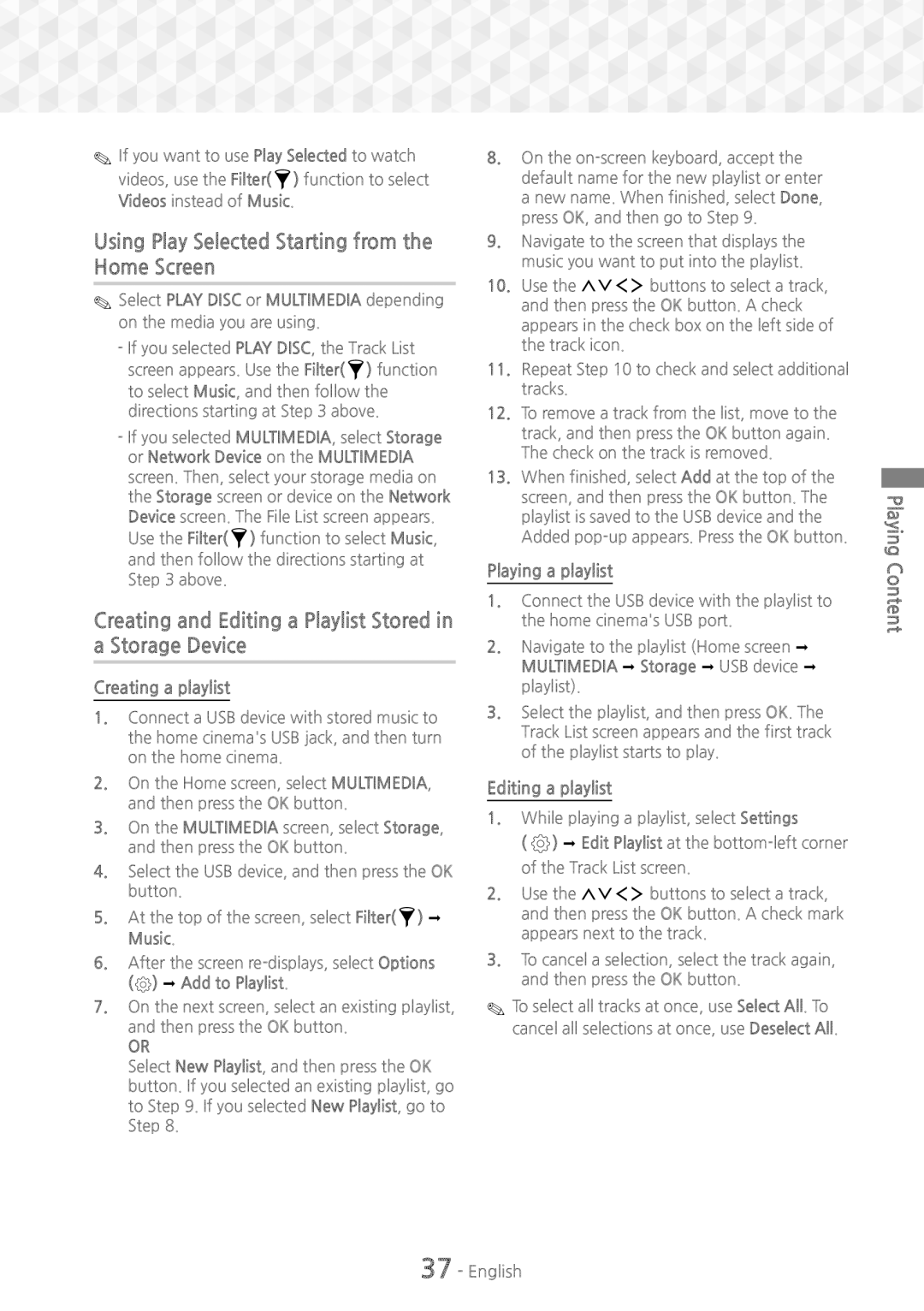✎✎If you want to use Play Selected to watch videos, use the Filter( ![]() ) function to select Videos instead of Music.
) function to select Videos instead of Music.
Using Play Selected Starting from the Home Screen
✎✎Select PLAY DISC or MULTIMEDIA depending
on the media you are using.
-If you selected PLAY DISC, the Track List
screen appears. Use the Filter( ![]() ) function to select Music, and then follow the directions starting at Step 3 above.
) function to select Music, and then follow the directions starting at Step 3 above.
-If you selected MULTIMEDIA, select Storage or Network Device on the MULTIMEDIA screen. Then, select your storage media on the Storage screen or device on the Network Device screen. The File List screen appears.
Use the Filter( ![]() ) function to select Music, and then follow the directions starting at Step 3 above.
) function to select Music, and then follow the directions starting at Step 3 above.
Creating and Editing a Playlist Stored in a Storage Device
Creating a playlist
1.Connect a USB device with stored music to the home cinema's USB jack, and then turn on the home cinema.
2.On the Home screen, select MULTIMEDIA, and then press the OK button.
3.On the MULTIMEDIA screen, select Storage, and then press the OK button.
4.Select the USB device, and then press the OK button.
5.At the top of the screen, select Filter( ![]() ) ;
) ;
Music.
6.After the screen ![]() ) ; Add to Playlist.
) ; Add to Playlist.
7.On the next screen, select an existing playlist, and then press the OK button.
OR
Select New Playlist, and then press the OK button. If you selected an existing playlist, go to Step 9. If you selected New Playlist, go to Step 8.
8.On the
9.Navigate to the screen that displays the music you want to put into the playlist.
10.Use the 78:; buttons to select a track, and then press the OK button. A check appears in the check box on the left side of the track icon.
11.Repeat Step 10 to check and select additional tracks.
12.To remove a track from the list, move to the track, and then press the OK button again. The check on the track is removed.
13.When finished, select Add at the top of the screen, and then press the OK button. The playlist is saved to the USB device and the Added
Playing a playlist
1.Connect the USB device with the playlist to the home cinema's USB port.
2.Navigate to the playlist (Home screen ;
MULTIMEDIA ; Storage ; USB device ; playlist).
3.Select the playlist, and then press OK. The Track List screen appears and the first track of the playlist starts to play.
Editing a playlist
1.While playing a playlist, select Settings
( ![]() ) ; Edit Playlist at the
) ; Edit Playlist at the
2.Use the 78:; buttons to select a track, and then press the OK button. A check mark appears next to the track.
3.To cancel a selection, select the track again, and then press the OK button.
✎✎To select all tracks at once, use Select All. To cancel all selections at once, use Deselect All.
Playing Content