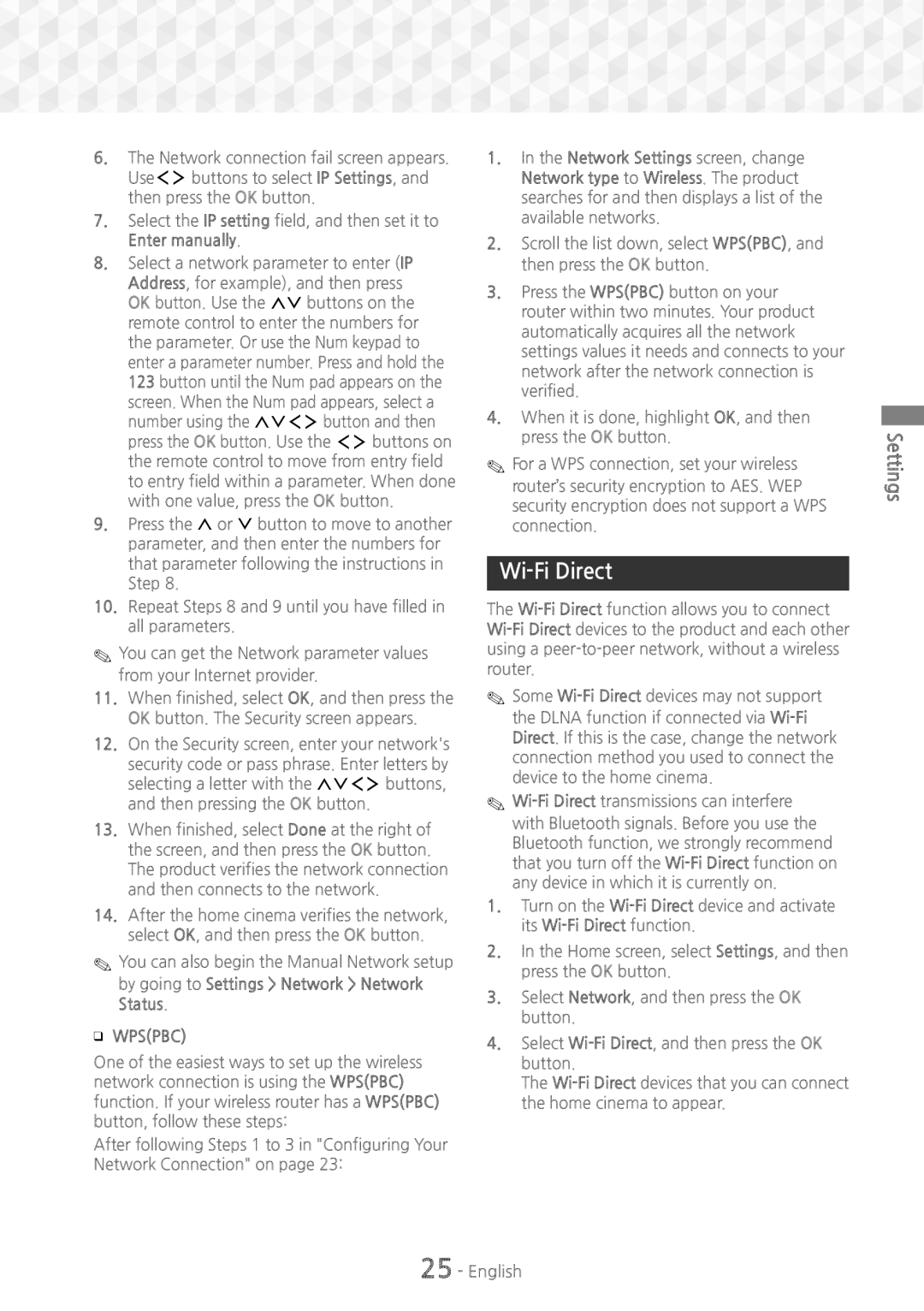6.The Network connection fail screen appears. Use:; buttons to select IP Settings, and then press the OK button.
7.Select the IP setting field, and then set it to Enter manually.
8.Select a network parameter to enter (IP Address, for example), and then press OK button. Use the 78 buttons on the remote control to enter the numbers for the parameter. Or use the Num keypad to enter a parameter number. Press and hold the 123 button until the Num pad appears on the screen. When the Num pad appears, select a number using the 78:; button and then press the OK button. Use the :; buttons on the remote control to move from entry field to entry field within a parameter. When done with one value, press the OK button.
9.Press the , or . button to move to another parameter, and then enter the numbers for that parameter following the instructions in Step 8.
10.Repeat Steps 8 and 9 until you have filled in all parameters.
✎✎You can get the Network parameter values from your Internet provider.
11.When finished, select OK, and then press the OK button. The Security screen appears.
12.On the Security screen, enter your network's security code or pass phrase. Enter letters by selecting a letter with the 78:; buttons, and then pressing the OK button.
13.When finished, select Done at the right of the screen, and then press the OK button. The product verifies the network connection and then connects to the network.
14.After the home cinema verifies the network, select OK, and then press the OK button.
✎✎You can also begin the Manual Network setup
by going to Settings > Network > Network Status.
ĞĞWPS(PBC)
One of the easiest ways to set up the wireless network connection is using the WPS(PBC) function. If your wireless router has a WPS(PBC) button, follow these steps:
After following Steps 1 to 3 in "Configuring Your Network Connection" on page 23:
1.In the Network Settings screen, change Network type to Wireless. The product searches for and then displays a list of the available networks.
2.Scroll the list down, select WPS(PBC), and then press the OK button.
3.Press the WPS(PBC) button on your router within two minutes. Your product automatically acquires all the network settings values it needs and connects to your network after the network connection is verified.
4.When it is done, highlight OK, and then press the OK button.
✎✎For a WPS connection, set your wireless router’s security encryption to AES. WEP security encryption does not support a WPS connection.
Wi-Fi Direct
The
✎✎Some
1.Turn on the
2.In the Home screen, select Settings, and then press the OK button.
3.Select Network, and then press the OK button.
4.Select
The
Settings