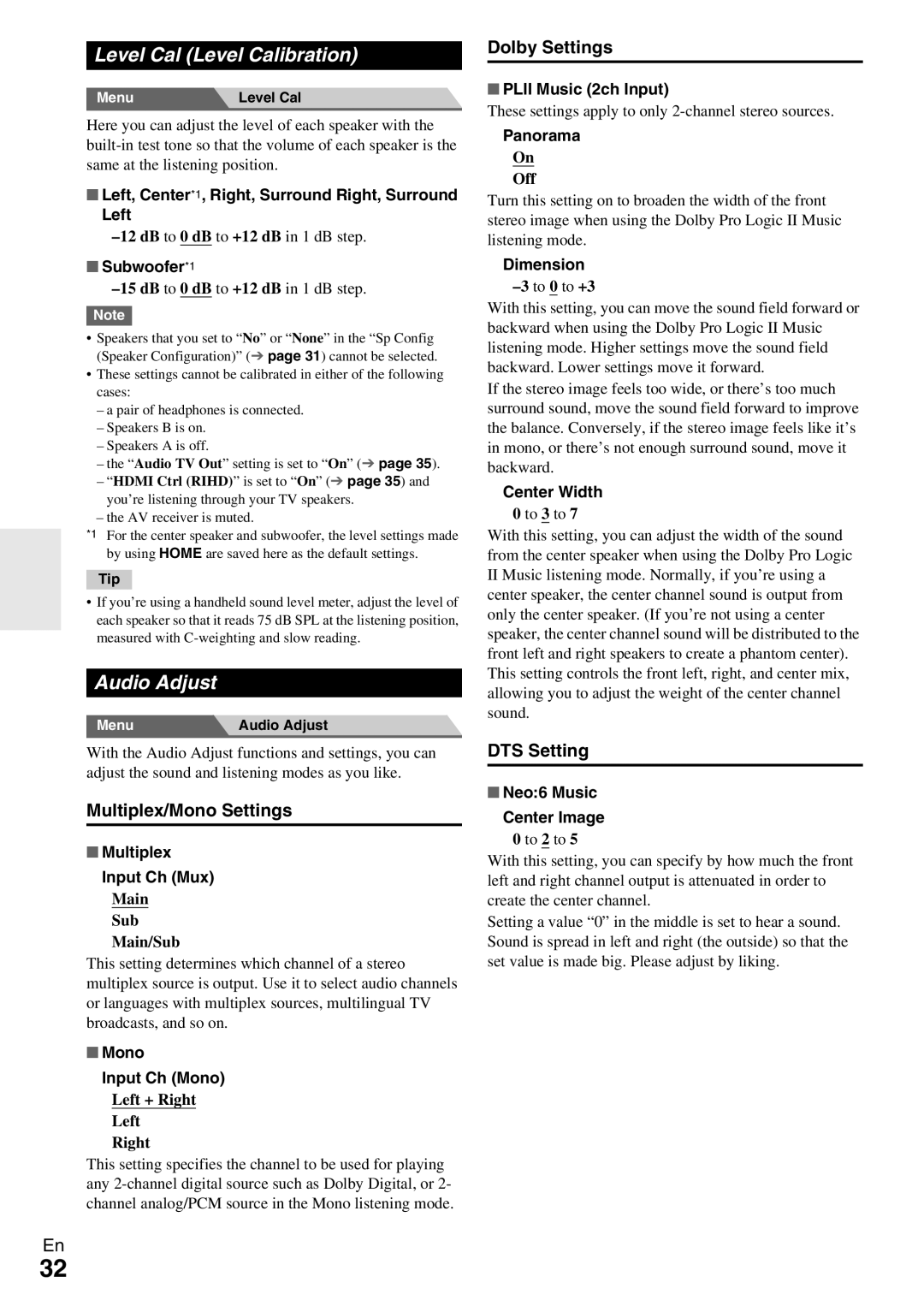Level Cal (Level Calibration)
Menu | Level Cal |
Here you can adjust the level of each speaker with the
■Left, Center*1, Right, Surround Right, Surround
Left
`
■Subwoofer*1
`–15 dB to 0 dB to +12 dB in 1 dB step.
Note
•Speakers that you set to “No” or “None” in the “Sp Config (Speaker Configuration)” (➔ page 31) cannot be selected.
•These settings cannot be calibrated in either of the following cases:
–a pair of headphones is connected.
–Speakers B is on.
–Speakers A is off.
–the “Audio TV Out” setting is set to “On” (➔ page 35).
–“HDMI Ctrl (RIHD)” is set to “On” (➔ page 35) and you’re listening through your TV speakers.
–the AV receiver is muted.
*1 For the center speaker and subwoofer, the level settings made by using HOME are saved here as the default settings.
Tip
•If you’re using a handheld sound level meter, adjust the level of each speaker so that it reads 75 dB SPL at the listening position, measured with
Audio Adjust
Menu | Audio Adjust |
With the Audio Adjust functions and settings, you can adjust the sound and listening modes as you like.
Multiplex/Mono Settings
■Multiplex Input Ch (Mux)
`Main
`Sub
`Main/Sub
This setting determines which channel of a stereo multiplex source is output. Use it to select audio channels or languages with multiplex sources, multilingual TV broadcasts, and so on.
■Mono
Input Ch (Mono)
`Left + Right
`Left
`Right
This setting specifies the channel to be used for playing any
En
Dolby Settings
■PLII Music (2ch Input)
These settings apply to only
Panorama
`On
`Off
Turn this setting on to broaden the width of the front stereo image when using the Dolby Pro Logic II Music listening mode.
Dimension
`
With this setting, you can move the sound field forward or backward when using the Dolby Pro Logic II Music listening mode. Higher settings move the sound field backward. Lower settings move it forward.
If the stereo image feels too wide, or there’s too much surround sound, move the sound field forward to improve the balance. Conversely, if the stereo image feels like it’s in mono, or there’s not enough surround sound, move it backward.
Center Width
`0 to 3 to 7
With this setting, you can adjust the width of the sound from the center speaker when using the Dolby Pro Logic
IIMusic listening mode. Normally, if you’re using a center speaker, the center channel sound is output from only the center speaker. (If you’re not using a center speaker, the center channel sound will be distributed to the front left and right speakers to create a phantom center). This setting controls the front left, right, and center mix, allowing you to adjust the weight of the center channel sound.
DTS Setting
■Neo:6 Music Center Image
`0 to 2 to 5
With this setting, you can specify by how much the front left and right channel output is attenuated in order to create the center channel.
Setting a value “0” in the middle is set to hear a sound. Sound is spread in left and right (the outside) so that the set value is made big. Please adjust by liking.
32