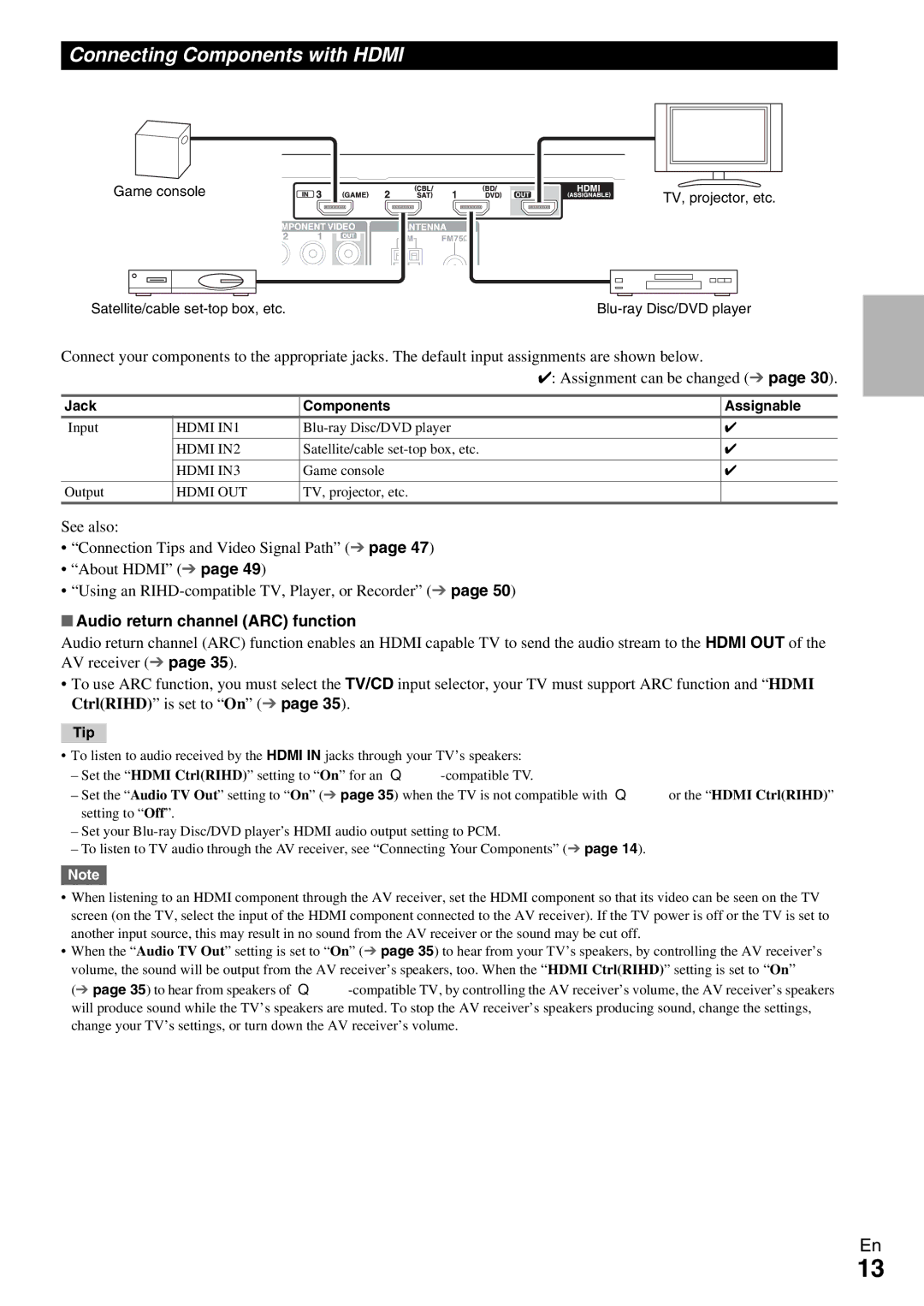Connecting Components with HDMI
Game console
Satellite/cable
TV, projector, etc.
Connect your components to the appropriate jacks. The default input assignments are shown below.
|
|
| ✔: Assignment can be changed (➔ page 30). |
Jack |
| Components | Assignable |
Input | HDMI IN1 | ✔ | |
| HDMI IN2 | Satellite/cable | ✔ |
| HDMI IN3 | Game console | ✔ |
Output | HDMI OUT | TV, projector, etc. |
|
See also:
•“Connection Tips and Video Signal Path” (➔ page 47)
•“About HDMI” (➔ page 49)
•“Using an
■Audio return channel (ARC) function
Audio return channel (ARC) function enables an HDMI capable TV to send the audio stream to the HDMI OUT of the AV receiver (➔ page 35).
•To use ARC function, you must select the TV/CD input selector, your TV must support ARC function and “HDMI Ctrl(RIHD)” is set to “On” (➔ page 35).
Tip
•To listen to audio received by the HDMI IN jacks through your TV’s speakers:
–Set the “HDMI Ctrl(RIHD)” setting to “On” for an
–Set the “Audio TV Out” setting to “On” (➔ page 35) when the TV is not compatible with por the “HDMI Ctrl(RIHD)” setting to “Off”.
–Set your
–To listen to TV audio through the AV receiver, see “Connecting Your Components” (➔ page 14).
Note
•When listening to an HDMI component through the AV receiver, set the HDMI component so that its video can be seen on the TV screen (on the TV, select the input of the HDMI component connected to the AV receiver). If the TV power is off or the TV is set to another input source, this may result in no sound from the AV receiver or the sound may be cut off.
•When the “Audio TV Out” setting is set to “On” (➔ page 35) to hear from your TV’s speakers, by controlling the AV receiver’s volume, the sound will be output from the AV receiver’s speakers, too. When the “HDMI Ctrl(RIHD)” setting is set to “On”
(➔ page 35) to hear from speakers of
En
13