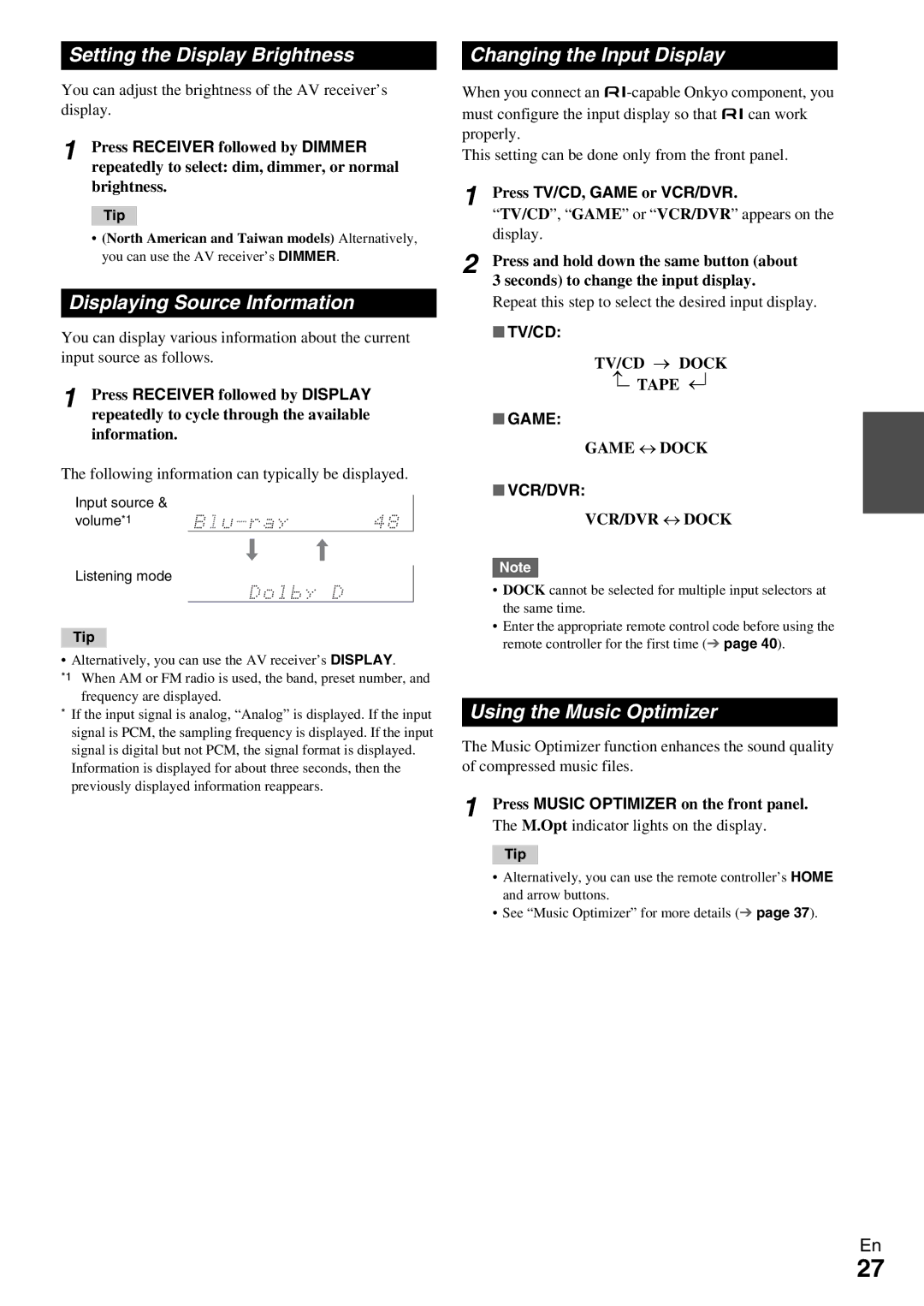Setting the Display Brightness
You can adjust the brightness of the AV receiver’s display.
1 Press RECEIVER followed by DIMMER repeatedly to select: dim, dimmer, or normal brightness.
Tip
•(North American and Taiwan models) Alternatively, you can use the AV receiver’s DIMMER.
Displaying Source Information
You can display various information about the current input source as follows.
1 Press RECEIVER followed by DISPLAY repeatedly to cycle through the available information.
The following information can typically be displayed.
Input source & volume*1
Listening mode
Tip
• Alternatively, you can use the AV receiver’s DISPLAY.
*1 When AM or FM radio is used, the band, preset number, and frequency are displayed.
*If the input signal is analog, “Analog” is displayed. If the input signal is PCM, the sampling frequency is displayed. If the input signal is digital but not PCM, the signal format is displayed.
Information is displayed for about three seconds, then the previously displayed information reappears.
Changing the Input Display
When you connect an
This setting can be done only from the front panel.
1 Press TV/CD, GAME or VCR/DVR.
“TV/CD”, “GAME” or “VCR/DVR” appears on the display.
2 Press and hold down the same button (about
3 seconds) to change the input display.
Repeat this step to select the desired input display. ■ TV/CD:
TV/CD → DOCK
→ |
| |
| ||
TAPE | ||
| ||
| → | |
■ GAME: |
|
GAME ↔ DOCK
■VCR/DVR:
VCR/DVR ↔ DOCK
Note
•DOCK cannot be selected for multiple input selectors at the same time.
•Enter the appropriate remote control code before using the remote controller for the first time (➔ page 40).
Using the Music Optimizer
The Music Optimizer function enhances the sound quality of compressed music files.
1 Press MUSIC OPTIMIZER on the front panel.
The M.Opt indicator lights on the display.
Tip
•Alternatively, you can use the remote controller’s HOME and arrow buttons.
•See “Music Optimizer” for more details (➔ page 37).
En
27