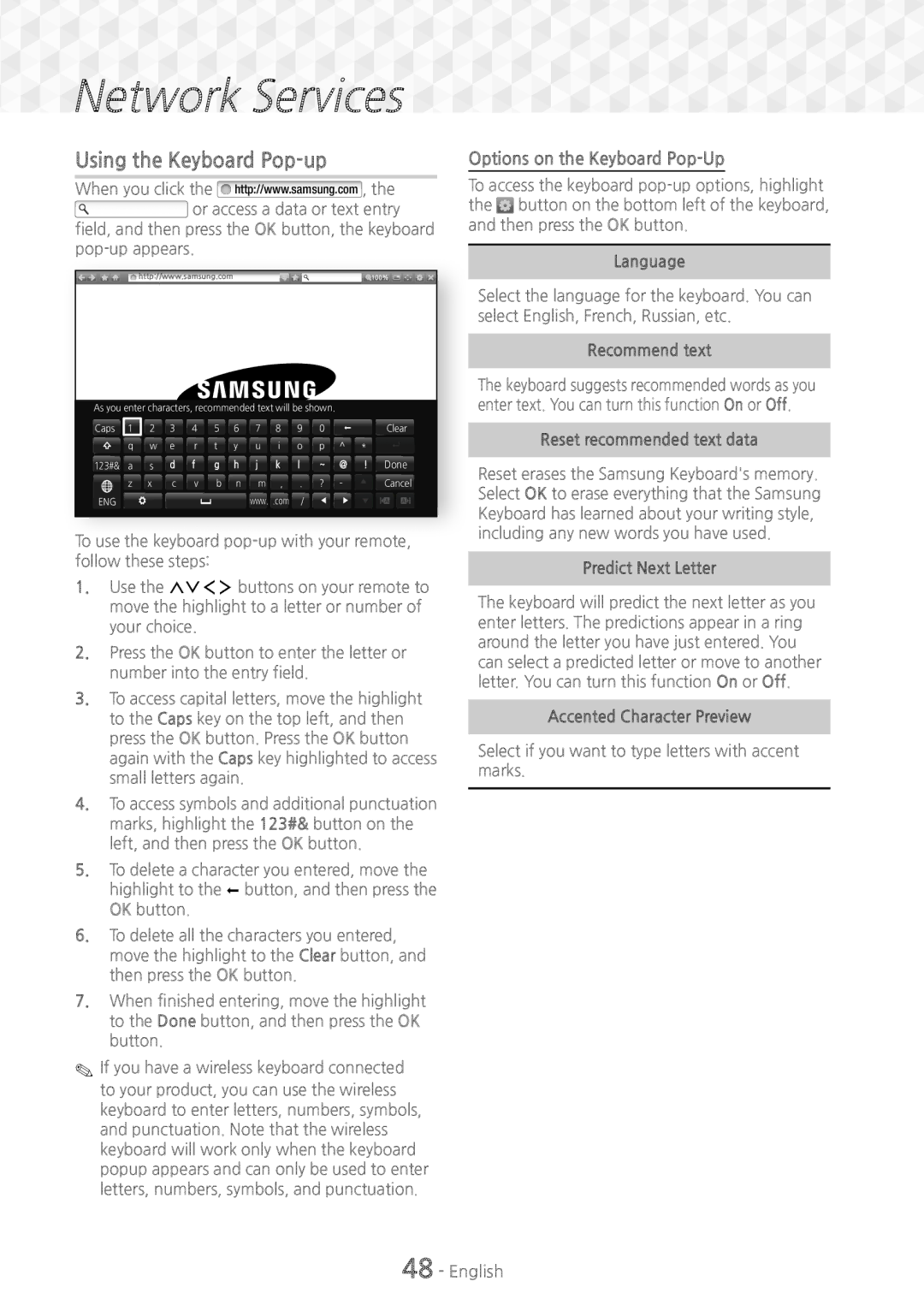Network
Network Services
Services















Using the Keyboard Pop-up
When you click the http://www.samsung.com , the ![]()
![]()
![]() or access a data or text entry field, and then press the OK button, the keyboard
or access a data or text entry field, and then press the OK button, the keyboard
http://www.samsung.com | 100% |
As you enter characters, recommended text will be shown.
Caps | 1 | 2 | 3 | 4 | 5 | 6 | 7 | 8 | 9 | 0 | : |
| Clear |
| q | w | e | r | t | y | u | i | o | p | ^ | * | |
123#& a | s | d | f | g | h | j | k | l | ~ | @ | ! | Done |
z | x | c | v | b | n | m | , . | ? | - | | Cancel | |
ENG |
|
|
|
|
| www. .com | / | |
| |||
To use the keyboard
1.Use the 78:; buttons on your remote to move the highlight to a letter or number of your choice.
2.Press the OK button to enter the letter or number into the entry field.
3.To access capital letters, move the highlight to the Caps key on the top left, and then press the OK button. Press the OK button again with the Caps key highlighted to access small letters again.
4.To access symbols and additional punctuation marks, highlight the 123#& button on the left, and then press the OK button.
5.To delete a character you entered, move the
highlight to the : button, and then press the OK button.
6.To delete all the characters you entered, move the highlight to the Clear button, and then press the OK button.
7.When finished entering, move the highlight to the Done button, and then press the OK button.
✎✎If you have a wireless keyboard connected to your product, you can use the wireless keyboard to enter letters, numbers, symbols, and punctuation. Note that the wireless keyboard will work only when the keyboard popup appears and can only be used to enter letters, numbers, symbols, and punctuation.
Options on the Keyboard Pop-Up
To access the keyboard ![]() button on the bottom left of the keyboard, and then press the OK button.
button on the bottom left of the keyboard, and then press the OK button.
Language
Select the language for the keyboard. You can select English, French, Russian, etc.
Recommend text
The keyboard suggests recommended words as you enter text. You can turn this function On or Off.
Reset recommended text data
Reset erases the Samsung Keyboard's memory. Select OK to erase everything that the Samsung Keyboard has learned about your writing style, including any new words you have used.
Predict Next Letter
The keyboard will predict the next letter as you enter letters. The predictions appear in a ring around the letter you have just entered. You can select a predicted letter or move to another letter. You can turn this function On or Off.
Accented Character Preview
Select if you want to type letters with accent marks.