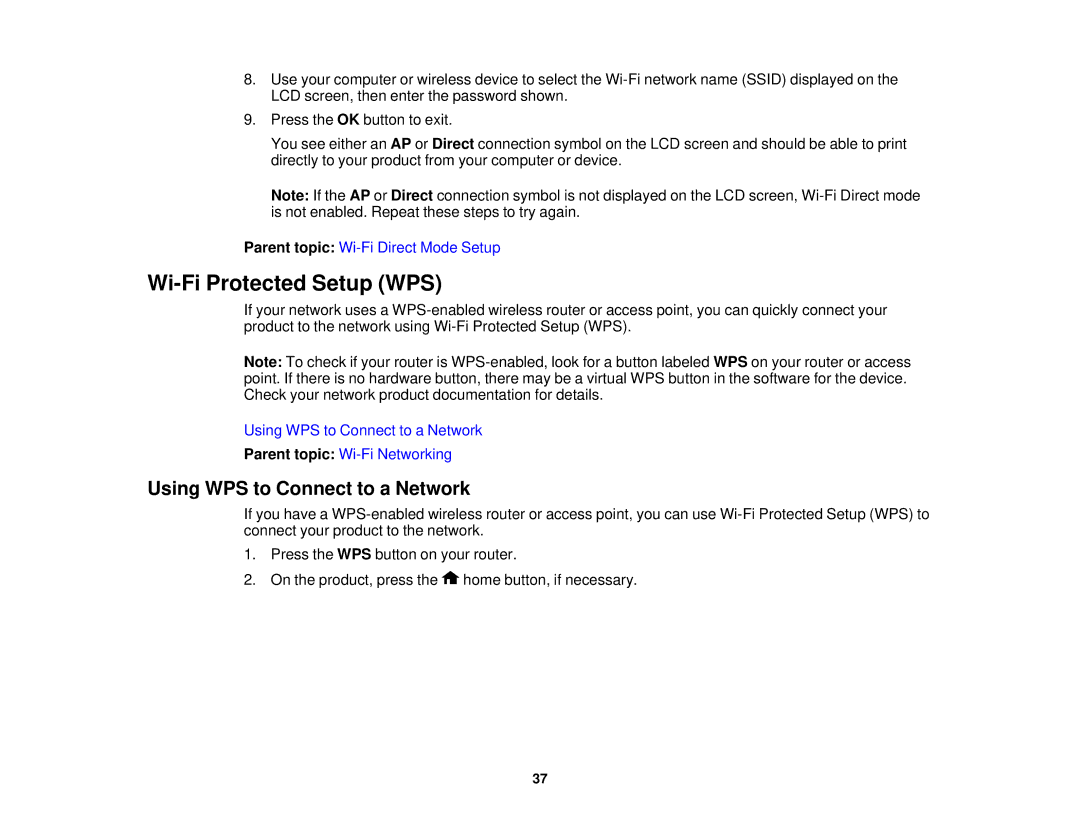8.Use your computer or wireless device to select the
9.Press the OK button to exit.
You see either an AP or Direct connection symbol on the LCD screen and should be able to print directly to your product from your computer or device.
Note: If the AP or Direct connection symbol is not displayed on the LCD screen,
Parent topic:
Wi-Fi Protected Setup (WPS)
If your network uses a
Note: To check if your router is
Using WPS to Connect to a Network
Parent topic:
Using WPS to Connect to a Network
If you have a
1.Press the WPS button on your router.
2.On the product, press the ![]() home button, if necessary.
home button, if necessary.
37