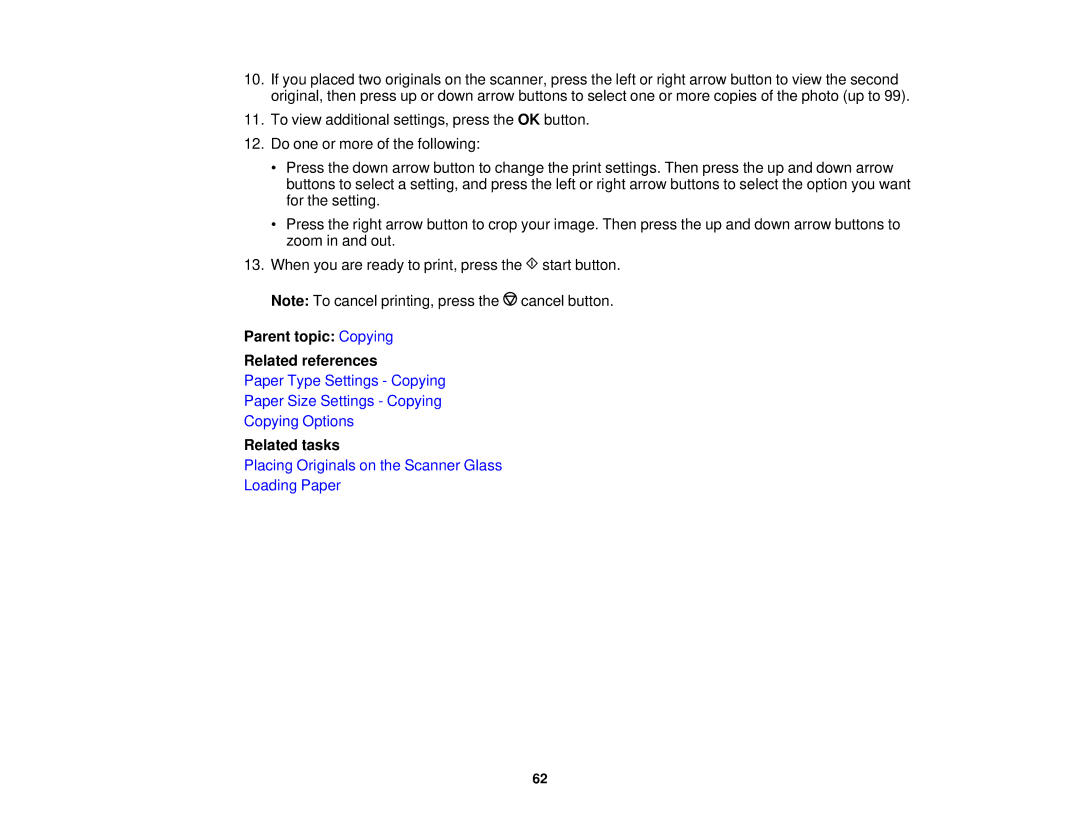10.If you placed two originals on the scanner, press the left or right arrow button to view the second original, then press up or down arrow buttons to select one or more copies of the photo (up to 99).
11.To view additional settings, press the OK button.
12.Do one or more of the following:
•Press the down arrow button to change the print settings. Then press the up and down arrow buttons to select a setting, and press the left or right arrow buttons to select the option you want for the setting.
•Press the right arrow button to crop your image. Then press the up and down arrow buttons to zoom in and out.
13.When you are ready to print, press the ![]() start button.
start button.
Note: To cancel printing, press the ![]() cancel button.
cancel button.
Parent topic: Copying
Related references
Paper Type Settings - Copying
Paper Size Settings - Copying
Copying Options
Related tasks
Placing Originals on the Scanner Glass
Loading Paper
62