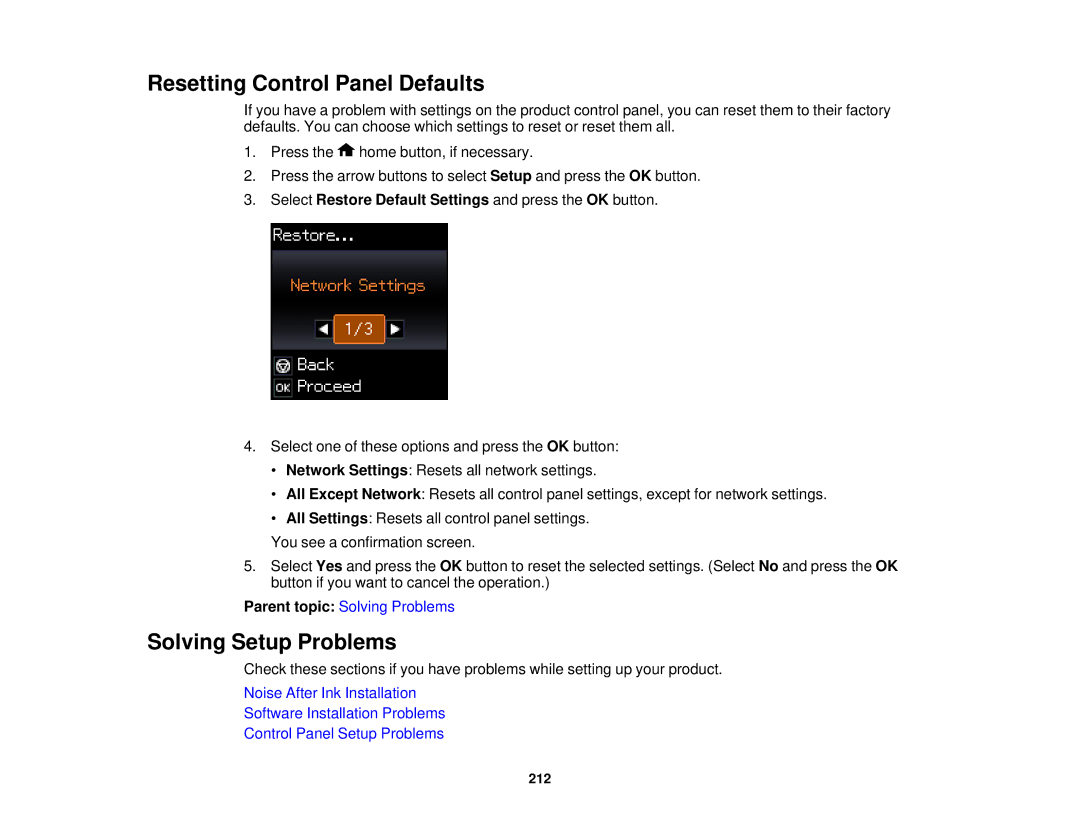Resetting Control Panel Defaults
If you have a problem with settings on the product control panel, you can reset them to their factory defaults. You can choose which settings to reset or reset them all.
1.Press the ![]() home button, if necessary.
home button, if necessary.
2.Press the arrow buttons to select Setup and press the OK button.
3.Select Restore Default Settings and press the OK button.
4.Select one of these options and press the OK button:
•Network Settings: Resets all network settings.
•All Except Network: Resets all control panel settings, except for network settings.
•All Settings: Resets all control panel settings.
You see a confirmation screen.
5.Select Yes and press the OK button to reset the selected settings. (Select No and press the OK button if you want to cancel the operation.)
Parent topic: Solving Problems
Solving Setup Problems
Check these sections if you have problems while setting up your product.
Noise After Ink Installation
Software Installation Problems
Control Panel Setup Problems
212