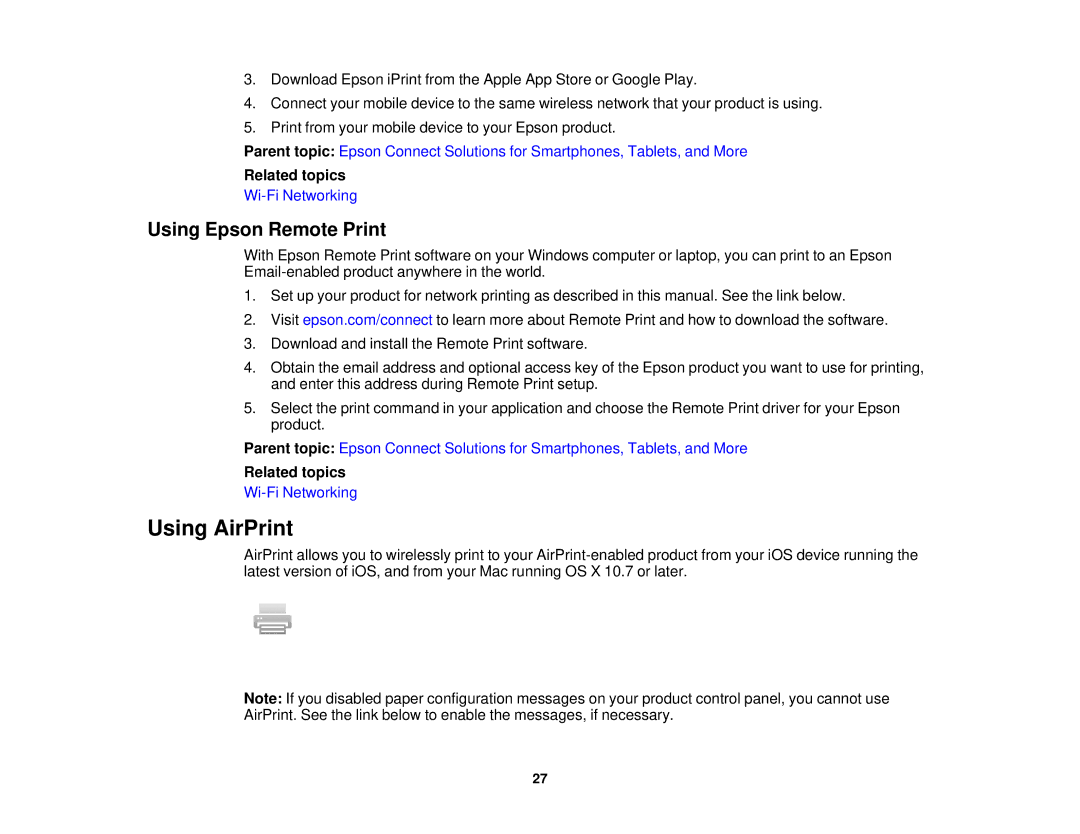3.Download Epson iPrint from the Apple App Store or Google Play.
4.Connect your mobile device to the same wireless network that your product is using.
5.Print from your mobile device to your Epson product.
Parent topic: Epson Connect Solutions for Smartphones, Tablets, and More
Related topics
Using Epson Remote Print
With Epson Remote Print software on your Windows computer or laptop, you can print to an Epson
1.Set up your product for network printing as described in this manual. See the link below.
2.Visit epson.com/connect to learn more about Remote Print and how to download the software.
3.Download and install the Remote Print software.
4.Obtain the email address and optional access key of the Epson product you want to use for printing, and enter this address during Remote Print setup.
5.Select the print command in your application and choose the Remote Print driver for your Epson product.
Parent topic: Epson Connect Solutions for Smartphones, Tablets, and More
Related topics
Using AirPrint
AirPrint allows you to wirelessly print to your
Note: If you disabled paper configuration messages on your product control panel, you cannot use AirPrint. See the link below to enable the messages, if necessary.
27