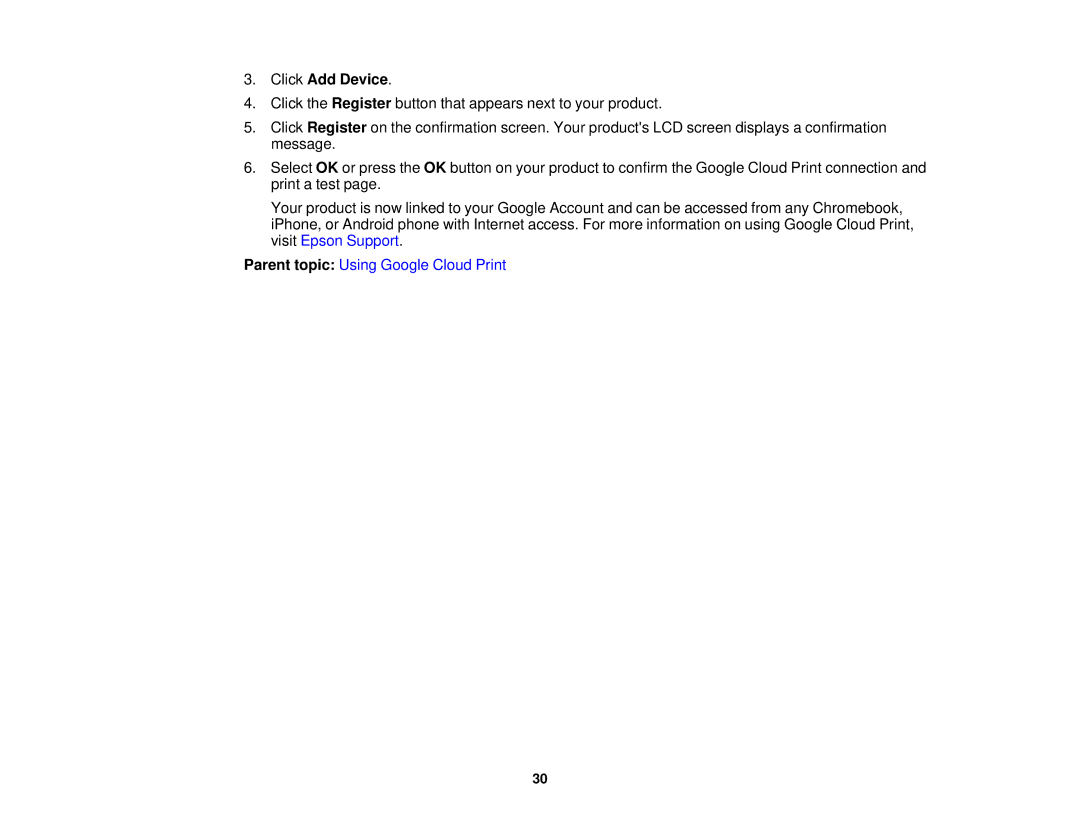3.Click Add Device.
4.Click the Register button that appears next to your product.
5.Click Register on the confirmation screen. Your product's LCD screen displays a confirmation message.
6.Select OK or press the OK button on your product to confirm the Google Cloud Print connection and print a test page.
Your product is now linked to your Google Account and can be accessed from any Chromebook, iPhone, or Android phone with Internet access. For more information on using Google Cloud Print, visit Epson Support.
Parent topic: Using Google Cloud Print
30