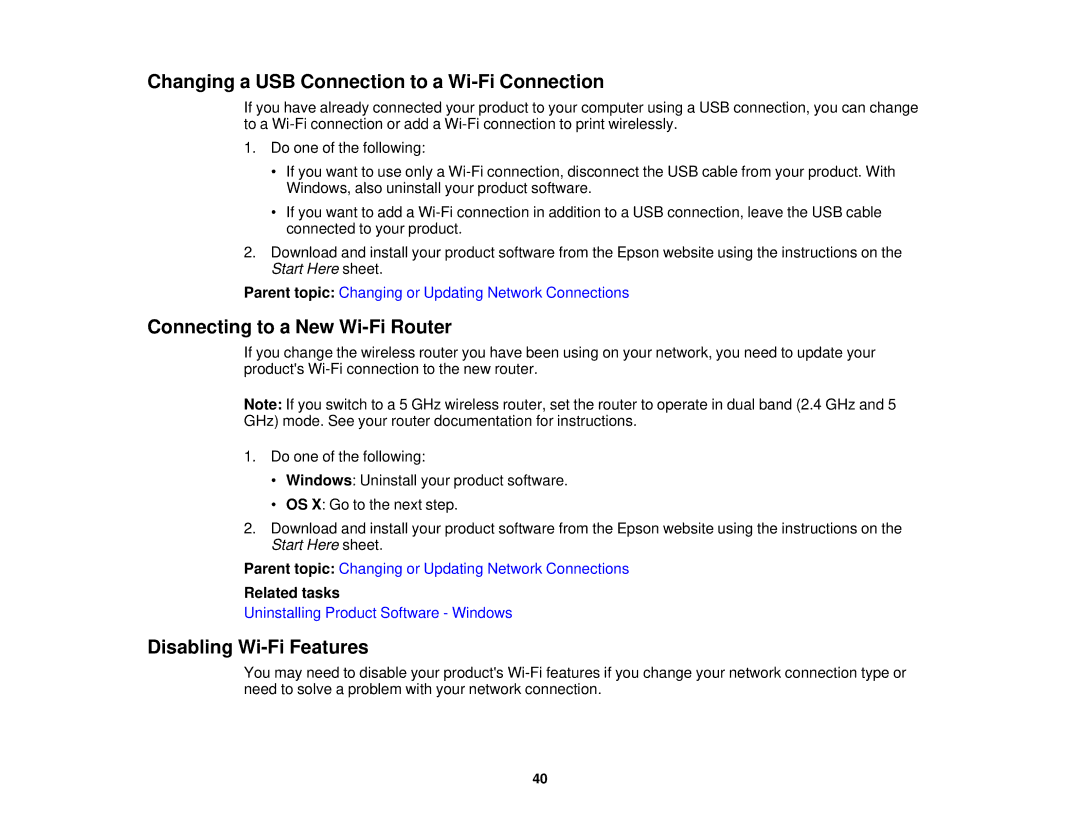Changing a USB Connection to a Wi-Fi Connection
If you have already connected your product to your computer using a USB connection, you can change to a
1.Do one of the following:
•If you want to use only a
•If you want to add a
2.Download and install your product software from the Epson website using the instructions on the Start Here sheet.
Parent topic: Changing or Updating Network Connections
Connecting to a New Wi-Fi Router
If you change the wireless router you have been using on your network, you need to update your product's
Note: If you switch to a 5 GHz wireless router, set the router to operate in dual band (2.4 GHz and 5 GHz) mode. See your router documentation for instructions.
1.Do one of the following:
•Windows: Uninstall your product software.
•OS X: Go to the next step.
2.Download and install your product software from the Epson website using the instructions on the Start Here sheet.
Parent topic: Changing or Updating Network Connections
Related tasks
Uninstalling Product Software - Windows
Disabling Wi-Fi Features
You may need to disable your product's
40