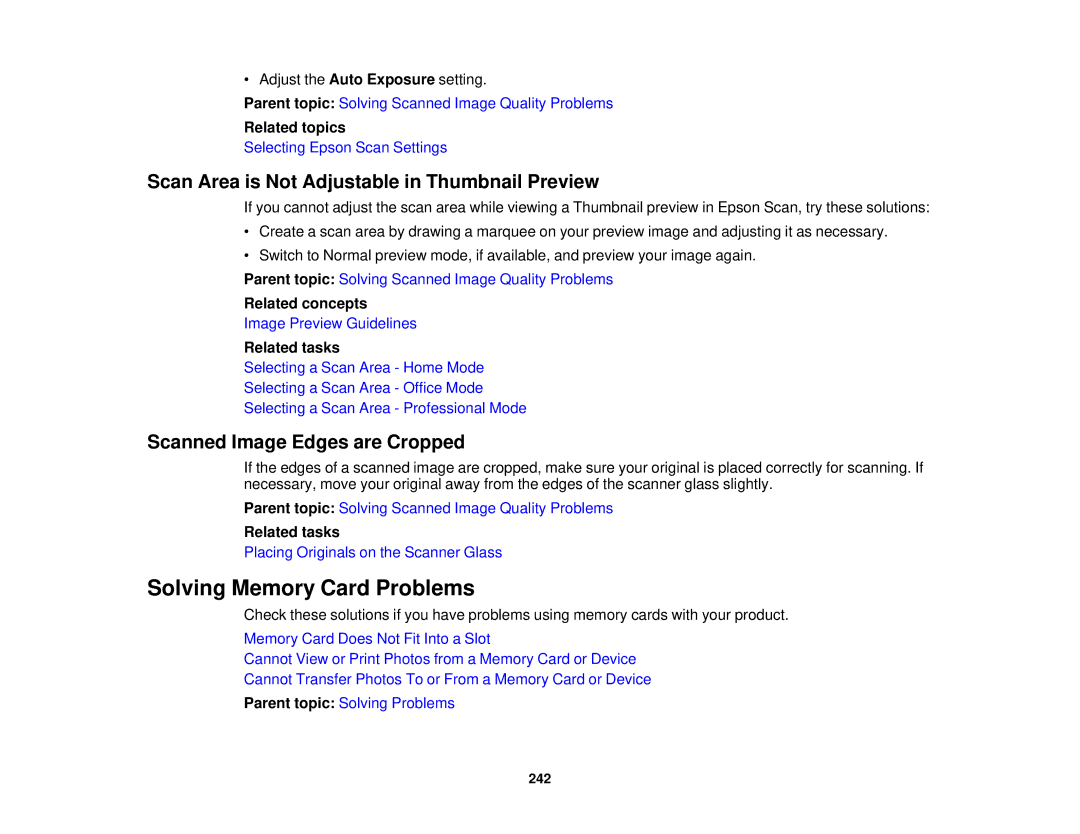• Adjust the Auto Exposure setting.
Parent topic: Solving Scanned Image Quality Problems
Related topics
Selecting Epson Scan Settings
Scan Area is Not Adjustable in Thumbnail Preview
If you cannot adjust the scan area while viewing a Thumbnail preview in Epson Scan, try these solutions:
•Create a scan area by drawing a marquee on your preview image and adjusting it as necessary.
•Switch to Normal preview mode, if available, and preview your image again.
Parent topic: Solving Scanned Image Quality Problems
Related concepts
Image Preview Guidelines
Related tasks
Selecting a Scan Area - Home Mode
Selecting a Scan Area - Office Mode
Selecting a Scan Area - Professional Mode
Scanned Image Edges are Cropped
If the edges of a scanned image are cropped, make sure your original is placed correctly for scanning. If necessary, move your original away from the edges of the scanner glass slightly.
Parent topic: Solving Scanned Image Quality Problems
Related tasks
Placing Originals on the Scanner Glass
Solving Memory Card Problems
Check these solutions if you have problems using memory cards with your product.
Memory Card Does Not Fit Into a Slot
Cannot View or Print Photos from a Memory Card or Device
Cannot Transfer Photos To or From a Memory Card or Device
Parent topic: Solving Problems
242