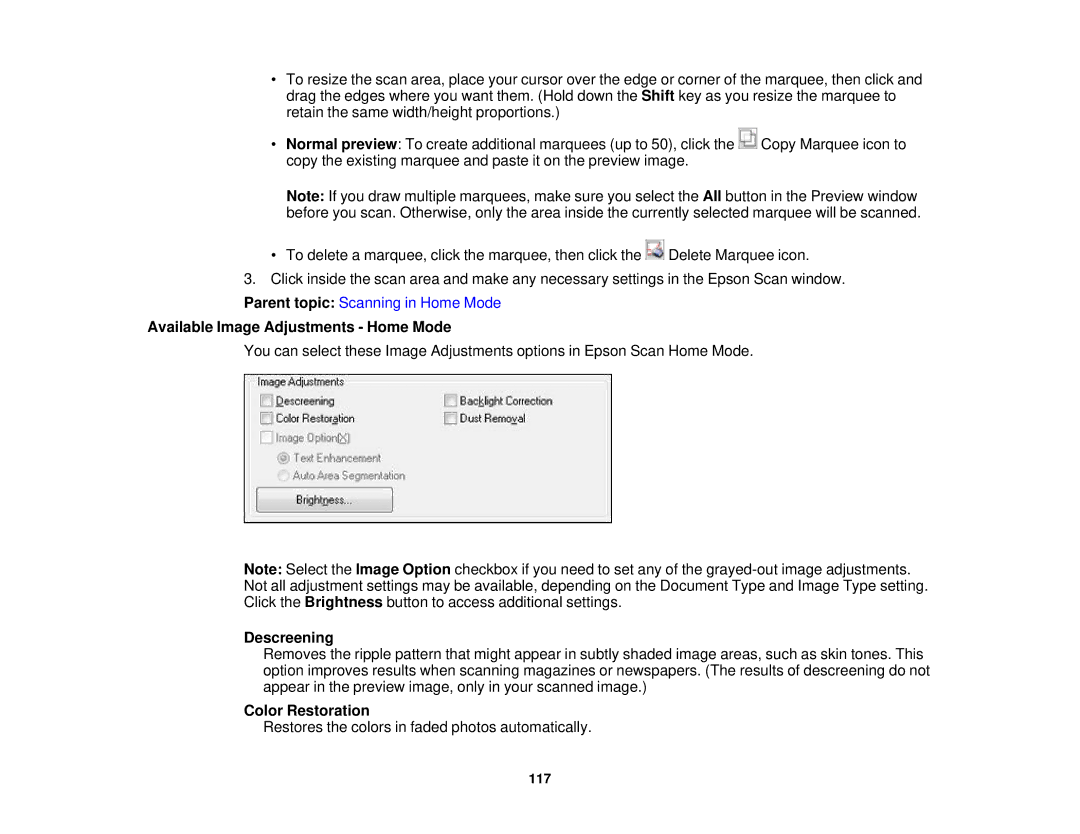•To resize the scan area, place your cursor over the edge or corner of the marquee, then click and drag the edges where you want them. (Hold down the Shift key as you resize the marquee to retain the same width/height proportions.)
•Normal preview: To create additional marquees (up to 50), click the ![]() Copy Marquee icon to copy the existing marquee and paste it on the preview image.
Copy Marquee icon to copy the existing marquee and paste it on the preview image.
Note: If you draw multiple marquees, make sure you select the All button in the Preview window before you scan. Otherwise, only the area inside the currently selected marquee will be scanned.
•To delete a marquee, click the marquee, then click the ![]() Delete Marquee icon.
Delete Marquee icon.
3.Click inside the scan area and make any necessary settings in the Epson Scan window.
Parent topic: Scanning in Home Mode
Available Image Adjustments - Home Mode
You can select these Image Adjustments options in Epson Scan Home Mode.
Note: Select the Image Option checkbox if you need to set any of the
Descreening
Removes the ripple pattern that might appear in subtly shaded image areas, such as skin tones. This option improves results when scanning magazines or newspapers. (The results of descreening do not appear in the preview image, only in your scanned image.)
Color Restoration
Restores the colors in faded photos automatically.
117