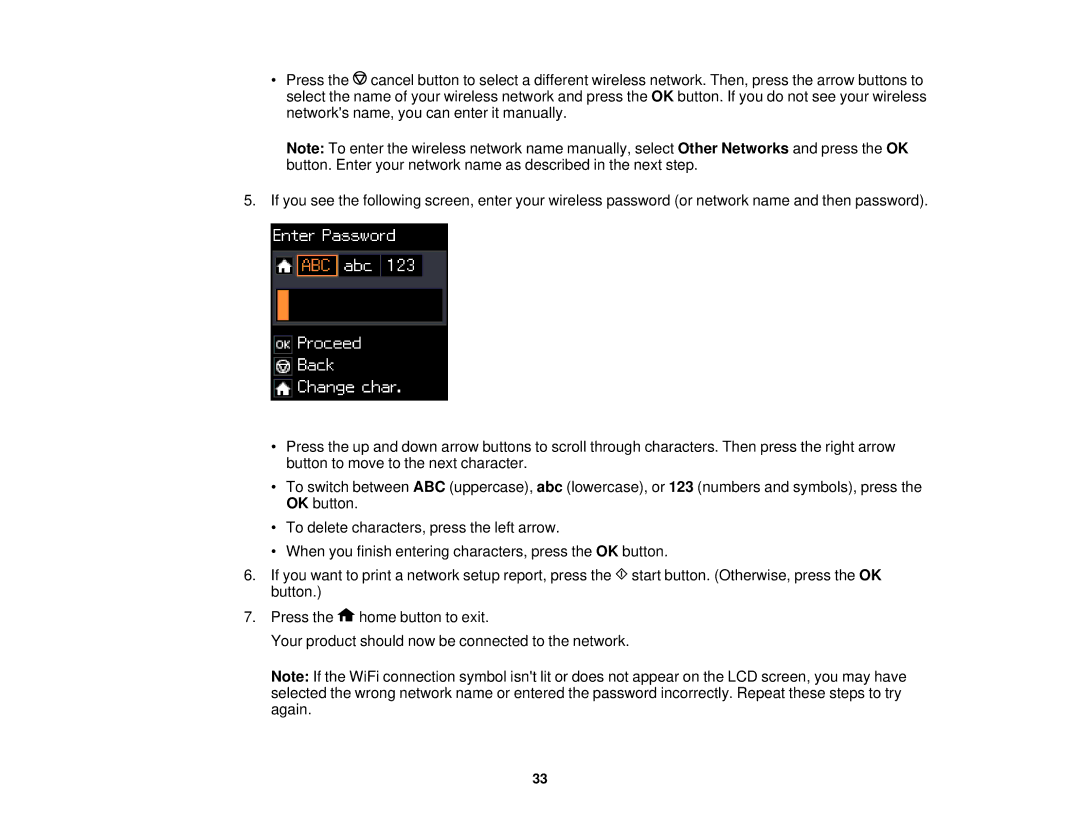•Press the ![]() cancel button to select a different wireless network. Then, press the arrow buttons to select the name of your wireless network and press the OK button. If you do not see your wireless network's name, you can enter it manually.
cancel button to select a different wireless network. Then, press the arrow buttons to select the name of your wireless network and press the OK button. If you do not see your wireless network's name, you can enter it manually.
Note: To enter the wireless network name manually, select Other Networks and press the OK button. Enter your network name as described in the next step.
5.If you see the following screen, enter your wireless password (or network name and then password).
•Press the up and down arrow buttons to scroll through characters. Then press the right arrow button to move to the next character.
•To switch between ABC (uppercase), abc (lowercase), or 123 (numbers and symbols), press the OK button.
•To delete characters, press the left arrow.
•When you finish entering characters, press the OK button.
6.If you want to print a network setup report, press the ![]() start button. (Otherwise, press the OK button.)
start button. (Otherwise, press the OK button.)
7.Press the ![]() home button to exit.
home button to exit.
Your product should now be connected to the network.
Note: If the WiFi connection symbol isn't lit or does not appear on the LCD screen, you may have selected the wrong network name or entered the password incorrectly. Repeat these steps to try again.
33