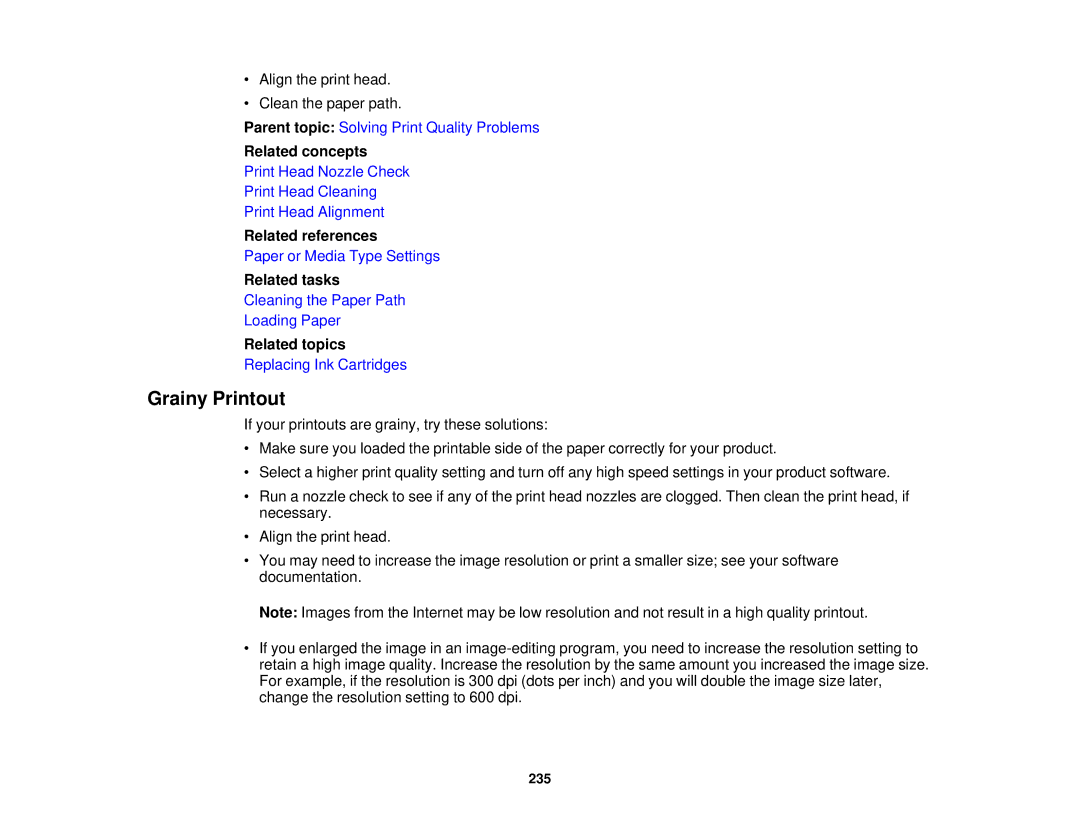•Align the print head.
•Clean the paper path.
Parent topic: Solving Print Quality Problems
Related concepts
Print Head Nozzle Check
Print Head Cleaning
Print Head Alignment
Related references
Paper or Media Type Settings
Related tasks
Cleaning the Paper Path
Loading Paper
Related topics
Replacing Ink Cartridges
Grainy Printout
If your printouts are grainy, try these solutions:
•Make sure you loaded the printable side of the paper correctly for your product.
•Select a higher print quality setting and turn off any high speed settings in your product software.
•Run a nozzle check to see if any of the print head nozzles are clogged. Then clean the print head, if necessary.
•Align the print head.
•You may need to increase the image resolution or print a smaller size; see your software documentation.
Note: Images from the Internet may be low resolution and not result in a high quality printout.
•If you enlarged the image in an
235