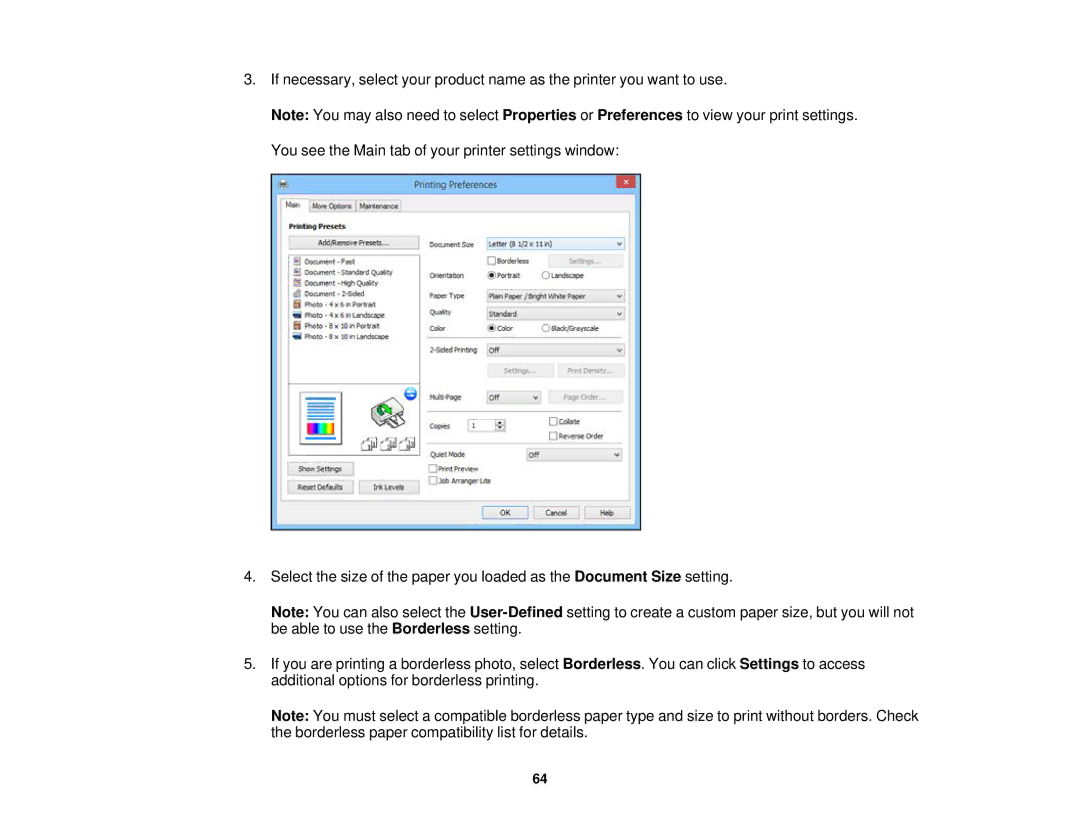3.If necessary, select your product name as the printer you want to use.
Note: You may also need to select Properties or Preferences to view your print settings. You see the Main tab of your printer settings window:
4.Select the size of the paper you loaded as the Document Size setting.
Note: You can also select the
5.If you are printing a borderless photo, select Borderless. You can click Settings to access additional options for borderless printing.
Note: You must select a compatible borderless paper type and size to print without borders. Check the borderless paper compatibility list for details.
64