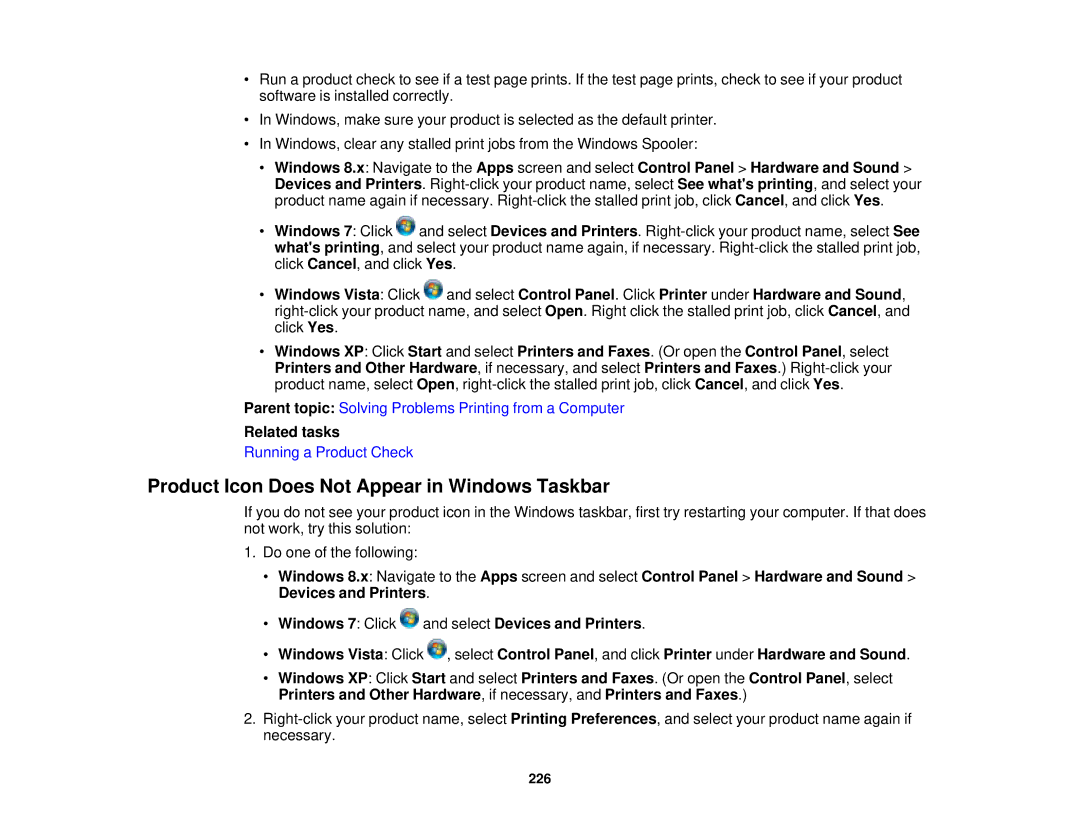•Run a product check to see if a test page prints. If the test page prints, check to see if your product software is installed correctly.
•In Windows, make sure your product is selected as the default printer.
•In Windows, clear any stalled print jobs from the Windows Spooler:
•Windows 8.x: Navigate to the Apps screen and select Control Panel > Hardware and Sound > Devices and Printers.
•Windows 7: Click ![]() and select Devices and Printers.
and select Devices and Printers.
•Windows Vista: Click ![]() and select Control Panel. Click Printer under Hardware and Sound,
and select Control Panel. Click Printer under Hardware and Sound,
•Windows XP: Click Start and select Printers and Faxes. (Or open the Control Panel, select Printers and Other Hardware, if necessary, and select Printers and Faxes.)
Parent topic: Solving Problems Printing from a Computer
Related tasks
Running a Product Check
Product Icon Does Not Appear in Windows Taskbar
If you do not see your product icon in the Windows taskbar, first try restarting your computer. If that does not work, try this solution:
1.Do one of the following:
•Windows 8.x: Navigate to the Apps screen and select Control Panel > Hardware and Sound > Devices and Printers.
•Windows 7: Click ![]() and select Devices and Printers.
and select Devices and Printers.
•Windows Vista: Click ![]() , select Control Panel, and click Printer under Hardware and Sound.
, select Control Panel, and click Printer under Hardware and Sound.
•Windows XP: Click Start and select Printers and Faxes. (Or open the Control Panel, select Printers and Other Hardware, if necessary, and Printers and Faxes.)
2.
226