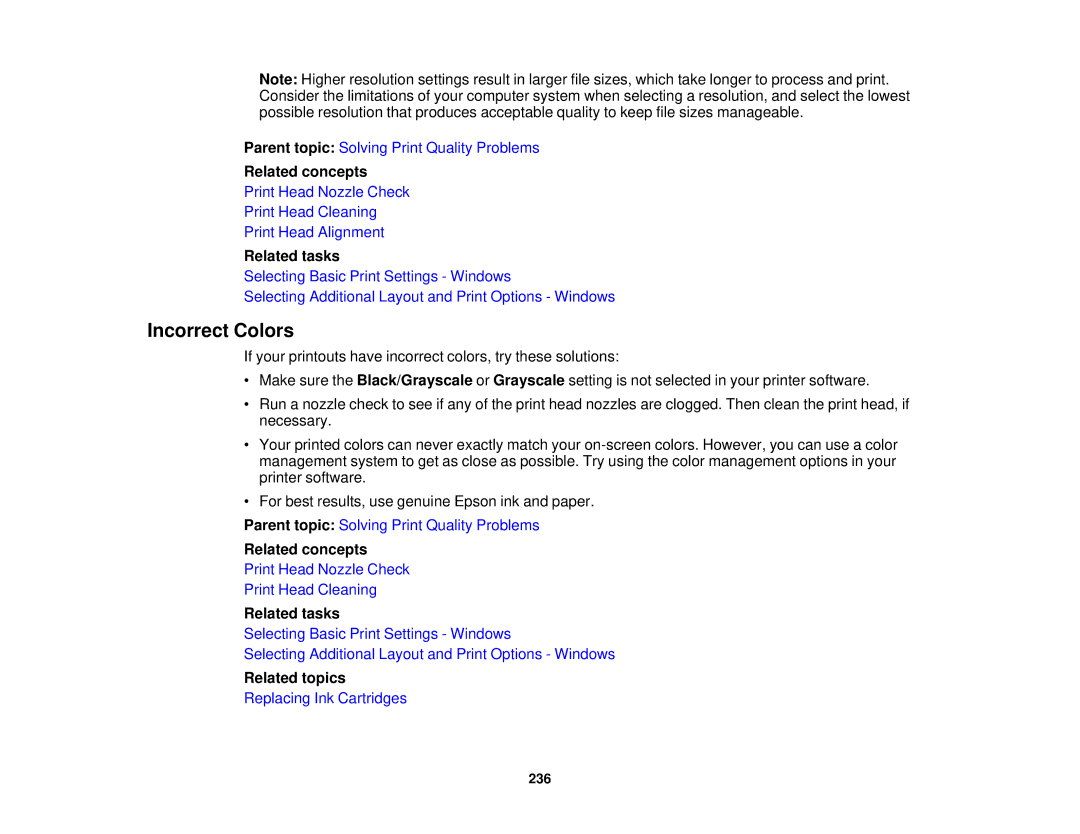Note: Higher resolution settings result in larger file sizes, which take longer to process and print. Consider the limitations of your computer system when selecting a resolution, and select the lowest possible resolution that produces acceptable quality to keep file sizes manageable.
Parent topic: Solving Print Quality Problems
Related concepts
Print Head Nozzle Check
Print Head Cleaning
Print Head Alignment
Related tasks
Selecting Basic Print Settings - Windows
Selecting Additional Layout and Print Options - Windows
Incorrect Colors
If your printouts have incorrect colors, try these solutions:
•Make sure the Black/Grayscale or Grayscale setting is not selected in your printer software.
•Run a nozzle check to see if any of the print head nozzles are clogged. Then clean the print head, if necessary.
•Your printed colors can never exactly match your
•For best results, use genuine Epson ink and paper.
Parent topic: Solving Print Quality Problems
Related concepts
Print Head Nozzle Check
Print Head Cleaning
Related tasks
Selecting Basic Print Settings - Windows
Selecting Additional Layout and Print Options - Windows
Related topics
Replacing Ink Cartridges
236