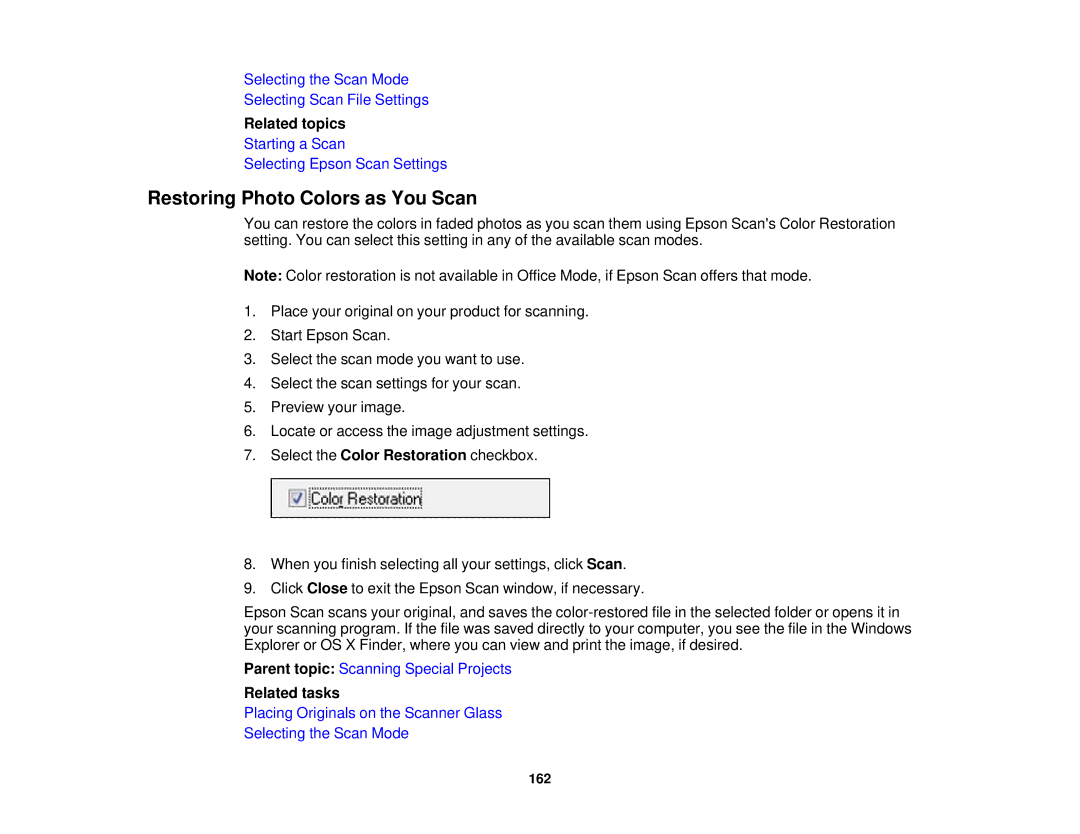Selecting the Scan Mode
Selecting Scan File Settings
Related topics
Starting a Scan
Selecting Epson Scan Settings
Restoring Photo Colors as You Scan
You can restore the colors in faded photos as you scan them using Epson Scan's Color Restoration setting. You can select this setting in any of the available scan modes.
Note: Color restoration is not available in Office Mode, if Epson Scan offers that mode.
1.Place your original on your product for scanning.
2.Start Epson Scan.
3.Select the scan mode you want to use.
4.Select the scan settings for your scan.
5.Preview your image.
6.Locate or access the image adjustment settings.
7.Select the Color Restoration checkbox.
8.When you finish selecting all your settings, click Scan.
9.Click Close to exit the Epson Scan window, if necessary.
Epson Scan scans your original, and saves the
Parent topic: Scanning Special Projects
Related tasks
Placing Originals on the Scanner Glass
Selecting the Scan Mode
162