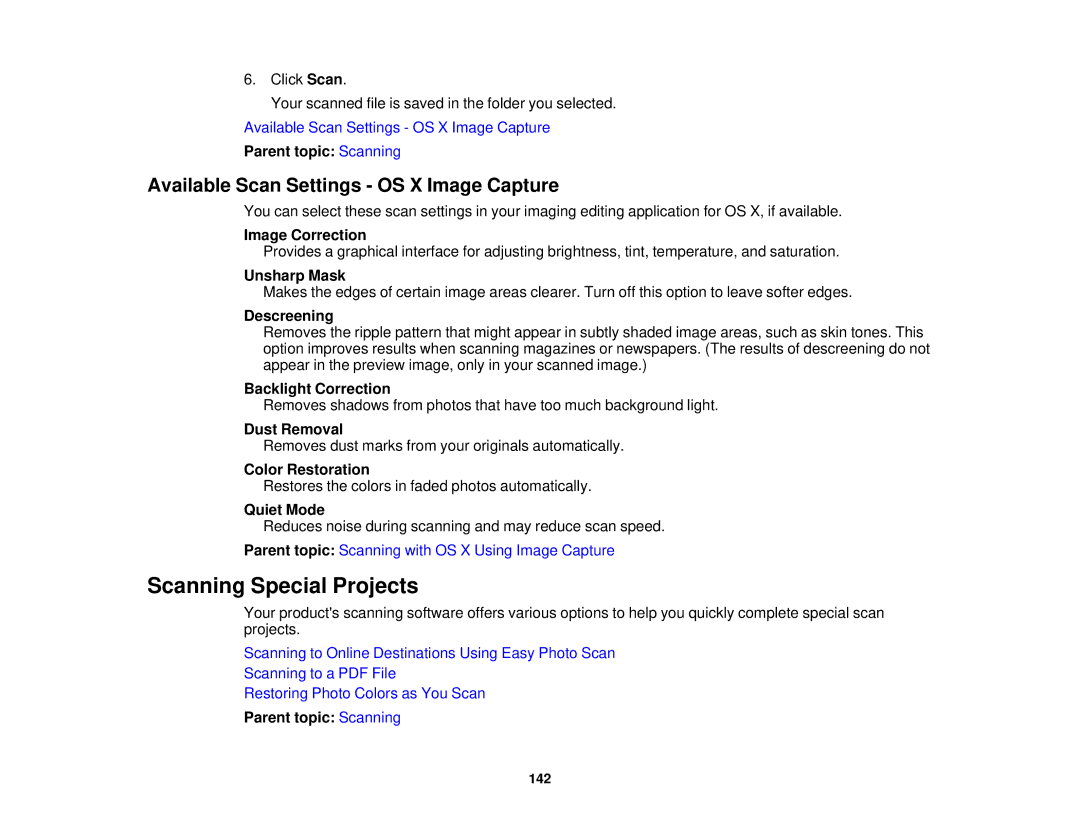6.Click Scan.
Your scanned file is saved in the folder you selected.
Available Scan Settings - OS X Image Capture
Parent topic: Scanning
Available Scan Settings - OS X Image Capture
You can select these scan settings in your imaging editing application for OS X, if available.
Image Correction
Provides a graphical interface for adjusting brightness, tint, temperature, and saturation.
Unsharp Mask
Makes the edges of certain image areas clearer. Turn off this option to leave softer edges.
Descreening
Removes the ripple pattern that might appear in subtly shaded image areas, such as skin tones. This option improves results when scanning magazines or newspapers. (The results of descreening do not appear in the preview image, only in your scanned image.)
Backlight Correction
Removes shadows from photos that have too much background light.
Dust Removal
Removes dust marks from your originals automatically.
Color Restoration
Restores the colors in faded photos automatically.
Quiet Mode
Reduces noise during scanning and may reduce scan speed.
Parent topic: Scanning with OS X Using Image Capture
Scanning Special Projects
Your product's scanning software offers various options to help you quickly complete special scan projects.
Scanning to Online Destinations Using Easy Photo Scan
Scanning to a PDF File
Restoring Photo Colors as You Scan
Parent topic: Scanning
142