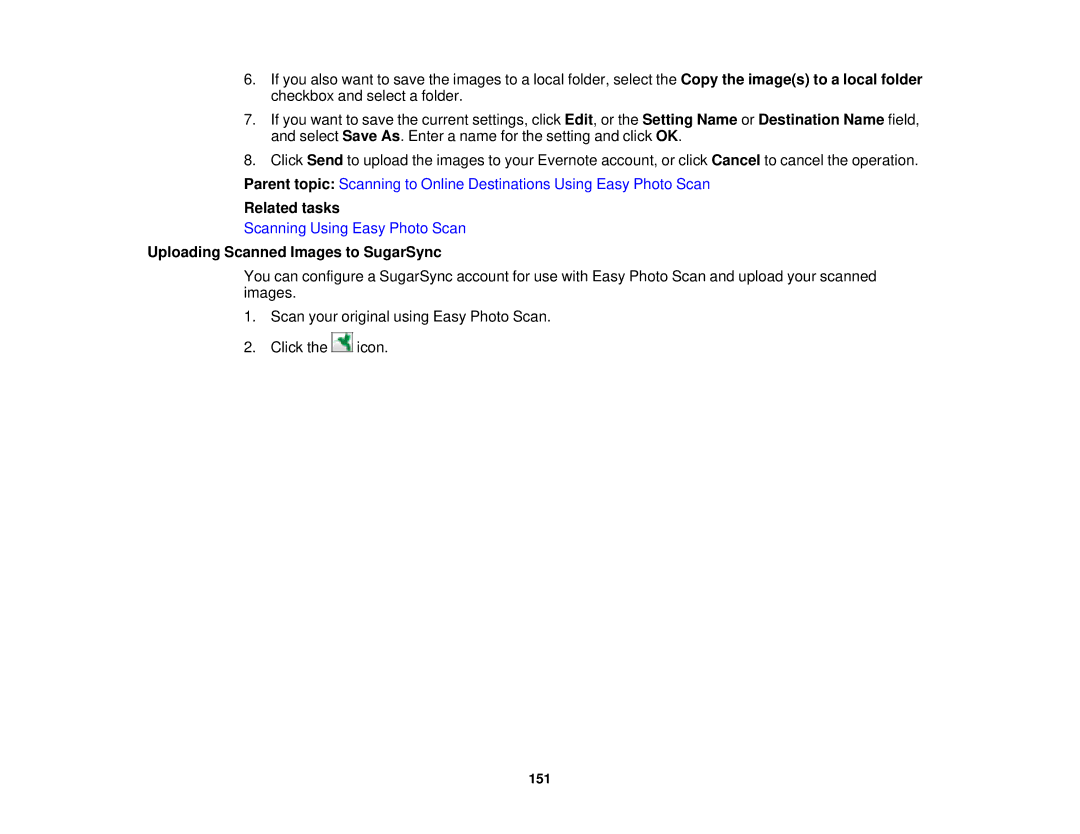6.If you also want to save the images to a local folder, select the Copy the image(s) to a local folder checkbox and select a folder.
7.If you want to save the current settings, click Edit, or the Setting Name or Destination Name field, and select Save As. Enter a name for the setting and click OK.
8.Click Send to upload the images to your Evernote account, or click Cancel to cancel the operation.
Parent topic: Scanning to Online Destinations Using Easy Photo Scan
Related tasks
Scanning Using Easy Photo Scan
Uploading Scanned Images to SugarSync
You can configure a SugarSync account for use with Easy Photo Scan and upload your scanned images.
1.Scan your original using Easy Photo Scan.
2.Click the ![]() icon.
icon.
151